A lot of users find the “Unknown USB Device Link in Compliance Mode” warning message in Device Manager. Are you also troubled by the issue? Don’t worry. This post from MiniTool Partition Wizard summarizes 3 proven solutions.
I recently installed a USB 3.0-to-PCIe adapter card on my desktop PC. The USB 3.0 devices attached to the adapter are recognized by Windows and appear to be functioning correctly. Nevertheless, in Device Manager my USB 3.0 adapter is an Unknown USB Device (Link in Compliance Mode). How can I clear the error in Device Manager?https://answers.microsoft.com/en-us/windows/forum/all/solved-unknown-usb-device-link-in-compliance-mode/5740e3a1-a872-4370-8b42-99e2fa7895f9
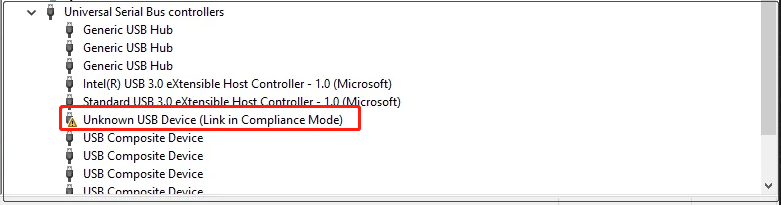
What Causes the Unknown USB Device (Link in Compliance Mode) Error
According to user reports, the Unknown USB Device (Link in Compliance Mode) error often appears after plugging an external device into the computer, such as USB flash drives, external hard drives, USB adapters, etc. The problem can be caused by outdated/corrupted device drivers, improper connection, and even faulty USB cables or ports.
How to Fix Unknown USB Device Link in Compliance Mode
How to fix Unknown USB Device Link in Compliance Mode on Windows 10/11? After analyzing extensive user reports in forums, we explore 3 proven troubleshooting methods.
# 1. Update the USB Device Driver
Sometimes USB device drivers can get outdated or even corrupted, which can trigger the usb\port_link_compliance_mode warning message. So, you can try updating or reinstalling the USB drivers in Device Manager. For that:
Step 1. Right-click the Start menu and select the Device Manager from the context menu.
Step 2. Expand the Universal Serial Bus controllers menu, and then right-click the driver that shows the Unknown USB Device (Link in Compliance Mode) message and select Update driver option.
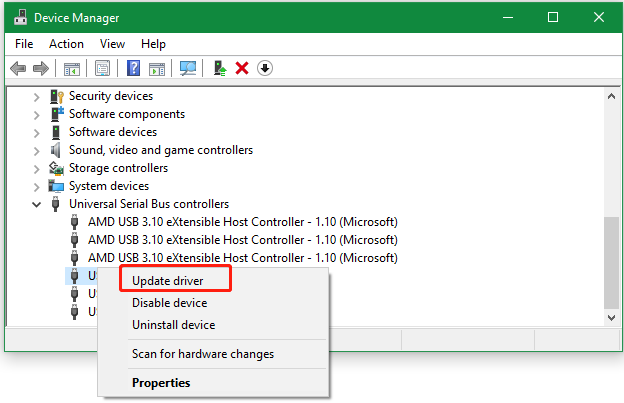
Step 3. In the pop-up window, select the Search automatically for drivers option and follow the on-screen instructions to update the driver. Alternatively, you can download the latest version of the relevant driver from its manufacturer’s website and install it manually.
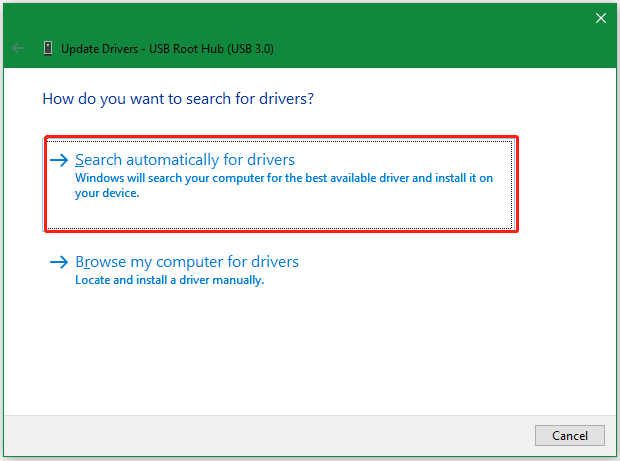
# 2. Reinstall the USB Device Driver
If the usb\port_link_compliance_mode error persists, you can try uninstalling the USB device drivers and reinstalling it. Let’s follow the simple guide below:
Step 1. Open the Device Manager window as we just showed, and then expand the Universal Serial Bus controllers category, right-click the affected driver, and select Uninstall device.
Step 2. Click on Uninstall to confirm the option and follow the on-screen prompts to complete the process.
Step 3. Once uninstalled, restart your computer to reinstall the device driver and open the Device Manager window again. Click on Action from the top menu and select Scan for hardware changes.
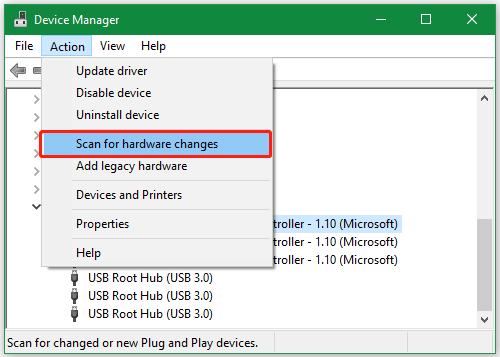
# 3. Safely Eject the External Drive and Reconnect It
Some users from the Microsoft forum reported that the Unknown USB Device (Link in Compliance Mode) error can be solved by safely ejecting the external drive and reconnecting it. Here you may have a try.
Step 1. Eject or unplug all external drives from your computer safely. Here you can expand the system tray, right-click the USB drive, and select Eject.
Step 2. Power off your computer.
Step 3. Remove all devices or power supplies that use the USB adapters from the computer.
Step 4. Wait for about 5 minutes before you re-plug the power cable into your computer.
Step 5. Power on your computer, and then reconnect the external USB devices and open Device Manager to see if the error is gone.
Bottom Line
Here comes the end of this post. It shares 3 simple ways to fix the usb\port_link_compliance_mode error in Device Manager. If you have any other solutions to this problem, leave them in the following comment area.
Besides, if you experienced data loss due to the problem, don’t worry. MiniTool Partition Wizard is a professional data recovery tool that can help you recover data from hard drive, USB, external HDD, and other storage media. It’s a powerful disk/partition manager that can partition hard drive, migrate OS to SSD, clone hard drive, convert FAT32 to NTFS, convert MBR to GPT, rebuild MBR, and more.
MiniTool Partition Wizard DemoClick to Download100%Clean & Safe

![How to Fix USB Drive Greyed Out on Windows 11/10? [4 Ways]](https://images.minitool.com/partitionwizard.com/images/uploads/2023/12/usb-drive-greyed-out-thumbnail.jpg)
User Comments :