You may often connect a USB drive or external hard drive to your PC for use. After the use, you need to remove it from the PC. However, it’s not recommended that you disconnect the drive from the USB port directly because this may damage the drive and cause data loss.
To safely remove hardware, you need to eject it from the PC first and then disconnect the drive from the USB port physically. How to eject external hard drive? You can follow the ways below.
Eject External Hard Drive Using the System Tray
This way is the simplest one and also the most commonly used one. When you connect an external hard drive to your PC, the Safely Remove Hardware and Eject Media icon should appear in the bottom right corner of the screen.
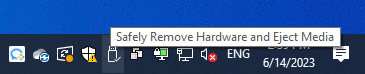
If you don’t see this icon there, you can click Show hidden icons (an up arrow icon) to open the system tray. Then, you can see the Safely Remove Hardware and Eject Media icon there.
Right-click this icon and choose Eject External Hard Drive Name. Once the external hard drive is ejected successfully, you will see the message “Safe to Remove Hardware.”
12 Ways to Fix Problem Ejecting USB Mass Storage Device Win 10
Eject External Hard Drive Using File Explorer
How to eject external hard drive using File Explorer? The guide is as follows:
- Open File Explorer.
- Click This PC in the sidebar.
- Under the Devices and drives section, right-click the external hard drive and select Eject.
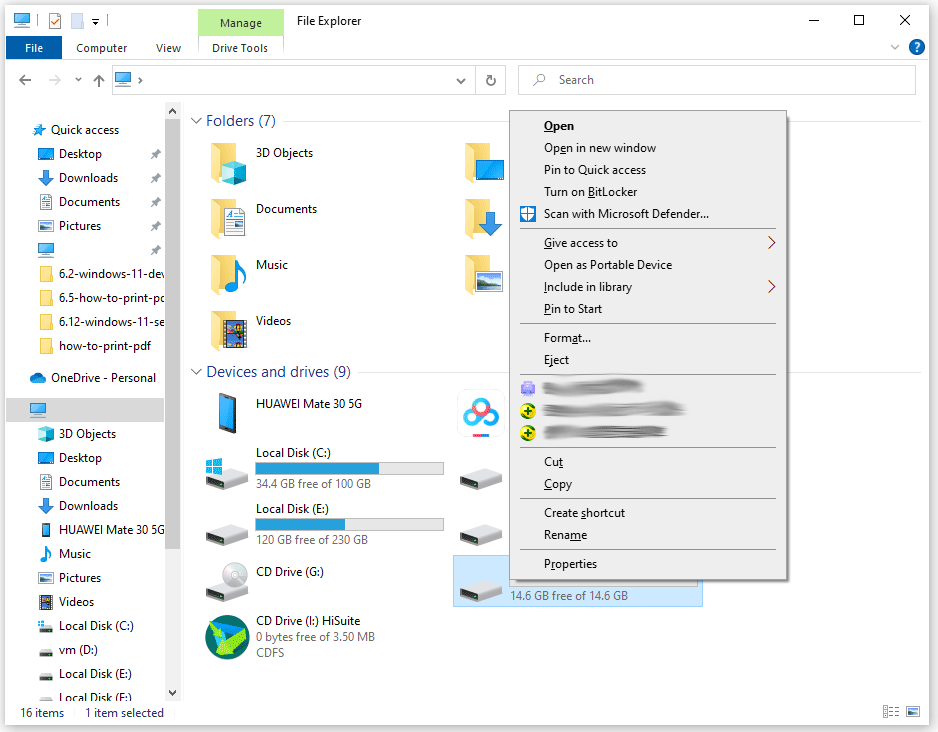
Eject External Hard Drive Using Settings
How to eject external hard drive using Settings? Here is the guide:
- Press Windows + I to open Settings.
- Go to Devices > Bluetooth & other devices.
- Scroll down the right panel to find the external hard drive.
- Click this device and click Remove device.
- Click Yes to confirm.
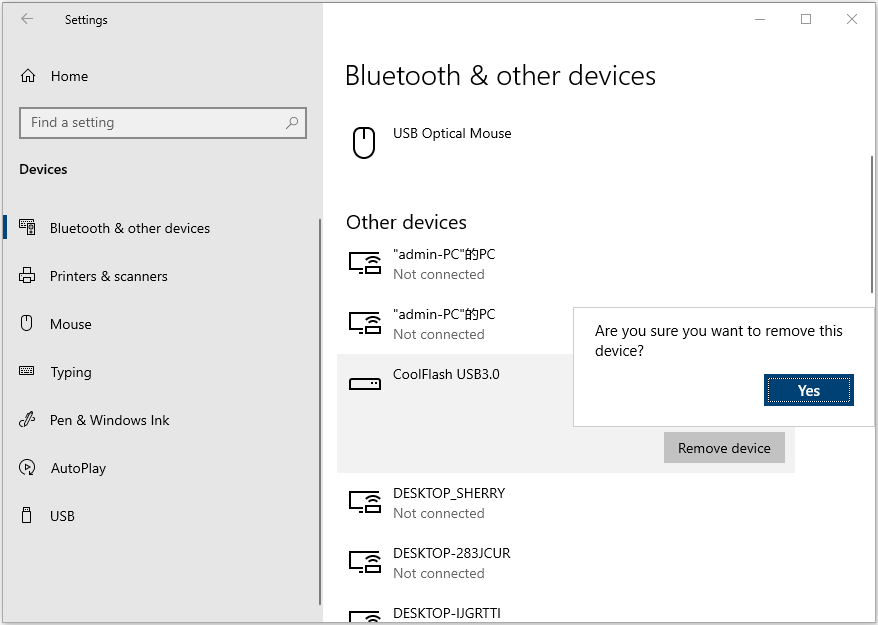
Eject External Hard Drive Using Disk Management
How to eject external hard drive using Disk Management? Here is the guide:
- Press Windows + R to open the Run
- In the Run box, type “msc” and press Enter to open Disk Management.
- On the window, right-click the external hard drive and choose Eject.
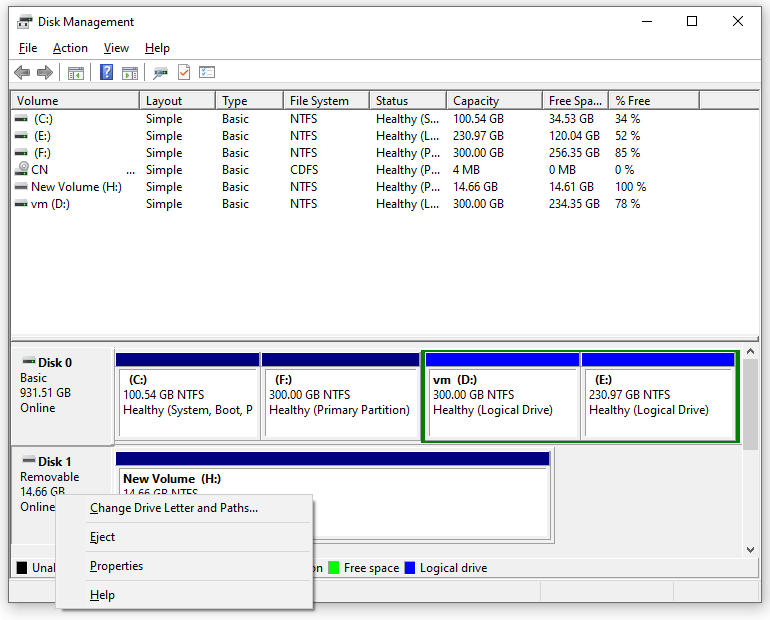
Sometimes, you may fail to eject external hard drive. In this case, you can try the solutions offered in this post: Can’t Eject External Hard Drive Windows 10? Fixed with 5 Tips.
In addition, if you want to manage your external hard drive or recover data from the external hard drive, MiniTool Partition Wizard can help you.
MiniTool Partition Wizard FreeClick to Download100%Clean & Safe
Bottom Line
MiniTool Partition Wizard can help you clone the system, manage disks better, and recover data. If you have this need, you can download it from the official website.

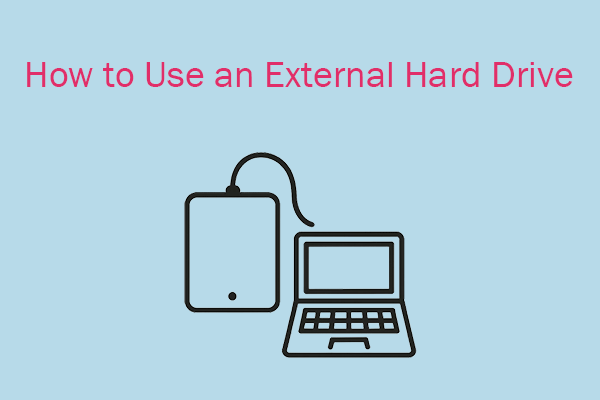
User Comments :