Is the error message “Uncharted 4 something went wrong with this game” popping up during gameplay? That’s annoying, isn’t it? Fortunately, you can fix the issue with the methods in this post.
MiniTool Partition Wizard FreeClick to Download100%Clean & Safe
Way 1: Verify Game Files
You should verify game files when “something went wrong in game Uncharted 4” error happens. This method works for multiple game errors. It may help you solve this problem too. If you play Uncharted 4 on Steam, verify the integrity of game files with these steps.
Step 1: Run Steam and open the game library.
Step 2: Right-click Uncharted 4 from the list of installed games and choose Properties.
Step 3: Navigate to the Installed Files tab and click Verify Integrity of Game Files. Then Steam will find and replace missing or corrupted files.
Step 4: Once done, play Uncharted 4 again to see if the Uncharted 4 something went wrong error occurs.
Way 2: Roll Back the Graphics Driver
If Uncharted 4 something went wrong with this game error prompts, try rolling back the graphics driver to an earlier version. For AMD drivers, you can do that by using these steps.
Step 1: Right-click the Start icon to open the Quick Link menu.
Step 2: Hit Device Manager from the menu.
Step 3: Double-click Display adapters to expand the category. Right-click on the AMD driver and choose Properties.
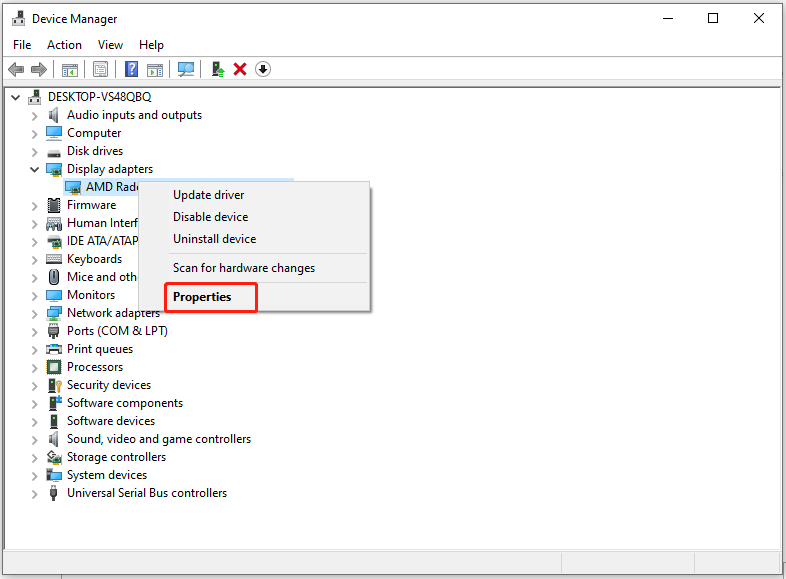
Step 4: Switch to the Driver tab and click Roll Back Driver.
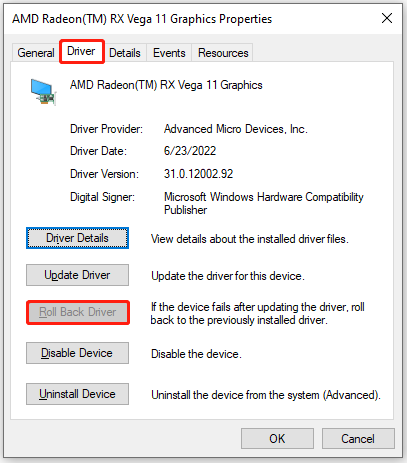
Step 5: Follow the prompted instructions to complete the operation. After that, play the game again to see if this method works. If not, try the rest methods immediately.
Way 3: Check for Game Updates
An outdated game version can also trigger various errors including “Uncharted 4 something went wrong with this game” issue. If your game is outdated, check for game updates. The following steps show you how to update Uncharted 4 on Steam.
Step 1: Launch Steam and head to Library.
Step 2: Locate and right-click Uncharted 4, and then choose Update on the context menu.
Step 3: Wait for the finish of the update process.
Step 4: Once done, run the game and check if the discussed issue is fixed.
Way 4: Update Windows
According to some users, updating Windows works for the issue. You can try this method especially if your Windows is outdated. Check for Windows updates with these steps.
Step 1: Open Settings by pressing Windows and I keys.
Step 2: Go to Update & Security > Windows Updates.
Step 3: Click Check for updates button under Windows Update on the right pane. If there are available updates, they will appear after a while.
Step 4: Hit the Download and install button next to the listed updates.
Step 5: Follow the prompted instructions to complete the operation.
If you fail to install the update via Windows Update, manually download the update on the Microsoft Update Catalog website. Then install the update with the on-screen instructions.
Way 5: Reinstall the Game
If “Uncharted 4 something went wrong error” persists, consider reinstalling the game from scratch. Uninstall Uncharted 4 first and then download & install it again. Here’s how to do that on Steam.
Step 1: Locate to the Library of Steam.
Step 2: Right-click Uncharted 4 and select Uninstall.
Step 3: Confirm the uninstallation by clicking Yes.
Step 4: After the uninstallation ends, choose Uncharted 4 in the Library, and click Install.
Step 5: Tap Next on the pop-up window to install the game.
Conclusion
Five available methods for “Uncharted 4 something went wrong with this game” error have been shown to you. If it prompts to you, try them to get rid of the issue. Simply follow the given steps to perform the operation.


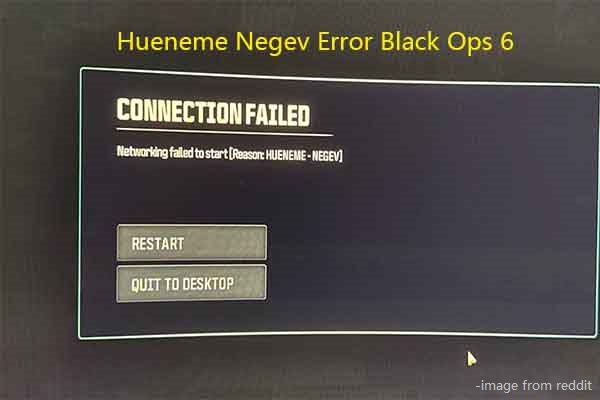

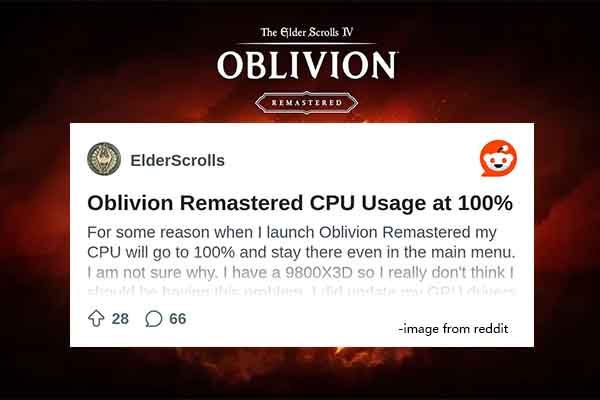
User Comments :