A Virtual Hard Disk (VHD) is a file that operates like a physical hard disk and is used for storing the entire contents of a computer’s hard drive. You can easily create, attach, and detach VHDs with Disk Management.
However, sometimes when you create a new VHD and try to attach it in Disk Management, you may fail with an error message that says: the virtual disk is already attached. This issue can occur due to multiple reasons, like lack of administrative rights, conflicts in the drive letter, etc.
To get rid of the VHDX Disk Management “the virtual disk is already attached” issue, make sure you log in as a local administrator and then follow the methods below.
Fix 1: Detach and Re-attach the VHD
When you are stuck in the “the virtual disk is already attached Windows 10” issue, you can try to fix it by detaching and re-attaching the VHD first. Here’s how to do this.
Step 1: Right-click the Start icon and select Disk Management.
Step 2: In Disk Management, locate the VHD. Then right-click it and select Detach VHD.
Step 3: In the pop-up box, click OK to confirm the operation.
Step 4: After that, click Action at the top toolbar and then select Attach VHD.
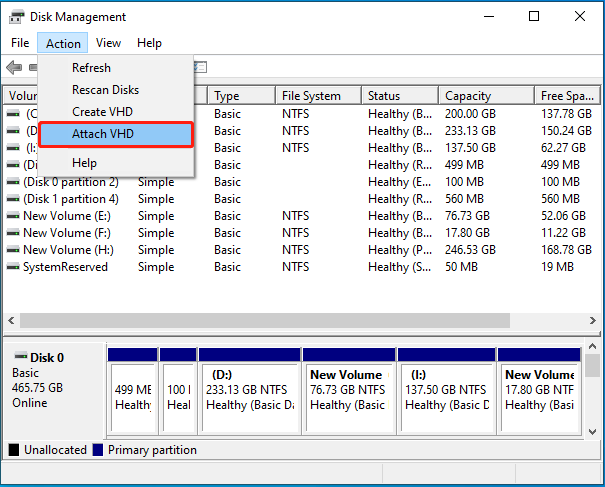
Step 5: Click Browse to choose the target VHD file and then click OK to finish attaching it again.
Fix 2: Assign a Drive Letter
The VHDX Disk Management “the virtual disk is already attached” issue may happen due to the missing drive letter as well. In this case, you can simply assign a drive letter to see if the issue disappears.
Step 1: Open Disk Management. Then right-click the VHD partition and select Change Drive Letter and Paths.
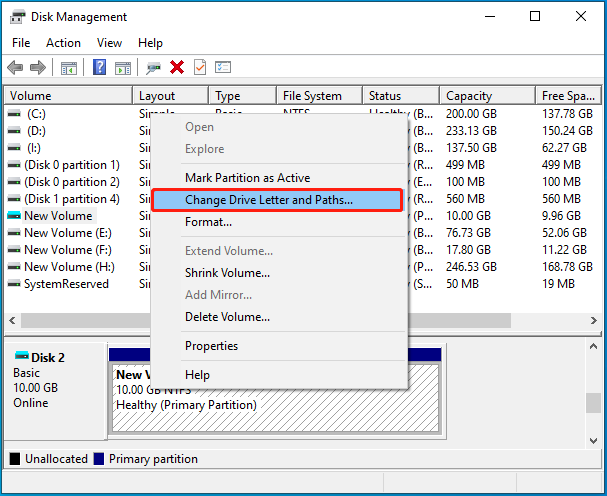
Step 2: In the prompted window, click the Add button.
Step 3: In the next window, choose an available drive letter from the drop-down menu and click OK.
If the Change Drive Letter and Paths option is greyed out, we’d like to recommend you execute the drive letter assignment by using MiniTool Partition Wizard. It’s a comprehensive partition manager that enables you to partition/resize/clone hard drive, format USB to FAT32, change drive letter, recover data from hard drive, and more.
It’s easy to assign a drive letter with this partition manager, you just need to get this program on your PC and then follow the given steps.
MiniTool Partition Wizard FreeClick to Download100%Clean & Safe
- Launch this program to enter the main interface.
- Highlight the target VHD partition and select Change Drive Letter from the left action panel.
- Choose a desired drive letter in the pop-up window. Then click OK.
- Finally, click Apply to apply the pending operation.
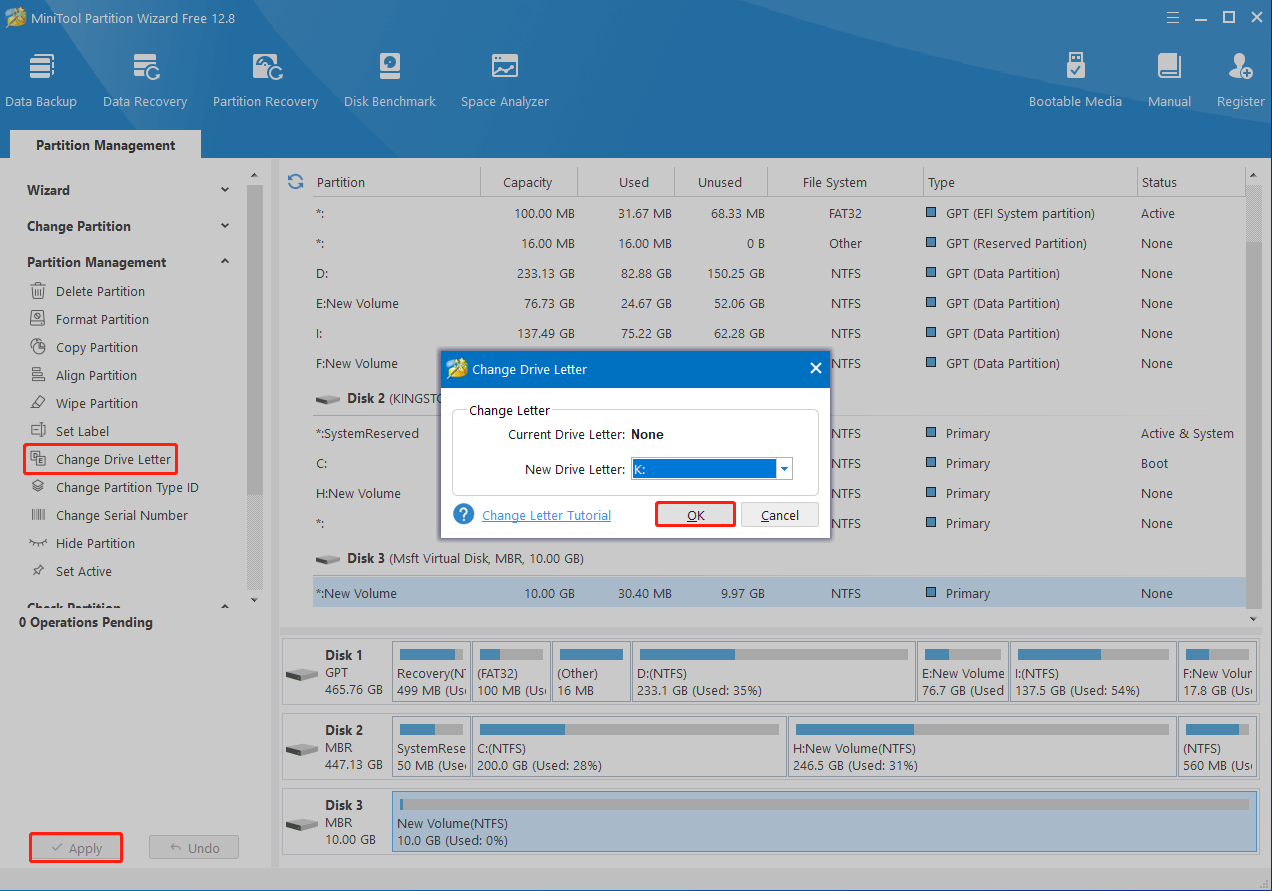
Fix 3: Configure NTFS Permissions
You can also try to fix the “the virtual disk is already attached Windows 10” issue by configuring NTFS permissions. To do this, follow the steps below.
Step 1: Press Windows + E to open File Explorer.
Step 2: Go to This PC. Then right-click the target VHD and select Properties.
Step 3: Go to the Security tab and then click the Edit button.
Step 4: Select your account name from the list of Group or user names. Then tick the Allow checkbox for Full control.
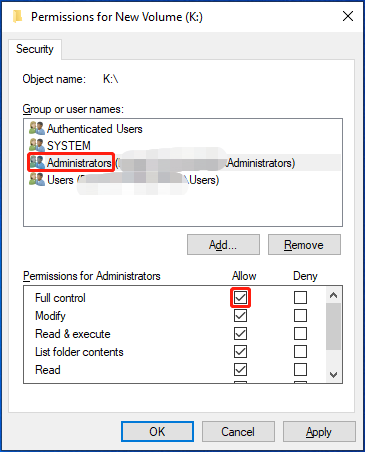
Step 5: Once done, click Apply and OK to save the changes.
When faced with the “the virtual disk is already attached” issue, try to fix it with the above methods. If you have any problems with this issue, you can leave a message in our comment part below.

![[Full Guide] How to Install Windows 10 from Command Prompt?](https://images.minitool.com/partitionwizard.com/images/uploads/2023/07/install-windows-10-from-command-prompt-thumbnail.png)
User Comments :