It is so annoying to encounter “The Elder Scrolls IV: Oblivion Remastered not installing” on PC. Are you still struggling with the issue? In this post, Partition Magic offers 7 effective troubleshooting methods.
The Elder Scrolls IV: Oblivion Remastered has attracted a large number of players since its release. However, the game also sparks some annoying issues, such as Oblivion Remastered not launching, stuck on a black screen, GPU crash dump triggered error, out of video memory error, and the one discussed here.
Why is The Elder Scrolls IV: Oblivion Remastered not installing? According to a survey, the issue can occur when your computer doesn’t meet the minimum system requirements of Oblivion Remastered. Besides, insufficient disk space, corrupt Store cache, faulty drive, and the Xbox app are also responsible for the problem.
Don’t worry. I summarize several proven workarounds after viewing some videos and game communities. Let’s start trying.
Solution 1. Check the Oblivion Remastered System Requirements
Before trying other methods, you should check if your computer fulfills the basic requirements of Oblivion Remastered. Here I list them as follows:
Oblivion Remastered Minimum System Requirements:
- OS: Windows 10 21H1 later (64-bit)
- Processor: AMD Ryzen 5 2600X, Intel Core i7-6800K
- Graphics card: AMD Radeon RX 5700, NVIDIA GeForce 1070 Ti
- Memory: 16 GB
- DirectX: Version 12
- Storage: 125 GB available space, SSD required
Solution 2. Extend Your Game Partition
One of the common reasons for Oblivion Remastered installation failed on PC is related to insufficient space on the game partition. If your computer doesn’t have an SSD, you may also encounter the problem. To solve it, you can extend the partition where you install the game or upgrade your hard drive to a larger SSD using MiniTool Partition Wizard.
The software can help you extend a partition even to non-contiguous unallocated space, clone a hard drive, migrate Windows OS to SSD, analyze disk space usage, etc. Here’s how to increase your game drive space with the tool.
MiniTool Partition Wizard FreeClick to Download100%Clean & Safe
Step 1. In the main interface, select the partition where you want to install Oblivion Remastered and click on Extend Partition from the left pane.
Step 2. Select the drive or unallocated space that you want to take free space from the drop-down menu and drag the slider bar to occupy the free space. Then click on OK > Apply to execute the operation.
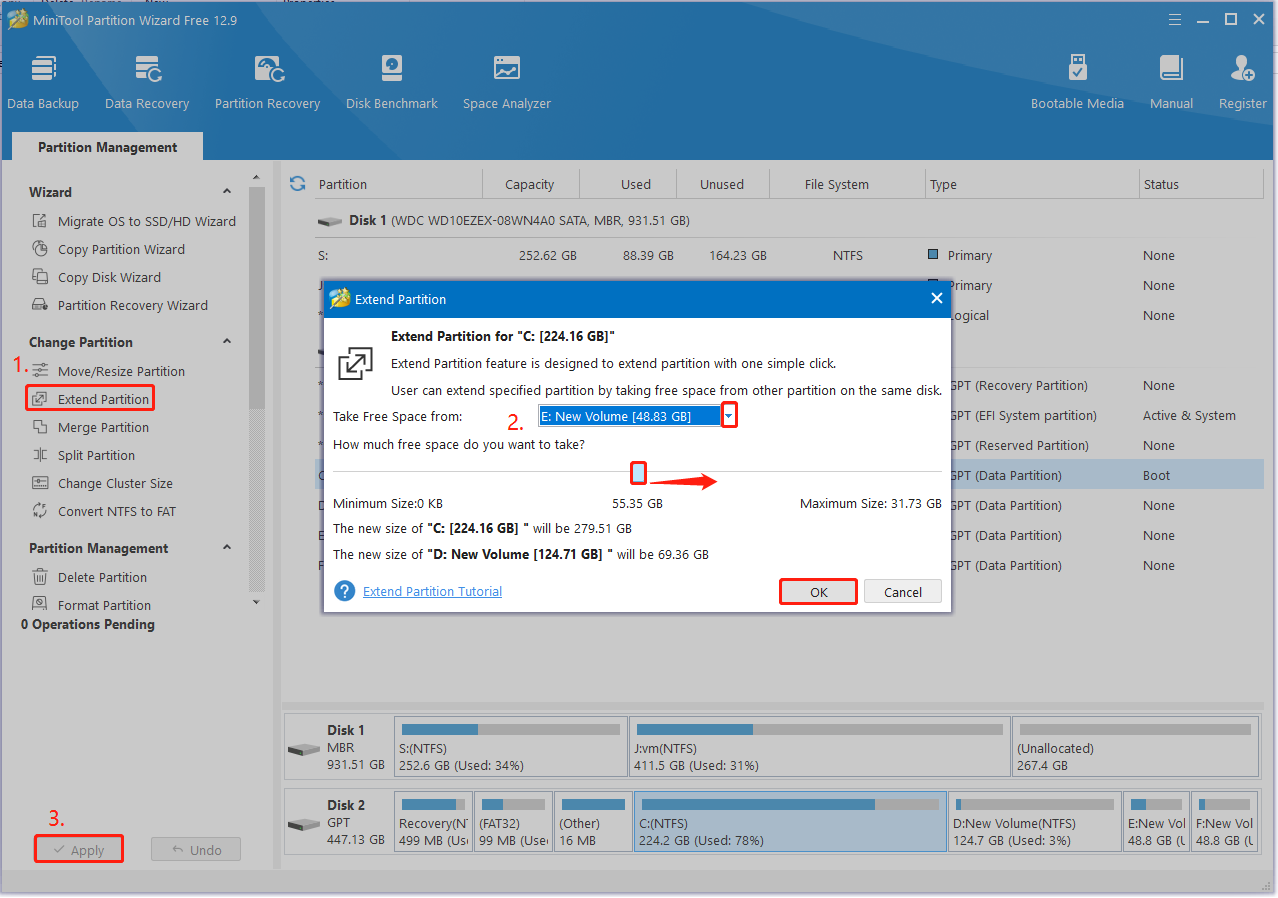
Now, you can reinstall and check if the Oblivion Remastered installation keeps stopping.
Solution 3. Change the Installation Location
Some gamers from the Reddit community reported that the “Oblivion Remastered installation failed on PC” issue can be solved by changing the installation location. To do that, open the Settings window by pressing Win + I keys, select System > Storage Devices, click on Change Installation Locations, and set all things to install on the system’s internal storage.
Solution 4. Use Gaming Service Repair Tool
If you encounter the “The Elder Scrolls IV: Oblivion Remastered not installing” problem with the Xbox app, you can fix it by using the Gaming Service Repair Tool.
Step 1. Open the Xbox Game Pass app and click on your username.
Step 2. Select Support from the drop-down menu and click on Gaming Service Repair Tool > Start repairing > Yes. Then wait for the app to be repaired. After that, you can check if the Oblivion Remastered installation keeps stopping.
Solution 5. Reset Windows Store Cache
For some users, the Oblivion Remastered not installing on PC issue can be fixed by resetting Windows Store cache. Here you may have a try. Press the Win + R keys to open the Run box, input WSReset.exe, and hit Enter to reset the Store cache.
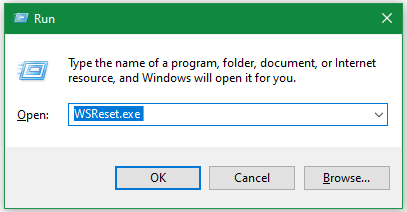
Solution 6. Repair or Reset Xbox App
In addition, you can try repairing or resetting the Xbox app if the Oblivion Remastered installation keeps stopping. Here’s how:
Step 1. Open the Settings window and navigate to Apps >Apps & features >Xbox.
Step 2. Click on Advanced options under Xbox, scroll down, and click on Repair. If the option doesn’t work, you can click on Reset.
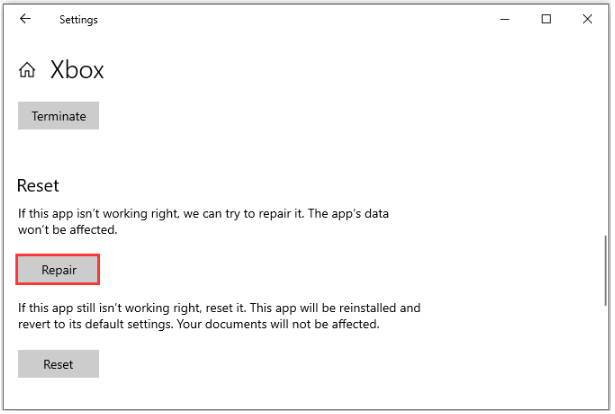
Solution 7. Check Disk Errors
If you received the “Oblivion Remastered an error occurred when unpacking unable to write data to disk” while installing the game, it may indicate that there are some errors on your hard disk. In this case, you can check via CHKDSK.
Step 1. Type cmd in the search box, and then right-click Command Prompt and select Run as administrator option. Then click on Yes.
Step 2. In the pop-up window, type chkdsk /f /r /x and press Enter. Then press the Y key and reboot your PC to start repairing your disk errors. Once repaired, reinstall and see if the “Oblivion Remastered an error occurred when unpacking unable to write data to disk” disappears.
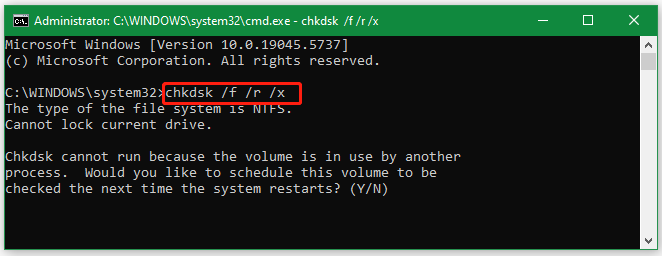
To Sum Up
How to fix The Elder Scrolls IV: Oblivion Remastered not installing on Windows 10/11 PCs? This post has outlined 7 feasible solutions for you. If you like this blog post, feel free to share it in your communities to help other affected gamers.

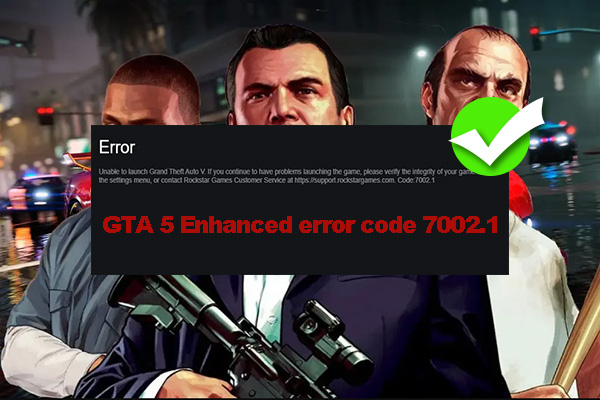
User Comments :