The Elder Scrolls IV: Oblivion Remastered is a popular action role-playing game co-developed by Bethesda Game Studios and Virtuos. It was released on April 22, 2025, for Windows, PlayStation 5, and Xbox X/S.
Since its release, Oblivion Remastered has sparked heated discussions, such as “Can I run Oblivion Remastered on PC?”, “Is Oblivion Remastered SSD required?”, “Oblivion Remastered download size”, and so on. A lot of users are confused about whether they can run the game on PC smoothly. If you also have these questions, pay attention to the following parts.
The Elder Scrolls IV: Oblivion Remastered System Requirements
Can I run The Elder Scrolls IV: Oblivion Remastered on PC? The answer depends on whether your computer meets the minimum system requirements of the game. According to Steam’s declaration, I list the Oblivion Remastered system requirements as follows:
Minimum System Requirements of The Elder Scrolls IV: Oblivion Remastered
- OS: Windows 10 21H1 later (64-bit)
- Processor: AMD Ryzen 5 2600X, Intel Core i7-6800K
- Graphics card: AMD Radeon RX 5700, NVIDIA GeForce 1070 Ti
- Memory: 16 GB
- DirectX: Version 12
- Storage: 125 GB available space, SSD required
Recommended System Requirements of The Elder Scrolls IV: Oblivion Remastered
- OS: Windows 10/11 64-bit (with updates)
- Processor: AMD Ryzen 5 3600X, Intel Core i5-10600K
- Graphics card: AMD Radeon RX 6800XT or NVIDIA RTX 2080
- Memory: 32 GB
- DirectX: Version 12
- Storage: 125 GB available space, SSD required
Can I Run The Elder Scrolls IV: Oblivion Remastered on PC
Of course, yes! You can run Oblivion Remastered on PC only if you meet the minimum system requirements. However, you should have found the large Oblivion Remastered download size and SSD requirements. What do you do if your PC can’t run the game smoothly due to the requirements?
To upgrade your hard drive to an SSD for the game, you can use MiniTool Partition Wizard. It’s a powerful disk cloning utility that can clone a hard drive, migrate Windows OS to SSD, convert MBR to GPT without data loss, rebuild MBR, check SSD performance, recover hard drive data, etc. Here’s how to upgrade to an SSD using the software:
Step 1. Install the SSD on your PC, download MiniTool Partition Wizard from the following package, and install it.
MiniTool Partition Wizard DemoClick to Download100%Clean & Safe
Step 2. Click on Migrate OS to SSD/HD Wizard from the left panel and select Option A to copy all partitions on the system disk to the SSD. Then click on Next to continue.
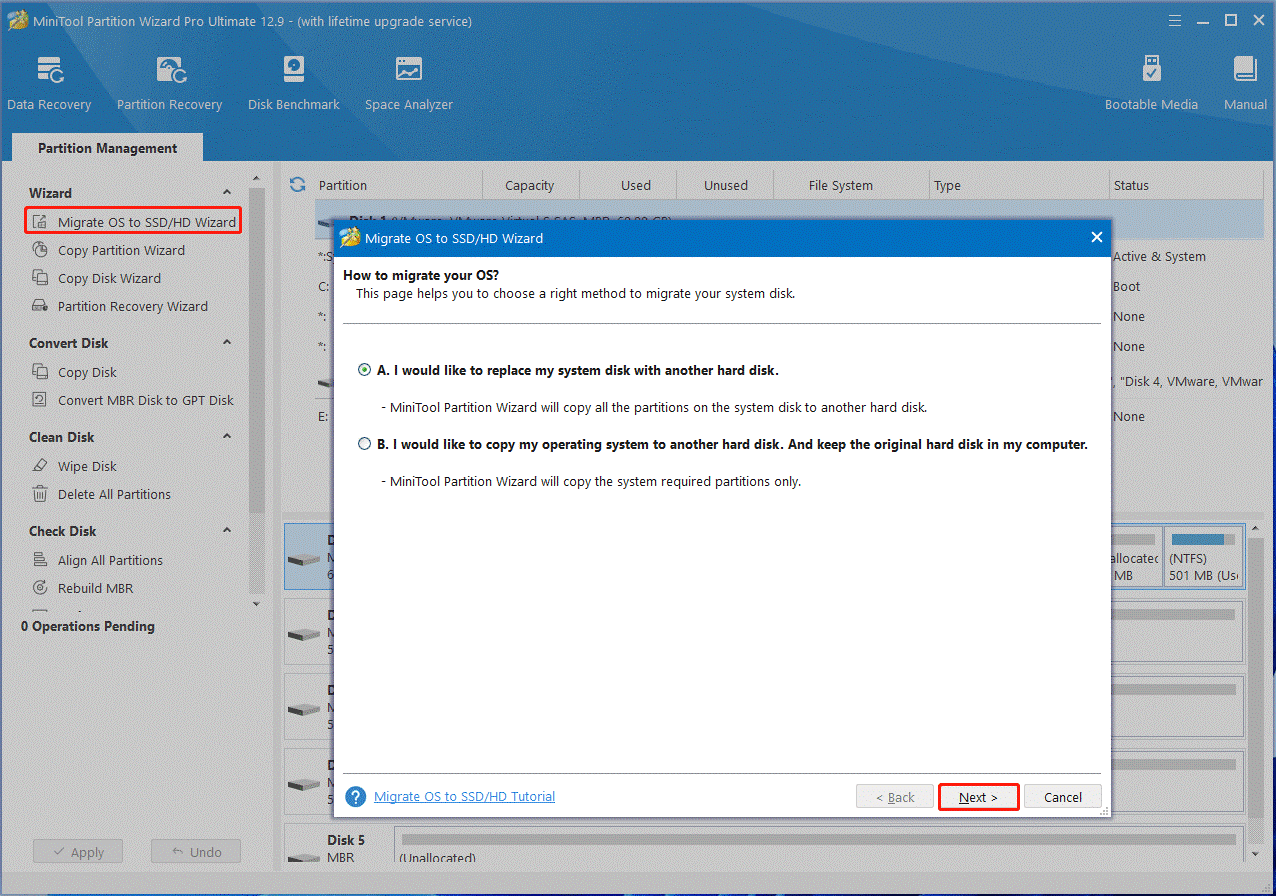
Step 3. Select the SSD as the destination disk and click Next.
Step 4. Select copy options based on your needs and click on Next.
Step 5. Read the Note information and click Finish to confirm it. At last, click Apply to execute the operation. After that, you can set the new SSD as the boot drive in the BIOS.
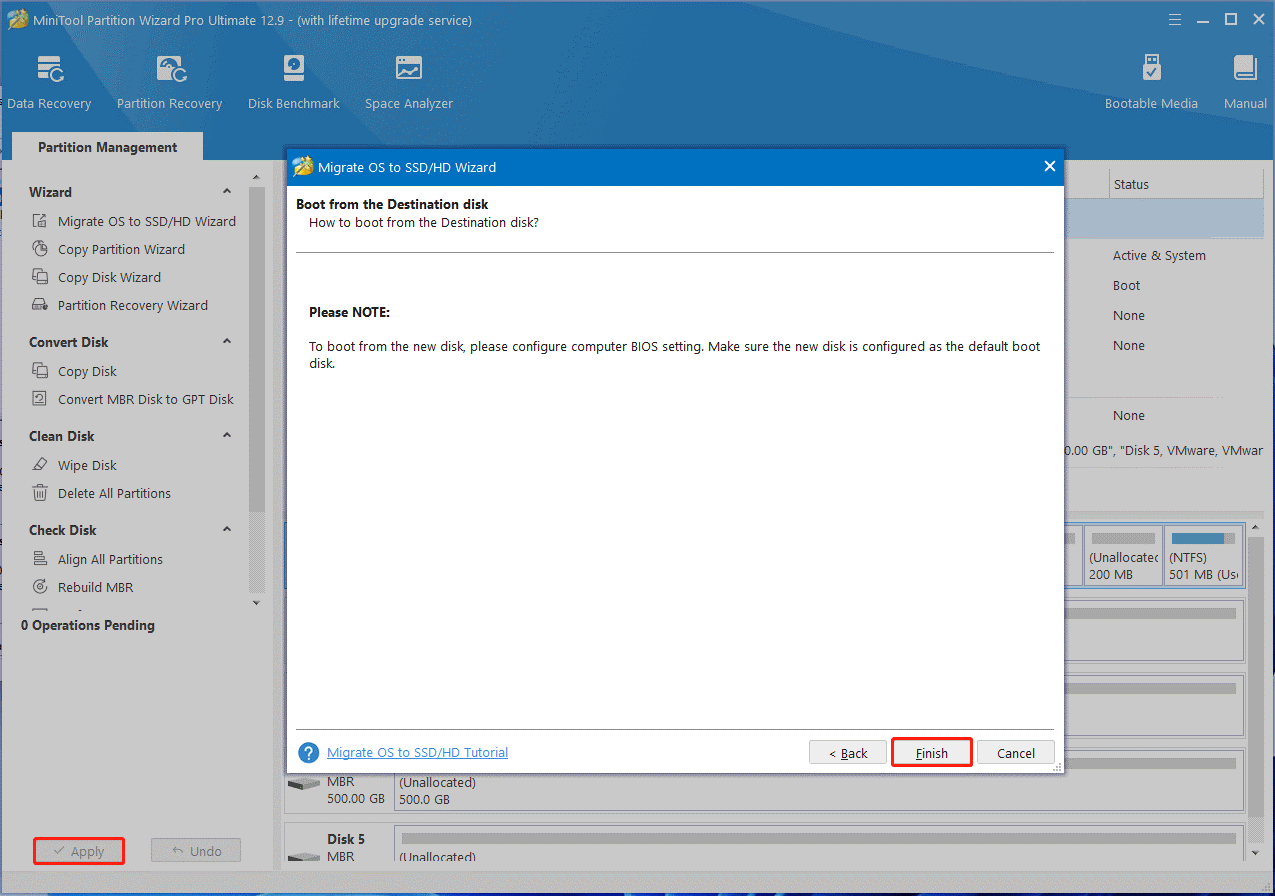
In addition, you need to make sure your computer meets the other The Elder Scrolls IV: Oblivion Remastered system requirements, such as upgrading the graphics card, adding more RAM, and updating the Windows system.
How to Play Oblivion Remastered on PC
After fulfilling Oblivion Remastered system requirements, you can download the game from Steam and install it. If you are unclear about the process, follow the simple guide below:
Step 1. Go to the Steam store and search for Oblivion Remastered.
Step 2. Click on Add to Cart and follow the on-screen prompts to purchase the game.
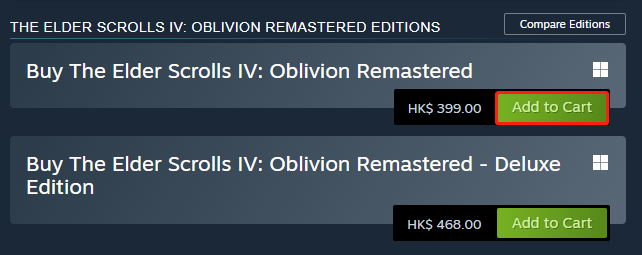
Step 3. Once purchased, download The Elder Scrolls IV: Oblivion Remastered, and run the OblivionRemastered-Win64-Shipping.exe and click Yes.
Step 4. Select your language, accept the license agreement, and install the game. Then you can start playing the game on PC and see if it’s running properly.
To Sum Up
Can I run The Elder Scrolls IV: Oblivion Remastered on PC? Is Oblivion Remastered SSD required? Now, I believe you know the answers. If your PC can’t run the game due to the SSD requirements, don’t worry. MiniTool Partition Wizard can help you upgrade an HDD to an SSD without reinstalling the OS.

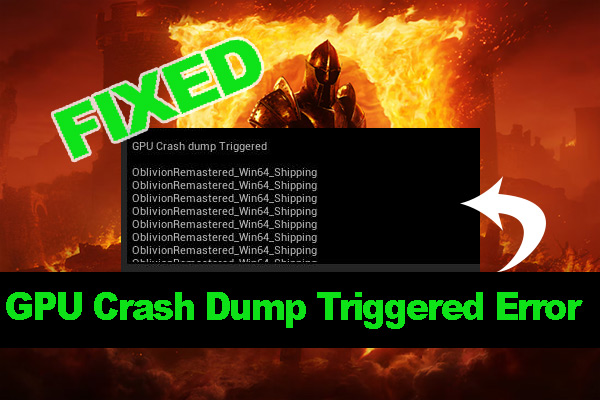
User Comments :