What does the “software for this device has been blocked code 48” error mean? How to get rid of it effectively? In this post, Partition Magic reveals the answers to you. With the given methods in the post, you can resolve code 48 thoroughly.
You can encounter various error codes in Windows Device Manager, such as code 1, code 3, code 9, code 12, code 19, code 21, code 43, code 49, etc. The code 48 is one of them. What does error code 48 in Device Manager mean?
Well, this code means that there are some issues with the device driver that fail to load properly. In other words, it suggests that Windows has blocked the driver for that device due to a serious driver issue detected by the Windows system.
MiniTool Partition Wizard DemoClick to Download100%Clean & Safe
The full error message for code 48 is “The driver for this device has been blocked from starting because it is known to have problems with Windows. Contact the hardware vendor for a new driver (Code 48)”. This post will walk you through the methods to fix the Windows 10 error (code 48) with driver.
Method 1: Disable Hyper-V
Disabling Hyper-V is an effective way to get rid of the “software for this device has been blocked code 48” issue. You can complete the operation by following the steps below.
Step 1: Hold the Windows and R keys to open the Run window.
Step 2: Type control in the Run window and click OK to open the Control Panel.
Step 3: In the Control Panel window, find and click Programs and Features > Turn Windows features on or off.
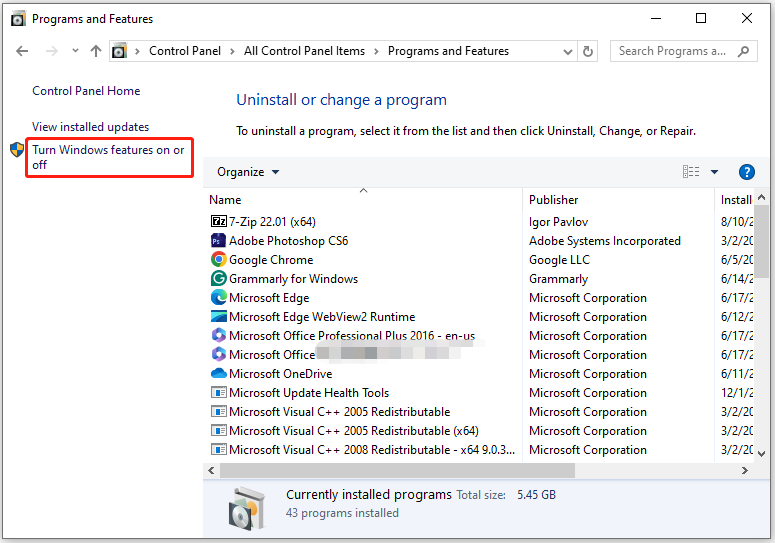
Step 4: In the pop-up window, uncheck Hyper-V and click OK to save changes.
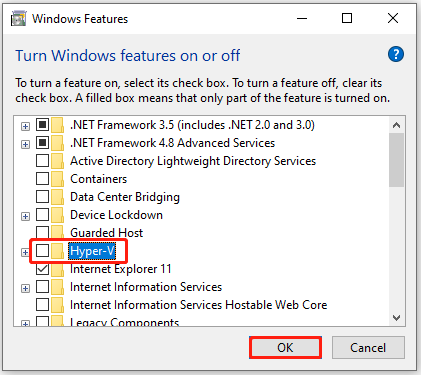
Step 5: Restart the computer.
Also read: A Problem Is Preventing This Folder from Being Encrypted (Fixed)
Method 2: Run SFC and DISM Commands
If the error code 48 in Device Manager is caused by corrupted system files, you can resolve it by running SFC and DISM.
Step 1: Type cmd in the search box and then click Run as administrator under the displayed Command Prompt app.
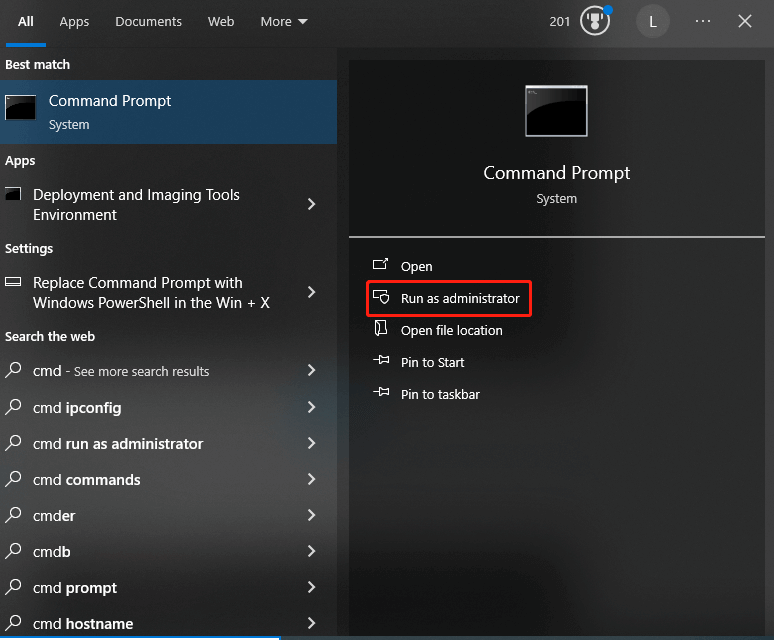
Step 2: In the Command Prompt window, type sfc /scannow and hit Enter to execute the command.
Step 3: Wait until the process ends.
Step 4: Then type the following commands and hit Enter after each.
- dism.exe /online /cleanup-image /scanhealth
- dism.exe /online /cleanup-image /restorehealth
Method 3: Update the Driver
The “software for this device has been blocked code 48” error usually indicates a problem with a device driver. So, when the error code 48 in Device Manager appears, you can update the driver or clean install the driver.
Step 1: Right-click on the Windows icon to open the Start menu.
Step 2: Click Device Manager on the menu.
Step 3: Expand the problematic adapters category by double-clicking on it.
Step 4: Right-click on the target driver and hit Update driver.
Step 5: In the next window, choose Search automatically for drivers or Browse my computer for drivers based on your preference.
Step 6: Follow the on-screen instructions to complete the operation.
In some cases, you need to clean install the problematic driver. For doing that, uninstall the driver in Device Manager first, download the latest version of the driver from its official website, and then install it by following the prompted instructions.
Method 4: Turn off Memory Integrity in Core Isolation
Memory Integrity, a security feature of Core isolation, is built to prevent attacks from inserting malicious code into high-security processes and device drivers. It works fine with most devices. However, you’d better turn off this feature if you fail to solve the “Windows 10 error (code 48) with driver” after updating the driver.
To do that, please follow these steps.
Step 1: Type core isolation in the search box and then click Open under displayed Core isolation.
Step 2: In the prompted Windows Security window, toggle off the Memory integrity option.

Step 3: Restart the computer and reinstall the latest driver of the faulty device.
Method 5: Run a Windows Memory Diagnostic Test
After you receive the “software for this device has been blocked code 48” issue, run a Windows Memory Diagnostic Test to see if there are issues with the RAM. Then take corresponding measures.
Step 1: Open the Run window, type mdsched.exe, and click OK.
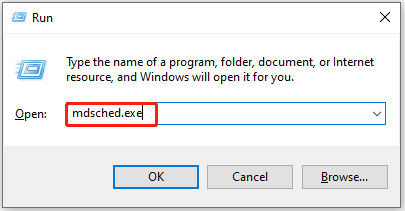
Step 2: Choose an option based on your needs. In this scenario, we choose Restart now and check for problems (recommended).
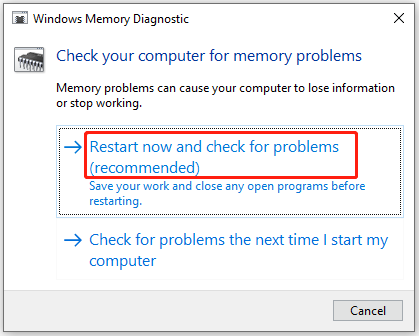
Step 3: Then your computer will restart and display the Windows Memory Diagnostics Tools screen. Simply wait for the finish of the test.
Step 4: Once the test ends, your PC will reboot automatically and get back to the desktop. Then view the test result in Event Viewer. If there’s anything wrong with the RAM, upgrade or replace the RAM immediately.
Conclusion
Are you receiving the “software for this device has been blocked code 48” message? If so, read this post now. It collects several ways to fix the Windows 10 error (code 48) with driver.

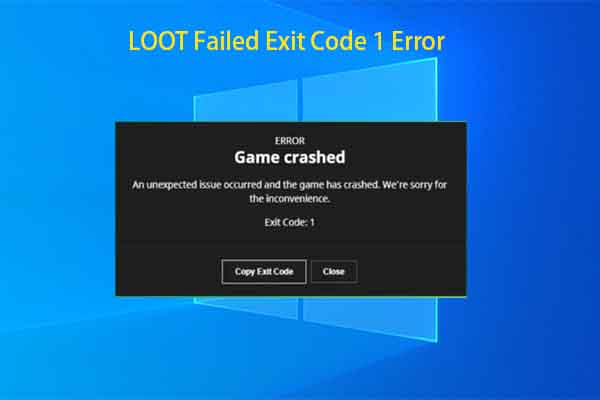
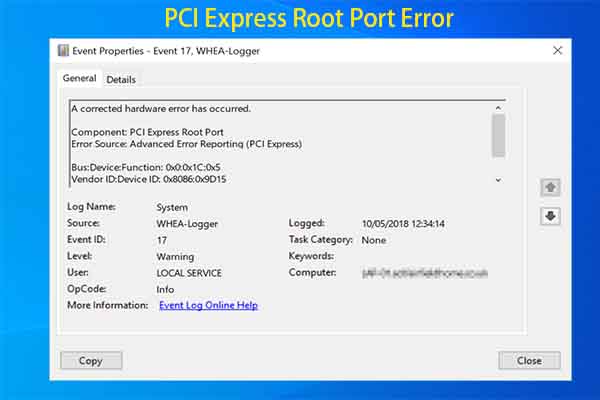


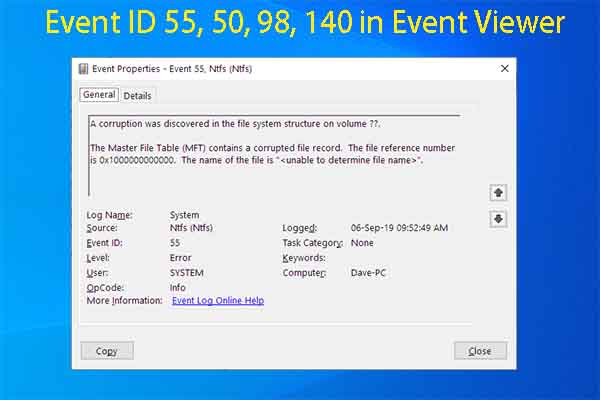
User Comments :