On the one hand, dual booting provides you with some benefits. On the other hand, it inevitably has some risks. Here, MiniTool Partition Wizard collects some risks with dual booting operating systems.
Dual booting on a computer is popular with more and more users. Some common dual boot cases are listed as follows.
- Dual boot Windows 10 and Windows 11
- Dual boot Windows 7 and 10
- Dual boot Windows 11 and Linux
- Dual boot Windows 11 and Windows 7
- Dual boot Windows 10 and Windows Server
Though this operation brings multiple benefits, it also has some risks. Before you decide to dual boot operating systems, you should check the potential risks and ensure that you can take on them. Possible risks when dual booting operating systems are summarized as follows. You can have a quick preview.
- Storage space shortage
- Decline in disk swap space availability
- Boot issues with locked partitions
- PC and hard disk performance drop-down
- Accidental overwriting of data/OS
- Hardware issues because of driver bugs
- Viruses and malware threats
In the section below, we will explain some of the risks with dual booting operating systems.
#Risk 1: Consume Massive Disk Space
As each OS needs its apps and other supporting elements, dual booting systems would be space-consuming. For instance, if you dual boot Windows 10 and Windows 11, you need 80GB or 85GB of space at least. Using two systems frequently would occupy more disk space.
Therefore, your disk space will run out quickly, especially if your hard drive has a small capacity. To solve the issue, you need to take measures to increase disk space. There are some available methods for you.
- Free up space by deleting items like temporary files, cache data, and other important data: The Space Analyzer feature of MiniTool Partition Wizard can help you
- Add an external hard drive: It is an effective way to get more disk space.
- Upgrade to a larger hard drive: Upgrade the current hard drive to a larger one. To avoid data loss, copy the data from the original hard drive to the new hard disk before you replace it. You can use the Copy Disk feature of MiniTool Partition Wizard to do that.
MiniTool Partition Wizard DemoClick to Download100%Clean & Safe
#Risk 2: Impact Disk Swap Space
Whenever the system runs short on physical space, your OS saves the data on swap space. Dual booting operating systems occupy disk space more quickly. Hence, you have to get a hard drive with a lot of space to accommodate two operating systems and their data.
You’d better not install additional operating systems if there’s no enough disk space left over. To dual boot systems smoothly, add an external hard drive or upgrade your internal disk.
#Risk 3: Trigger Boot Issues with Locked Partitions
The boot issue is one of the disadvantages of dual booting operating systems. If you shut down the PC unexpectedly, the partition used for storing personal files may get locked. Then you are unable to access your data and receive the error message below.
“Please resume and shutdown Windows fully (no hibernate or fast restarting), or mount the volume read-only with the “ro” mount option.”
Then you should follow the steps below to troubleshoot the error.
- Try to turn off the Windows completely (don’t hibernate or restart). If it refuses to shut down fully, mount the device in read-only mode.
- Restart your Windows normally and switch back to Linux from the boot menu.
Further reading: If you don’t shut down the PC properly, you may also receive “Checking file system on C” at startup.
#Risk 4: Decline PC and Hard Disk Performance
In the case of Windows and Linux dual boot, the primary operating system usually is Windows. Therefore, it gets preferential treatment, indicating that Windows will have better disk and PC performance. To be specific, it loads faster, the apps run better, and page file & swap file will be more efficient.
As for the secondary OS, Linux will boot slower, the software loads slower, etc. It can be concluded that dual booting has an impact on the overall performance of the PC. However, you can do nothing about it except minimize its effects.
Also read: Here are some useful tips on how to improve Windows 10 performance
#Risk 5: Cause Data Conflicts
It is also possible that the data saved by an operating system will be rewritten or conflicted by the data of another operating system. This makes the files corrupt or inaccessible and then you can’t properly use them.
#Risk 6: Result in Hardware Issues
The most common hardware issue appearing while dual booting systems is related to the native wireless network cards. For instance, the Wi-Fi card won’t work on Linux if it is disabled on Windows. What you should know is that the Wi-Fi card gets disabled when you switch your OS if you haven’t updated Windows.
There are some methods to solve hardware issues. Look for support for the wireless card or other devices before installing additional operating systems. Besides, ensure that the drivers are up to date on both operating systems. If necessary, check the status of the device in your PC’s UEFI/BIOS.
#Risk 7: Viruses and Malware Threats
Windows operating system is one of the favorite hotspots for cyberattacks. However, Linux-based operating systems are robust and remain largely untroubled by viruses and other malware.
If you are using a Windows and Linux-based dual-booting environment, viruses and malware threats to threats will increase. Therefore, it’s wise to maintain an Internet security suit when running Windows. On your Linux-based system, run a malware scanner like ClamAV daily. By doing so, you can protect your computer from malicious threats.

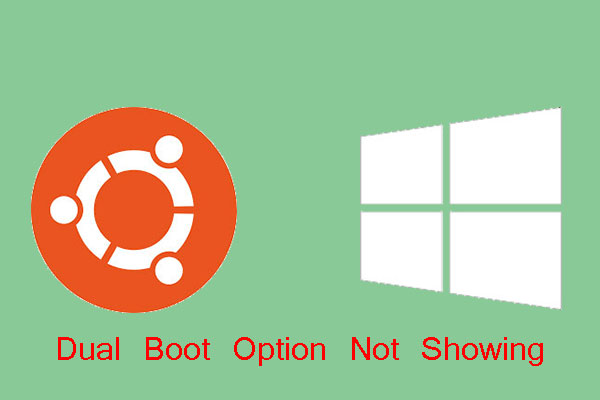
User Comments :