Are you a fan of Ready or Not? Have you been experiencing crashes while playing the game on your PC? If so, this article is for you. Here, Partition Wizard provides some useful solutions to help you resolve this Ready or Not keeps crashing issue.
Ready or Not is a first-person shooter video game developed and published by VOID Interactive, an Ireland-based company, and released for Microsoft Windows. The game is set in the fictional American city of Los Sueños, which is experiencing a violent crime wave. In this game, players will lead an American police tactical unit against criminals and terrorists.
Similar to issues in other games, some players have reported experiencing crashes on startup and during gameplay of Ready or Not. Have you faced this problem as well? If so, you can find solutions in this post.
Fix 1. Try Some Basic Ways
Before you try some other advanced ways to fix the Ready or Not Ready or Not keeps crashing issue, you can try some basic ways first:
- Restart the game and your PC
- Update Windows graphics driver
- Check System Requirements
- Install the latest game patch
- Temporarily disable anti-virus software
If there is insufficient disk space on your PC, you may run into the Ready or Not crashing on startup issue easily. In this case, you can use MiniTool Partition Wizard’s Extend Partition feature to get more free space.
In addition, this feature-rich tool can also help you partition hard drive, check disks for errors, format SD card FAT32, rebuild MBR, convert MBR to GPT, change cluster size, recover data from hard drive, and more.
MiniTool Partition Wizard FreeClick to Download100%Clean & Safe
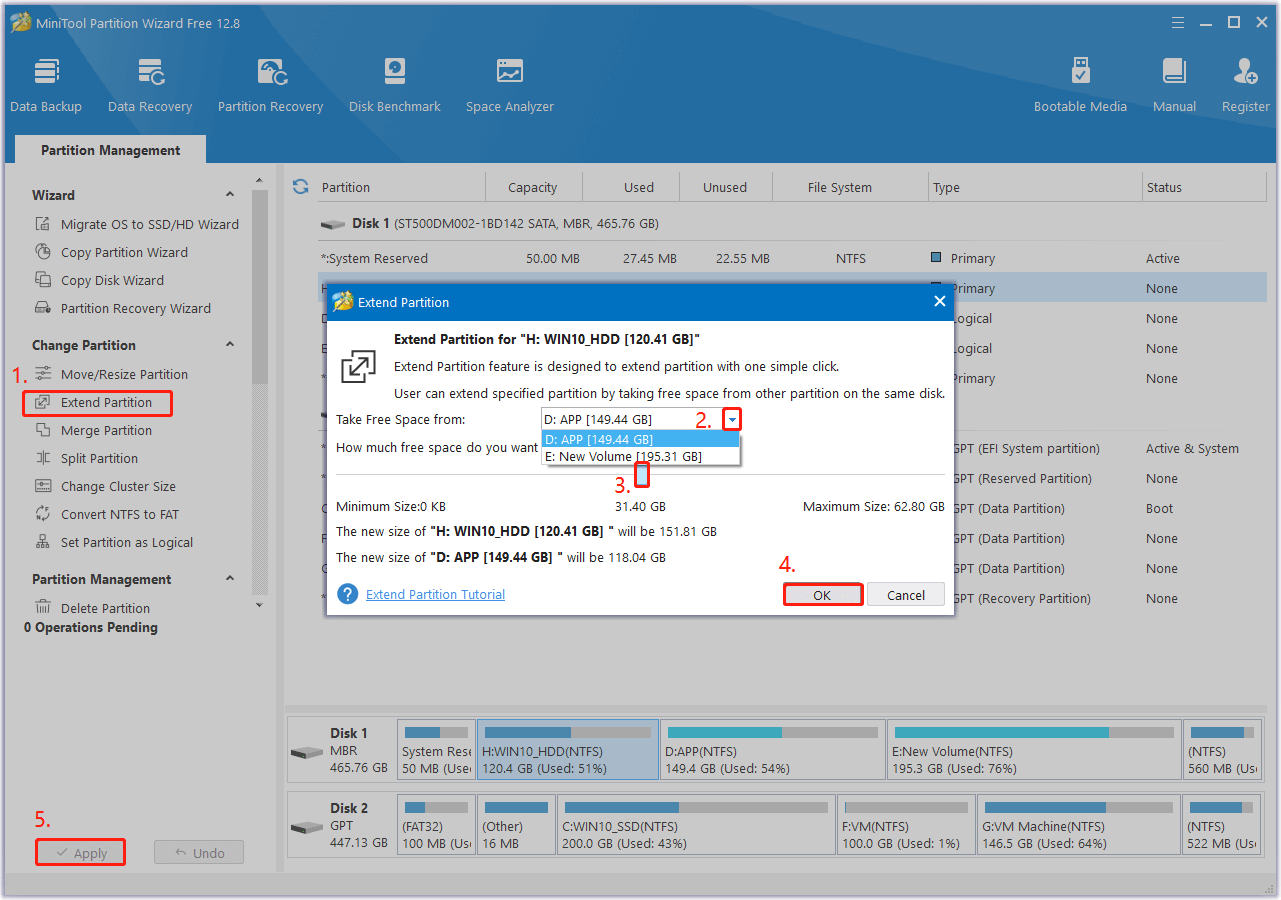
If none of these basic ways can help you fix the Ready or Not crashing on startup issue, you can continue and try the following ways.
Fix 2. Adjust Graphics Settings
You can also try adjusting your graphics settings to fix the issue. Here are the tips you can try:
- Lower graphics quality from Ultra to High or Medium.
- Turn down or disable taxing settings like shadows, anti-aliasing, and ambient occlusion.
- Set to launch the game with a lower resolution like 1080p.
- Set your frame rate lower than your monitor’s maximum refresh rate.
Fix 3. Disable Overlays
Sometimes, overlays may interfere with the game and result in the Ready or Not keeps crashing issue. So, if you are using overlays and encounter the Ready or Not keeps crashing issue, you can try disabling overlays to fix the issue. For instance, here is a guide on how to disable Steam Overlay:
- Launch Steam on your computer.
- Go to Library.
- Right-click Ready or Not and select Properties.
- In the General tab, toggle off Enable Steam Overlay while in-game.
If you are using other overlays, you also need to disable them. After that, relaunch the game to check if the issue is fixed.
Fix 4. Verify the Integrity of Game Files
If there is some important game files are missing or corrupted, you can run into the Ready or Not keeps crashing issue. In this case, you can verify and repair game files with the following steps on Steam:
- Launch Steam on your computer and go to your Library.
- Right-click Ready or Not and select Properties.
- Select the Installed Files option from the left panel.
- Then, click Verify integrity of game files.
- Once done, launch Ready or Not again and check if the issue has been resolved.
Fix 5. Perform A Clean Boot
Sometimes, there may be a certain app conflict with the game then causes the Ready or Not keeps crashing issue. In this situation, you can perform a clean boot to find out the culprit. Here’s how to do that:
Step 1. Press the Win + R keys simultaneously to open the Run window, type “msconfig” in the box, and press Enter key.
Step 2. In the System Configuration window, select the Services tab, and check the Hide all Microsoft services option.
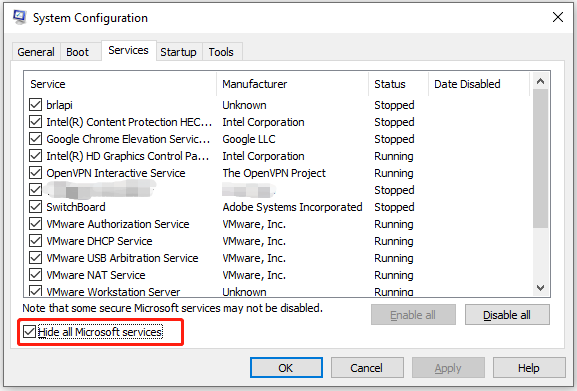
Step 3. Click on the Disable all button and then click on the Apply button.
Step 4. Next, go to the Startup tab, and click the Open Task Manager link.
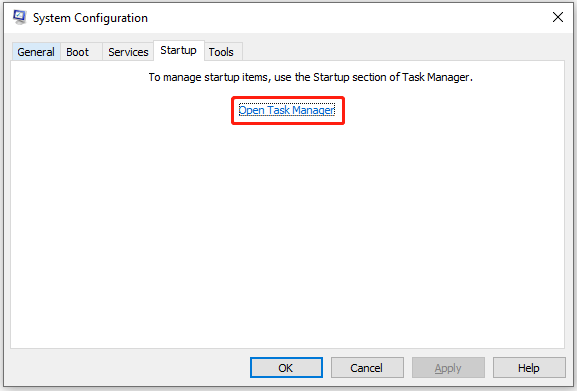
Step 5. Right-click the applications you suspect and select Disable option from the menu. Then, exit Task Manager.
Step 6. Click OK under the Startup tab.
Step 7. Then when you restart the computer, it is in a clean boot environment.
Step 8. Next, see if the problem occurs. If not, enable one program one by one until the problem occurs again. That program might be the source of the error. You’d better consider removing it.
Fix 6. Modify Game Files
Some people fix the Ready or Not keeps crashing issue successfully by editing GameUserSettings.ini files. You can also have a try. Here’s how to do that:
- Press the Win + E keys simultaneously to open the File Explorer window.
- Go to the game install folder.
- Make the .ini file editable and adjust settings like resolution.
- Save the changes and then set the document to read-only to lock it.
Fix 7. Reinstall Ready or Not
If all the above fixes are unable to help you fix the Ready or Not keeps crashing issue, you can try reinstalling the game. To do that, you just need to uninstall the game, delete all the related files, and then go to the official website or platform like Steam to download and install it again.
Wrapping Things Up
How to fix the Ready or Not keeps crashing issue? After reading this post, you may already get answers to this question. This post lists some useful fixes to fix the issue. You can try them one by one until you fix the issue on your PC successfully.

User Comments :