In some cases, you may consider using an external hard drive for Raspberry Pi to get more space. Which is the best Raspberry Pi external hard drive? In this post, MiniTool Partition Wizard introduces several great external hard drives. Just keep reading and choose the best external hard drive for Raspberry Pi.
If you want to increase Raspberry Pi storage, it’s always recommended that you use an external hard drive. As for this, you may wonder what the best Raspberry Pi external hard drive is and how to mount external hard drive Raspberry Pi. To get the answers, you can focus on the following content.
Best External Hard Drive for Raspberry Pi
In this section, we summarize several best Raspberry Pi external hard drives. You can pick one according to your needs.
SAMSUNG 870 QVO SATA SSD
The SAMSUNG 870 QVO SATA SSD is Samsung’s latest 2nd generation. It offers different storage capacities and the maximum is up to 8TB. This kind of hard drive has a 560 MB/s sequential reading speed and 530 MB/s writing speed.
If you want to expand the storage of your Raspberry Pi as large as possible with high performance, SAMSUNG 870 QVO SATA SSD is the best Raspberry Pi external hard drive you should choose.
ORICO GV100 SSD
ORICO GV100 SSD is a USB-like NVMe portable SSD whose capacity varies from 128GB to 1TB. It provides a very fast data transfer speed of 940 MB/s. ORICO GV100 SSD is equipped with C-to-C and C-to-A cables, which makes it compatible with multiple devices, like computers, mobile phones, PS4, etc.
Seagate Expansion External Hard Drive
Seagate Expansion external Hard Drive is a great choice if you want to instantly add storage to your Raspberry Pi. With a Seagate Expansion external hard drive, you can get 20TB of storage space at most for storing photos, movies, music, and other data. Moreover, this drive enables you to easily make a backup with simple drag and drop, which effectively avoids data loss.
Western Digital Easystore External USB 3.0 Hard Drive
Western Digital Easystore external hard drive includes plenty of storage space up to 5TB. Besides, it owns fast data transfer speeds of up to 5GB/s. This drive can also be easily used for data backup. Besides, it is backward compatible with USB 2.0 devices. However, a shortcoming of Western Digital Easystore external hard drive is that it might be a little expensive.
How to Mount External Hard Drive Raspberry Pi
Before mounting the external hard drive Raspberry Pi, you should format the prepared drive to a proper file system so that your Raspberry Pi can recognize it. Here we mainly discuss how to format the specific drive to FAT32.
Generally, you can quickly and simply perform a format with Windows-based utilities such as Disk Management and Diskpart. But they only support formatting the drive that is no more than 32GB to FAT32. Since the Raspberry Pi external hard drive you plan to add is much larger than 32GB, you’d better format it with a third-party drive formatter like MiniTool Partition Wizard.
It’s a professional drive formatter that breaks the limit of formatting FAT32 drives in Windows. Additionally, it offers multiple file formats to format, including NTFS, FAT32, exFAT, EXT4, etc. To format an external hard drive for Raspberry Pi with MiniTool Partition Wizard, you can follow the steps below.
- Download and install MiniTool Partition Wizard on your PC. Then launch it to enter the main interface.
- Connect the external hard drive to your PC. Then highlight its partition and select Format Partition from the left action panel.
- In the prompted window, select FAT32 from the drop-down menu and then click OK.
- Finally, click Apply to execute this operation.
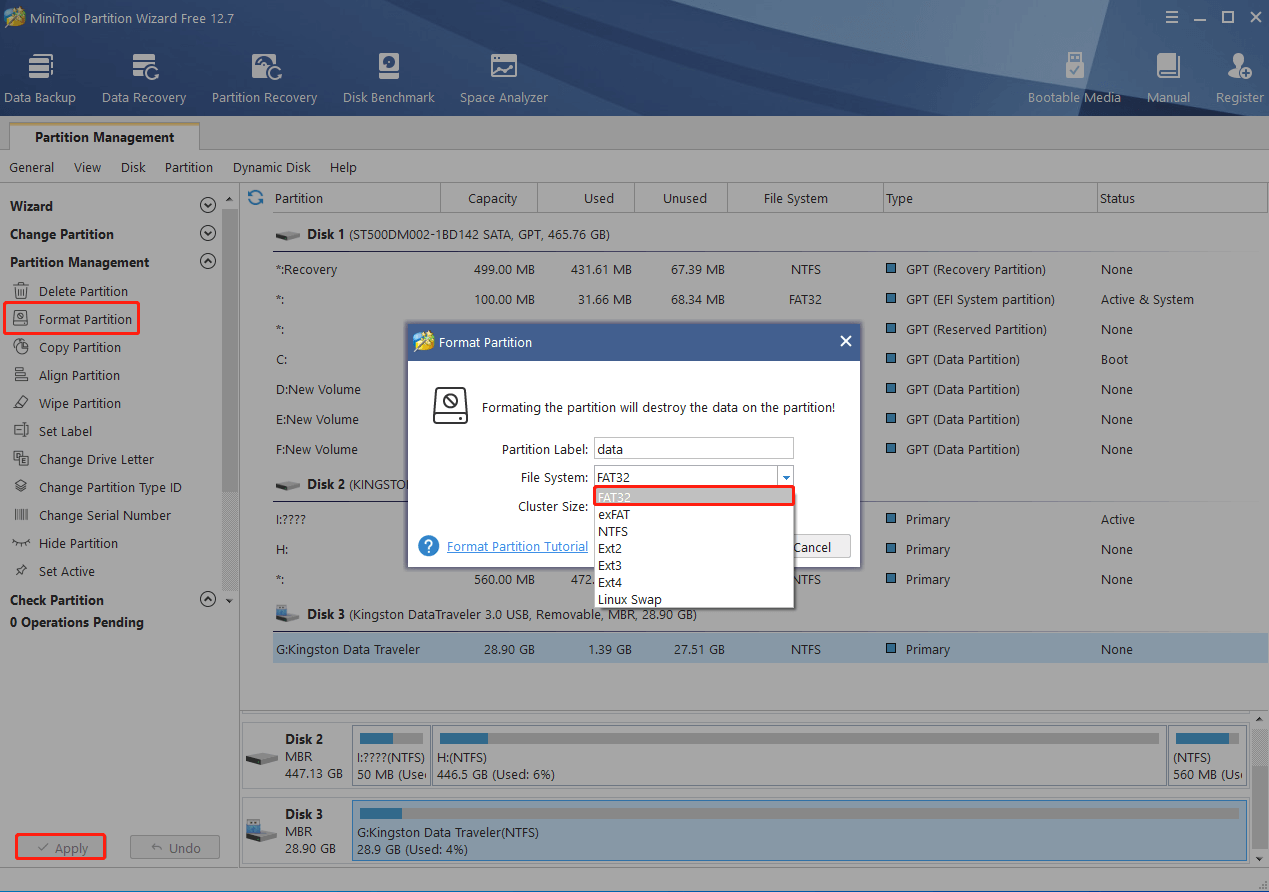
After that, you need to follow this guide to mount the Raspberry Pi external hard drive.
Step 1: Plug the target external hard drive into your Raspberry Pi.
Step 2: Open the command line terminal window and run the sudo fdisk -l command. Then note down the drive name.
Step 3: Create a new folder to mount the drive with the sudo mkdir /media/exdisk command.
Step 4: Once the mount folder is created, type sudo mount [DriveName] /media/exdisk to mount the external hard drive.
This post collects multiple best Raspberry Pi external hard drives and provides a step-by-step guide on how to format and mount the external hard drive for Raspberry Pi. You can choose one depending on your preference. If you have any problems with this topic, you can leave a message in the comment part below.


![How to Install Windows 10 on Raspberry Pi 4 [Full Guide]](https://images.minitool.com/partitionwizard.com/images/uploads/2021/08/windows-10-on-raspberry-pi-4-thumbnail.jpg)
User Comments :