Here, Partition Magic tells you what does Microsoft Visual C++ minimum runtime error mean and how to fix it with different ways. Apply these methods if you receive Microsoft Visual C++ minimum runtime issue.
Microsoft Visual C++ Minimum Runtime Error
During installation I get “The feature you are trying to use is on a network resource that is unavailable” and prompt to specify some path to vc_runtimeMinimum_x64.msi. After providing some path to required file I get error states that this file doesn't match required version Minimum Runtime 14.14.26405. https://stackoverflow.com/questions/64193668/how-can-i-fix-microsoft-visual-c-2017-x64-minimum-runtime-error-during-install
Microsoft Visual C++ minimum runtime issue usually appears while you attempt to run programs that require certain versions of Visual C++ redistributables but they are missing, corrupted, or incompatible. So, when the issue occurs, it stops certain applications from running properly. Therefore, it’s urgent to troubleshoot the error.
Further reading:
Here are error variants of Microsoft Visual C++ minimum runtime error.
- Microsoft Visual C++ 2017 X64 minimum runtime error
- Microsoft Visual C++ 2022 X86 minimum runtime error
- Microsoft Visual C++ 2022 X64 minimum runtime error
- Microsoft Visual C++ X64 minimum runtime error
Method 1: Install the Required Visual C++ Redistributable Version
As mentioned earlier, Microsoft Visual C++ minimum runtime issue happens because required Visual C++ Redistributables versions are missing. So, when the error occurs, install the required Visual C++ Redistributable version with the steps below.
Step 1: Download the latest version of Visual C++ Redistributable (64-bit all-in-one) on Microsoft’s official website. If your computer is 32-bit, download Visual C++ Redistributable (x86).
Step 2: Find the installer in the Downloads folder, double-click the installer to run it, and click the Install button.
Step 3: Hit the Restart button on the prompted window.
Method 2: Uninstall All Versions of Microsoft Visual C++ Redistributables
When Microsoft Visual C++ minimum runtime issue occurs, uninstall all the existing versions of Visual C++ redistributable packages on your computer. It makes sure that no broken or conflicting versions left when you reinstall later.
Step 1: Type control in the search box and click Open under Control Panel on the right side.
Step 2: Set the View by as Category and click Uninstall a program under Programs.
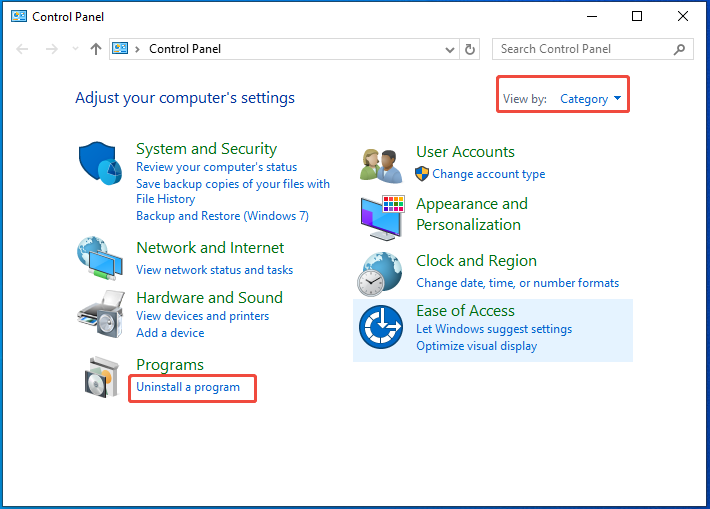
Step 3: Right-click on the Microsoft Visual C++ Redistributable and click Uninstall. Confirm the operation if you are required. Repeat this process to uninstall all versions of Microsoft Visual C++ on your computer.

Step 4: Now, check if Microsoft Visual C++ minimum runtime issue is solved.
Method 3: Delete Problematic Registry Keys
Visual C++ runtime-related problematic Registry keys are responsible for Microsoft Visual C++ minimum runtime error. To resolve the error, you need to delete these Registry keys. Before proceeding, you should back up Windows Registry in case anything goes wrong.
Follow the steps below to back up and delete Registry keys.
Step 1: Open Run by pressing Windows + R, type regedit, and click OK.
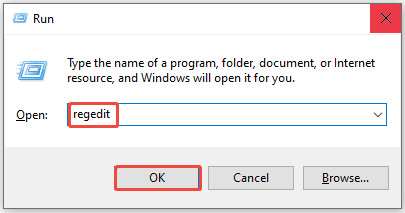
Step 2: Tap Yes in the UAC (User Account Control) window.
Step 3: Follow the path below to go to the target folder.
Computer\HKEY_LOCAL_MACHINE\SOFTWARE\Classes\Installer\Products
Step 4: Right-click Products and choose Export. Then set a location to save the backup file, input a name for the back, and click the Save button.
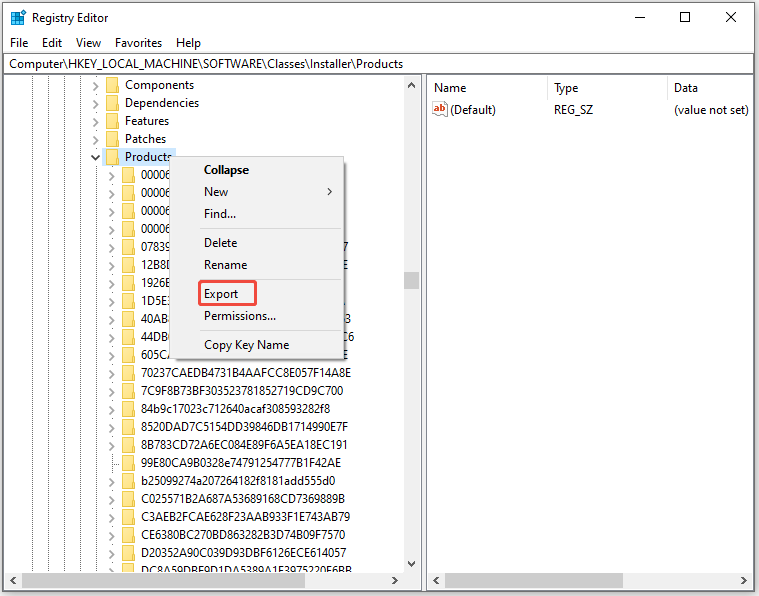
Step 5: Once done, find and delete the key with the product name that contains the text related to the error you receive. If you encounter the Microsoft Visual C++ X64 minimum runtime error, you should delete the corresponding key.
- Click on folders listed under Products one by one to find the ProductName that contains the text related to the error that occurs on your PC.
- Right-click on the target folder and choose Delete.
- Confirm the operation.
- Repeat the process for all entries associated with the Visual C++ error.
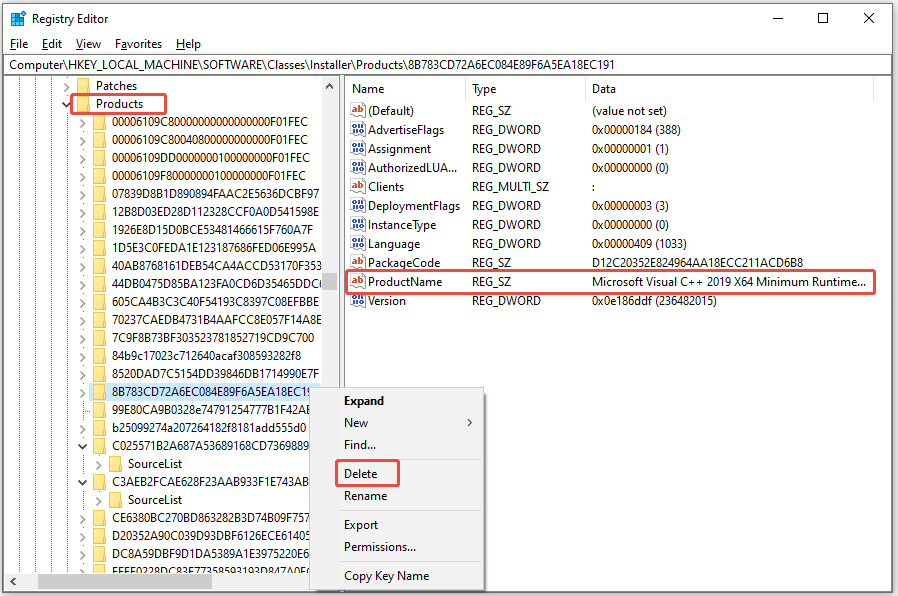
Step 6: Close Registry Editor and restart the computer. This applies the changes and ensures that no leftover processes maintain.
Method 4: Reset or Reinstall Windows
If the above methods don’t work, you can reset or reinstall Windows. By doing so, you can get rid of the Microsoft Visual C++ minimum runtime error thoroughly. Here, I show you how to reset computer.
MiniTool ShadowMaker TrialClick to Download100%Clean & Safe
Step 1: Open Settings by pressing Windows and I.
Step 2: Navigate to Update & Security > Recovery > Get Started.
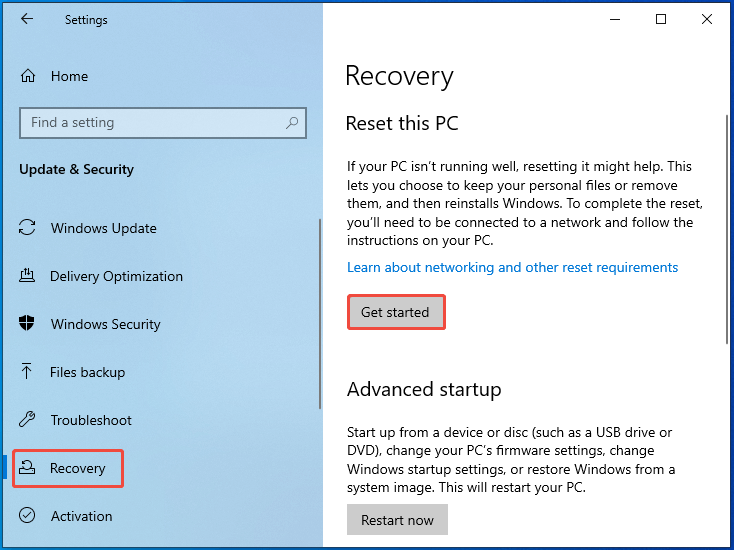
Step 3: In the pop-up window, pick an option to reset the computer. You can choose either Keep my files or Remove everything.

Step 4: Follow the on-screen instructions to finish the reset process.
If you want to optimize computer after reinstallation, MiniTool Partition Wizard deserves your attention. It helps you align partitions and extend C drive if it doesn’t have sufficient space. It can also manage hard drives for you.
MiniTool Partition Wizard FreeClick to Download100%Clean & Safe
Conclusion
To sum up, this post collects 4 troubleshooting methods for Microsoft Visual C++ minimum runtime error. When you encounter Microsoft Visual C++ X64 minimum runtime error or something like that, utilize the methods offered in this post to troubleshoot it.


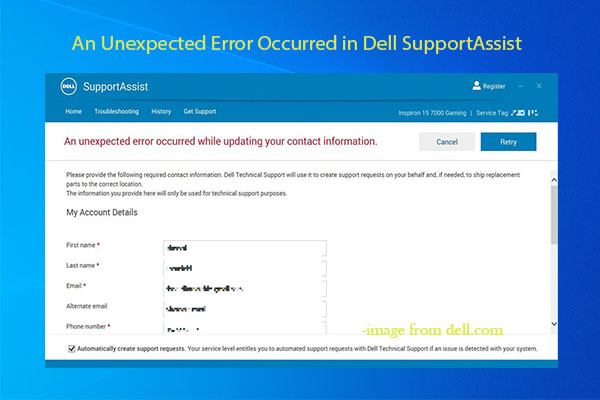
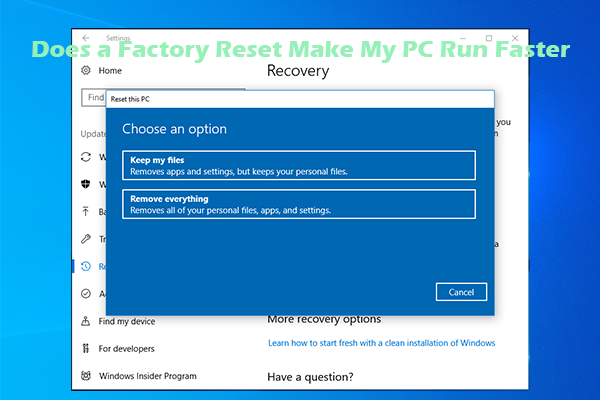
User Comments :