How to fix Metaphor: ReFantazio crashing and other related issues? If you are searching for solutions to this question, this post is what you need. Here, Partition Magic offers a full guide to help you fix these issues.
PC gamers often experience crashes in their favorite games, including “Metaphor: ReFantazio.” Are you also encountering the same issue? If so, continue reading to get the solutions.
How to Fix Metaphor: ReFantazio Crashing?
How to fix Metaphor: ReFantazio crashing? In this section, I outline some useful fixes to help you get rid of the issue.
Fix 1. Try Some Basic Ways
Before you try other advanced fixes to troubleshoot Metaphor: ReFantazio crashing, you can try some basic tricks first, such as:
- Restart your PC
- Run the Program as an Administrator
- Update Metaphor ReFantazio
- Close intensive/unwanted programs or settings
- Try enabling/disabling VPN
- Add game exceptions to the antivirus
- Update Windows and outdated drivers
- Disable app overlays
- Reduce your graphic settings
If these basic methods are unable to help you resolve the Metaphor: ReFantazio crashing issue, you can continue and try the following fixes.
Fix 2. Check the Game Requirement
If your computer doesn’t satisfy Metaphor: ReFantazio system requirements, you can experience the Metaphor: ReFantazio crashing issue easily. So, you can check your system configuration first before fix the issue. Here are the minimum and recommended Metaphor: ReFantazio system requirements:
Minimum:
- OS: Windows 10 64-bit
- Processor: Intel Core i5-3470 or AMD FX-6300
- Memory: 6 GB RAM
- Graphics: NVIDIA GeForce GTX 750 Ti, 4GB or AMD Radeon R7 360, 4GB or Intel Arc A310, 4GB
- DirectX: Version 11
- Storage: 93 GB available space
- Additional Notes: 720p @ 30 FPS. A CPU with AVX support is required.
Recommended:
- OS: Windows 10 64-bit
- Processor: Intel Core i5-7600 or Ryzen 5 2600
- Memory: 8 GB RAM
- Graphics: NVIDIA GeForce GTX 970, 4GB or AMD Radeon RX 480, 4GB or Intel Arc A380, 6GB
- DirectX: Version 11
- Storage: 93 GB available space
- Additional Notes: 1080p @ 60 FPS. A CPU with AVX support is required.
If your computer doesn’t have enough storage space for the game installation and running, you can also encounter the Metaphor: ReFantazio crashing issue. In this case, you can use MiniTool Partition Wizard’s Extend Partition feature to enlarge the game partition.
MiniTool Partition Wizard FreeClick to Download100%Clean & Safe
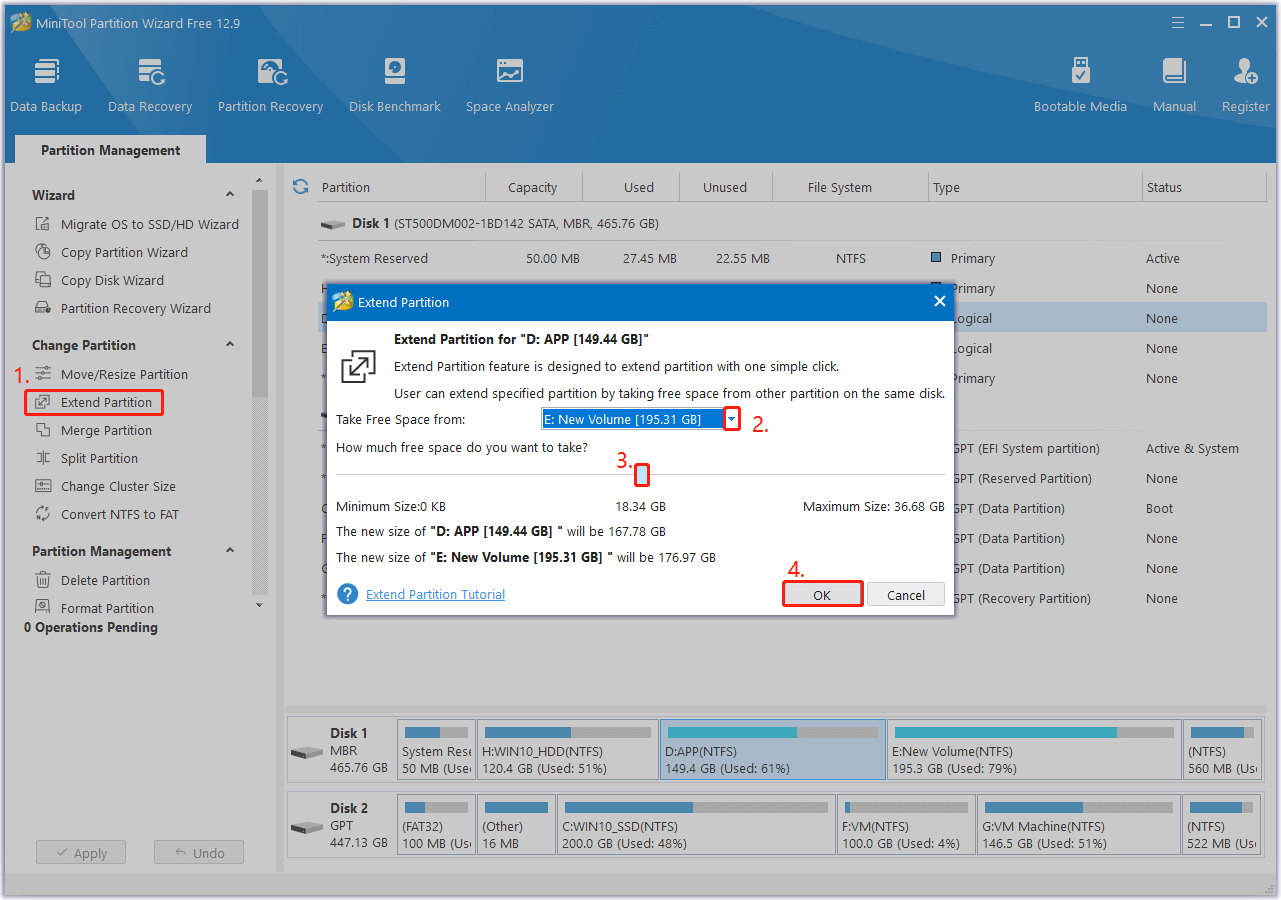
Besides, this powerful tool can help you partition hard drive, check disk for errors, format SD card FAT32, rebuild MBR, convert MBR to GPT, recover data from SSD/HDD/USB flash drive/SD card, etc.
Fix 3. Switch DirectX Version
If you encounter Metaphor: ReFantazio crashing when the game runs on DirectX 12, you can try running the game on DirectX 11 to fix the issue. Here’s how to do that:
- Open Steam and go to Library.
- Right-click Metaphor: ReFantazio to select Properties.
- Under the General tab, type -dx11 in the Launch Options box.
If it does not solve the issue, you can type “-dx12” in the Launch Options box to set them back to DirectX 12.
Fix 4. Verify Game Files
Corrupted game files can cause Metaphor: ReFantazio crashing as well. In this situation, you can use Steam to verify the integrity of game files to fix the issue. Here’s how to do that:
- Launch Steam on your PC, and go to Library.
- Right-click Metaphor: ReFantazio and select Properties.
- Go to the Installed Files tab.
- Then, click Verify Integrity of Game Files and let Steam analyses everything.
- Once done, try opening the game and check whether the issue has been resolved.
Fix 5. Reinstall the Game or Contact Game Support
If none of the above fixes can help you fix Metaphor: ReFantazio crashing, you can try reinstalling the game to fix the issue. If it doesn’t work, the only thing you can do is contact Metaphor: ReFantazio support to get some useful suggestions to solve the issue.
How to Fix Other Metaphor: ReFantazio Issues?
In addition to the Metaphor: ReFantazio crashing issue, what should you do when you encounter other Metaphor: ReFantazio issues? Continue reading to get solutions.
1. How to Fix Metaphor: ReFantazio freezing/not launching/stuck on loading screen/black screen?
If you encounter Metaphor: ReFantazio freezing/not launching/stuck on loading screen/black screen issue, you can try the following ways:
- Restart Steam/PC
- Switch DirectX Version
- Check game system requirements
- Update Windows and graphics card driver
- Run the game with GPU
- Run the game as administrator
- Modify the compatibility of the game
- Verify the integrity of game files
- …
2. How to Get Rid of Metaphor: ReFantazio PC stuttering, low fps, or lagging?
No matter whether you encounter Metaphor: ReFantazio low fps, Metaphor: ReFantazio lagging, or Metaphor: ReFantazio PC Stuttering issue, you can try the following ways to fix the issue:
- Launch the game and then press Ctrl + Alt + Delete keys to select Task Manager.
- Go to the Details tab, and right-click on Metaphor.exe.
- Click on See Affinity.
- If all cores are checked, untick them, leaving only the first core ticked, and click OK.
- Next, right-click on Metaphor.exe again, select Set Affinity, tick all cores, and click OK.
If this way doesn’t work, you can also try the following tricks to fix these issues:
- Deactivate the shaking camera
- Set the resolution scale to 100%
- Make sure the GPU is running the game
- Change from borderless to Fullscreen
- Turn v-sync on
In Conclusion
This post offers a full guide to help you fix Metaphor: ReFantazio crashing and related issues. Therefore, you can try the above fixes to solve the Metaphor: ReFantazio freezing/not launching/stuck on loading screen/black screen/low fps/stuttering/lagging issues.

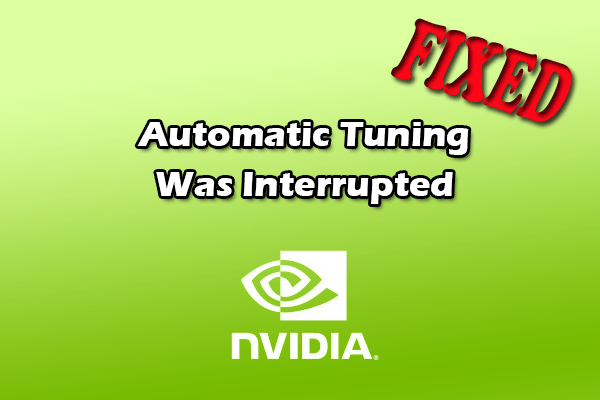
User Comments :