Are you still troubled by the Media Creation Tool error 0x80070005 - 0xA001B on Windows 10? Now, you come to the right place. This post from Partition Magic explores 6 effective ways to fix the error code 0x80070005 - 0xA001B.
Windows Media Creation Tool is a widely used utility offered by Microsoft for upgrading PCs and clean-installing Windows. However, you may encounter various errors while creating an installation USB via the MCT tool, such as Media Creation Tool error code 0x80080005 – 0x90018, 0x8007010B-0xA0003, 0x8007007B-0xA001B, etc.
Here’s a user report from the answer.microsoft.com forum who received the error code 0x80070005 – 0xA001B in Media Creation Tool v1903.
Media Creation Tool 1903 error 0x80070005 - 0xA001B. I received the error code after trying to download free Windows 10 on an empty flash drive. Any fix?https://answers.microsoft.com/en-us/windows/forum/all/media-creation-tool-1903-error-0x80070005-0xa001b/8386be9d-8d5d-4400-b829-e515ed740570
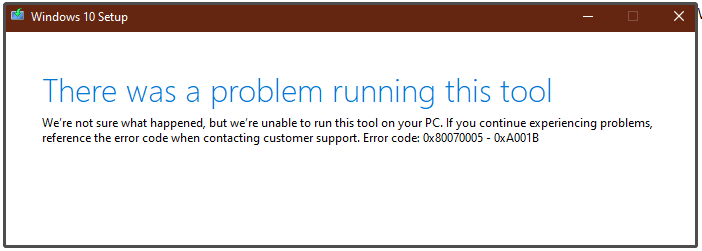
What Causes the Media Creation Tool Error 0x80070005 – 0xA001B
According to user reports, the Media Creation Tool 1903 error 0x80070005 – 0xA001B mainly occurs when downloading the Windows 10 ISO to the USB drive. The exact reason for the error is unknown, but it can be inferred some possible causes, such as blocked MCT utility, antivirus software interference, incompatible USB flash drive, and corrupt Windows update components.
How to Fix Windows 10 Media Creation Tool Error 0x80070005 – 0xA001B
Here we list 6 feasible solutions to Media Creation Tool 1903 error 0x80070005 – 0xA001B after analyzing extensive user reports. Let’s try them in order until the error is gone.
Fix 1. Disable Windows Security and Antivirus Software Temporarily
Sometimes your antivirus software like McAfee and even Windows Defender firewall can block the Media Creation Tool from accessing the ISO. To fix the Windows 10 Media Creation Tool error 0x80070005 – 0xA001B, make sure to stop antivirus software or temporarily disable Windows Defender while using the MCT tool.
Fix 2. Format the USB Flash Drive to NTFS
Some users of Microsoft reported that the Media Creation Tool error code 0x80070005 – 0xA001B could be solved by formatting the flash drive to NTFS. How to format a USB drive? MiniTool Partition Wizard is a free USB drive formatter that can format the drive to NTFS/FAT32/exFAT/Ext. Besides, it can convert FAT32 to NTFS without data loss, change cluster size, check bad sectors, etc.
MiniTool Partition Wizard FreeClick to Download100%Clean & Safe
Step 1. In the main interface, select the USB from the disk map, and click Format Partition from the left panel.
Step 2. Select NTFS from the File System drop-down menu, and click OK > Apply to execute the change.
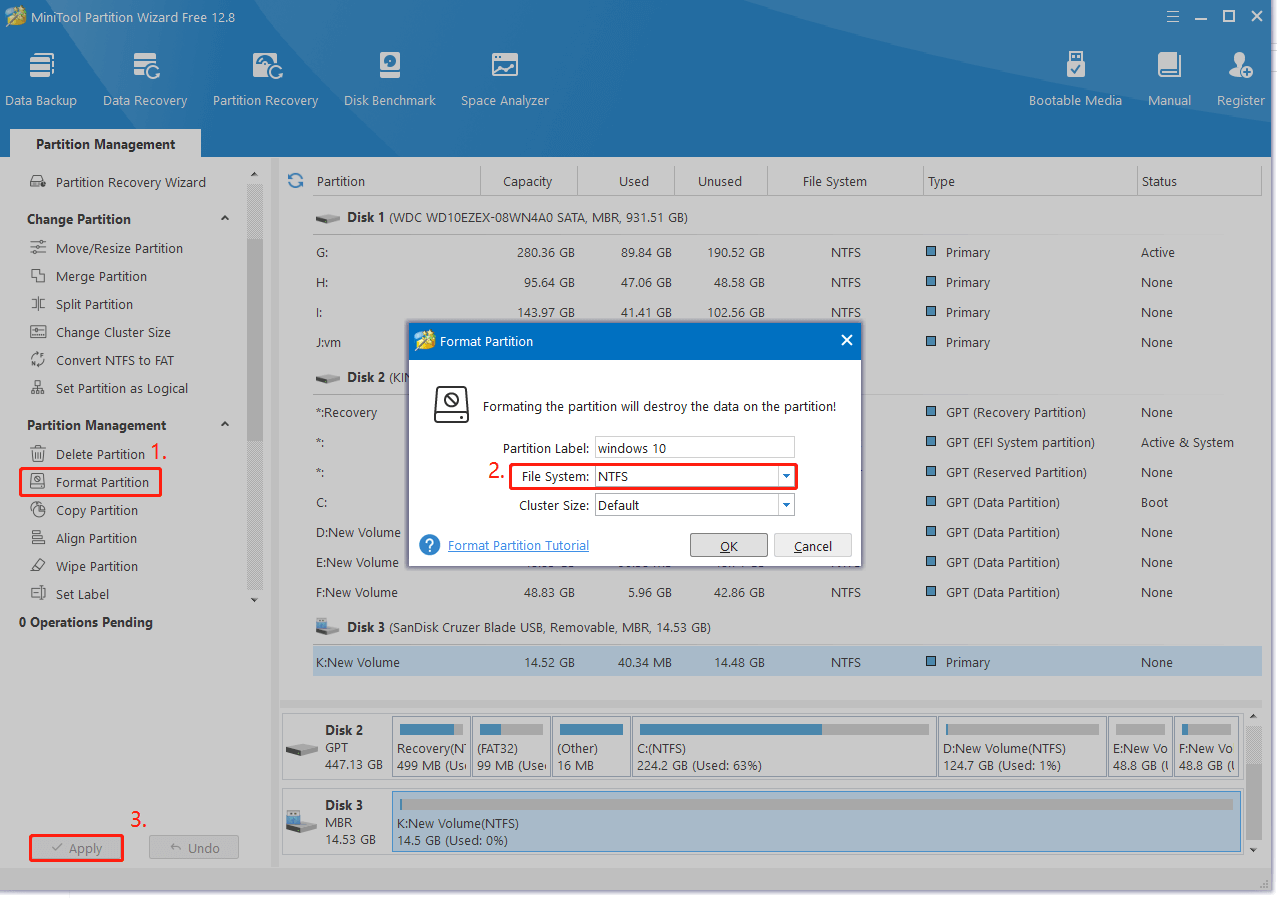
Fix 3. Unblock the MCT Tool
If the Media Creation Tool is blocked, you may get the error code 0x80070005 – 0xA001B in Media Creation Tool. Here’s how to unblock the tool.
Step 1. Right-click the Media Creation Tool 1903.exe and select Properties.
Step 2. In the General tab, select the box of Unblock next to Security, and click Apply > OK to save the change. After that, reconnect the USB and create the bootable drive to see if Media Creation Tool error code 0x80070005 – 0xA001B disappears.
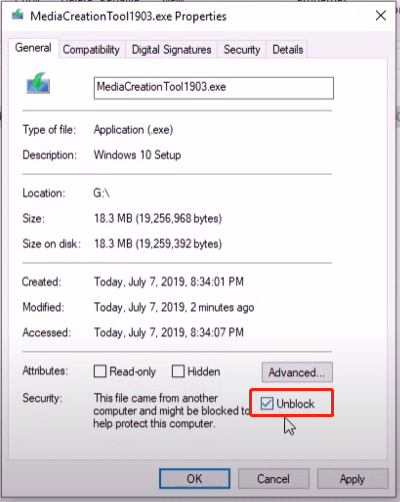
Fix 4. Reset Windows Update Components
Some Microsoft users also reported that resetting Windows update components can help fix the Media Creation Tool error 0x80070005 – 0xA001B on Windows 10. It may seem strange but worth trying. For that:
Step 1. Type cmd in the Search box, and then right-click Command Prompt and select Run as administrator. Then click Yes in the UAC window to further confirm it.
Step 2. In the pop-up window, type the following commands and press Enter after each one to reset Windows update components.
net stop wuauserv
net stop cryptSvc
net stop bits
net start wuauserv
net start cryptSvc
net start bits
Step 3. Rename the SoftwareDistribution and catroot2 folder by typing the commands below and pressing Enter.
Ren %systemroot%\SoftwareDistribution SoftwareDistribution.bak
Ren %systemroot%\system32\catroot2 catroot2.bak
Step 4. Open Registry Editor, navigate to the following path, and delete the entries WUServer and WIStatusServer in the right pane.
HKEY_LOCAL_MACHINE\SOFTWARE\Policies\Microsoft\Windows\WindowsUpdate
Now, you can restart your computer and see if it solved the error code 0x80070005 – 0xA001B in Media Creation Tool.
Fix 5. Perform a Windows 10 In-Place Upgrade
If you can’t upgrade to Windows 10 1903 by using the ISO file, you can try performing a Windows 10 in-place upgrade. This has been proven by some people to be useful. To know more details, you can read this post – Windows 10 In-Place Upgrade: a Step-by-Step Guide.
Fix 6. Use Rufus
If none of the above tips works for the Media Creation Tool error code 0x80080005 – 0x90018, you may consider using an alternative to create a Windows 10 1903 installation USB. Rufus is an open-source and easy-to-use Windows bootable creation tool that can burn the Windows 10 ISO file into the flash drive and make it bootable.
Bottom Line
How to fix Media Creation Tool error code 0x80070005 – 0xA001B on Windows 10? This post has introduced 6 feasible troubleshooting methods. Hope that helps you.

User Comments :