How to fix the KB5060531 not installing issue? If you are come across the same issue on your PC, you come to the right place. Here, Partition Magic provides several effective solutions to help you troubleshoot it.
KB5060531 (OS Build 17763.7434) is a Patch Tuesday update released on June 10, 2025. This update addresses security issues and improves quality.
However, some users report that they face the KB5060531 not installing problem on their PC. This issue frustrates them greatly. Are you experiencing the same problem? If so, keep reading to explore possible causes and find useful solutions.
What Causes KB5060531 Not Installing?
After searching for this issue on the Internet, I find that the KB5060531 fails to install issue can mainly be caused by these reasons:
- Insufficient disk space
- Poor Internet connection
- Corrupted system files
- Windows update service issues
- Background processes conflict
- Third-party antivirus or firewall programs interfere
- Errors or corruption in the Windows Registry
How to Fix KB5060531 Not Installing?
How to fix KB5060531 not installing? If you experience the same issue on your PC, you don’t need to worry. In this section, I outline some useful ways to help you fix the issue with ease. You can just choose the solution you like to try.
Solution 1. Check Internet Connection
A poor or unstable Internet connection can cause the KB5060531 fails to install issue easily. In this case, you can try the following tips to fix the issue:
- Reconnect the Internet
- Switch Ethernet to Wi-Fi, or vice versa
- Reboot the router
- Reduce the devices that connect to the same Internet with PC
Solution 2. Free Up Disk Space
Also, insufficient disk space can lead to KB5060531 not installing issue. In this case, you can use MiniTool Partition Wizard’s Space Analyzer feature to scan & layout disk storage usage and remove unwanted files.
Additionally, this versatile partition disk manager can help you partition hard drive, create or delete partitions, clone a hard drive, check for disk errors, convert MBR to GPT, rebuild the MBR, recover hard drive data, and more.
After installing MiniTool Partition Wizard on your PC, you can do the following steps to use the Space Analyzer feature:
MiniTool Partition Wizard FreeClick to Download100%Clean & Safe
- Launch this app to enter its main interface.
- Click Space Analyzer from the top toolbar.
- Select your system drive from the drop-down menu of Select.
- Then, click Scan
- Right-click the file/folder you don’t want, and select Delete (Permanently).
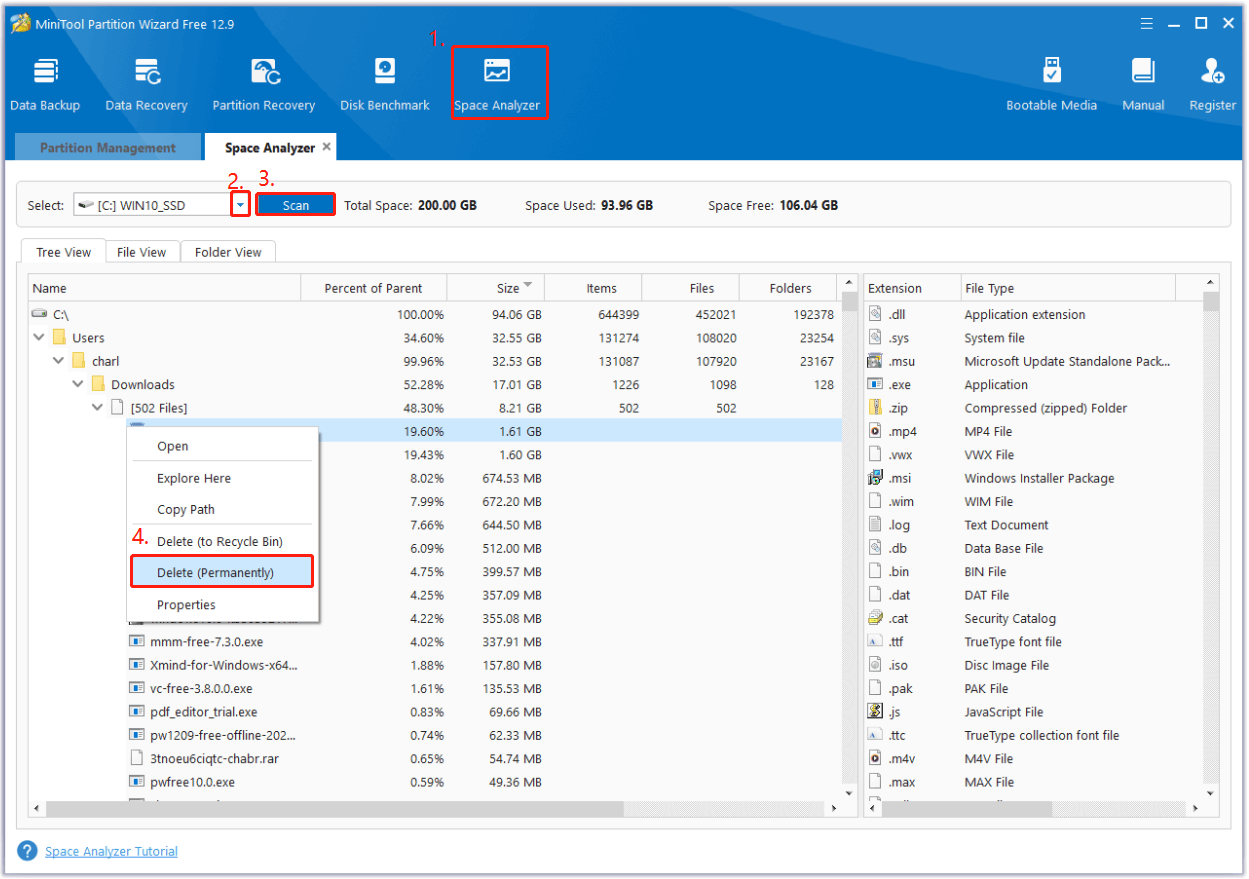
Solution 3. Disable Third-Party Antivirus
Sometimes, third-party antivirus or firewall programs can interfere KB5060531 installation process easily. In this situation, you can try disabling them temporarily to fix the issue. If it doesn’t work, you can continue and try the following solutions.
Solution 4. Perform a Clean Boot
If you suspect the background processes or other programs conflict with the KB5060531 installation, you can perform a clean boot to find out the culprit. Here’s how to do that:
- Press the Win + R keys simultaneously to open the Run window.
- Type “msconfig” in the box and press Enter to open the System Configuration window.
- Go to the Services tab, and check the Hide all Microsoft services option.
- Then, click Disable all > Apply.
- Next, go to the Startup tab, and click Open Task Manager.
- Right-click the applications you suspect and select the Disable option from the menu.
- Exit Task Manager, click OK under the Startup tab.
- Then, when you restart the computer, it is in a clean boot environment.
- Next, try to install KB5060531 again to check if the issue is fixed.
Solution 5. Run Windows Update troubleshooter
The Windows Update Troubleshooter is a helpful tool for diagnosing problems with Windows updates. You can try running this tool to resolve the KB5060531 failed to install issue. Here’s how to do it:
Step 1. Press the Win + S keys simultaneously to open the Search window.
Step 2. Type “troubleshoot” in the search box, and select Troubleshoot settings.
Step 3. In the pop-up window, click Additional troubleshooter.
Step 4. Choose Windows Update and click Run the Troubleshooter.
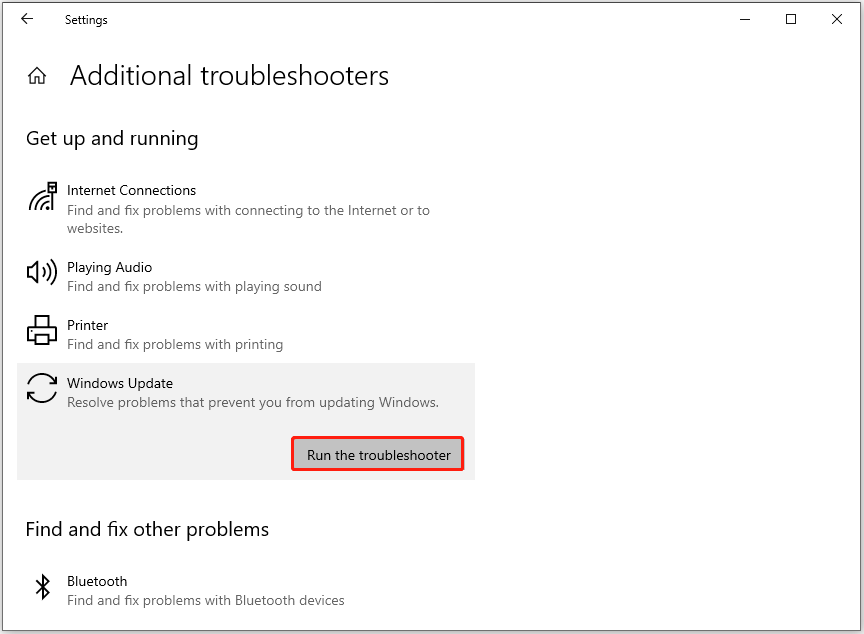
Step 5. Once done, if there are any issues found, follow the on-screen guide to fix them. After that, restart your PC and try to install KB5060531 to check if the issue has been resolved.
Solution 6. Install Windows Update manually
Some people who encounter the same error report that they fix the “KB5027231 failed to install” issue successfully via installing Windows Update manually. You can also have a try. Here are the detailed steps:
- Open your browser, and then navigate to Microsoft Update Catalog.
- Type “KB5060531” in the search box and press Enter.
- Find the file that matches your device’s System type.
- Then, click Download.
- Click the links in the pop-up window to start downloading the installation package.
- Double-click the executable file and follow the on-screen instructions to complete the installation process.
Wrapping Things Up
This post offers several effective solutions to fix KB5060531 not installing. If you also encounter the same issue on your PC, you can try the mentioned solutions one by one until you fix the issue successfully.

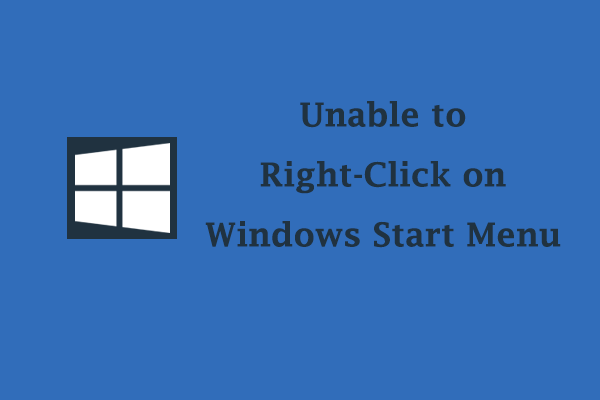
User Comments :