A lot of gamers are annoyed about The Elder Scrolls IV Oblivion Remastered compiling shaders issue. How to force Oblivion Remastered to compile the shaders again? Let’s explore the answer together with Partition Magic.
The Elder Scrolls IV: Oblivion Remastered is a popular action role-playing game for Windows, PlayStation 5, and Xbox Series X/S. Since its release, the game has attracted numerous game fans around the world.
However, different problems also come to occur, such as Oblivion Remastered GPU crash dump triggered error, not launching, not installing, crashing, black screen, etc. This post focuses on the Oblivion Remastered stuck on shaders preloading issue. If you are in the same boat, the following methods can help you force Oblivion Remastered to compile the shaders again.
Why Is Oblivion Remastered Stuck on Compiling Shaders
There are some possible reasons for The Elder Scrolls IV: Oblivion Remastered shaders preloading forever problem. According to a survey, the main cause of the issue is related to corrupted game files and cache.
Besides, GPU shader cache, poor internet connection, and insufficient disk space are also responsible for the issue. If you don’t know how to force Oblivion Remastered to compile the shaders again, read the following part.
How to Force Oblivion Remastered to Compile the Shaders
This part offers 5 feasible solutions for The Elder Scrolls IV Oblivion Remastered compiling shaders screen issue. Let’s try them in order, and you should get rid of the trouble.
# 1. Delete Corrupt Game Files and Cache
First of all, you should clear all corrupted game files and cache. This has been proven useful by lots of Reddit users. For that:
MiniTool ShadowMaker TrialClick to Download100%Clean & Safe
Step 1. Launch the game first and close it normally to make the saves upload to the cloud.
Step 2. Press the Win + E keys to open File Explorer and delete the following folder.
C:\Users\user name\Documents\My Games\Oblivion Remastered
Step 3. Delete the oblivion.ini file from the following directory.
\XboxGames\The Elder Scrolls IV- Oblivion
Remastered\Content\OblivionRemastered\Content\Dev\ObvData
Or
$STEAM_LIBRARY\Oblivion Remastered\OblivionRemastered\Content\Dev\ObvData
Step 4. Navigate to the following path and rename the folder. Then relaunch the game and see if the “Oblivion Remastered stuck on shaders preloading” issue persists. If not, delete the new folder and rename the old folder back to what it was before.
%localappdata%/Packages/BethesdaSoftworks.ProjectAltar_3275kfvn8vcwc/SystemAppData/wgs/
# 2. Reset GPU Shader Cache
Another common reason for The Elder Scrolls IV: Oblivion Remastered shaders preloading forever is related to the GPU shader cache. So, you can try deleting the cache.
For Nvidia users, delete it from %AppData%\Local\NVIDIA\DXCache.
For AMD users, go to %AppData%\Local\AMD\DxcCache.
# 3. Reset The Elder Scrolls IV: Oblivion Remastered
For some gamers, resetting the game can solve the “Oblivion Remastered stuck on compiling shaders” issue. Let’s have a try:
Step 1. Press the Win + I keys to open Settings and select Apps > Installed apps.
Step 2. Go to The Elder Scrolls IV: Oblivion Remastered or its game launcher, click on the Three-dot icon, and select Advanced options.
Step 3. Scroll down and click on Reset. Wait for the process to complete and check if the Oblivion Remastered stuck on shaders preloading issue is gone.
# 4. Reconnect Your Device to the Internet
Some Reddit users found that reconnecting to the Internet can force the game to compile shaders again. To do that:
Step 1. Open your Game Pass, disconnect from the internet by unplugging the cable from your PC, and restart your game. Then the game will compile shaders again.
Step 2. Once done, exit the game, close the Xbox app, and reconnect to the Internet. Then you can start the game and the Xbox app again.
# 5. Run Disk Cleanup
If there is not enough disk space, you may encounter the Oblivion Remastered stuck on compiling shaders issue. Here you can run Disk Cleanup to free up disk space.
Step 1. Type cleanup in the Windows search box and select Disk Cleanup.
Step 2. Select the C drive from the drop-down menu and click on OK.
Step 3. Wait for the tool to scan your files, and then click Clean up system files and select the C drive again.
Step 4. Once scanned, check all boxes beside the unneeded file and click OK > Delete files.
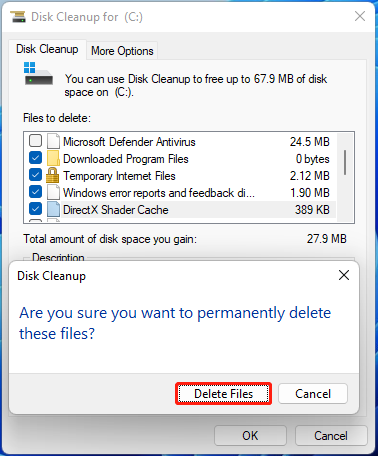
In addition, you can use a professional disk cleaner – MiniTool Partition Wizard. It can analyze what files are taking up your storage space, delete unnecessary files permanently, extend the C drive, migrate Windows OS to a larger SSD/HD, recover hard drive data, etc.
MiniTool Partition Wizard FreeClick to Download100%Clean & Safe
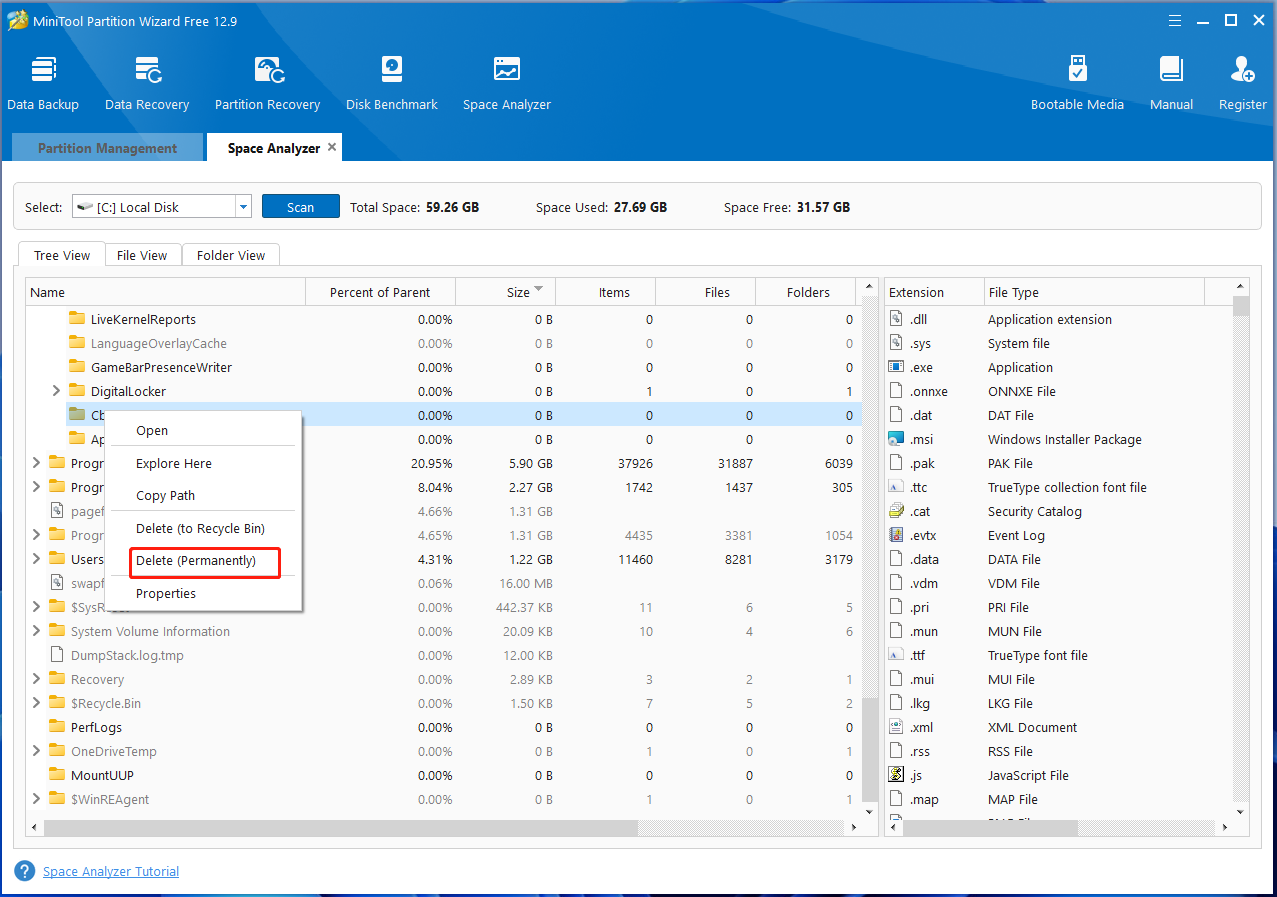
Bottom Line
How to force Oblivion Remastered to compile the shaders again on Windows 11/10? I hope the above methods can help you solve the Oblivion Remastered compiling shaders issue. If you like this post, don’t hesitate to share it in your game’s communities to help others.

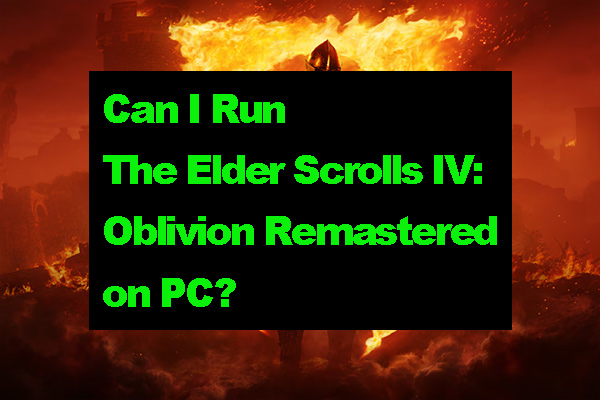
User Comments :