How to Fix SD Card Without Formatting
Sometimes, the SD card may be corrupt. How to fix corrupted SD card without formatting? Then, you can try the following ways.
Way 1. Try Another SD Card Reader or Another USB Port
Is your SD card really corrupt? To use an SD card on your computer, you need to use an SD card reader to connect the SD card to your computer via a USB port. Sometimes, the reason why the SD card doesn’t work is that the SD card reader or the USB port is damaged.
Therefore, you can try another SD card reader or another USB port to see whether it is the SD card that is damaged.
Way 2. Add or Change the Drive Letter
When an external storage device is connected to the computer, Windows automatically assigns a drive letter. If no drive letter is assigned or the assigned drive letter conflicts with another device that already has that drive letter, the SD card can’t work normally.
In this case, you can solve the issue by adding or changing the driver letter. Here is the guide:
- Open Disk Management.
- Right-click the SD card volume and click Change Drive Letter and Paths.
- On the pop-up window, click Add if the SD card volume doesn’t have a drive letter, or click Change if there exists a drive letter already.
- Select a drive letter from the dropdown list and click OK and then OK again.
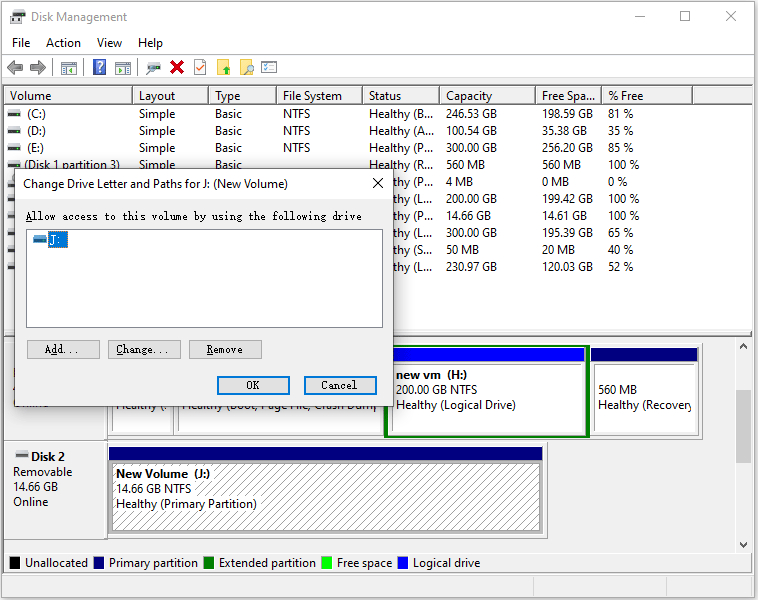
Way 3. Update or Reinstall the USB Driver
Every device you connect to your computer requires drivers to function properly. To let the SD card work normally, you need to make sure the USB driver is not outdated or corrupt. You can try updating or reinstalling it. Here is the guide:
- Open Device Manager.
- Expand the Disk drives dropdown.
- Right-click your SD card and click Properties. The name of your SD card will vary based on the brand.
- Go to the Driver tab.
- Click Update Driver or Uninstall Device according to your need. Then, follow the wizard to complete the operation. If you uninstall the driver, please restart the PC. Then, the driver will be reinstalled automatically.
Way 4. Check File System
One of the reasons why the SD card won’t work is that the file system is corrupt. Then, you can check and fix the file system through the following steps:
- Open File Explorer.
- Right-click the SD card and click Properties.
- Go to the Tools tab and click Check in the Error checking section.
- Click Scan and repair drive.
Way 5. Fix Bad Sectors
If there are bad sectors/blocks on the SD card, it won’t work normally. In this case, you can run CHKDSK to recover data from the bad sectors and fix them. Here is the guide:
- Open Command Propmt.
- Execute the following command: chkdsk SD-card-drive-letter: /f /r.
If you have tried the above methods but none of them work, you may need to recover the SD card data using MiniTool Partition Wizard and then format SD card FAT32.
MiniTool Partition Wizard DemoClick to Download100%Clean & Safe
How to Fix SD Card Without Computer
You have learned how to fix SD card without formatting in the above content. However, some people want to know the SD card corrupted Android fix without formatting because they don’t use the SD card on computers. Then, you can try the following ways.
- Ensure your SD card is not physically locked. The physical switch should be at the sides of the SD card.
- Clean the SD card and its port to avoid any connection issues.
- Try inserting the SD card into another phone or the USB port of your phone to see if it is the SD card that is wrong.
- Update Android. In general, a system update can fix a number of problems.
Bottom Line
MiniTool Partition Wizard is a functional tool. It can format SD cards, fix SD cards, and recover data from SD cards. It can also migrate OS and clone hard drives. If you have these needs, you can download it to have a try.

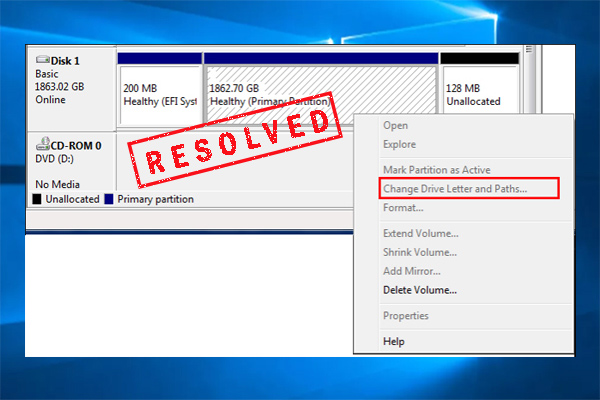
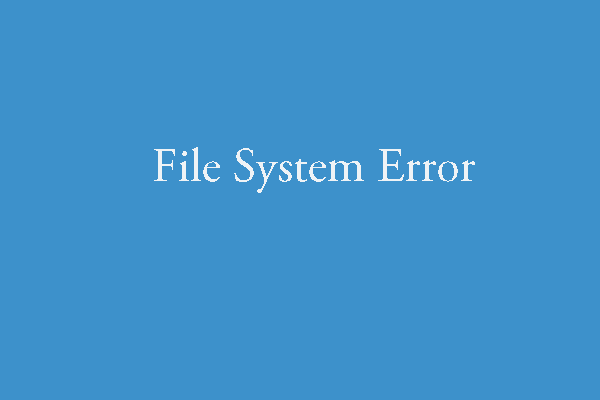

User Comments :