How to Make Windows 11 Show File Type
A file extension is a suffix to the name of a computer file (for example, .txt, .docx, .md, .exe, etc.). In most cases, the file extension is equivalent to the file type.
All files have an extension. A file extension typically indicates what kind of data the file contains, and lets the system know what to do with the file and what programs can open it.
By default, Windows 11 doesn’t show the file extension of files. It is inconvenient for users to see the file type. Therefore, you can use the following way to make Windows 11 show the file extension.
- Open File Explorer.
- Click View, hover the cursor over Show, and check File name extensions.
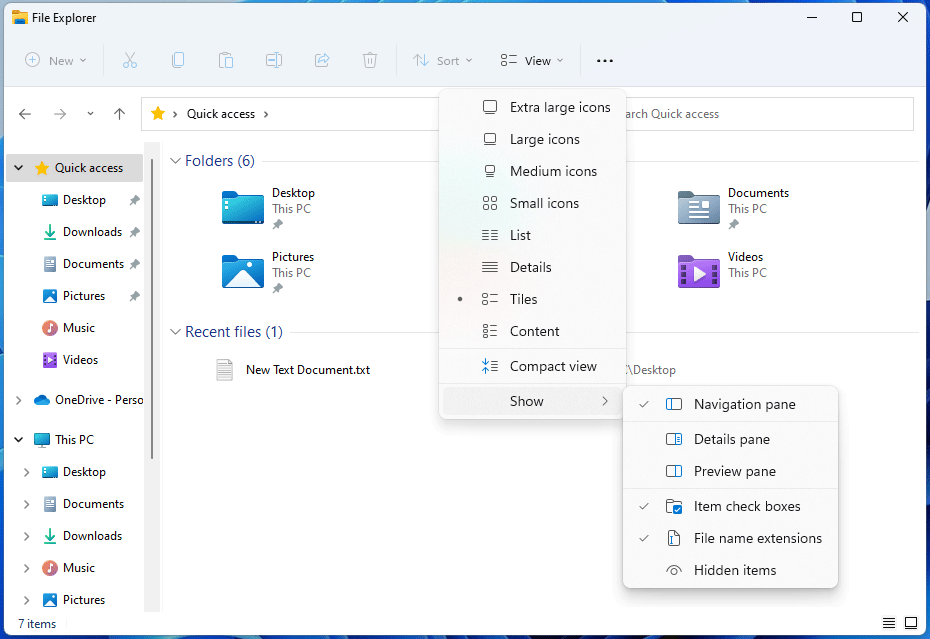
How to Change File Type Windows 11
Sometimes, you may need to change a file from one format to another. If so, you can use the following methods.
Way 1. Rename the File Directly
How to change file extension Windows 11? Windows 11 allows you to rename the file and its file extension directly. The premise is that Windows 11 show the file extension of the file. Then, right-click the file and choose the rename icon. Then, you can change the suffix of the file directly.
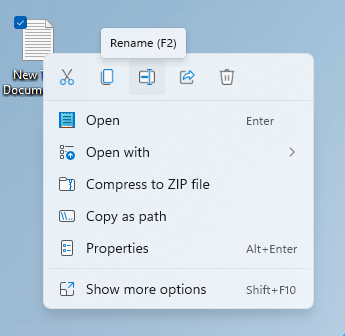
If you want to batch rename the file extension of files, you can use command lines. Here is the guide:
Step 1: Place all files whose file extension you want to rename into one folder. It’s better that their file extensions are the same.
Step 2: Open Command Prompt and run the following commands.
- Cd /d “folder-location”. This will open the folder.
- Rename *.filename-1 *filename-2. This will rename the file extension of all files under the folder from filename-1 to filename-2.
Way 2. Save the File as Another File Format
You can open the file with the corresponding software and then save it in another file format. If you use this way, the data structure will change as well consequently. The defect of this method is as follows:
- Not all files can be opened by software on Windows 11.
- The software also only supports a certain number of file formats.
To solve this issue, you can also try professional file conversion software or online services.
How to Set the Default App for File Types in Windows 11
What software is used to open a type of file? You can set that manually. Here is the guide:
- Press the Windows key + I to open Settings.
- Go to Apps > Default apps.
- In the Enter a file type or link type box, search for a file type. The corresponding opening software will appear.
- Click this software and click More apps.
- Select the app you want to use to open this type of file. Then, click OK.
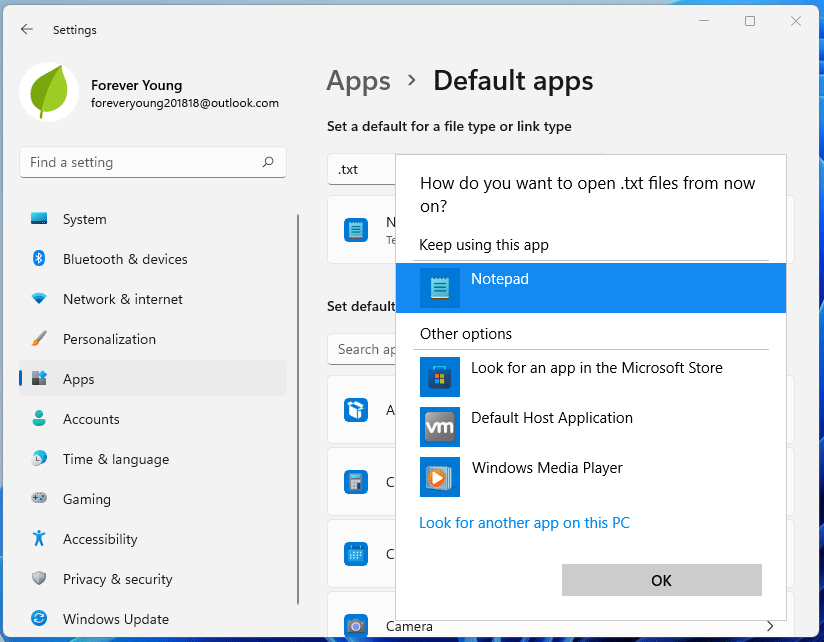
Bottom Line
MiniTool Partition Wizard is a functional tool. It can recover data from hard drive, migrate OS, clone disk, recover partitions, etc. If you have this need, download it to have a try.
MiniTool Partition Wizard DemoClick to Download100%Clean & Safe

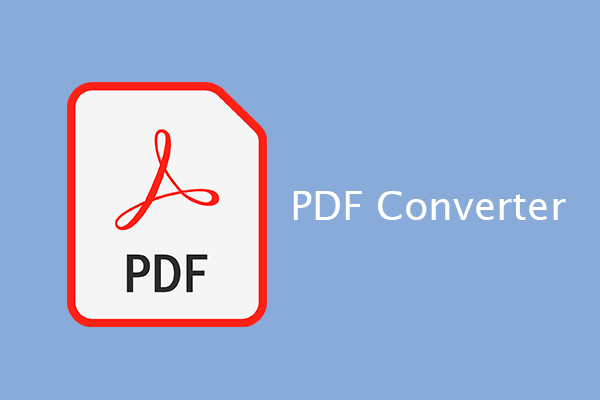
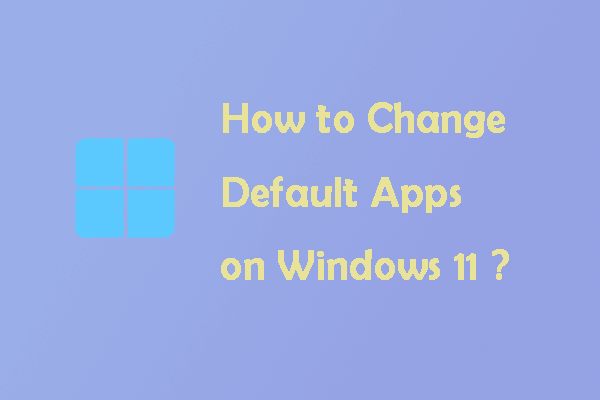
User Comments :