Overview of Haste
Haste is a high-speed third-person parkour game set in a collapsing universe. You’ll need to run through worlds, master movement techniques, and use items and skills to advance through levels before the universe collapses.
The game consists of ten shards, each containing a series of procedurally generated levels that must be completed to unlock the next level. You’ll encounter various challenges and characters on your journey as you seek to understand the truth behind the destruction and how to escape.
In the fast-paced and exciting game Haste, knowing where your save files are stored is crucial. Whether you want to back up your game progress or transfer it to another device, knowing where your save files are is the first step.
Where Is the Haste Save File Location?
Haste’s save files are the core of your game progress. They store key information such as character attributes, completed levels, collected items, and unlocked achievements. If you lose access to these save files, you may lose all your hard-earned progress.
#. Windows System Save Location
For Windows users, the path to Haste’s save files is as follows:
C:\Users\your username\AppData\Local\Haste\Saved\SaveGames
Because the AppData folder is hidden. To open the Haste save location, you need to make Windows File Explorer show the hidden files. Here is the guide:
- On Windows 10: Click File in the left upper corner and choose Change folders and search options. Skip to the View tab and check Show hidden files, folders, and drives. Click Apply and OK to save changes.
- On Windows 11: Click View on the ribbon and click Show > Hidden items.
Also Read: Show Hidden Files Button Not Working on Windows 10 – Fix
#. Steam Platform Save Location
If you play Haste through the Steam platform, the save location is located in the Steam directory, and the general path is:
<Steam Library Folder>\userdata\your SteamID\743360\remote
How to Access and Manage Save Files?
Once you find the Haste save file, you can do the following:
#1. Backup
Copy the save file to an external storage device such as a USB flash drive or mobile hard drive. If your computer storage fails or you need to reinstall the game, you can restore your progress from the backup.
#2. Transfer progress
Copy the save file to a portable device and then paste it into the corresponding save path on the new computer. Be careful to keep the game version and operating system environment consistent to avoid compatibility issues.
How to Recover Missing Haste Save Files?
What to do if Haste save files are missing? Don’t worry. Here are 2 ways for you. You can recover them from the backup. If you forgot to back up, you can also use professional data recovery software, MiniTool Partition Wizard.
Way 1. Restore Files from Backup
If you have backed up the Haste save files manually, you can move the backed-up saves into the Haste save location.
Way 2. Use MiniTool Partition Wizard
MiniTool Partition Wizard is a professional data recovery tool that can recover lost files from different storage devices, the Recycle Bin, and even specific folders. In addition, it can clone hard drives, migrate OS to SSD/HD, convert MBR to GPT, partition hard drives, etc.
Here is the guide on how to recover missing Haste save files using MiniTool Partition Wizard.
MiniTool Partition Wizard DemoClick to Download100%Clean & Safe
- Download MiniTool Partition Wizard and install it on a partition other than the game partition. This prevents lost data from being overwritten and becoming unrecoverable.
- Launch this software and click Data Recovery in its main interface.
- You should determine where to restore your saved game files. Move your cursor to Select Folder, click Browse, and navigate to the location where the Haste files are saved. Then, the scanning process will begin.
- Once the scanning process is completed, locate and check these game files and click Save. Then choose a different location to save these Haste save files.
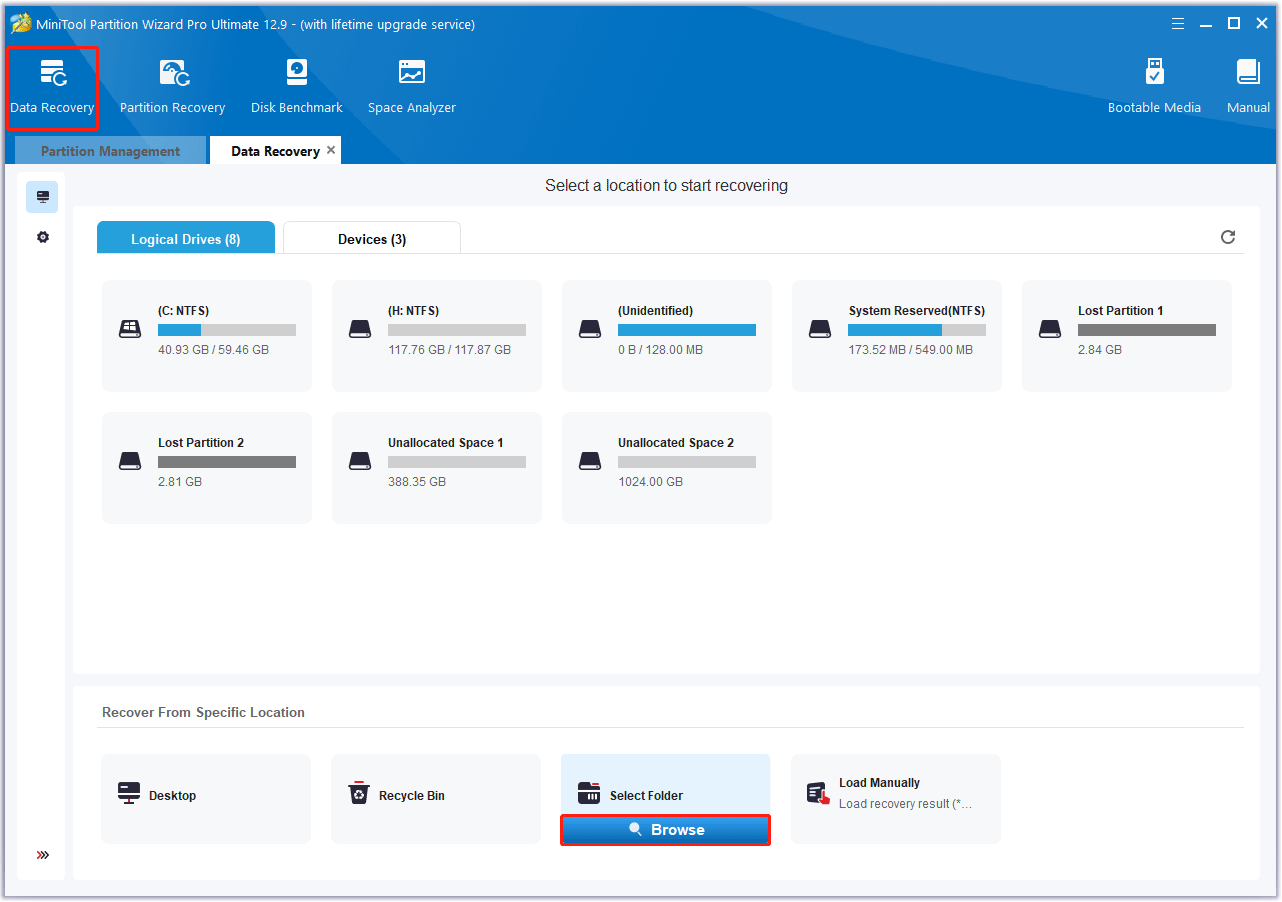
Bottom Line
Where is the Haste save file location? How to recover missing Haste save files? Now, I believe you have found the answer in this article.

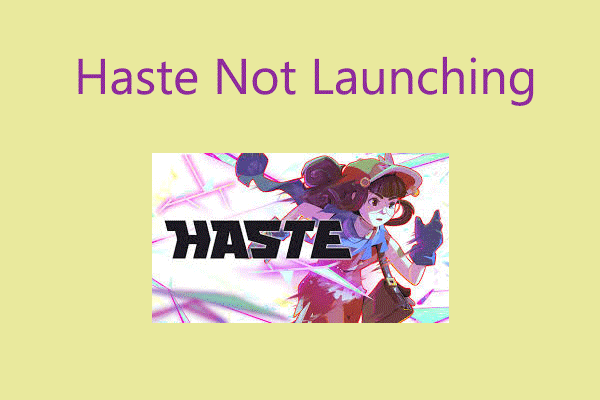
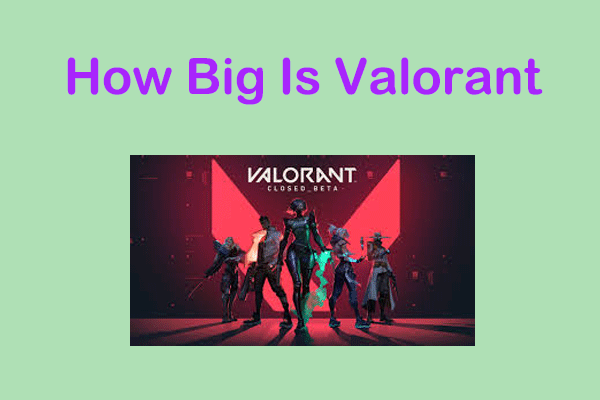
User Comments :