How to get BitLocker recovery key without Microsoft account? If you are still trying to figure it out, this post is what you need. Here, Partition Magic will show you a step-by-step guide on how to get BitLocker recovery key without Microsoft account.
BitLocker recovery key is automatically generated during the process of encrypting a specific drive using BitLocker encryption technology. It is a special 48-digit numeric password that can be used to unlock the BitLocker-protected drive with authorized permissions.
When you cannot normally unlock the BitLocker-protected drive, you need to use the BitLocker recovery key to help you restore access. Well, how to get BitLocker recovery key without Microsoft account? Please keep reading the following context.
How to Get BitLocker Recovery Key Without Microsoft Account
To get BitLocker recovery key without Microsoft account, you can use CMD or PowerShell.
Way 1. Get BitLocker Recovery Key from CMD
To get BitLocker recovery key from CMD, here are the steps below:
Step 1: Type cmd in the Search box, right-click Command Prompt and then select Run as administrator.
Step 2: In the elevated Command Prompt window, type the following command and press Enter. Remember that replace G with your locked drive letter.
manage-bde -protectors -get G:
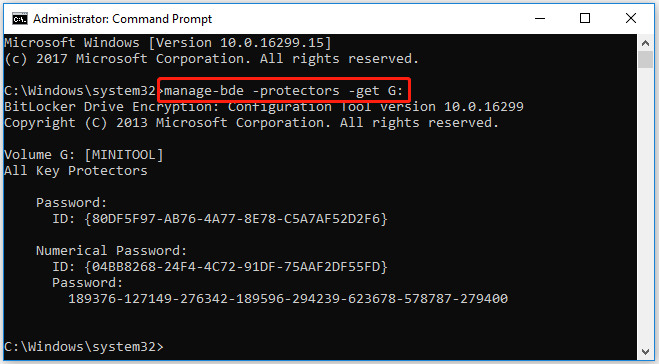
Step 3: Now, you will see the 48-digit recovery key on the screen of your computer. Then copy the recovery key and store it in multiple locations i.e. cloud storage, external hard drive, or write it down on a piece of paper to keep it safe and secure.
If you want to unlock the BitLocker-protected drive, run this manage-bde -unlock [Drive] -rp [Recovery password] command in an elevated Command Prompt. Replace [Drive] with your drive letter and [Recovery password] with your 48-digit recovery password.
Way 2. Get BitLocker Recovery Key from PowerShell
To get BitLocker recovery key from PowerShell, here are the steps below:
Step 1: Press the Win + X key and choose Windows PowerShell (Admin) from the popup menu.
Step 2: In the PowerShell window, type Get-BitLockerVolume and hit Enter. This will display a list of all BitLocker encrypted drives on your PC.
Step 3: Next, run this command and press Enter to see the recovery key. Replace [VolumeId] with the drive letter of the encrypted drive. The 48-digit recovery key will now be visible.
manage-bde -protectors -get [VolumeId]
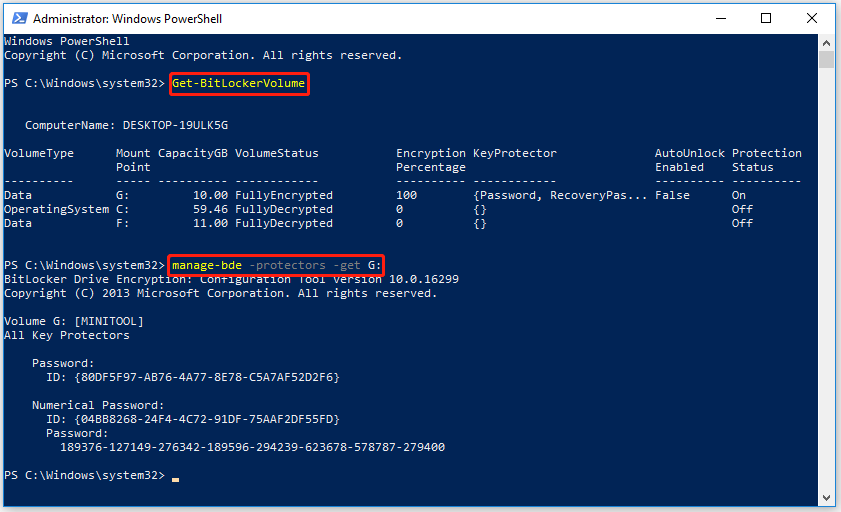
How to Recover Lost BitLocker Recovery Key
What to do if you have forgotten your BitLocker password and lost your BitLocker recovery key due to accidental deletion? Don’t panic! BitLocker recovery key can be stored as a document file on your local computer or USB flash drive.
If this situation applies to you, you are in luck. It is very possible to recover deleted/lost BitLocker recovery key document files with a professional data recovery tool.
MiniTool Partition Wizard is a powerful data recovery tool that can easily recover deleted files/partitions/drives from Desktop, Recycle Bin, unallocated space, and different storage devices. Moreover, it can help you recover data even if you cannot boot your system with the help of MiniTool Partition Wizard Bootable Edition.
MiniTool Partition Wizard DemoClick to Download100%Clean & Safe
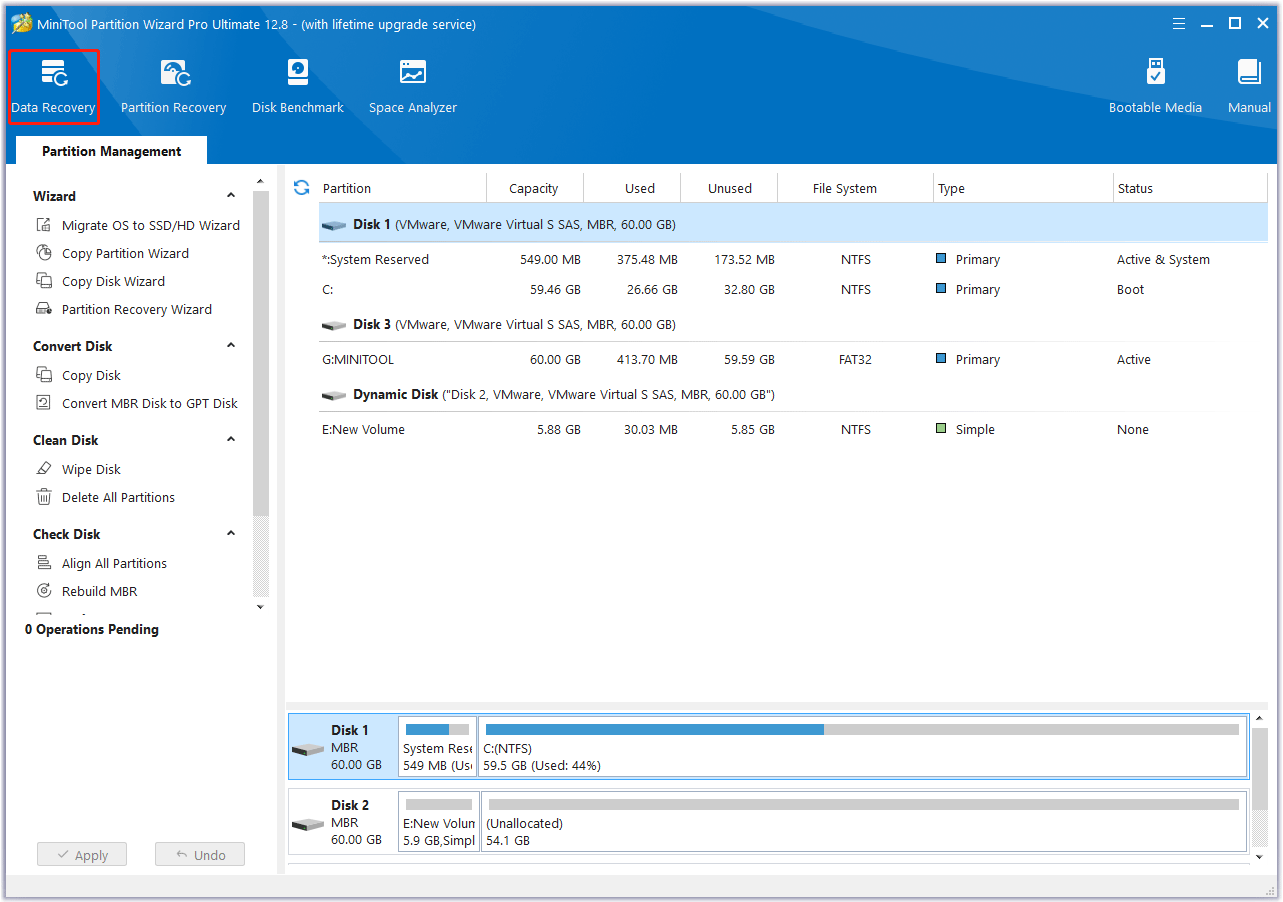
Bottom Line
This post shows you 2 ways to get BitLocker recovery key without Microsoft Account. If you have this need, you can refer to this post.


![[Ultimate Guide] How Big Is Fortnite? Learn the Answer Here](https://images.minitool.com/partitionwizard.com/images/uploads/2024/12/how-big-is-fortnite-thumbnail.png)
User Comments :