Hitachi is one of the popular manufacturers of hard drives, solid-state drives, and external storage products and services. Most users purchase a 1TB Hitachi drive and format it as NTFS by default. However, one day you may need to format 1TB Hitachi hard drive from NTFS to FAT32.
For example, some machines only support the FAT32 file system, such as PS3 or Windows XP and Windows Server 2003. If you use an NTFS Hitachi hard drive, you cannot successfully read and write to the disk.
Additionally, if you connect an NTFS Hitachi hard drive to a NAS device, the NTFS file system will make the drive inaccessible to the NAS. Then the simplest solution is to format 1TB Hitachi hard drive NTFS to FAT32.
To do that, most users will first consider Disk Management or Diskpart. However, Windows built-in tools cannot format hard drives larger than 32GB to FAT32.
So, how to successfully format 1TB Hitachi hard drive from NTFS to FAT32? You can use a professional disk partition manager – MiniTool Partition Wizard to break the Windows limits.
How to Format 1TB Hitachi NTFS to FAT32
Here we introduce 2 ways to help you format 1TB Hitachi NTFS to FAT32. The first one will delete all data on the Hitachi hard drive, so I recommend you use the second way to format 1TB Hitachi NTFS to FAT32 without data loss.
Option 1. Format 1TB Hitachi NTFS to FAT32
MiniTool Partition Wizard can help you format 1TB Hitachi NTFS to FAT32. However, the formatting process will delete data on the Hitachi hard drive, so you need to back up data before doing this.
MiniTool Partition Wizard FreeClick to Download100%Clean & Safe
Step 1: Download and install MiniTool Partition Wizard on your PC. Then launch it to get its main interface.
Step 2: Select the target NTFS partition and choose Format Partition from the left action panel.
Step 3: Choose FAT32 forthe File System. Then click on OK to continue.
Step 4: Click on Apply to confirm the changes.
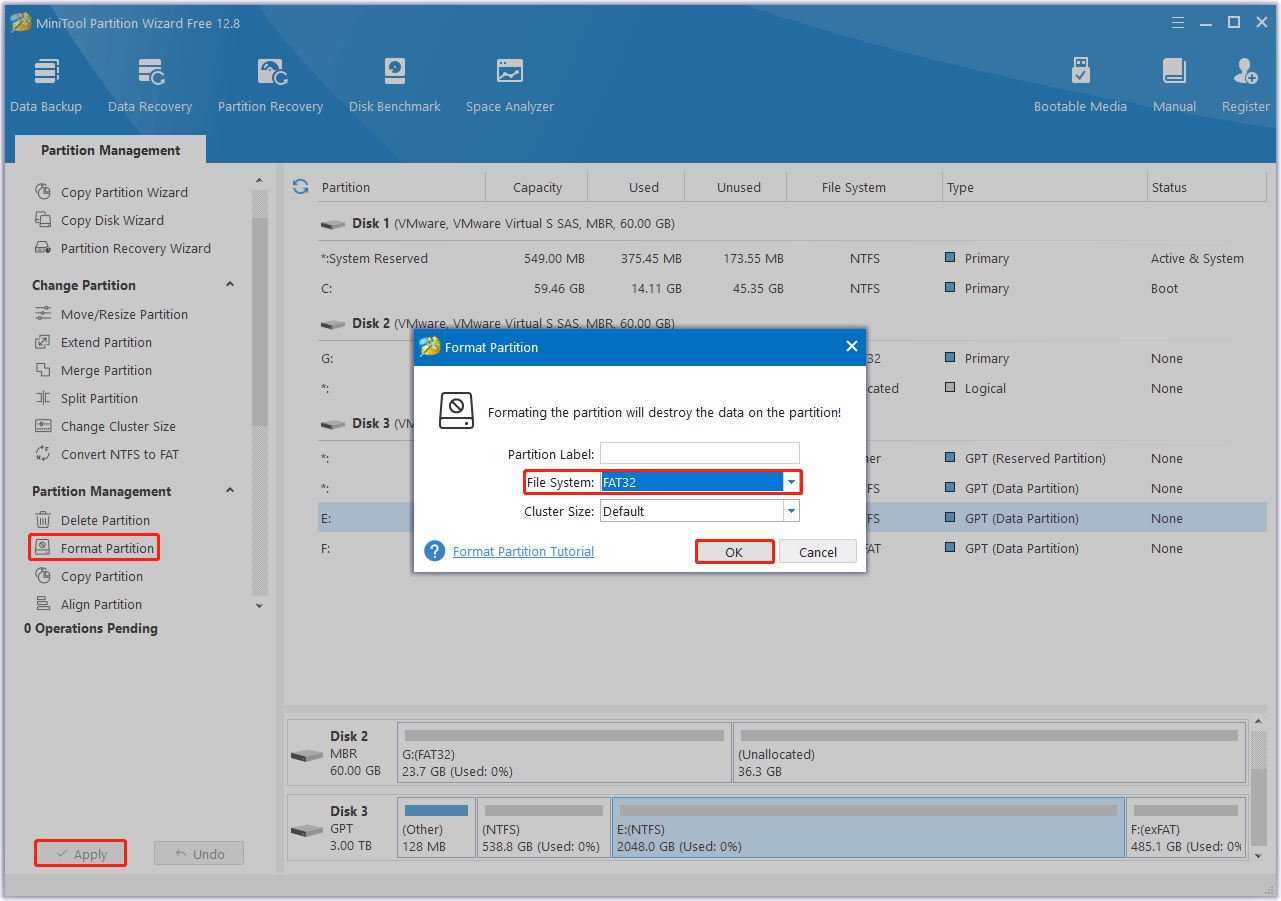
Option 2. Convert 1TB Hitachi NTFS to FAT32
To format 1TB Hitachi NTFS to FAT32 without data loss, you can directly convert it with the Convert NTFS to FAT feature of MiniTool Partition Wizard.
Step 1: Click the button below to download and install this software on your PC. Then launch it to get its main interface.
MiniTool Partition Wizard DemoClick to Download100%Clean & Safe
Step 2: Choose the target NTFS partition and select Convert NTFS to FAT from the left action panel.
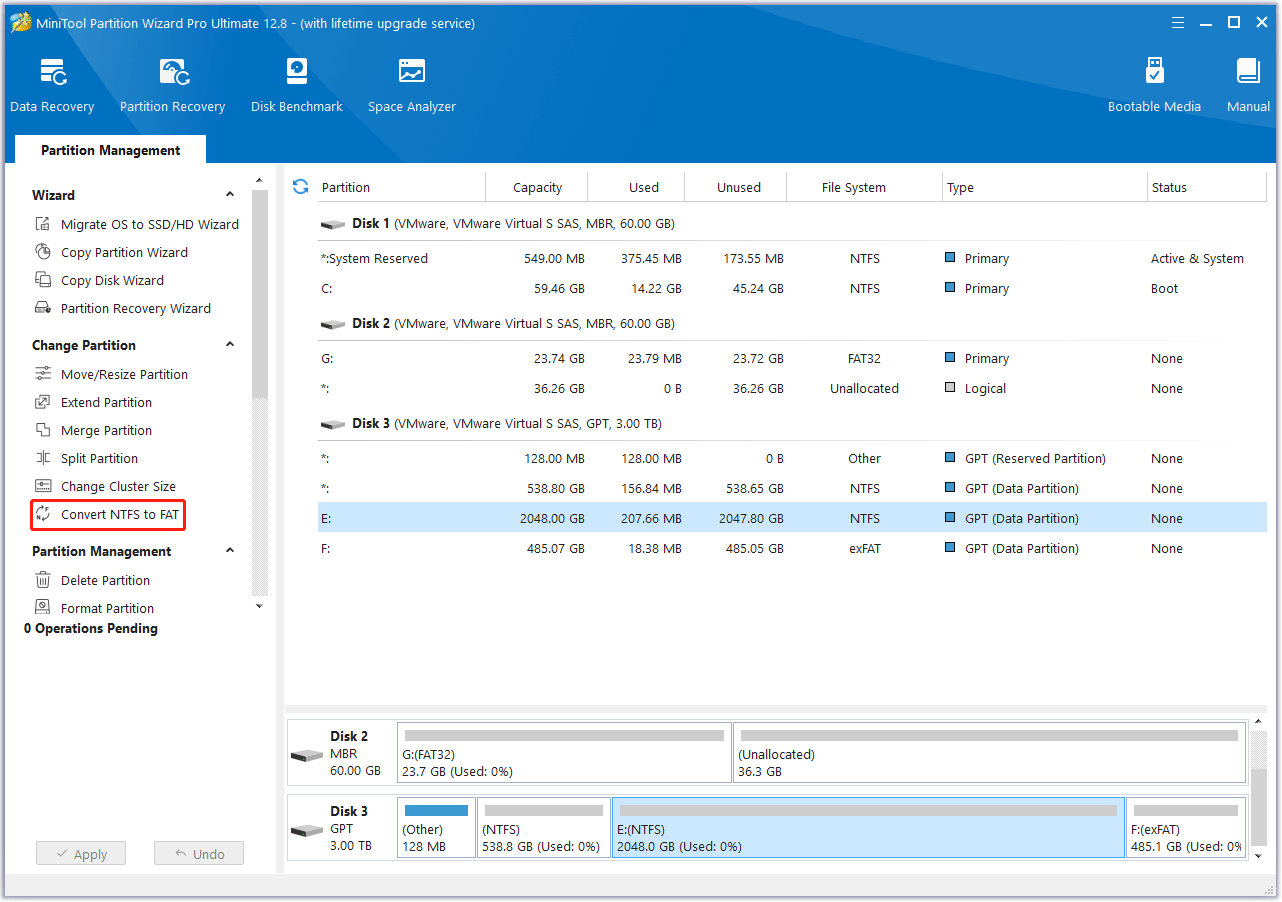
Step 3: You can see the partition has become FAT32, but this is a preview effect. Click on the Apply button to save the change.
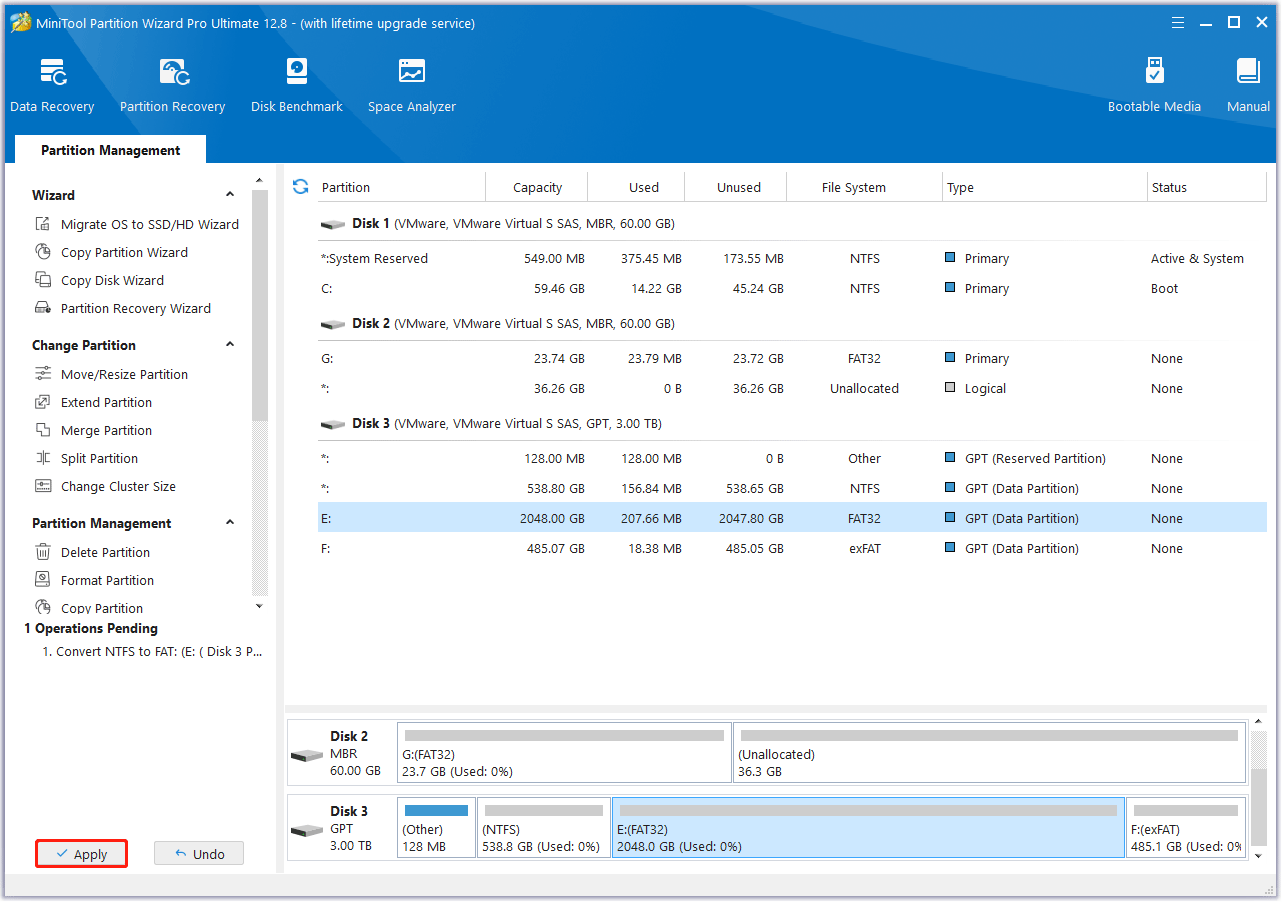
Bottom Line
This post introduces 2 ways to help you format 1TB Hitachi NTFS to FAT32. With the help of MiniTool Partition Wizard, you can successfully do that.

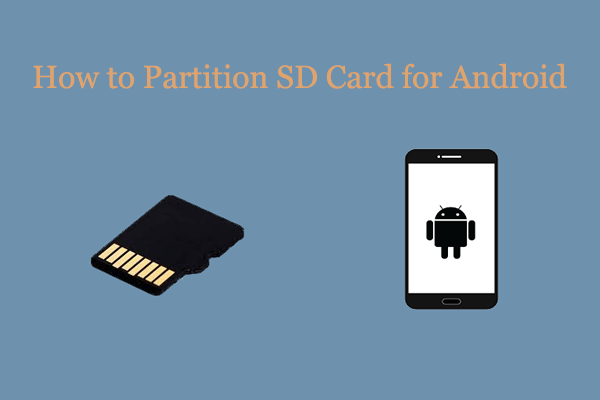
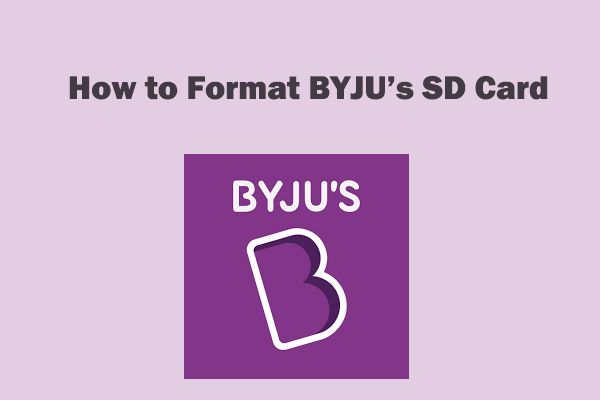
User Comments :