Some people report that they encounter the “Final Fantasy VII Rebirth not launching” issue on their computers. This issue bothers them a lot and prevents them from playing the game. Have you also encountered the same issue? If so, you can continue reading to get some useful solutions.
Also, you can try the mentioned solutions in this post to fix the following issues as well:
- Final Fantasy VII Rebirth won’t launch
- Final Fantasy VII Rebirth does not start
- Final Fantasy VII Rebirth stuck on loading
- Final Fantasy VII Rebirth crashing
- Final Fantasy VII Rebirth not running
Solution 1. Restart Steam and PC
Sometimes, restarting the software and device can solve issues with ease. So, if you encounter the “Final Fantasy VII Rebirth not launching” issue on your PC, you can try restarting Steam and your computer to fix the issue first. If it does not work, you can continue and try other solutions.
Solution 2. Check System Requirements
If your computer doesn’t satisfy Final Fantasy VII Rebirth’s system requirements, you can encounter the “Final Fantasy VII Rebirth not launching” issue easily. In this case, you can check if your computer matches the game’s requirements. If not, upgrade your computer’s system and hardware to fix the issue. To see the minimum and recommended system requirements of Final Fantasy VII Rebirth, you can go to the system requirement page of Final Fantasy VII Rebirth official website.
If you don’t have enough storage space on your computer for the game installation, you can run into the “Final Fantasy VII Rebirth not launching” issue easily. In this case, you can try using MiniTool Partition Wizard’s Extend Partition feature to get more free space from other partitions.
What’s more, this feature-rich tool can also help you partition hard drive, change cluster size, check disk for errors, format SD card FAT32, rebuild MBR, convert MBR to GPT, copy partitions/disks, perform data recovery, and more.
Here’s how to use its Extend Partition feature:
Step 1. Download and install MiniTool Partition Wizard on your computer.
MiniTool Partition Wizard FreeClick to Download100%Clean & Safe
Step 2. Launch it to enter its main interface, choose the game partition from the disk map, and select the Extend Partition feature from the left panel. Also, you can right-click the game partition and select Extend from the menu.
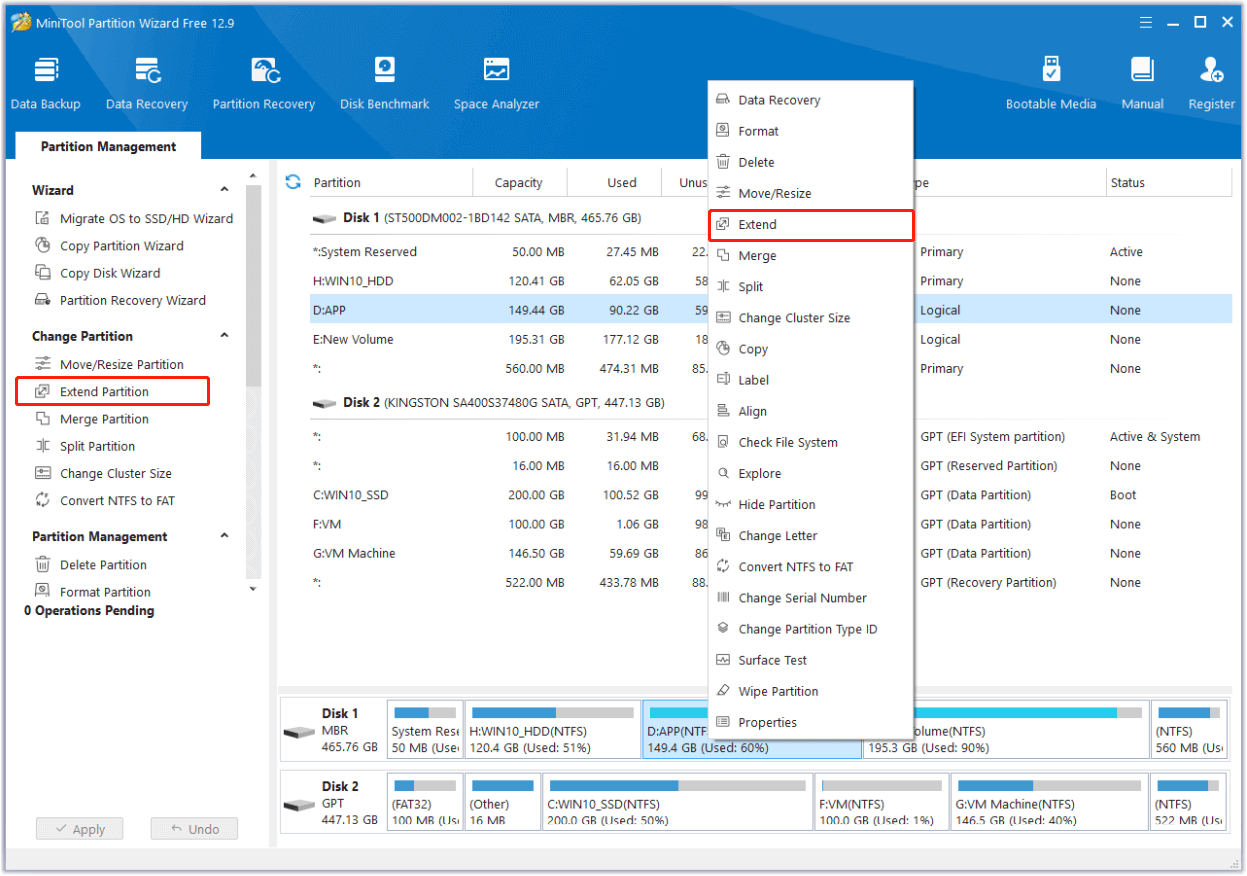
Step 3. In the Extend Partition window, click the down arrow to choose a partition to take free space from, and drag the blue slider to decide how much space you want. Then, click OK to confirm.
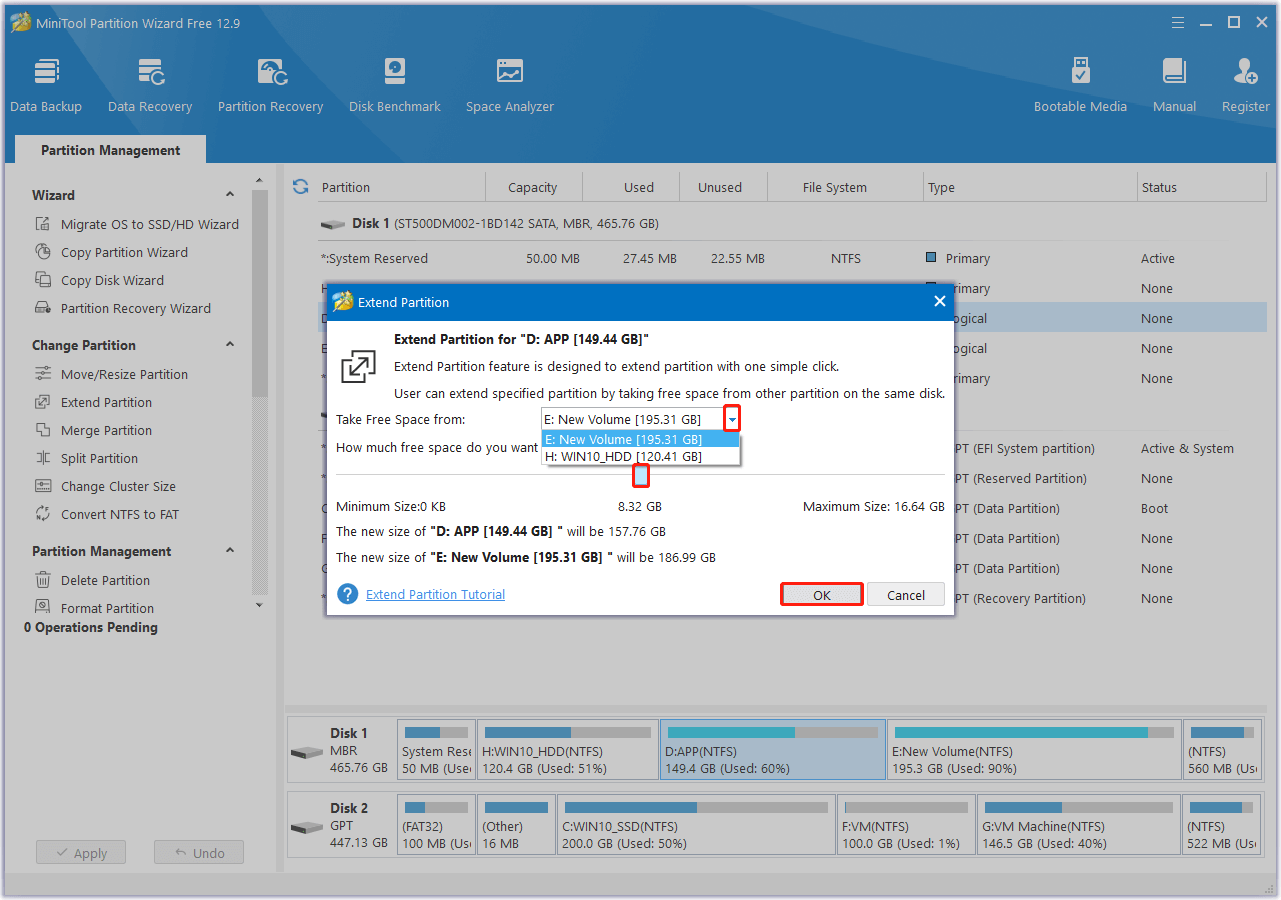
Step 4. After that, click Apply and Yes sequentially to execute the pending operations.
Solution 3. Modify Game Launch Options
Some people report that they fix the “Final Fantasy VII Rebirth not launching” issue successfully by modifying game launch options. You can also have a try. Here are the detailed steps:
- Launch Steam on your computer and go to Library.
- Find Final Fantasy VII Rebirth from the game list.
- Right-click it and select Properties.
- In the General section, type -dx11 under Launch Options.
- If this doesn’t work for the “Final Fantasy VII Rebirth not launching” issue, type -dx12 instead.
Solution 4. Update Graphics Card Driver
An outdated graphics card driver can cause the “Final Fantasy VII Rebirth not launching” issue as well. In this case, you can try updating the graphics card driver to fix the issue. Here’s how to do that:
Step 1. Press the Win + X keys simultaneously to open the Quick Link menu, and select the Device Manager option from the menu.
Step 2. Expand the Display adapters category, right-click your graphics card driver, and select Update driver.
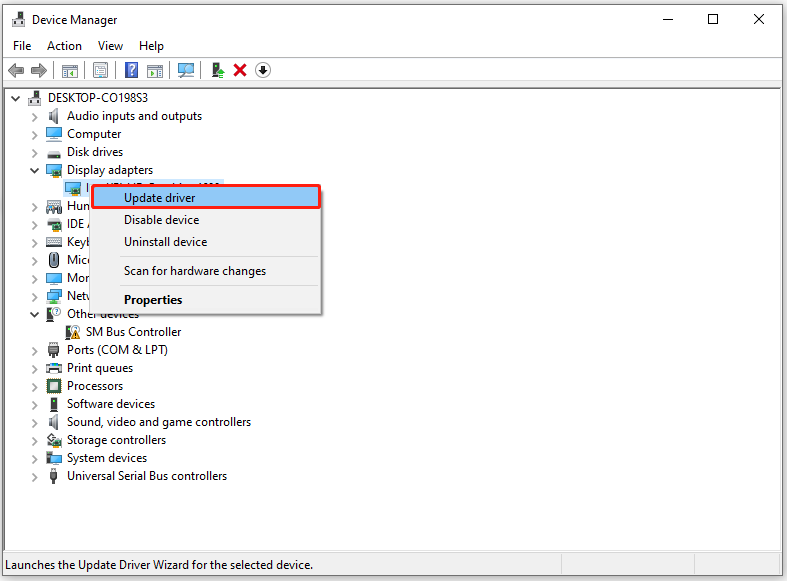
Step 3. In the Update Drivers window, select Search automatically for drivers, and then follow the on-screen guide to complete the process.
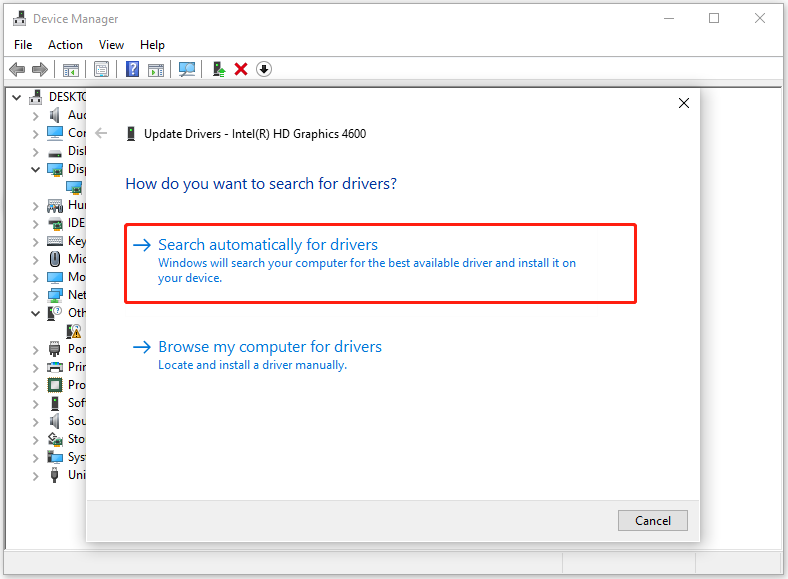
Solution 5. Verify Integrity of Game Files
Corrupted game data and save files can easily cause the “Final Fantasy VII Rebirth not running” issue. In this situation, you can go to verify the integrity of the game files. Here’s how to do that:
Steam:
- Launch Steam on your PC and go to Library.
- Right-click Final Fantasy 7 Rebirth and select Properties.
- Go to the Installed Files tab.
- Select Verify Integrity of Game Files.
Epic Games Store:
- Open the Epic Games Store app on your PC.
- Go to the Library.
- Right-click Final Fantasy 7 Rebirth and select Manage.
- Select Verify.
Bottom Line
This post provides some useful ways to fix the “Final Fantasy VII Rebirth not launching” issue. Also, you can use these solutions to fix the related issues, like Final Fantasy VII Rebirth won’t launch/does not start/stuck on loading/crashing/not running issues.

User Comments :