Many Windows users complain that the Seagate hard drive light on but not detected. What caused Seagate external hard drive not detecting? How to fix this vexing error? Now, let’s explore them together with MiniTool.
What causes Seagate hard drive light on but not detected? One of the most common causes is a bad USB port or cable. In addition, there are some other factors for the problem like improper device settings, outdated or corrupted hard drive driver, a virus, etc.
Preliminary Fixes
If you are bothered by Seagate external hard drive light blinking but not detecting, you can try using a different USB port or cable and restart computer. Disconnect your Seagate external hard drive and then turn off your computer. After that, reconnect the hard drive to another USB port or cable and turn on the computer.
Solution 1. Check USB Root Hub
If the USB Root Hub is not enabled on your PC, the Seagate external hard drive light on but not working problem can occur. Now, follow the steps below to check the USB Root Hub.
Step 1. Press Win + R keys to open the Run dialog box, and then type devmgmt.msc in the box and hit Enter to open this program.
Step 2. In the Device Manager window, expand the Universal Serial Bus controllers category. Then right-click USB Root Hub and select Properties.
Step 3. Navigate to the Power Management tab, and then untick the checkbox for Allow the computer to turn off this device to save power.
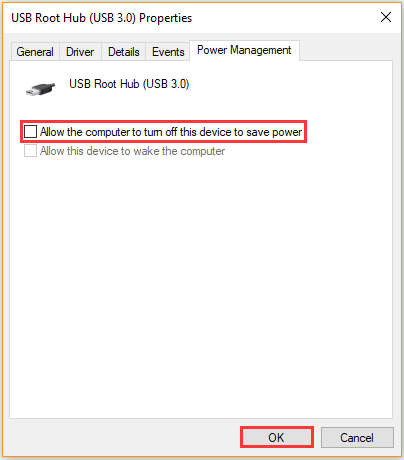
Step 4. Click on OK to save the changes, and then repeat all the above steps for each USB Root Hub on your PC.
Now, you can reboot your computer and see if the Seagate external hard drive not working no light.
Solution 2. Show All Hidden Devices
Sometimes the external hard drive could be a hidden device in Device Manager. That’s why the Seagate hard drive light on but not detected. In this case, you need to show all hidden devices.
Step 1. Open the Device Manager window, and then click on View > Show hidden devices from the top menu.
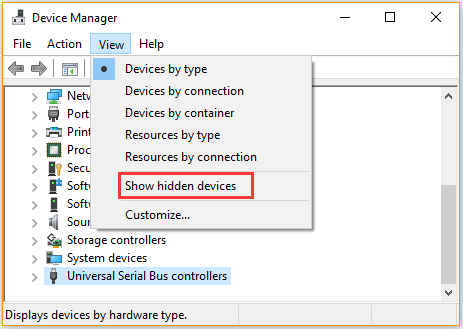
Step 2. Expand all categories and check if there is any greyed device entry. If it is, right-click the greyed device and select Uninstall.
Reboot your computer and check if the Seagate hard drive light on but not detected error has been resolved.
Solution 3. Update the Hard Drive Driver
An outdated hard drive driver is also responsible for Seagate external hard drive light blinking but not detecting. Here you can follow the steps below to update the driver manually.
Step 1. Open the Device Manger window again and expand the Disk drives category.
Step 2. Right-click the hard drive driver and select Update driver.
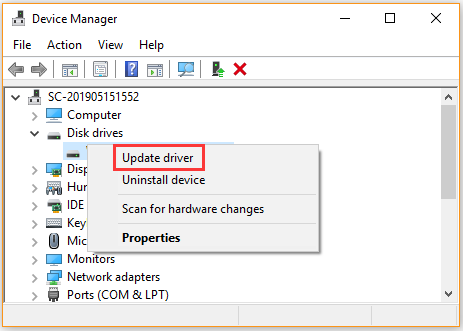
Step 3. Select Browse my computer for driver software option and click on Let me pick from a list of available drivers on my computer.
Step 4. In the pop-up window, tick the checkbox for Show compatible hardware and select the latest hard drive driver from the list and click on Next. Now, Windows will install it immediately.
After that, reboot your computer and see if the external hard drive light on but not working issue still persists.
Solution 4. Perform a Virus Scan
If the Seagate external hard drive or computer is infected by a virus, then it might cause the hard drive not working. So, we recommend you run a virus scan on the PC and hard drive.
Step 1. Type virus in the search box and double click the Virus & threat protection result.
Step 2. Inside the Windows Defender Security Centre, click the Run a new advanced scan link on the right panel.
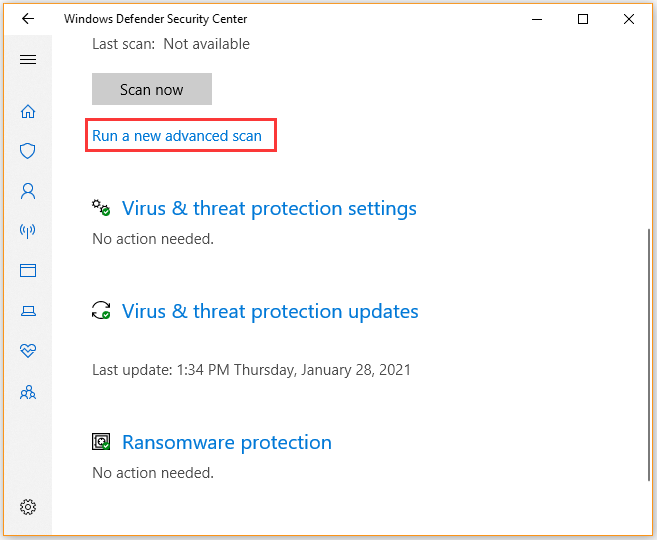
Step 3. Then you will see a list of advanced scans including Full scan, Custom scan, and Windows Defender Offline scan. Here you select an option based on your needs and then click Scan now.
Solution 5. Restore Data from the Seagate Hard Drive
In order to recover data from a corrupt external hard drive, you may need to use a professional data recovery tool like MiniTool Partition Wizard. It is a trusted partition manager that can help you recover data from a dying hard drive, migrate OS to SSD/HD, convert NTFS to FAT, and so on.
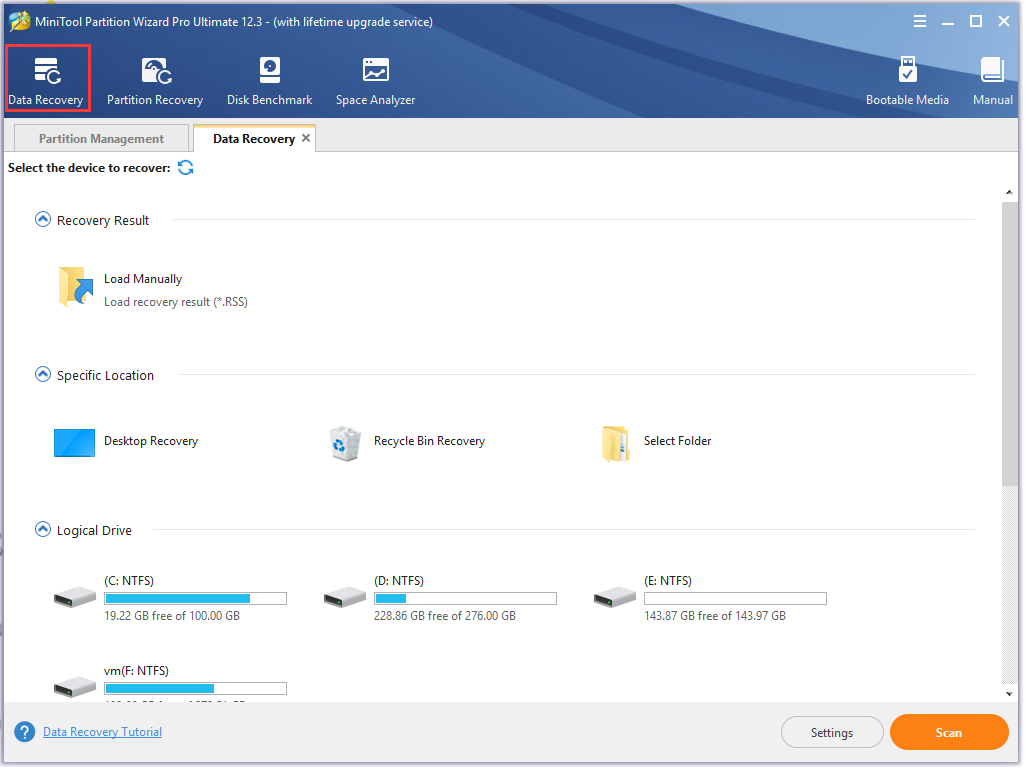

![Windows Firewall Can’t Change Some of Your Settings [4 Fixes]](https://images.minitool.com/partitionwizard.com/images/uploads/2021/01/windows-firewall-cant-change-some-of-your-settings-thumbnail.jpg)
User Comments :