What is the Device Setup Manager Event ID 131 error? How to fix it? If you encounter the same error on your PC, you don’t need to worry. This post of MiniTool Partition Wizard analyzes what the Event ID 131 error is and provides some solutions to fix it.
What Is the Device Setup Manager Event ID 131 Error?
The DeviceSetupManager Event 131 error can also be called a Metadata staging failed error, as its general description always includes messages like “Metadata staging failed, result…” It indicates that Windows Update is having trouble retrieving metadata about the installed hardware during the startup phase.
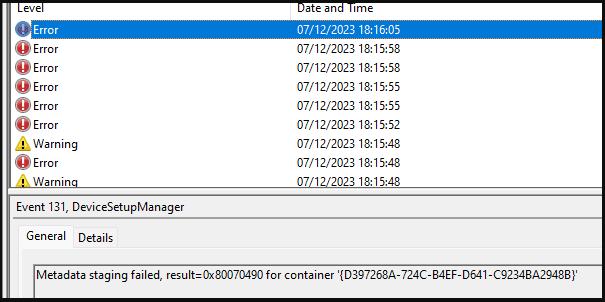
However, different computers may with different error descriptions. Here are some common Metadata staging failed error descriptions you may receive with the DeviceSetupManager Event 131 error:
- Metadata staging failed, result= 0x80070490 for container…
- Metadata staging failed, result=0x80072EFE for container…
- Metadata staging failed, result=0x80004005 for container…
- Metadata staging failed, result=0x800704C7 for container…
- Metadata staging failed, result=0x80070057 for container…
- …
How to Fix the Device Setup Manager Event ID 131 Error?
How to fix the Device Setup Manager Event ID 131 error? After investigating extensive user reports and preferences, I summarize 7 practical solutions here to help you fix the Event ID 131 error. You can try them in order until the error gets fixed.
Solution 1. Update Windows
First of all, you need to update your Windows to the latest version before you try other solutions to fix the Metadata staging failed error as outdated Windows can cause errors easily. To update Windows, you can just go to Settings > Update & Security > Windows update, and click Check for updates.
Solution 2. Update/Reinstall Graphics Card Driver
If you receive the Metadata staging failed error and your Windows OS crashes, you can try updating your graphics card drive to fix the error. Here’s the guide: How to Update Graphics Card Drivers (NVIDIA/AMD/Intel)?
If updating the graphics card driver does not work for the Event ID 131 error, you can try uninstalling it from your PC and then downloading it from the manufacturer’s website to reinstall it to fix the error.
Solution 3. Disable Automatic Driver Updates
Some people report that disabling the automatic driver updates feature helps them fix the Device Setup Manager Event ID 131 error. You can also have a try. Here’s how to do that: How to Disable Automatic Driver Updates Windows 10 (3 Ways).
Solution 4. Repair Your System Image Files
Corrupted system files can also cause the Metadata staging failed error 0x80070490. In this case, you can try performing SFC and DISM to fix the error. Here’s the way:
Step 1. Press the Win + S keys simultaneously to open the Search window. Type “cmd” in the search box, right-click Command Prompt under Best Match, and then select Run as administrator.
Step 2. In the elevated Command Prompt window, type “sfc /scannow” and press Enter.
Step 3. Once the process is complete, restart your PC and check if the error has been resolved. If not, pro If not, proceed by initiating a DISM scan. Here are the DISM commands:
- DISM.exe /Online /Cleanup-image /Scanhealth
- DISM.exe /Online /Cleanup-image /Checkhealth
- DISM.exe /Online /Cleanup-image /Restorehealth
Solution 5. Change the Internet Time Server
You can also try changing the Internet Time Server to fix the Metadata staging failed error 0x80070490. Here’s how to do it:
- Open the Search window, and type “control panel”.
- Then set View by as Category, and click Clock and Region.
- Choose Date and Time, go to the Internet Time tab, and then click Change setting.
- Click the down arrow to open the drop-down list, and select time.nist.gov.
- Click Update now, and then click OK to save the changes.
- Next, click OK in the Date and Time window.
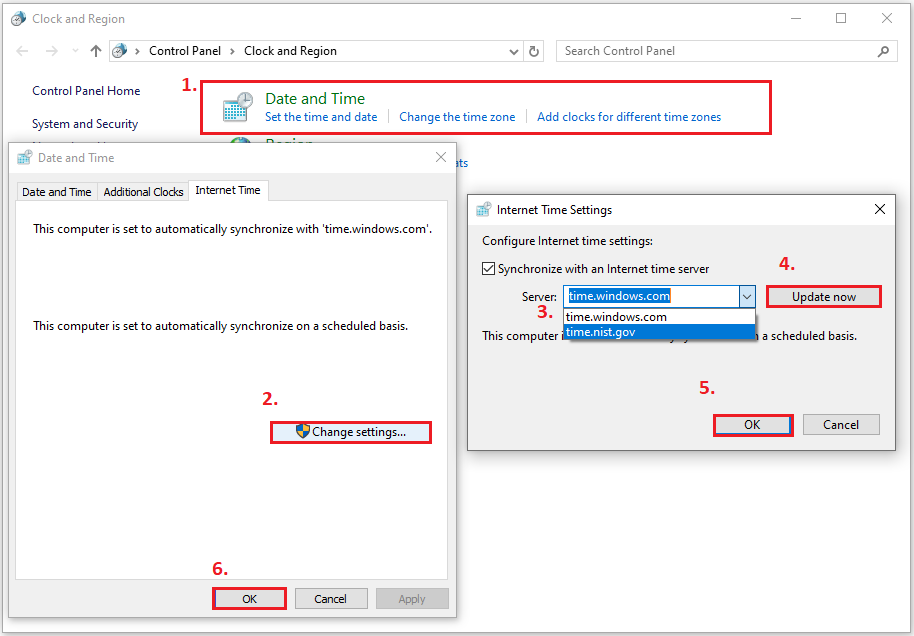
Solution 6. Change the Registry Value
Damaged registry entries are also related to the Device Setup Manager Event ID 131 error. In this situation, you can try changing the Registry value to fix the error. Here’s the tutorial:
Step 1. Press the Win + R keys simultaneously to open the Run window, type “regedit” in the box and press Enter.
Step 2. In the Registry Editor window, navigate to this location:
Computer\HKEY_LOCAL_MACHINE\SOFTWARE\Microsoft\Windows\CurrentVersion\Device Metadata
Step 3. Double-click the DeviceMetadataServiceURL key on the right pane.
Step 4. If its Value Data shows this URL “http://go.microsoft.com/fwlink/?LinkID=252669&clcid=0x409”, change it to this URL “http://dmd.metaservices.microsoft.com/dms/metadata.svc”.
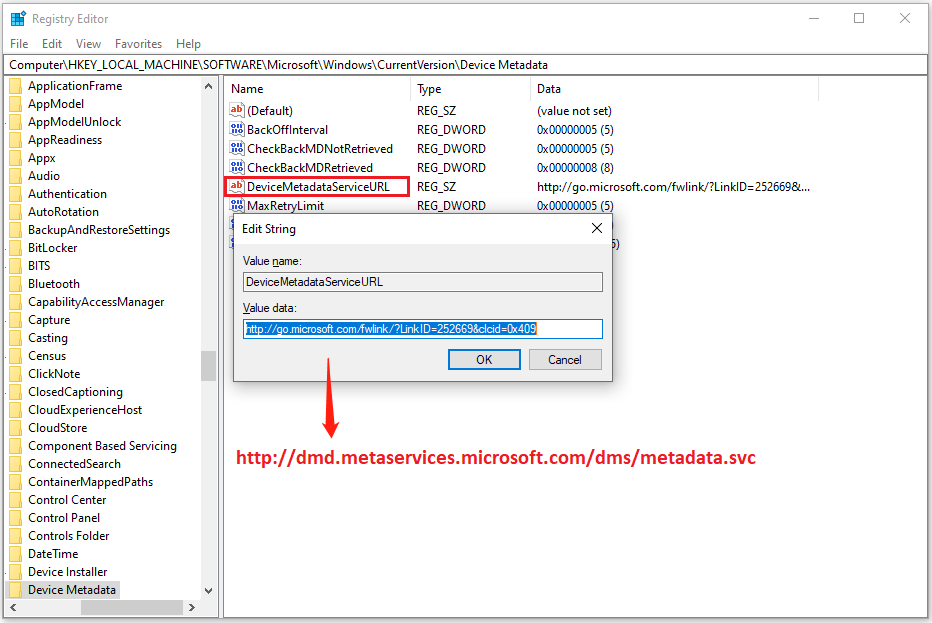
Step 5. Next, click OK to save the changes. Close the Registry Editor and restart your system.
Solution 7. Perform System Restore
If none of the above solutions can help you fix the Device Setup Manager Event ID 131 error, you can try performing a system restore to fix it. If you don’t know how to run the system restore, you can refer to this post: How to Restore Computer to Earlier Date in Win10/8/7 (2 Ways)
Further Reading:
If you lost some of your important files after changing the Registry value or performing a system restore, you can use MiniTool Partition Wizard to help you recover the lost data. It provides the Data Recovery feature to do hard drive recovery, SSD data recovery, etc.
In addition, this feature-rich tool can also help you convert MBR to GPT, check disk errors, rebuild MBR, format USB to FAT32, set partitions as logical/primary, format SD card FAT32, and more.
MiniTool Partition Wizard DemoClick to Download100%Clean & Safe
In Conclusion
This post provides 7 effective solutions to solve the Device Setup Manager Event ID 131 error. You can try these solutions to fix the error on your PC.

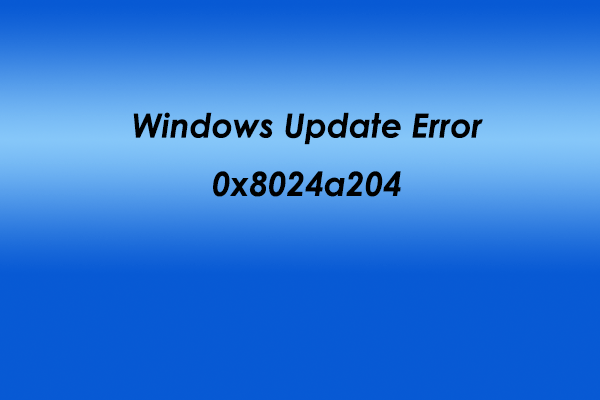
![[Solved] Update KB5037765 Fails with Error 0x800f0982](https://images.minitool.com/partitionwizard.com/images/uploads/2024/05/kb5037765-fails-to-install-thumbnail.png)
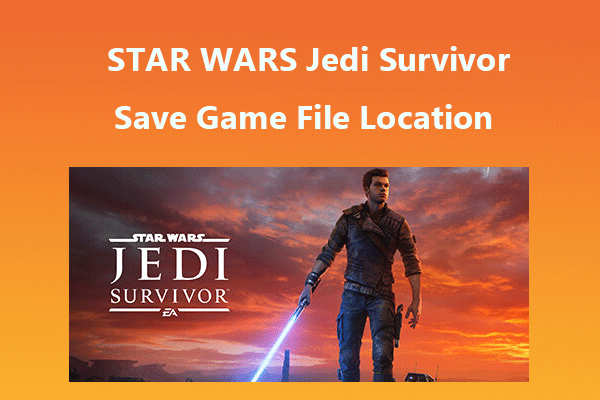
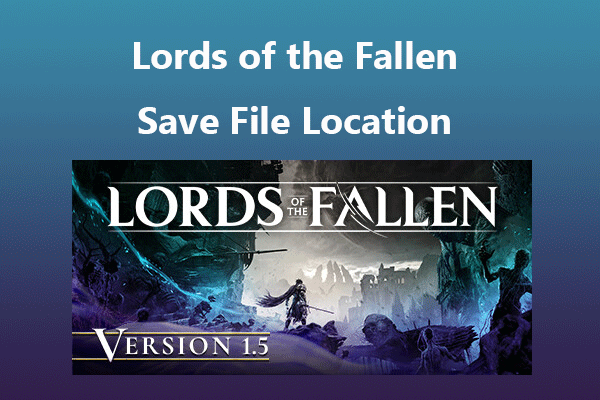
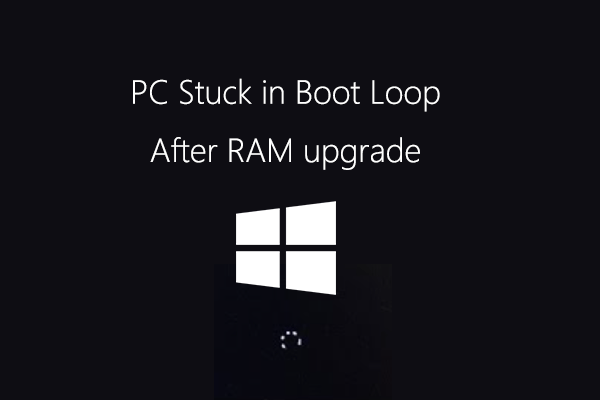
User Comments :