Is Dell Data Manager using a lot of CPU, Memory, Disk, or Power on your PC? If so, you come to the right place. In this post, MiniTool Partition Wizard offers you 4 solutions to the Dell Data Manager high CPU/disk/memory/power usage issue.
Dell Data Manager High CPU/Disk Usage
My Windows 10 Inspiron laptop is running very slowly. When viewing Task Manager, I noticed that Dell Data Manager is using ~70% CPU consistently. What is this service and can it be disabled without affecting the system's operation and/or performance? https://www.dell.com/community/en/conversations/inspiron/dell-data-manager-high-cpu-usage/647fa021f4ccf8a8de516367
So, I have a process running on my laptop called Dell Data Manager. I would like to know what it is, as it uses some amount of memory. https://www.dell.com/community/en/conversations/inspiron/what-is-dell-data-manager/647f9f7bf4ccf8a8de4513eb
My fan was running constantly, so I checked my Task Manager and saw that something called "Dell Data Manager" was bouncing between high and very high power usage and was using up to ~15% of the CPU… https://www.reddit.com/r/Dell/comments/w0ua2g/what_is_dell_data_manager/
Many people have reported the Dell Data Manager high CPU usage, high disk usage, high memory usage, and high power usage issues.
What is Dell Data Manager? I have searched for this online, but no one gives an exact answer. It seems that Dell Data Manager is the same as Dell PowerProtect Data Manager, which can protect (back up), manage, and recover your data.
How to Fix the Dell Data Manager High CPU/Disk Issue
To get rid of the Dell Data Manager high disk usage or high CPU usage issue, you can try the following methods.
Way 1. Scan Your PC for Virus
Before you take other measures, I recommend you scan your PC for viruses first. Here is the guide:
- Press the Windows logo key + I to open Settings.
- Go to Update & Security > Windows Security and click Open Windows Security.
- Click Virus & threat protection and then click Quick scan.
Way 2. Disable the System Repair Option in the Dell Support Assist App
One user reports that the Dell Data Manager high CPU usage issue is solved with Dell’s help and the solution is disabling the System Repair option in the Dell Support Assist app. After that, the Dell Data Manager usage goes back to less than 5% and the CPU usage is also back to normal.
Therefore, you can also try this way. Here is the guide:
- Open Control Panel from the Start Menu.
- Go to System and Security.
- Open SupportAssist OS Recovery.
- Go to the Settings tab and then disable System Repair.
Way 3. Update All Drivers
If drivers on your computer are not updated, some of the applications will likely face compatibility issues. Then, all sorts of problems may happen. So, you need to update all drivers present on your computer. You can do that via Windows Updates > Optional Driver Updates.
Way 4. Uninstall Dell Built-in Apps
Dell Data Manager is Dell’s built-in software. However, its function is not irreplaceable. If you can’t solve the Dell Data Manager high disk usage or high CPU usage issue, you can try uninstalling all Dell built-in apps.
Bottom Line
MiniTool Partition Wizard is a functional tool. It can convert MBR to GPT without data loss, migrate OS, clone hard drive, recover partitions, recover data from hard drive, etc. If you have this need, download it to have a try.
MiniTool Partition Wizard DemoClick to Download100%Clean & Safe

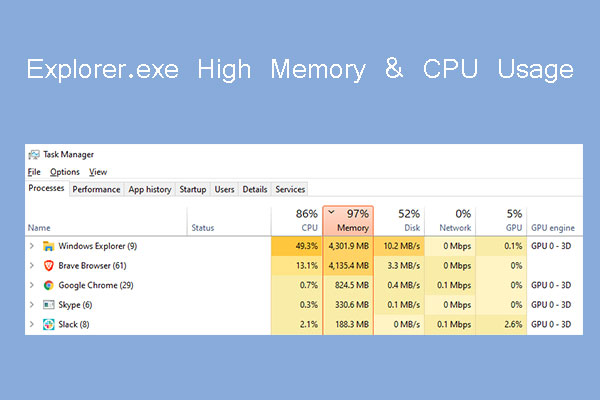
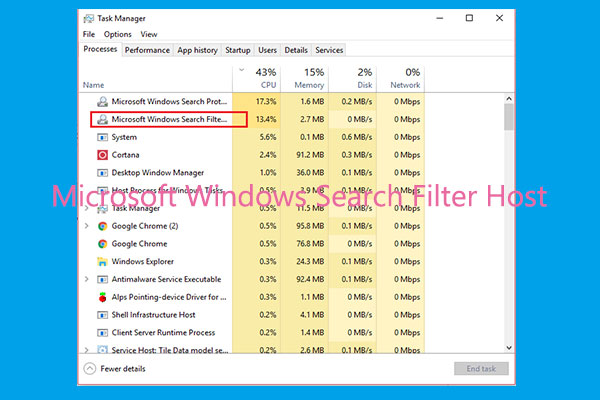
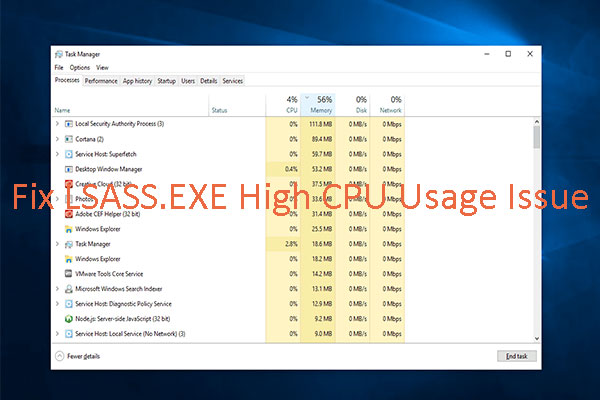
User Comments :