What Is Microsoft Windows Search Filter Host?
Microsoft Windows Search Filter Host is a software component of Microsoft Windows. It is a component of Windows Search Indexer, which is a service that is designed to search and index files on Windows PCs.
Search Indexer is a Windows program for indexing and caching files on Windows PC’s. It allows users to locate files easily and quickly, and its settings can be configured from the Control Panel. Search Filter Host can help users filter the results rendered by the Search Indexer.
SearchFilterHost.exe, the executable file of Microsoft Windows Search Filter Host, is located in the C:WindowsSystem32 folder.
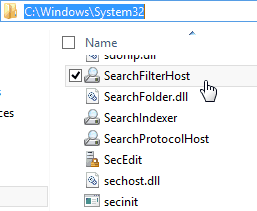
In general, Microsoft Windows Search Filter Host is a legitimate Windows file that does not cause any harm to your PC. However, many users complain that Microsoft Windows Search Filter Host is burning the CPU usage of their computers. If you encounter this problem, too, you can try the following ways to fix it.
8 Useful Solutions to Fix Your CPU 100% in Windows 10
How to Fix Microsoft Windows Search Filter Host High CPU
1. Close Process and Disable Windows Search Service
If Microsoft Windows Search Filter Host is eating a lot of CPU usage when you search something, it’s OK, because this indicates that at this moment the indexing service is working intensively on gathering information and rebuilding the search index.
But if Microsoft Windows Search Filter Host high CPU problem occurs without reasons, you can try closing this process and disabling the Windows Search service.
Here is the tutorial on how to close this process:
- Right-click on the blank area of the taskbar.
- From the menu, choose Task Manager.
- Under the Processes tab, find this process, right-click on it, and choose End task.
Here is the tutorial on how to disable Windows Search service:
- Press “Windows + R” keys to call out Run
- In the box, type “msc” and then press Enter.
- In the Services window, scroll down to find Windows search service and then right-click on it.
- Choose Properties.
- On the new window, expand Startup type and choose Disabled.
- Click OK
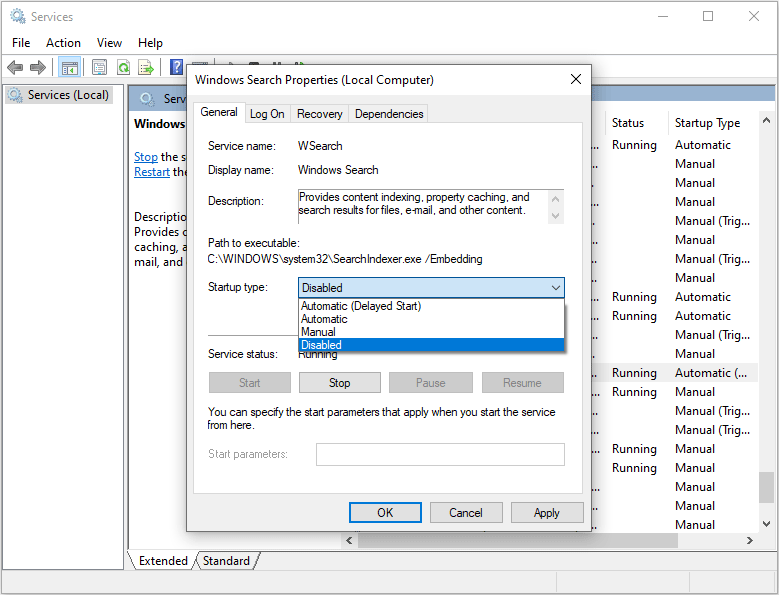
[FIXED] Windows Search Not Working | 6 Reliable Solutions
2. Use Indexer Troubleshooter
Microsoft Windows Search Filter Host is a part of Windows search and indexer. Therefore, you can run indexer troubleshooter to fix issues related to Microsoft Windows Search Filter Host. Here is the tutorial:
- Press “Windows + X” keys to open Settings
- Navigate to Search > Searching Windows and then scroll to the down of the page to click “Run the indexer troubleshooter to resolve common search issues”.
- Click Next, select the option “Search or indexing is slowing down the computer” and then click Next After that, wait until the Troubleshooter finds and fixes the problems and reboots your computer.
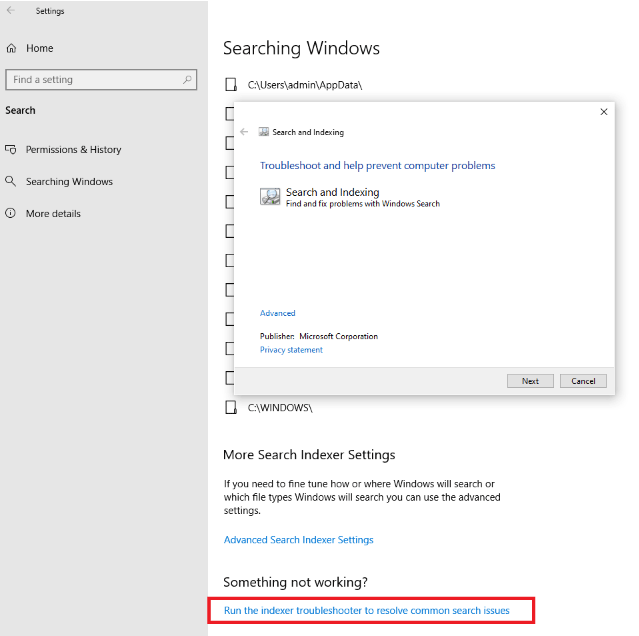
3. Rebuild Search Index
If you don’t want to disable Windows Search service, you can try rebuilding it. Here is the tutorial:
- Open Control Panel and make sure you are in Icons
- Click Indexing options.
- Click Modify
- Remove all the check marks except OS (C:) drive and click OK.
- Click Advanced button and then click Rebuild button under Troubleshooting
- You will see message “Rebuilding the index might take a long time to complete. Some view and search results might be incomplete until rebuilding is finished. “
- Click OK and wait until it completes the rebuilding process.
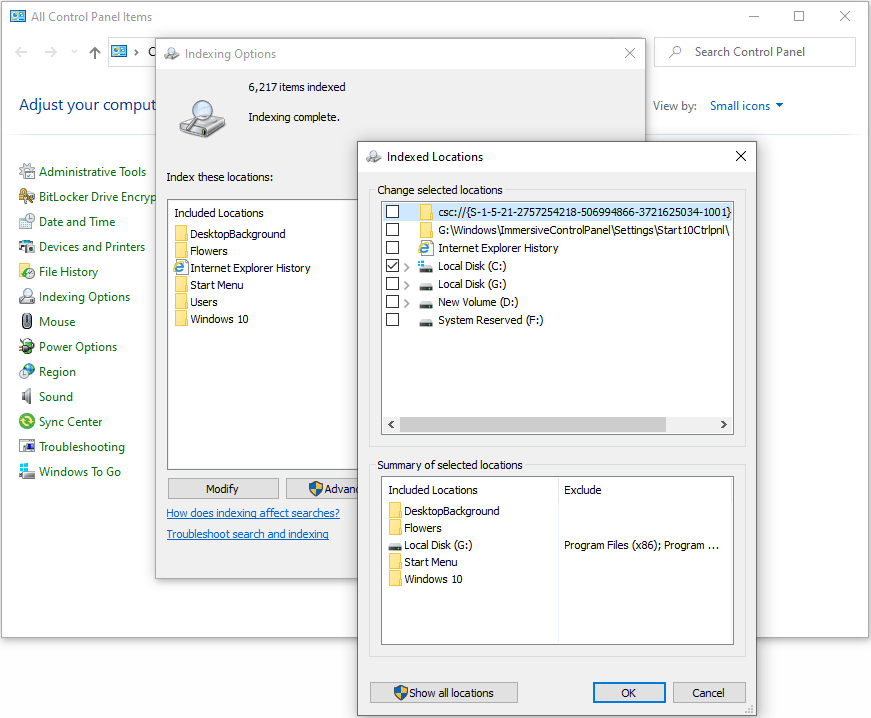

![How to Play Skate 3 on PC [A Step-by-Step Guide]](https://images.minitool.com/partitionwizard.com/images/uploads/2022/10/how-to-play-skate-3-on-pc-thumbnail.jpg)
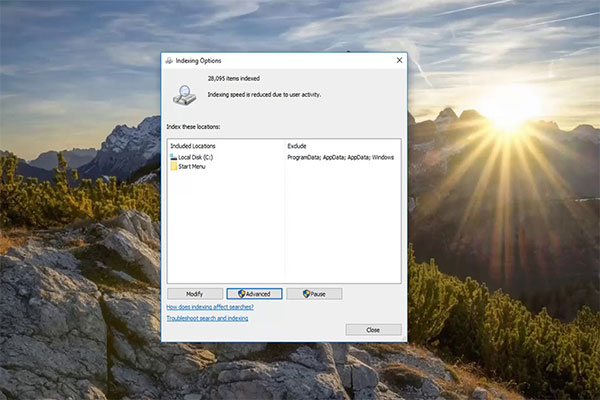
User Comments :