Why does the CRITICAL_OBJECT_TERMINATION error occur? How to troubleshoot the error? Fear not. This post of Partition Magic analyzes the causes of the error and provides some useful ways to fix it. Pick one to try now!
About CRITICAL_OBJECT_TERMINATION BSOD Error
CRITICAL_OBJECT_TERMINATION is a serious Windows blue screen error, in which the bug check value is 0x000000F4. This error suggests that a procedure or thread essential for the functioning of the system has unexpectedly stopped or been ended.
After searching for this error on the Internet, I found that the CRITICAL_OBJECT_TERMINATION blue screen error can mainly be caused by these reasons:
- Faulty hardware
- Corrupted system files
- Driver conflicts
- Malware infection
- Software issues
Recover Your Data to Another Location to Avoid Data Loss
Blue screen is a critical error that may cause data loss. So, it’s a good choice to recover your data to another safe location to avoid data loss during the error-fixing process. I recommend MiniTool Partition Wizard to help you do the data recovery.
Its Data Recovery feature can help you recover deleted/lost files with ease. What’s more, it also provides various features to help you manage your partitions and disks. For instance, check disk for errors, convert MBR to GPT, rebuild MBR, format USB to FAT32/NTFS/Ext 2, partition hard drives, and more.
MiniTool Partition Wizard DemoClick to Download100%Clean & Safe
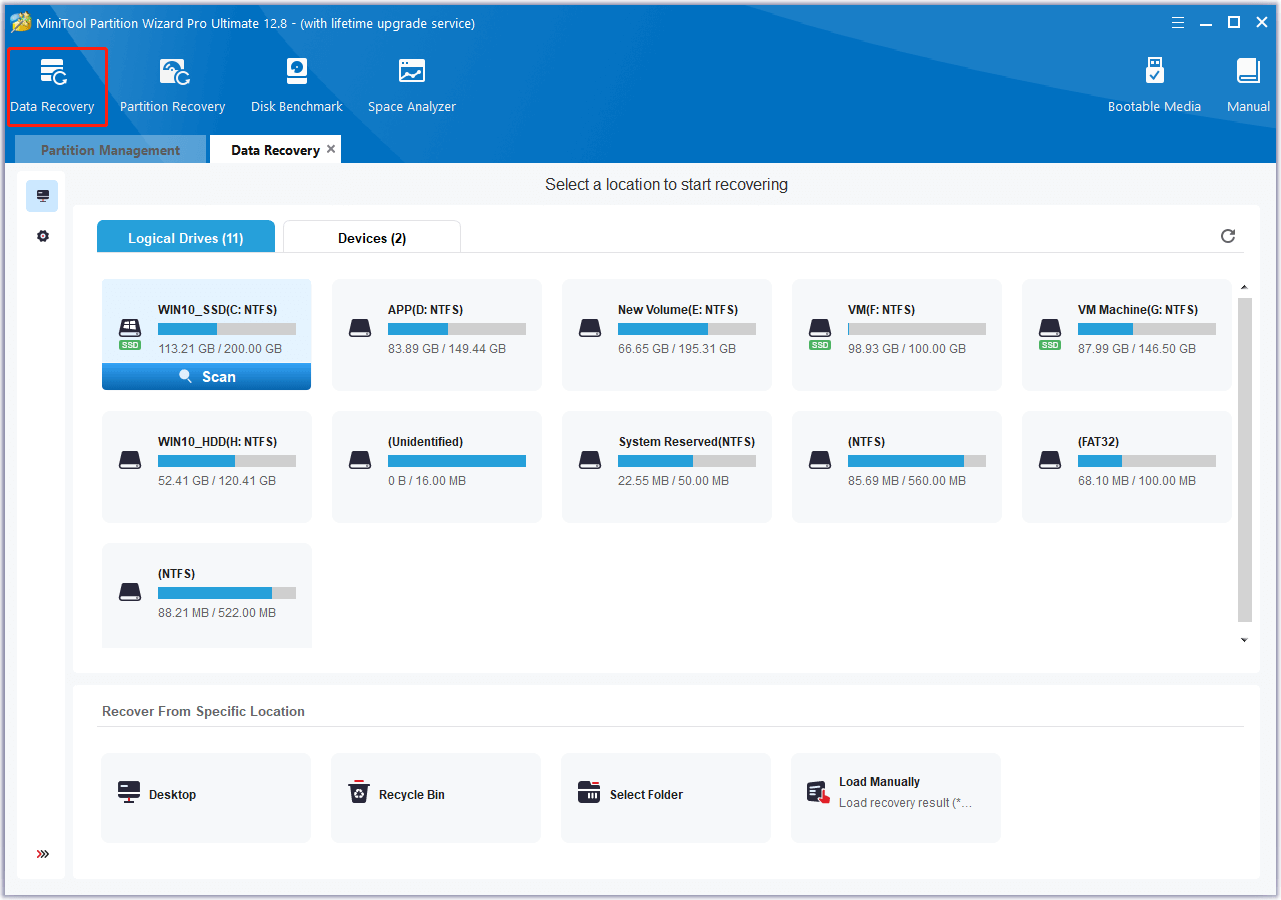
6 Useful Solutions for the CRITICAL_OBJECT_TERMINATION BSOD Error
So, how to fix the CRITICAL_OBJECT_TERMINATION BSOD error? This section collects some feasible ways to walk you through the error. You can pick one to have a try. Before you try other advanced solutions, you can try some preliminary checks:
- Restart your PC
- Unplug and plug the external hardware
- Scan for malware
- Uninstall recent updates
If the above basic tricks can’t help you fix the 0x000000F4 CRITICAL_OBJECT_TERMINATION BSOD error, you can continue to try the following solutions!
Method 1. Run the Hardware and Device Troubleshooting Tool
There is a built-in tool on the Windows operating system that can troubleshoot and resolve hardware-related issues. You can also use it to work out the 0x000000F4 CRITICAL_OBJECT_TERMINATION BSOD error. Here’s how to do that:
Step 1. Press the Win + R keys simultaneously to open the Run dialog.
Step 2. Type “msdt.exe -id DeviceDiagnostic” and press Enter.
Step 3. In the Hardware and Devices window, click Next to continue.
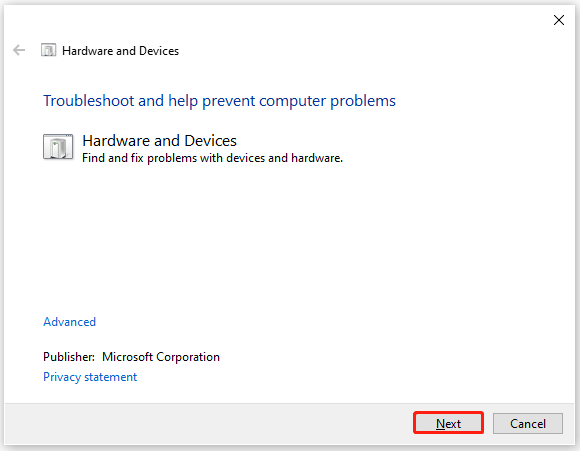
Step 4. Then, this tool will start scanning for hardware-related problems.
Step 5. If any issues are found, click Apply this fix.
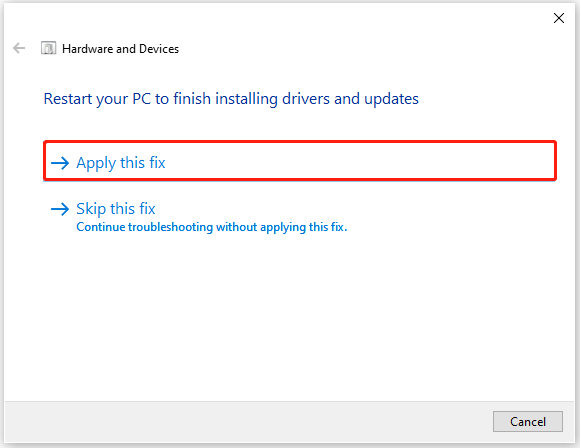
Method 2. Run SFC and DISM Commands
SFC and DISM commands are effective for scanning and recovering damaged system files, as well as fixing images on Windows. Thus, attempting to use SFC and DISM might help resolve the CRITICAL_OBJECT_TERMINATION blue screen issue, since damaged system files are often a primary cause of the problem. Here’s a guide on how to handle it:
Step 1. Press the Win + S keys simultaneously to open the Search window.
Step 2. Type “cmd”, right-click Command Prompt under Best Match, and then select Run as administrator.
Step 3. In the elevated Command Prompt windows, type “sfc /scannow” and press Enter.
Step 4. After that, type the following commands to execute DISM, and don’t forget to press Enter after each command.
- DISM.exe /Online /Cleanup-image /Scanhealth
- DISM.exe /Online /Cleanup-image /Checkhealth
- DISM.exe /Online /Cleanup-image /Restorehealth
Method 3. Update Essential Drivers
Outdated drivers may cause the CRITICAL OBJECT TERMINATION blue screen error as well. In this case, you can try updating drivers. Here’s the way:
Step 1. Press the Win + X keys simultaneously to open the Quick Link menu, and then select Device Manager from the menu.
Step 2. In the Device Manager window, check important drivers, like display, firmware, and disk drives.
Step 3. Right-click one driver and choose Update driver.
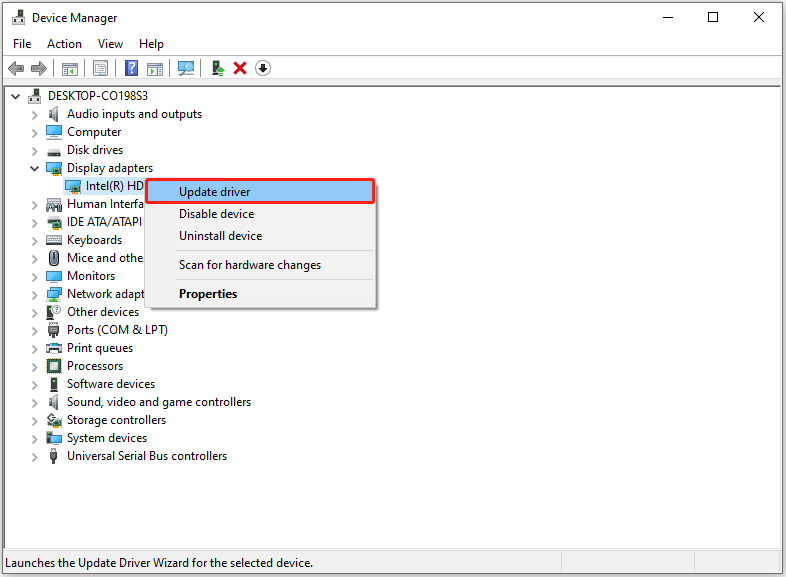
Step 4. In the Update Driver window, select Search automatically for drivers.
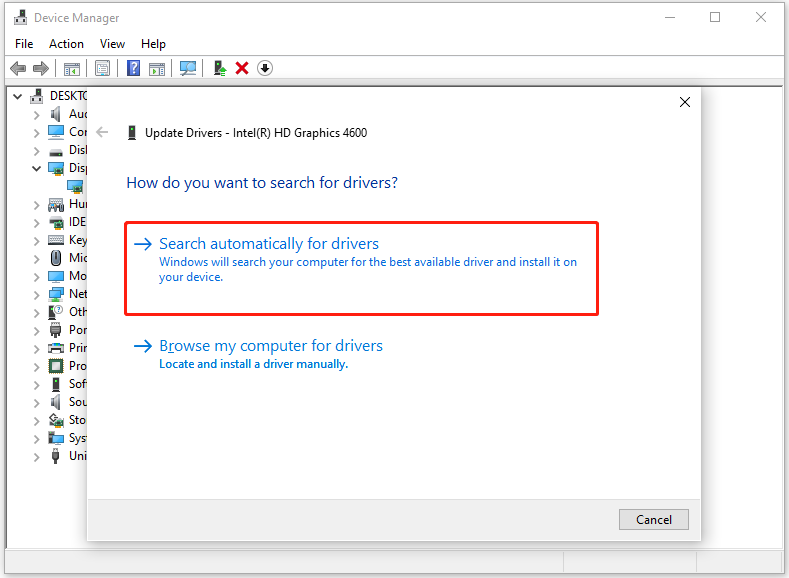
Step 5. Perform these steps for all essential devices, and then restart your PC.
Method 4. Restore Windows
The Windows System Restore feature lets you go back to a previous version of your system that didn’t have any errors. So, you can try performing a system restore to work out the CRITICAL_OBJECT_TERMINATION blue screen error. To do that, you can refer to this post: How to Restore Computer to Earlier Date in Win10/8/7 (2 Ways).
Method 5. Reset Windows
If none of the above solutions can help you fix the CRITICAL OBJECT TERMINATION BSOD error, the last way you can try is to reset Windows. If you don’t know how to do that, you can take this post as a guide: How To Factory Reset Windows 10: Full Guide.
In Conclusion
This post lists the possible reasons for the 0x000000F4 CRITICAL_OBJECT_TERMINATION BSOD error and offers several useful ways to solve it. If you encounter the same error, you can try the mentioned solutions one by one until the error gets fixed.

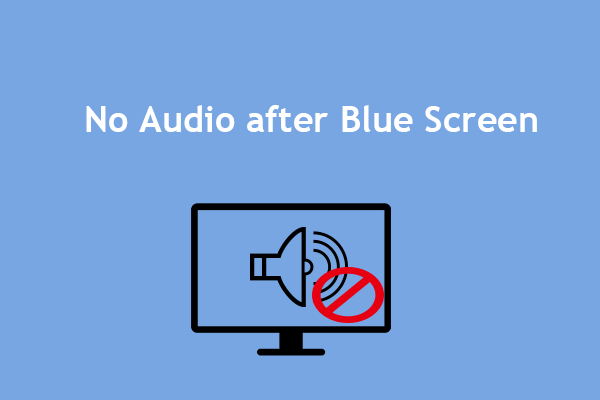
![[Full Guide] How to Solve the Storahci.sys BSOD Issue?](https://images.minitool.com/partitionwizard.com/images/uploads/2024/07/storahci-sys-bsod-thumbnail.png)
![[Solved] How to Fix Ahcix64s.sys BSOD Error in Windows 10/11?](https://images.minitool.com/partitionwizard.com/images/uploads/2024/07/ahcix64s-sys-bsod-error-thumbnail.png)
User Comments :