This post tells you what to do if PowerShell cannot be loaded because running scripts is disabled on this system. So, you can directly refer to this guide offered by Partition Magic once running scripts is disabled on this system Windows 11.
How to fix the “cannot be loaded because running scripts is disabled on this system Windows 11” error? Well, this post collects 2 main methods to you.
Method 1: Run PowerShell as Administrator
Running PowerShell is an easy way to solve the “cannot be loaded because running scripts is disabled on this system” error. You just need to right-click on the Windows icon and choose Windows PowerShell (Admin). Then click Yes in the pop-up window to allow the operation.
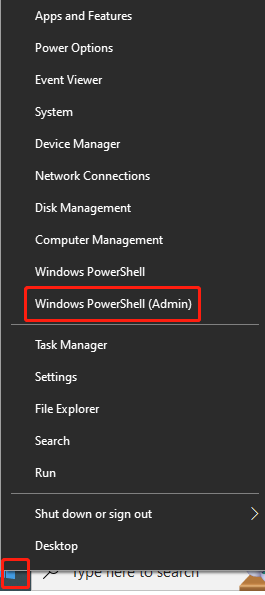
After that, run scripts again to see if the “running scripts is disabled on this system” is fixed. If not, try a different method.
Method 2: Modify PowerShell Execution Policy
PowerShell has four primary execution policies that decide the conditions in which scripts can be executed. You can have a quick preview by reading the content below.
- Restricted: It is the default policy and stops running any scripts. You are allowed to use PowerShell for individual commands but cannot execute scripts.
- AllSigned: This policy enables you to run scripts that have been digitally signed by a trusted publisher. Any unsigned scripts won’t be executed.
- RemoteSigned: This policy allows you to run locally-created scripts, while scripts downloaded from the Internet must be signed by a trusted publisher to execute.
- Unrestricted: This policy allows the execution of all scripts, regardless of their origin or whether they are signed. However, it may pose security risks, so use it with care.
If PowerShell cannot be loaded because running scripts is disabled on this system, you should change PowerShell execution policy manually. There are some options for you. Choose one based on your preference.
Option 1: Run Command Lines
You can run command lines to check how each execution policy is configured and then change the execution policy to “Unrestricted”. Here are the steps for doing that.
Step 1: Run Windows PowerShell as administrator with the above instructions.
Step 2: Type the command below and hit Enter. This operation helps you check how to execution policies are configured for different users and systems.
Get-ExecutionPolicy -List
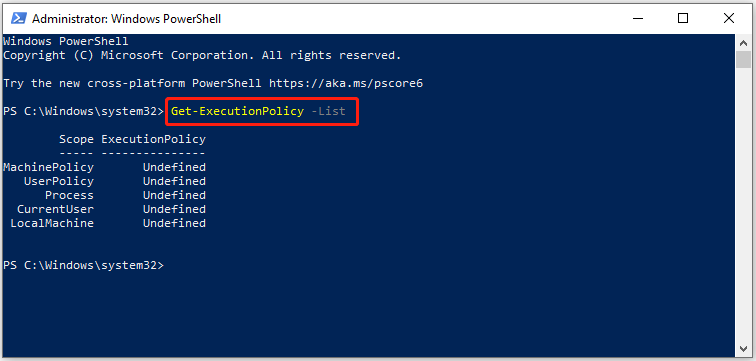
Step 3: To set the execution policy to “Unrestricted” for the present active user, input the command “Set-ExecutionPolicy Unrestricted –Scope CurrentUser” and hit Enter.
Step 4: Close PowerShell and restart your computer.
Option 2: Use Registry Editor
It is also available to change the execution policy to “Unrestricted” by editing Registry keys. If running scripts is disabled on this system Windows 11, you can follow the steps below to modify the PowerShell execution policy.
MiniTool Partition Wizard DemoClick to Download100%Clean & Safe
Step 1: Open the Run window by holding the Windows and R keys.
Step 2: Type regedit and hit Enter to open Registry Editor.
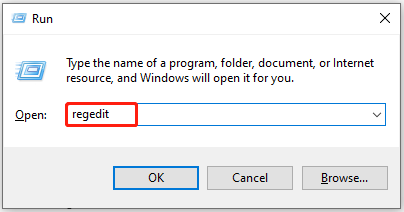
Step 3: In the Registry Editor window, copy and paste the following path in the address bar and then hit Enter to navigate to the destination.
Computer\HKEY_LOCAL_MACHINE\SOFTWARE\Microsoft\PowerShell\1\ShellIds\Microsoft.PowerShell
Step 4: Locate and double-click on the ExecutionPolicy value. Then type RemoteSigned in the Value data field. This operation allows PowerShell to execute local and signed scripts.
Step 5: After you input the needed value, click OK to save the changes.
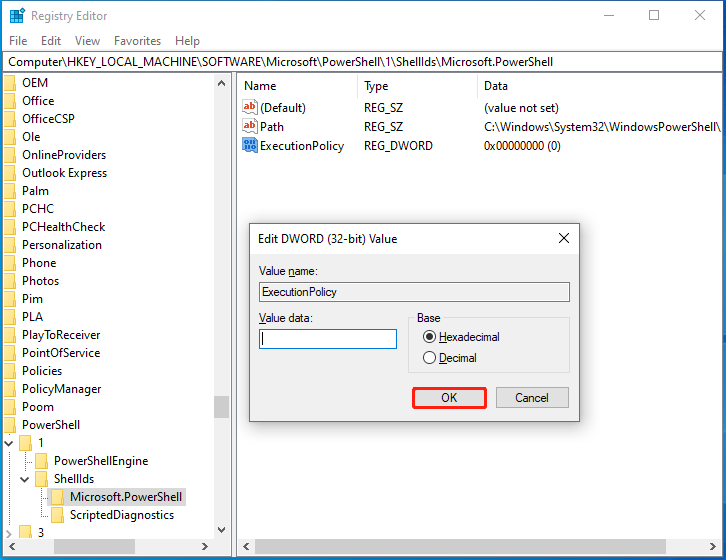
Step 6: Exit Registry Editor and restart the computer.
Option 3: Use Local Group Policy Editor
When PowerShell cannot be loaded because running scripts is disabled on this system, try changing the execution policy via Local Group Policy Editor.
Step 1: Open the Run window, type gpedit.msc, and click OK.
Step 2: In the Local Group Policy Editor window, navigate to Computer Configuration > Administrative Templates > Windows Components > Windows PowerShell one after another.
Step 3: Move to the right side of the window and double-click the Turn on Script Execution option.
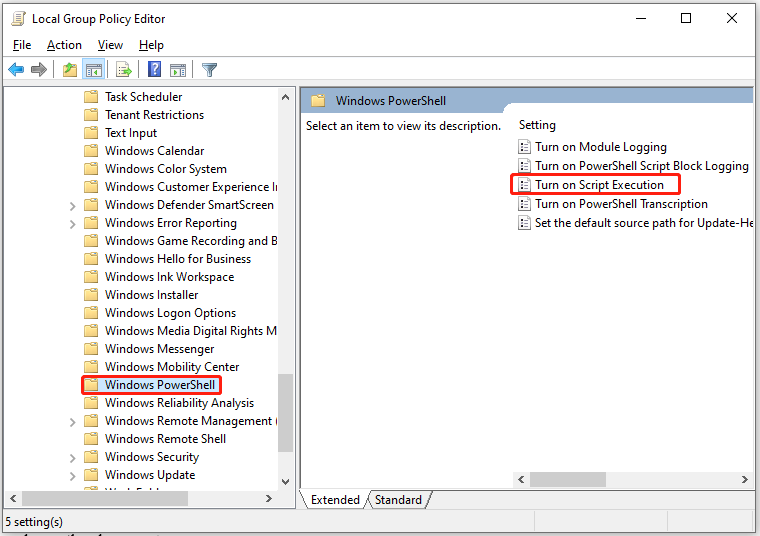
Step 3: In the pop-up window, tick the Enabled option and choose Allow local scripts and remote signed scripts from the Execution Policy drop-down menu. Then click OK to save changes.
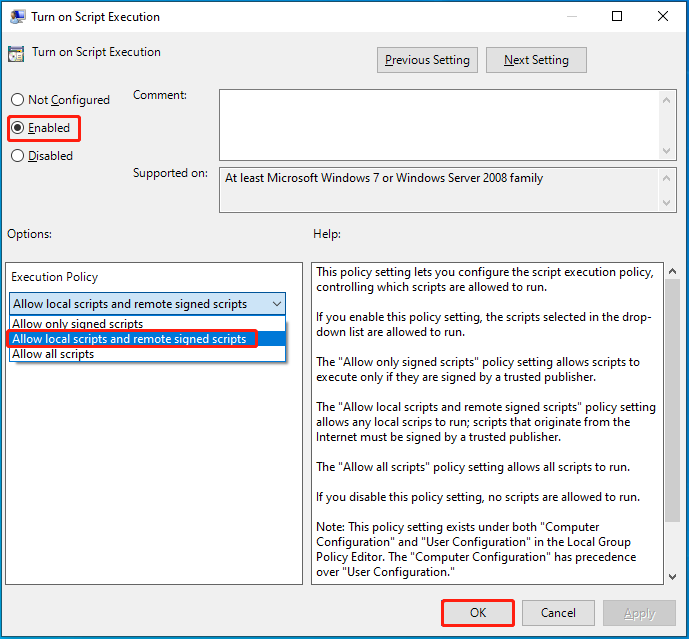
Cannot be loaded because running scripts is disabled on this system? If you receive this error, try the methods in this post to solve it.

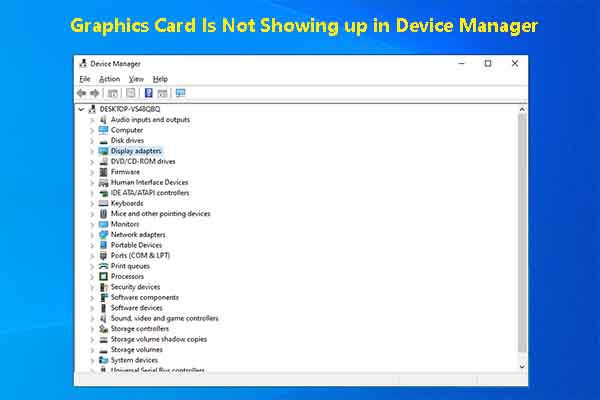
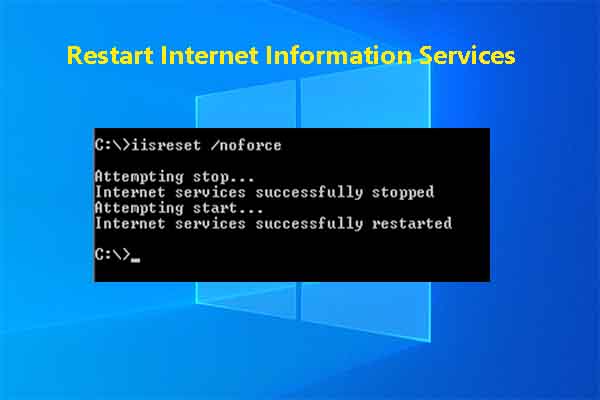

User Comments :