How to fix the “blue screen when connecting a keyboard or mouse” issue? If you find that a blue screen occurs after connecting a keyboard or mouse, you don’t need to worry. Here, Partition Magic offers several effective methods to resolve the issue.
Blue screen when I connect a keyboard or mouse? Are you experiencing the same issue? If so, keep reading for a comprehensive guide.
Method 1. Try Some Basic Tips
If you encounter the “blue screen when connecting a keyboard or mouse” issue on your PC, you can try some basic tips to fix the issue first.
- Try a different USB port.
- Try another keyboard or mouse and check if the issue persists.
- Turn off unnecessary background programs.
Method 2. Perform A Clean Boot
You can initiate a clean boot to launch Windows with just the essential drivers and startup programs, allowing you to identify any background applications that may be disrupting your keyboard or mouse functionality. Here’s the guide:
- Press the Win + R keys simultaneously to open the Run window, and then type “msconfig” in the box.
- Then, click on the OK button to open the System Configuration window.
- Select the Services tab and check the Hide all Microsoft services option.
- Click on the Disable all button and then click on the Apply button.
- Next, go to the Startup tab and click on Open Task Manager.
- Right-click the program you suspect and select Disable.
- Exit Task Manager, and click OK under the Startup tab.
- Then, when you restart the computer, it is in a clean boot environment.
- Next, check if the problem persists. If it does not, enable one program at a time until the issue occurs again. The program causing the issue may be the source of the error, and it might be best to consider removing it.
Method 3. Check the Issue in Safe Mode
If a clean boot is unable to help you find out the culprit of the “blue screen occurs after connecting a keyboard or mouse” issue, you can try a safe mode to check the issue. It loads only the bare minimum to get Windows running and can help you find if the issue is caused by Windows itself or core drivers.
Method 4. Update Mouse & Keyboard Drivers
An outdated mouse or keyboard driver may also cause the “blue screen when connecting a keyboard or mouse” issue. In this case, you can try updating the mouse or keyboard drivers to fix the issue. Here’s the way:
- Press the Win + X keys simultaneously to open the Quick Link menu
- Select Device Manager from the menu.
- Expand the Keyboards category.
- Right-click your keyboard driver and select Update driver.
- In the new window, select Search automatically for drivers.
- Then, follow the on-screen guide to complete the process.
- Next, repeat the above steps for the Mouse driver.
- Once done, restart your PC and check if the issue has been resolved.
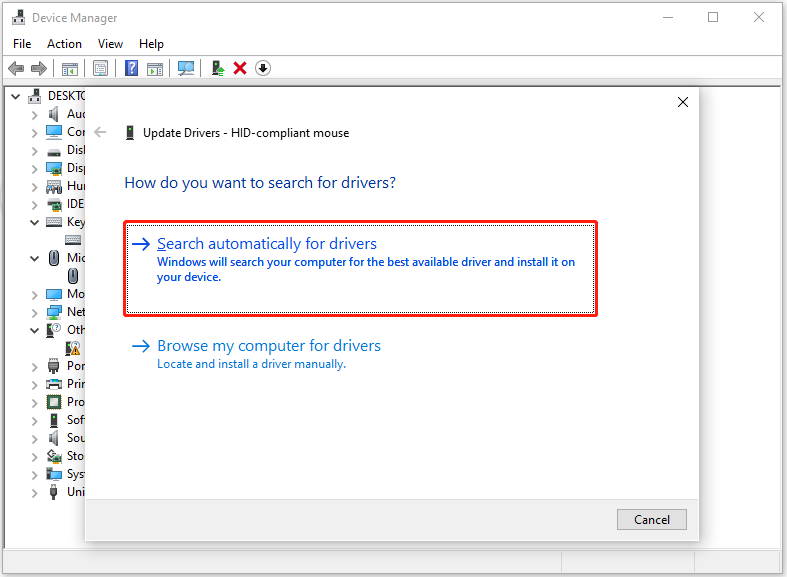
Method 5. Reinstall the USB Controller Driver
In addition to updating keyboard or mouse drivers to help you fix the “blue screen when connecting a keyboard or mouse” issue, you can try reinstalling the USB controller driver to fix the issue. Here’s the way:
- Open the Device Manager window.
- Expand the Universal Serial Bus controllers category.
- Right-click the USB Host Controller driver and select Uninstall device.
- Uninstall all available USB Host Controller drivers.
- After completing the process, restart your PC, and Windows will automatically reinstall any missing drivers upon startup.
- Next, check if the issue has been resolved.
Method 6. Run SFC and DISM
Corrupted system files can also lead the “keyboard or mouse causes blue screen” issue. In this case, you can perform SFC and DISM commands to fix the issue. Here’s the way:
Step 1. Press the Win + S keys simultaneously to open the Search window.
Step 2. Type “cmd” in the search box, right-click Command Prompt under Best Match, and then select Run as administrator.
Step 3. In the elevated Command Prompt window, type the following commands, and press Enter after each command.
- sfc /scannow
- DISM.exe /Online /Cleanup-image /Scanhealth
- DISM.exe /Online /Cleanup-image /Checkhealth
- DISM.exe /Online /Cleanup-image /Restorehealth
Step 4. Once done, restart your computer and check if the “keyboard or mouse causes blue screen” issue is fixed.
Method 7. Perform System Restore
If none of the above ways can help you fix the “blue screen when connecting a keyboard or mouse” issue, you can try performing a system restore to fix the issue. Here’s how to do it:
- Reboot your PC to enter Safe Mode.
- Open the Run window.
- Type “rstrui.exe” in the box and press Enter.
- Click Next.
- Then, select one restore point, and click Next.
- Follow the on-screen instructions to complete the restore process.
- Once done, check if the error has been fixed.
Method 8. Update BIOS
An outdated BIOS can also cause the “blue screen when connecting a keyboard or mouse” issue. So, you can try updating the BIOS on your PC to fix this error. Note that BIOS has the risk of bricking the computer. You’d better clone your data to another safe location before you update BIOS.
To do that, you can use MiniTool Partition Wizard’s Copy Disk feature. It can help you clone data to another location easily. Besides, it offers various features to help you manage your partitions and disks. For instance, you can use it to partition hard drive, check disk for errors, format SD card FAT32, rebuild MBR, convert MBR to GPT, and more.
MiniTool Partition Wizard FreeClick to Download100%Clean & Safe
Bottom Line
How to fix the “blue screen when I connect keyboard or mouse” issue? After reading this post, you may already know the answer. This post offers a full guide on that.

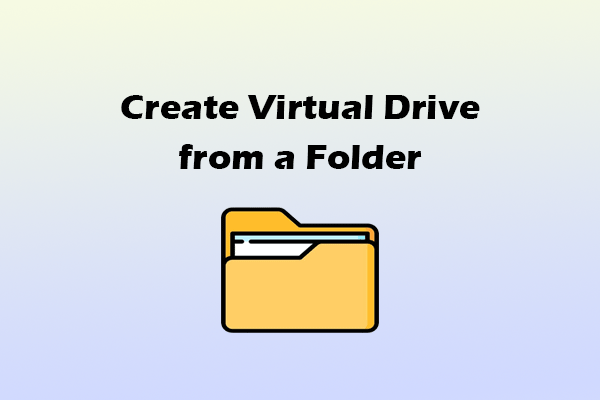
User Comments :