What causes black spots on laptop screen and how to remove them? MiniTool Partition Wizard summarizes the possible causes for the issue and collects 3 troubleshooting methods in this post.
Black spots on laptop screen are just surface blemishes and don’t indicate broken glass. They can appear on any part of the screen. They can either be just small dots or dark shadows in the corner of the screen. Though they don’t cause the display to die out on you, it’s vital to find the reason behind them so that you can take proper action without damaging the LCD.
You’d better make a Windows backup in case the PC fails to work or other fatal errors occur. To do that, clone the system hard drive via MiniTool Partition Wizard – a piece of PC cloning software. In addition to that, this comprehensive partition manager also enables you to convert MBR to GPT, check file system, migrate OS to SSD/HD, change cluster size, perform surface tests, etc.
MiniTool Partition Wizard DemoClick to Download100%Clean & Safe
Causes of Black Spots on Laptop Screen
What causes black spots on laptop screen? A lot of factors can trigger the issue. Some common reasons are listed as follows.
Dirt or debris on the screen: If tiny particles like dust, dirt, or other debris pile up, they can create a dark spot that looks black.
Excessively hot or cold: Putting your laptop unprotected next to a heating source can cause pixels on the LCD to freeze. Similarly, if it is located at a place where temperatures are well below acceptable levels, it could lead to a black spot on laptop screen.
Humid environment: Keeping your LCD screen on in high humidity may allow tiny droplets of moisture to reach the interior exposed portions of your display, resulting in pixel malfunction.
A sudden drop in voltage: Significantly power fluctuations can damage the transistor, causing stuck pixels.
Static display over a long time: The transistor may get fired once the laptop screen displays the same image for an extended period of time. To prevent defective pixels on the display, utilize your laptop in a secure location.
How to fix black spots on laptop screen? There are some troubleshooting methods for you. Try them now!
Method 1: Clean the Screen
The first thing you should do is to clean the screen after you see the black spot on laptop screen. Before starting the cleanup process, you should prepare tools including a clean & soft cloth, a small & gentle circular motion, a clear household glass cleaner, and strong flashlight.
Then follow these steps to clean the laptop screen.
Step 1: Turn off the computer.
Step 2: Clean the screen with a clean and soft cloth. Microfiber cloths work well because they are designed for cleaning screens without leaving any scratches.
Step 3: Spray some clear household glass cleaner on a cloth. Then use it to wipe down the laptop screen in gentle circular motions. Don’t use too much liquid, as it can damage the screen.
Step 4: Clean the black spot on laptop screen with a flashlight and a cloth. After wiping the screen, check if there are any smudges or fingerprints by using the flashlight. Then wipe them off with more force until they disappear.
Method 2: Reinstall Laptop Display Drivers
If black spots on laptop screen are caused by outdated or corrupted display drivers, you should uninstall and reinstall the display driver to fix the issue. To do that, follow these steps.
Step 1: Right-click on the Windows icon and then click Device Manager on the elevated menu.
Step 2: Expand Display adapters by double-clicking on the option. Then right-click on your display driver and tap Uninstall device.
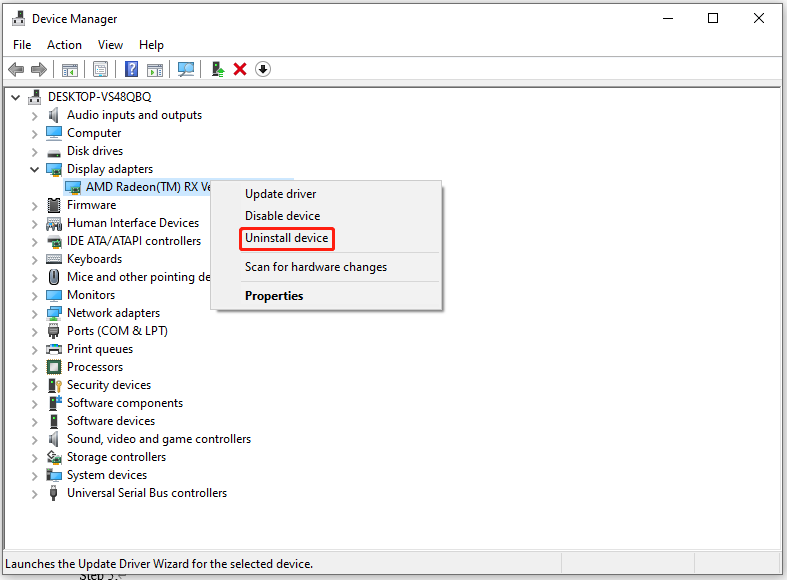
Step 3: After uninstallation, navigate to the website of the display driver’s manufacturer and download the latest version of the driver for your laptop.
Step 4: Install the driver by following the on-screen instructions.
Step 5: Restart the laptop and check if the black spot on laptop screen disappears.
Method 3: Replace the LCD
If none of the above methods work, try replacing the LCD. It’s possible that the error results from a hardware problem or some kind of screen damage. It is strongly recommended to do so if your device is still under warranty. In most cases, pixel damage is considered a manufacturing defect and the manufacturer will replace the LCD.

![Remove Black and White Squares on the Computer Screen [Tutorial]](https://images.minitool.com/partitionwizard.com/images/uploads/2023/08/black-and-white-squares-on-the-computer-screen-thumbnail.jpg)
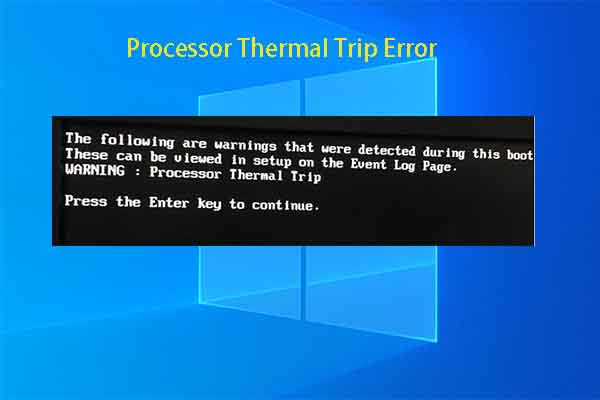
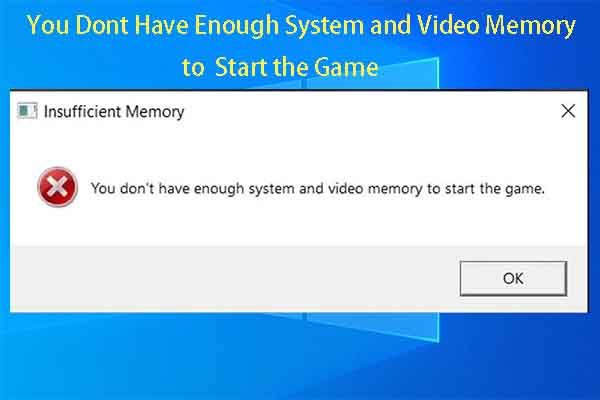
User Comments :