You may receive the “You don’t have enough system and video memory to start the game” message while playing games like The Last of Us. What does this mean and how to get rid of the error? Well, MiniTool Partition Wizard tells you the answers in this post.
Various errors may occur during gameplay. The error “You don’t have enough system and video memory to start the game” is one of them. It is obvious that the error occurs due to insufficient system and video memory on the PC. Under this circumstance, you should add memory for your device.
For some errors, you need to increase disk space, upgrade the processor, or perform other hardware upgrade to solve them. MiniTool Partition Wizard, an all-in-one partition manager, helps you clone hard drives if necessary, check hard drives for errors, extend partitions, etc.
MiniTool Partition Wizard FreeClick to Download100%Clean & Safe
Fix 1: Increase Virtual Memory
As the error message “You don’t have enough system and video memory to start the game” indicates, your PC runs out of memory and you can’t play the game. A direct way to solve the issue is to increase virtual memory by yourself. Here are the steps for doing that.
Step 1: Right-click on the Windows icon to open the Start menu. Then click the Run option to continue.
Step 2: In the Run window, type SystemPropertiesPerformance and click OK.
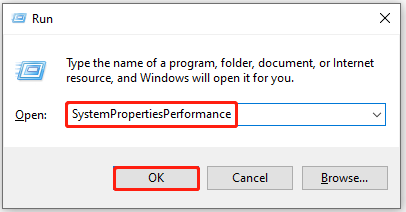
Step 3: Tap on the Advanced tab and then click on the Change button.
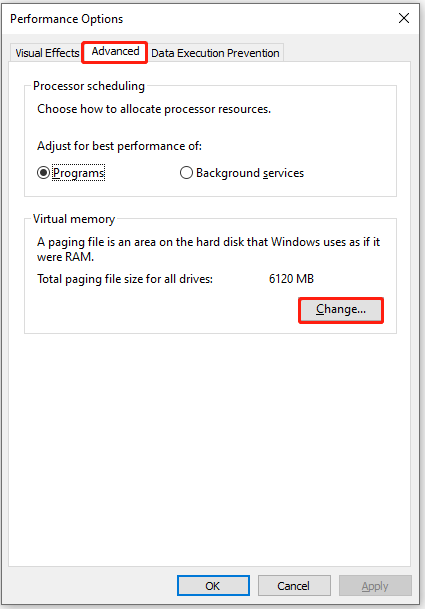
Step 4: In the Virtual Memory window, uncheck Automatically manage paging file size for all drives and tick Custom size.
Step 5: Choose the system drive and increase the Virtual memory size. Please note that the initial size should be equal to the physical RAM. The maximum size should be 1.5 or 3 times the size of the physical RAM installed on your computer. For instance, if physical RAM is 16GB, the Initial size should be 16GB and then the Maximum size should be 32GB.
Step 6: Click OK to save changes.
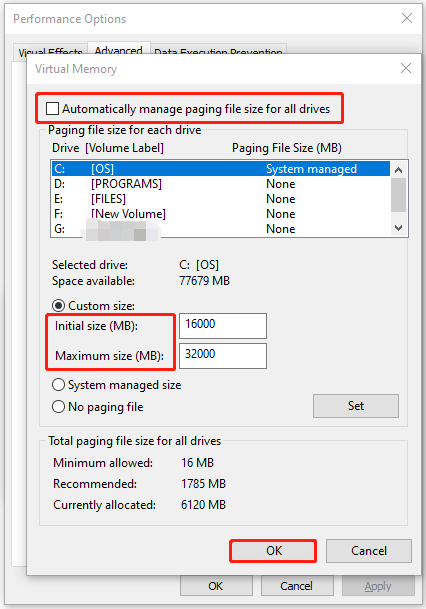
Step 7: Restart your computer for the changes to take effect.
Step 8: Now, play the game again to see if the error message “You don’t have enough system and video memory to start the game, you don’t have enough system and video memory” occurs.
Fix 2: Run the Game into the Dedicated Graphics Card
As The Last of Us cannot be launched with a low-memory video card, it is likely that your integrated GPU is being used by the game rather than your main dedicated GPU, which causes the “you don’t have enough system and video memory” error message.
If so, simply run the game into the dedicated graphics card by following these steps.
Step 1: Open the Settings app and then click System > Display.
Step 2: Scroll down to the bottom and click Graphics.
Step 3: In the next window, click Browse and then choose The Last Of Us launcher.
Step 4: Click Add. After it is added, pick The Last Of Us and hit Options.
Step 5: Choose High Performance and click Save. Then launch the game and check if the error message disappears.
Fix 3: Close Running Background Apps
Sometimes even if you have enough memory, you still receive the “not enough system and video memory to start” error message. Why? Apps running in the background can consume RAM memory, which may cause the game to stop working and prompt the message.
Step 1: Open the Start menu and then click Task Manager.
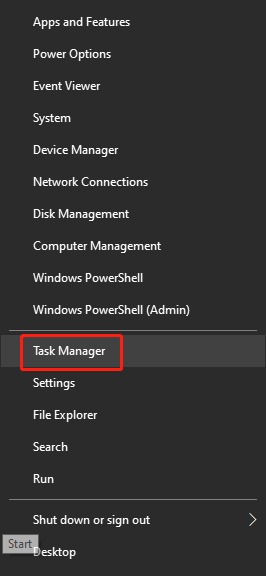
Step 2: Tap on the Processes tab.
Step 3: Right-click on the running process and click End task. Repeat this operation until all the unnecessary running background processes are disabled.
Fix 4: Update/Reinstall the Graphics Driver
Updating or reinstalling the graphics drivers is also helpful for solving the “you don’t have enough system and video memory” error. You can have a try!
Step 1: Open the Run window, type devmgmt.msc, and then hit Enter.

Step 2: In the Device Manager window, double-click Display adapters to expand it.
Step 3: Right-click on your graphics driver and click Update driver.
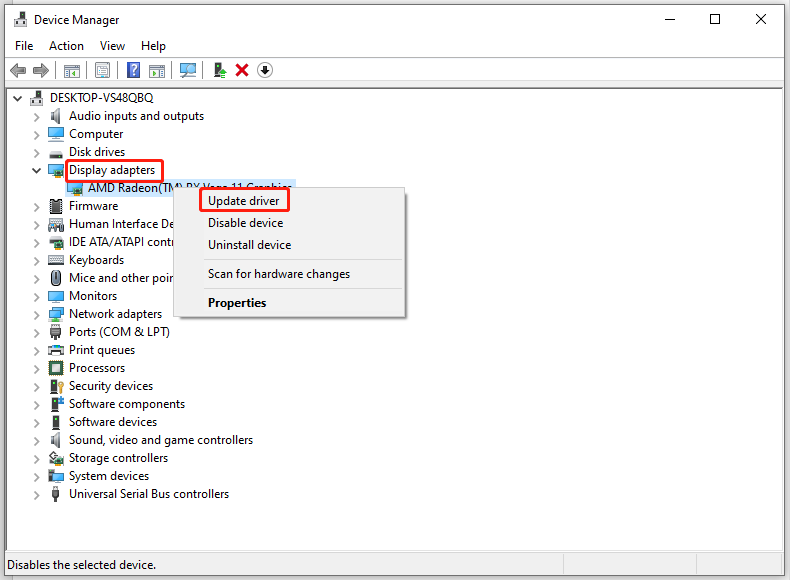
Step 4: In the pop-up window, choose a way to update the driver. Here, we select Search automatically for drivers.
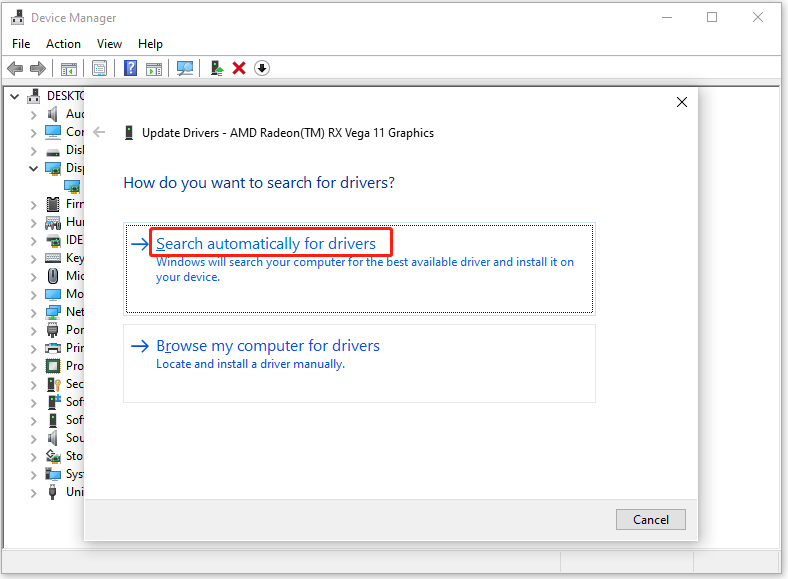
Conclusion
This post shows you how to do when you receive the message “You don’t have enough system and video memory to start the game” during gameplay. You can refer to these methods if you see this message.

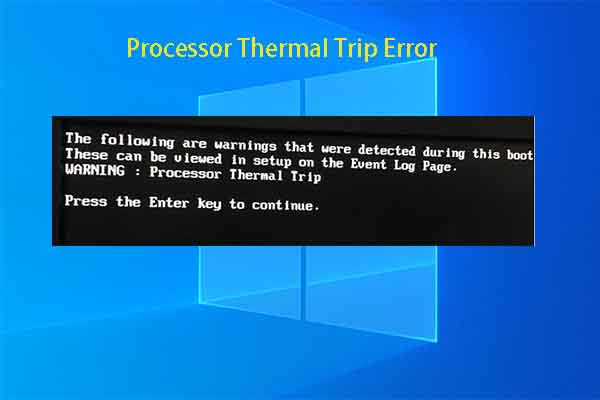
![Memory Error Code 2000-0122, 2000-0123, or 2000-0251 [Solved]](https://images.minitool.com/partitionwizard.com/images/uploads/2023/10/memory-error-code-2000-0122-2000-0123-or-2000-0251-thumbnail.jpg)
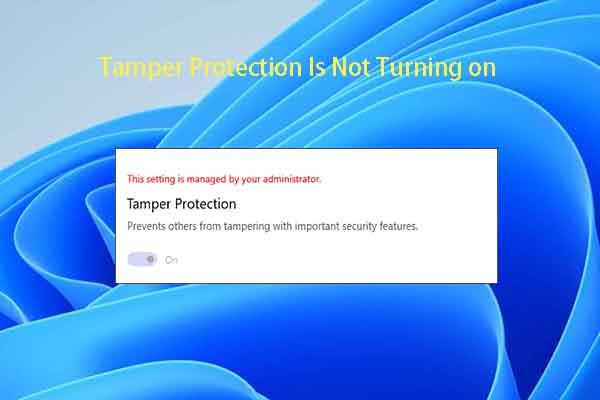
User Comments :