balenaEtcher is a piece of free and open-source USB bootable software that can flash different OS image files onto an SD card or USB drive. However, the software sometimes runs into issues and errors, such as Etcher error opening source something went wrong, file not loading, flashed failed error, missing partition table, etc.
This post will focus on Balena Etcher white screen error on Windows 10/11. If you are in the same boat, refer to the following solutions, and you can get out of trouble.
Why Is Etcher Stuck on White Screen
After analyzing extensive user reports from balena forum, I find that the Etcher starts with white screen on both portable and standard versions. The issue is mainly caused by an incompatibility issue of the recent updates. Besides, corrupted Windows files, disk errors, and insufficient permissions are also responsible for the error.
How to Fix balenaEtcher White Screen Error on Windows
I summarize 5 feasible solutions for the “Balena Etcher white screen on startup” issue. Let’s try them one by one until you get the problem solved.
# 1. Run Etcher as an Administrator
Running the software as an administrator can help you bypass permission-related issues that may be causing the balenaEtcher white screen error on Windows. To do this work, find and right-click the balenaEtcher.exe file, select Run as administrator, then click on Yes to open the software.
# 2. Try an Older Version of Etcher
According to user reports, the Balena Etcher white screen error mainly occurs on certain versions, like v1.10.2. In this case, you can try using an older version of Etcher or update the program to the latest version.
For that, you can visit the official website of Balena, download the latest version of the software, and install it on your PC manually. To revert the software, you can right-click the shortcut, select Properties, go to the Previous Versions tab, select the previous version from the list, and click on Restore. Then restart and see if the Etcher starts with white screen.
# 3. Download a New Copy of Windows 10/11
Sometimes the Windows files may get corrupted or damaged, which can trigger the Etcher stuck on white screen. To check that, you can download a new copy of Windows 10/11 and flash it to the USB with Balena Etcher. This has been proven by many users. So, it’s worth trying.
Further reading: Do you want to migrate Windows OS to SSD without data loss? MiniTool Partition Wizard is an all-in-one partition disk manager that can migrate OS, clone hard drives, convert MBR to GPT without data loss, partition hard drives, change cluster size, and so on.
# 4. Run Etcher in Compatibility Mode
As discussed above, the Balena Etcher white screen on startup error can be caused by a compatibility issue. So, you can try running the software in compatibility mode.
Step 1. Right-click the balenaEtcher.exe file or its shortcut and select Properties.
Step 2. In the Properties window, navigate to the Compatibility tab, and tick the box next to Run this program in compatibility mode for, select Windows 7 or an older version.
Step 3. Click on Apply > OK to save the change.
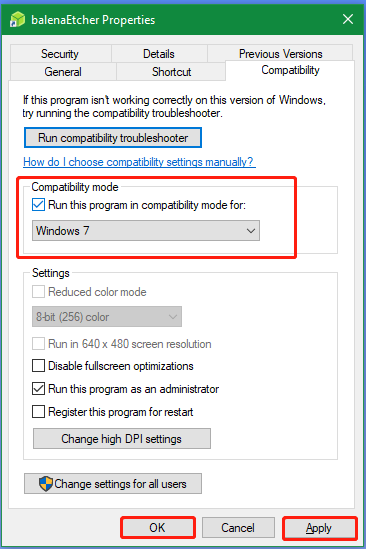
# 5. Check Disk or USB Errors
If Etcher starts with white screen constantly, it may indicate that there is something wrong with your disk or USB. To rule out the factor, you’d better check if there are issues with your storage media. It’s highly recommended that you use MiniTool Partition Wizard, which can not only check bad sectors but also repair file system errors.
MiniTool Partition Wizard FreeClick to Download100%Clean & Safe
Step 1. In the main interface, select the disk or USB you want to check in the map and click on Surface Test from the action panel.
Step 2. Click on Start Now and wait for the process to complete. If any blocks are marked with red color, it indicates there are physically bad sectors on the disk. In this case, you can replace it with a new disk and see if balenaEtcher white screen error on Windows is gone.
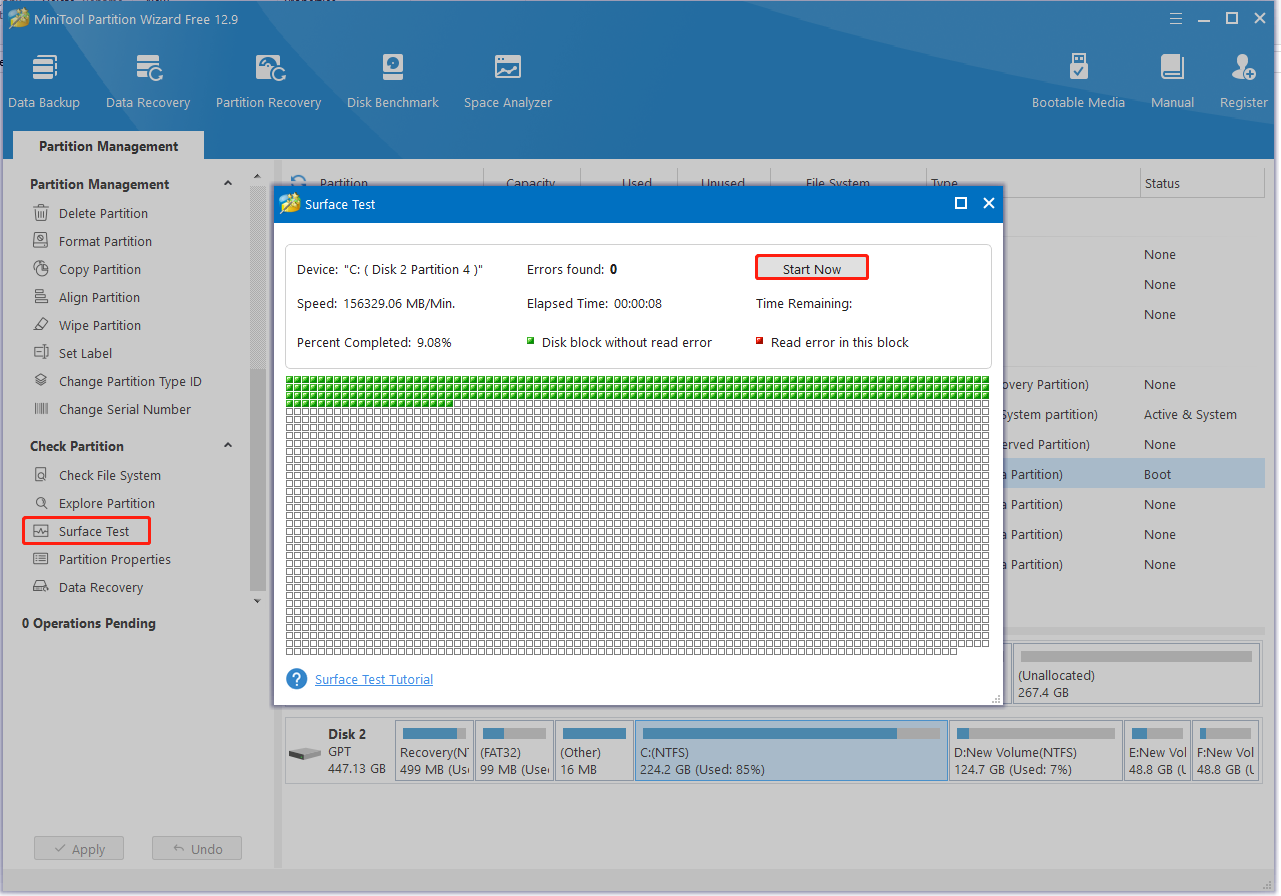
Step 3. To repair file system errors, select the drive, click Check File System, select Check & fix detected errors, and click Start.
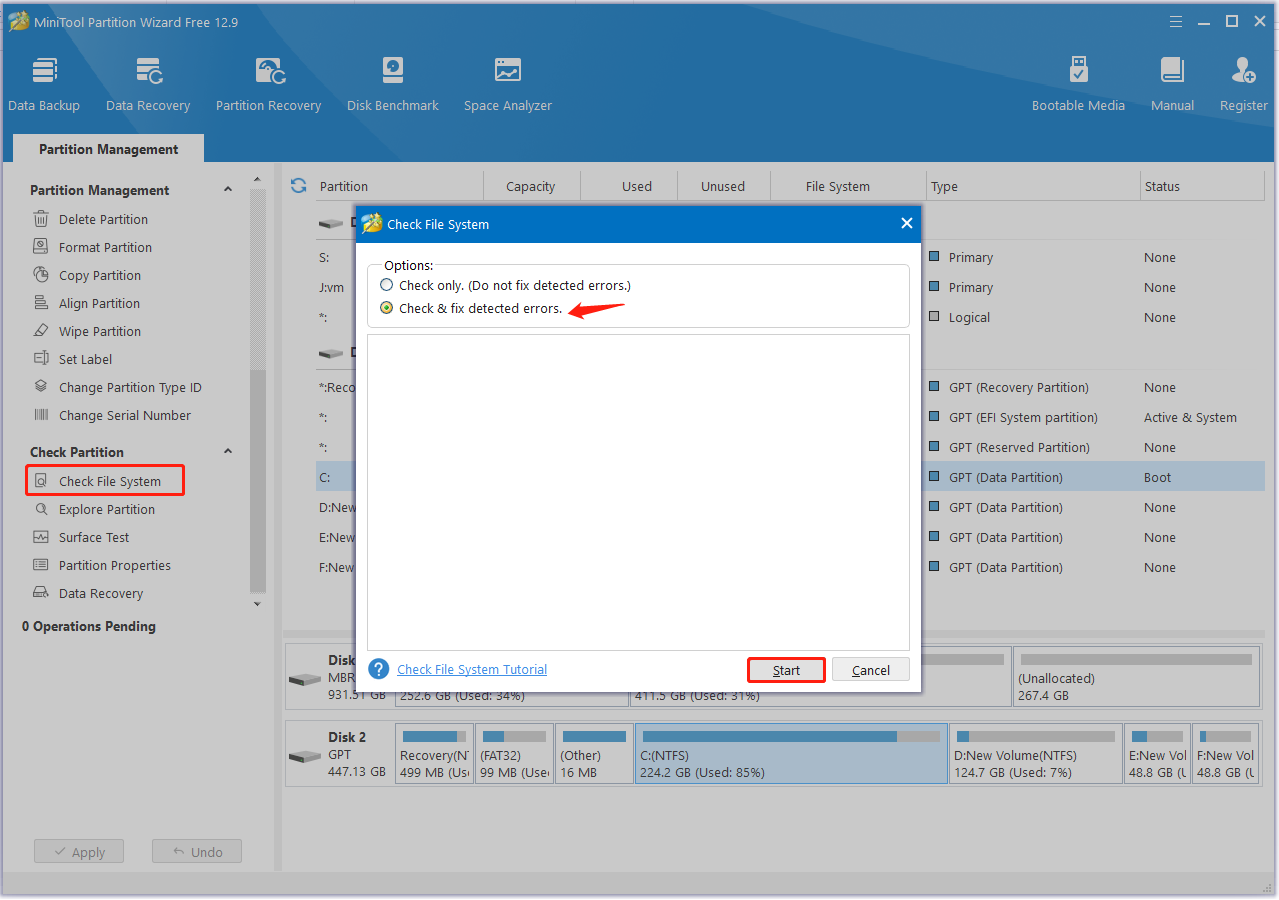
Bottom Line
This post offers 5 methods to fix the Etcher stuck on white screen issue. I hope they can help you solve the problem. If you enjoy this blog post, don’t hesitate to share it with your companions.

User Comments :