About Backpack Battles
Backpack Battles is a PvP inventory management auto battler. You should buy and craft powerful items, then carefully arrange them in your backpack. After that, battle other players with it.
Note that these items come in different shapes, sizes, prices, and rarities. You should consider which items to buy and how to arrange them. The smarter you place your items, the stronger you will be. In addition, you can also combine these items into even stronger equipment.
Backpack Battles was released to Steam Early Access on 8 Mar, 2024 and the game is predicted to be in Early Access for around 3 to 6 months. If the Early Access is over, the price of the game may increase slightly.
How to Find the Backpack Battles Save File Location
The Backpack Battles file save location is %USERPROFILE%/AppData/Roaming/Godot/app_userdata/Backpack Battles. You just need to open Windows File Explorer. Then, paste the path to the address bar and press Enter. You will go to the Backpack Battles save file location directly.
3 Ways to Fix the Backpack Battles Progress Lost Issue
Backpack Battles saves game files into the Backpack Battles save file location. The save file contains data related to your game progression, characters, etc. At the same time, if you have enabled the Steam Cloud feature, the game data will also be synced to the Steam server for backup.
However, some people report that the Backpack Battles progress is lost. Have you also encountered this issue? If so, you can try the following ways to solve the issue.
Way 1. Use an Earlier Local Save
If there is something wrong with the latest save file, the Backpack Battles progress lost issue will occur. Then, go to the Backpack Battles save file location to see if there are earlier save files. If there are earlier save files, delete the most recent save file and try to force the game to load an earlier one.
Way 2. Download an Older Save from Steam Cloud
If you have enabled the Steam cloud feature, you can try this method. Here is the guide:
- Launch Steam and go to Help > Steam Support > My Account > Data Related to Your Steam Account > Steam Cloud.
- Find Backpack Battles and click Show Files. Here, you can see the game saves at different times. Find the latest date and click Download on the right.
- Rename the downloaded game save file to delete the path information. Then, place the file into the Backpack Battles save file location. Then, launch the game to see if you have recovered some progress.
Way 3. Recover the Lost Backpack Battles Save Files
Is your Backpack Battles save file missing for no reason? If you don’t see any files in the Backpack Battles save file location and have no backup of the save files, you can try using MiniTool Partition Wizard to recover Backpack Battles save files. Here is the guide:
MiniTool Partition Wizard DemoClick to Download100%Clean & Safe
1. Download and install MiniTool Partition Wizard on a partition except for the game drive.
2. Launch MiniTool Partition Wizard and click Data Recovery on its main interface.
3. Click Select Folder and navigate to the Backpack Battles save file location. Then, the scanning process will start.
4. After the scanning process is completed, find the game files. Tick the files and click Save. Select a place except for the game drive to save the game file.
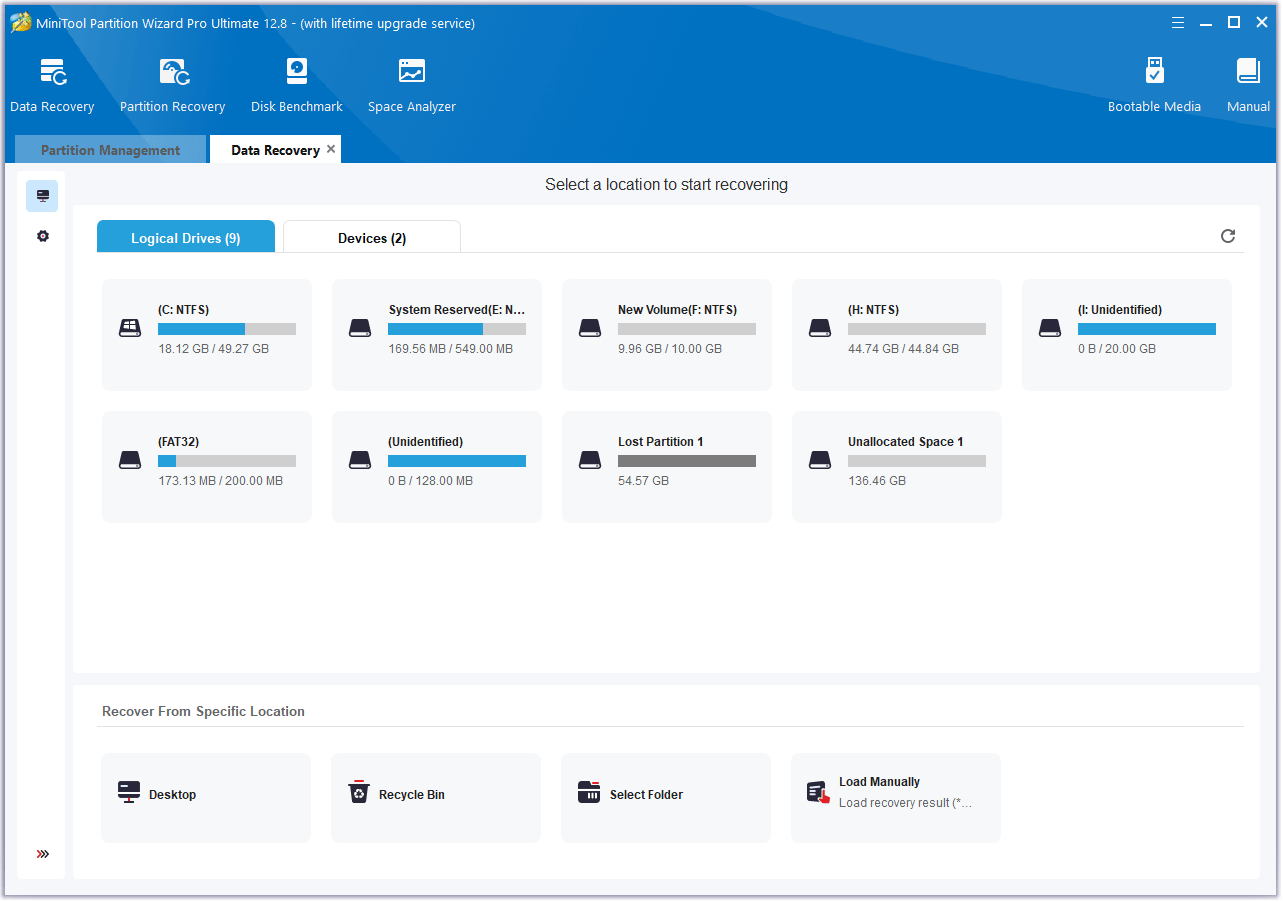
Bottom Line
How to find the Backpack Battles save file location? Is your Backpack Battles save file missing? Is your Backpack Battles progress lost? This post gives you solutions to these issues.

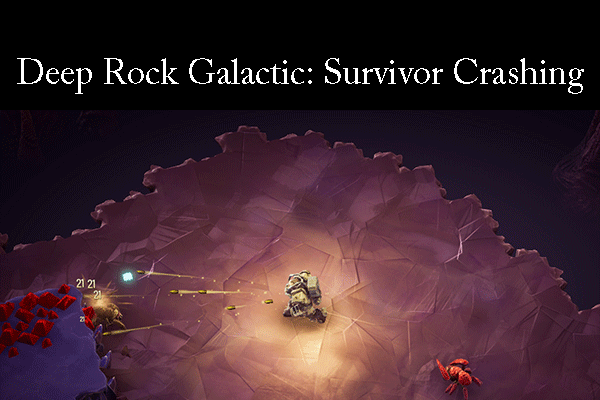

![How to Play PS2 Games on PC Using PCSX2 [With Pictures]](https://images.minitool.com/partitionwizard.com/images/uploads/2022/10/how-to-play-ps2-games-on-pc-thumbnail.png)
User Comments :