Api-ms-win-core-libraryloader-l1-1-1.dll Is Missing
Some people report that they encounter the “api-ms-win-core-libraryloader-l1-1-1.dll is missing” error on their computer. This error bothers them a lot. Some of them meet the error when they are trying to upgrade from Windows 7 to 10 while others face the error when they open a certain game. However, most of the errors occur with the Windows 10 Upgrade Assistant.
Here is a user report from forums.tomshardware.com:
I'm trying to upgrade to Windows 10 and when running the update assistant this pops up, I need Windows 10 so I can use my Windows mixed reality headset…https://forums.tomshardware.com/threads/missing-dll-file-when-attempting-upgrade-to-windows-10.3196897/#post-19757744
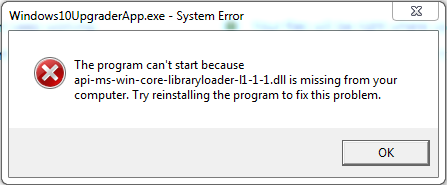
When this error occurs, you can see the error message “The program can’t start because api-ms-win-core-libraryloader-l1-1-1.dll is missing from your computer. Try reinstalling the program to fix this problem.” in the pop-up Windows10UpgraderApp.exe – System Error window. So, you can also call it Windows10UpgraderApp.exe – System Error.
Have you also experienced the same error? Do you know how to fix the “api-ms-win-core-libraryloader-l1-1-1.dll is missing” error? You can continue reading and find the answer in the following content.
Method 1. Replace the wimgapi.dll File
After searching this error on the Internet, I find that replacing the wimgapi.dll file help many people fix the “api-ms-win-core-libraryloader-l1-1-1.dll is missing” error successfully. You can also have a try. Here’s what you need to do:
Step 1. Open the Windows Explorer window.
Step 2. Navigate to this location: C:\Windows\System32\, and then scroll down and select the wimgapi.dll file.
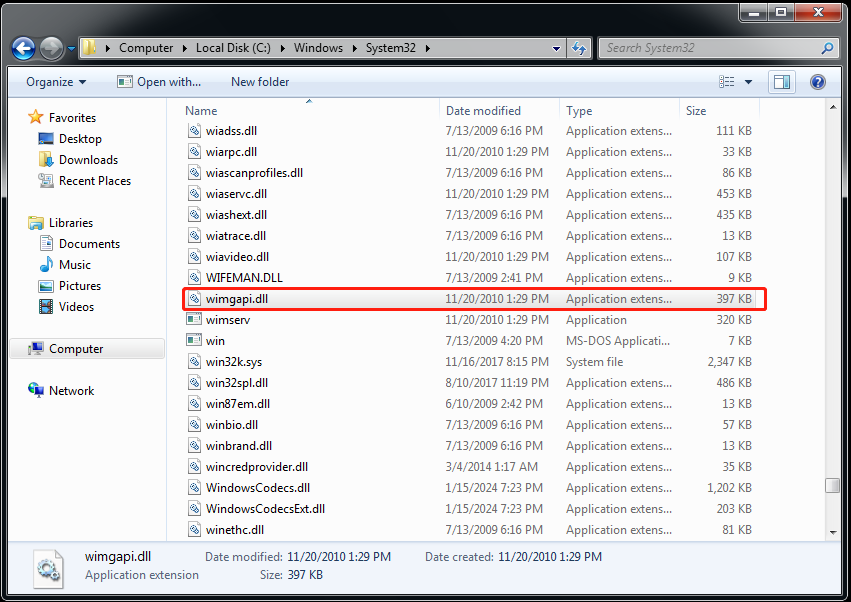
Step 3. Press the Ctrl + C keys or right-click and select Copy to copy the file.
Step 4. Then, navigate to this location: C:\Windows10Update\, and press the Ctrl + V keys or right-click and select Paste to paste the file in this location.
Step 5. Click Yes to confirm to replace the file.
Step 6. Re-launch the upgrade assistant and see if it runs without fail this time.
Method 2. Install all Windows Updates
Outdated Windows may also cause the Windows10UpgraderApp.exe – System Error. So, you’d better check if your Windows version is the latest. To do that, you can just do as the follows:
Step 1. Click the Start icon, type “windows update” in the search box, and then select Windows Update from the search result.
Step 2. Click Check for updates to download the necessary updates.
Step 3. The Windows 7 will search for the updates and then install them automatically.
Method 3. Download & install Microsoft Visual C++
Some users suggested installing the latest supported version of the Microsoft Visual Studio C ++ to solve the “api-ms-win-core-libraryloader-l1-1-1.dll is missing” error. If you want to have a try, you can do the following steps:
- Visit the official Microsoft Visual C++ website.
- Download the supported version.
- Install the Visual C++ on your PC.
- Restart your PC.
Method 4. Install the api-ms-win-core-libraryloader-l1-1-1.dll File
You can also search for the api-ms-win-core-libraryloader-l1-1-1.dll file on the Internet, choose a reliable source, download it, and then install it on your PC. However, downloading a DLL file from the Internet may be dangerous, so you’d better make a backup for your PC before you try the way.
Method 5. Move the api-ms-win-core-libraryloader-l1-1-0.dll File
Some people report that they fixed the error successfully by moving the api-ms-win-core-libraryloader-l1-1-0.dll file. You can also have a try. However, the steps depend on what bit version your PC is running.
- If it’s a 64-bit, you need to copy and paste the api-ms-win-core-libraryloader-l1-1-0.dll file into C:WindowsSysWOW64.
- If it’s a 32-bit, you need to copy and paste the api-ms-win-core-libraryloader-l1-1-0.dll file into C:WindowsSystem32.
Method 6. Use Media Creation Tool
If all the above methods are unable to help you fix the Windows10UpgraderApp.exe – System Error, you can try using the Media Creation Tool to upgrade your Windows OS. To do that, you can allude to this post: A Complete Guide to Use Windows 10 Media Creation Tool.
Further reading:
Insufficient storage space may also prevent you from upgrading your OS to Windows 10. So, if there is a need to get more storage space, you can use MiniTool Partition Wizard to help you do that. It provides the Space Analyzer to remove unwanted files with ease, and the Extend Partition feature to help you get more free space for your system drive.
Besides, this professional and reliable tool can also help you recover data from hard drives, check disk errors, create/delete partitions, format SD card FAT32, change cluster size, rebuild MBR, convert MBR to GPT, and more.
MiniTool Partition Wizard FreeClick to Download100%Clean & Safe
Bottom Line
How to fix the “api-ms-win-core-libraryloader-l1-1-1.dll is missing” error? This post lists 6 effective solutions in this post. You can try these methods to help you fix the error on your PC.

User Comments :