Error code 80090034 is commonly encountered when users try to log into Office programs. This issue is related to the TPM (Trusted Platform Module) component and usually occurs when the Office application calls the TPM as a dependency and fails.
The error message is “Something went wrong. Your computer’s Trusted Platform Module has malfunctioned. If this error persists, contact your system administrator with the error code 80090034”.
Now, you can follow the solutions below if you are experiencing the same problem.
Fix 1. Re-enable TPM
If you have used Trusted Platform Module before, the first thing you need to do is to make sure that the Trusted Platform Module is enabled on your PC.
To make sure that TPM is enabled, you need to do this directly from the BIOS or UEFI settings.
- Enter BIOS by pressing the F2 or Delete key when the Windows startup screen appears.
- Once you are in the main BIOS menu, select the Security tab from the top ribbon bar.
- Find the item for Trusted Platform Module and check if its value is set to Enabled.
- After making sure that TPM is enabled, save the changes and exit the BIOS menu, and wait for the PC to boot normally.
Fix 2. Disable Third-party Antivirus Software
If you are using third-party antivirus software, you should not rule out the possibility that there may be a conflict between the active antivirus software and the TPM components, resulting in “your computer’s Trusted Platform Module has malfunctioned 80090034”.
Fix 3. Run SFC and DISM Scans
Corrupted system files that interfere with TPM dependencies can also cause 80090034 errors. In this case, System File Checker (SFC) and Deployment Image Servicing and Management (DISM) scans should be performed to address system file corruption.
- Type cmd in the Windows search box, right-click on Command Prompt, and choose Run as administrator.
- When prompted by the UAC window, click on Yes to continue.
- Type sfc /scannow in the window and press Enter.
- When the process is over, input DISM.exe /Online /Cleanup-image /Restorehealth and press Enter.
Fix 4. Repair Office
If the error code 80090034 started appearing after a system outage or after an antivirus scan quarantined the Office installation files, you may have a corruption issue.
In this case, you should be able to correct the problem by repairing your Office installation.
- Press Windows + R to launch the Run dialog box. Type “appwiz.cpl” and press Enter.
- In the Programs and Features window, browse the list of installed applications and identify the Office installation.
- Right-click the listing linked to Office and select Change from the context menu.
- In the pop-up box, select Online Repair, click Repair, and wait for the process to complete.
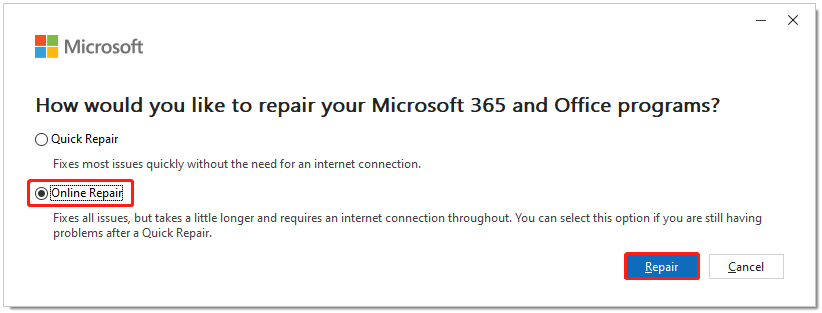
Fix 5. Delete Office Credentials
The 80090034 error can also occur due to inconsistencies with the local Credential Manager cache. You can delete all Office credentials through the Credential Manager. Here’s how:
- Press Windows + R to launch the Run dialog box.
- Type “control.exe /name Microsoft.CredentialManager” and then press Ctrl + Shift + Enter to launch the Credential Manager with administrative privileges.
- Click Yes on the User Account Control (UAC) prompt to grant administrative access.
- Click Windows Credentials in the menu on the left side of the main Credential Manager screen.
- Next, browse the list of Windows credentials and identify any that belong to Microsoft Office or Office 365.
- Once you find them, right-click them and select Delete.
- When prompted to confirm the removal of generic credentials associated with Microsoft Office, click Yes.
After deleting all Office-related credentials, restart your computer and try to log in to Office again to see if the error code 80090034 is fixed.
Fix 6. Create a ProtectionPolicy
You can also try to resolve this issue by creating a new DWORD named ProtectionPolicy using the Registry Editor.
Before that, you should backup your Registry if something goes wrong, you can restore it. As for backing up, you can use MiniTool Partition Wizard – PC cloning software. It also allows you to clone a hard drive, convert MBR to GPT, recover data from hard drives.
MiniTool Partition Wizard DemoClick to Download100%Clean & Safe
- Open the Run dialog box, enter “regedit“, and then press Ctrl + Shift + Enter to open the Registry Editor with administrator privileges.
- In Registry Editor, navigate to HKEY_LOCAL_MACHINE\Software\Microsoft\Cryptography\Protect\Providers\df9d8cd0-1501-11d1-8c7a-00c04fc297eb
- Right-click in an empty space on the right side, and then click New > DWORD (32-bit) Value.
- Name the newly created value ProtectionPolicy.
- Double-click ProtectionPolicy and set the Base to Hexadecimal, and leave the value as 1.
- Navigate to HKEY_CURRENT_USER\Software\Microsoft\Office\16.0\Common\Identity
- Select the Identity key and move to the right pane.
- Right-click in the empty space again and click New > DWORD (32-bit) Value.
- Name the newly created value EnableADAL and set its Base to Hexadecimal and its value to 0.
- Close the Registry Editor, then restart your PC and see if the problem is fixed.
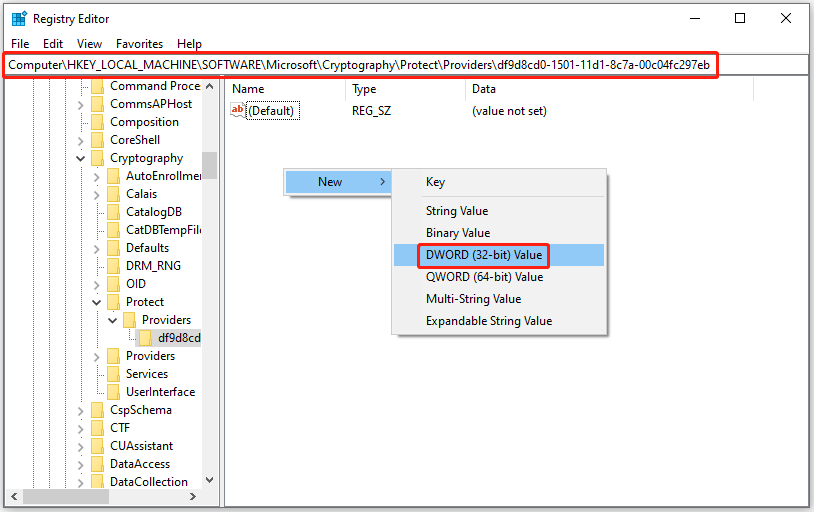
Bottom Line
If your computer’s Trusted Platform Module has malfunctioned 8009003, you can try the solutions above.

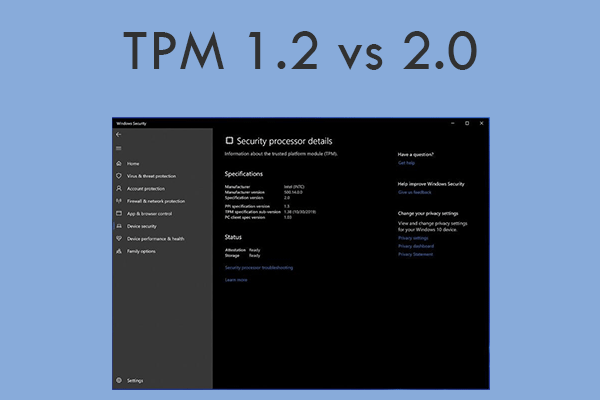
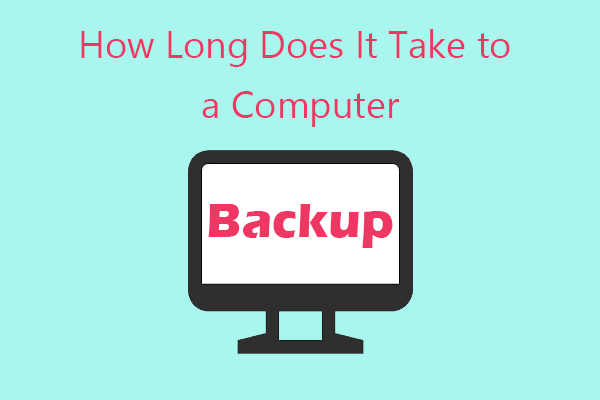
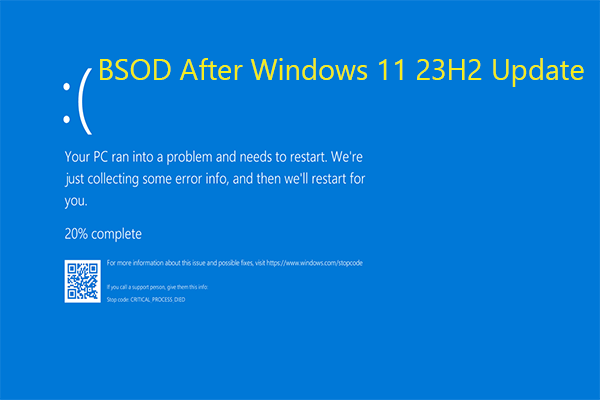
User Comments :