It is so vexing to get the 7-Zip Headers error when extracting files on Windows 10/11. Are you still troubled by the problem? Don’t worry. You are not alone. This post from Partition Magic summarizes several effective fixes.
7-Zip is a free and open-source utility that can compress files into an archive file or extract zip files for easy transportation. However, you may encounter various errors with the tool, like unexpected end of archive error, CRC failed error, can’t open file as archive, etc. Here, I’ll focus on solving the 7-Zip Headers corrupt error.
According to user reports, the 7-Zip Headers error mainly occurs when extracting or renaming a folder on Windows 10/11. The main cause of the error is related to a corrupt ZIP file. If the extraction is interrupted by a sudden system shutdown, you may encounter the error. Besides, a bad disk, a virus infection, or incomplete downloads are also responsible for the error.
Fix 1. Repair the Corrupt Archive
First of all, you can try repairing the corrupt Archive file using a professional file repair tool, like MiniTool Video Repair, FileRepair, Wondershare Repairit, etc. Alternatively, you can repair the archive using WinRAR if possible.
Step 1. In the main interface of WinRAR, select the file you want to repair from the list and click on Repair.
Step 2. Click on Browse to select a location to save the repaired archive in the pop-up window, and click OK to start the repair. Then, check if the 7-Zip extraction Headers error persists.
Fix 2. Re-download the Zip File
If the extraction process is interrupted by a power outage, the file may get damaged, triggering the “7-Zip warning Headers error”. In this case, you can try downloading the file again if available to make sure it is intact.
Fix 3. Restore the File Using CMD
Some users found that the zip file can be repaired using Command Prompt, which can help fix the 7-Zip Headers corrupt error. Let’s try.
Step 1. Press the Win + R keys to open the Run dialog box, input cmd in the box, and press Ctrl + Shift + Enter keys. Then click Yes to open CMD with admin rights.
Step 2. In the elevated Command Prompt window, type the following command and press Enter. Replace test.zip with the name of your specific zip file. After that, extract the file again and see if the 7zip Headers error disappears.
“C:\Program Files\WinZip\wzzip” –yf test.zip”
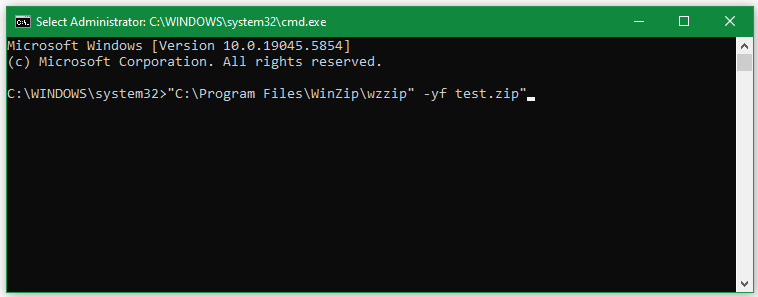
Fix 4. Check Your Disk Errors
A bad storage device is one of the common reasons for the 7-Zip Headers error. So, you’d better check if there are any bad sectors on your disk. To have an intuitive layout of bad sectors, I highly recommend you use MiniTool Partition Wizard. It can quickly check both physical and logical errors on your hard disk.
MiniTool Partition Wizard FreeClick to Download100%Clean & Safe
Step 1. In the main interface of the program, select your disk from the map and click Surface Test from the left panel.
Step 2. Click on Start Now and wait for the process to complete. If any blocks are marked with red color, it indicates there are physically bad blocks on the disk. In this case, you may need to replace it with a new one.
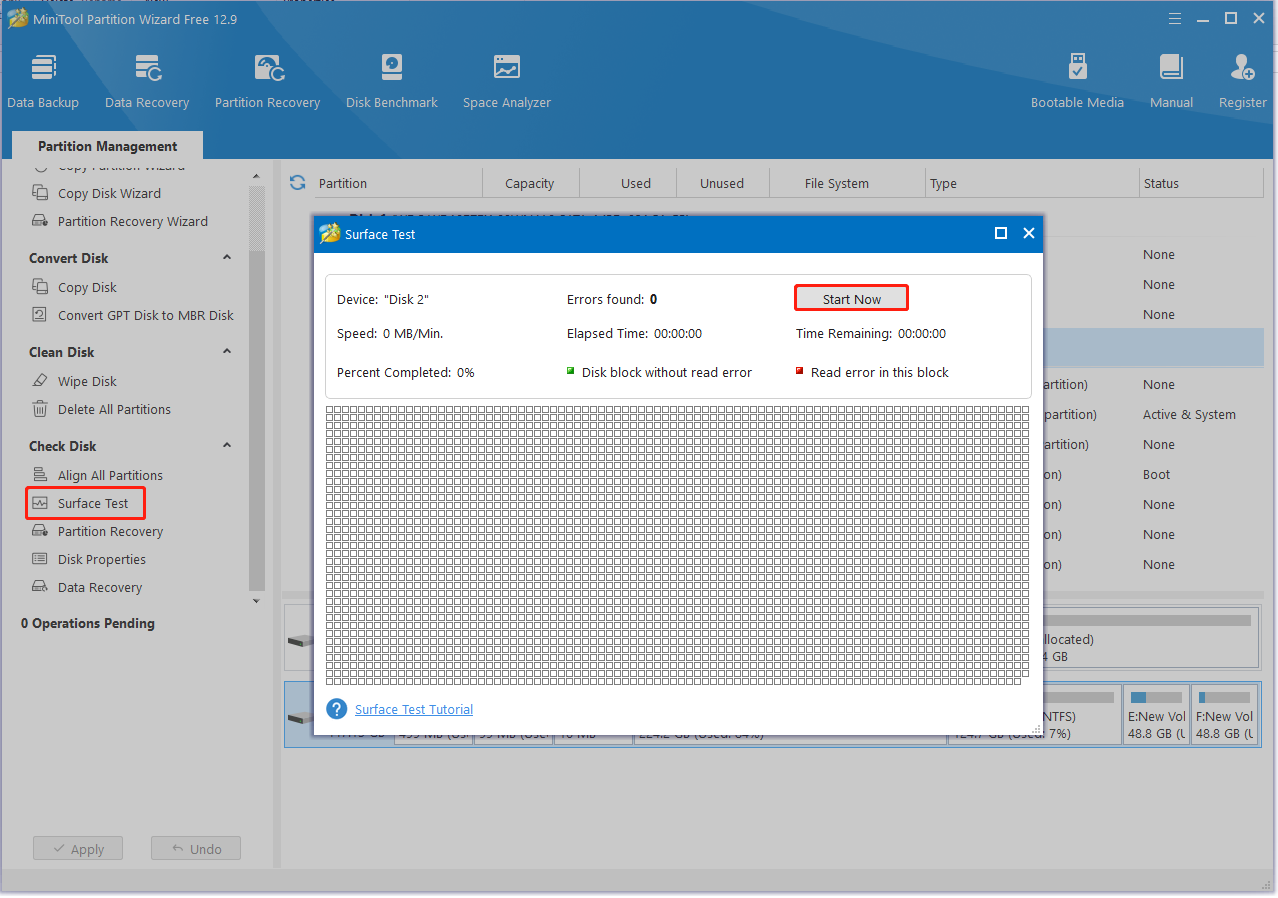
Fix 5. Run a Virus Scan
Sometimes, a virus infection can trigger the 7-Zip warning Headers error. You can try running a virus scan to check that.
Step 1. Type virus in the search box and click the Virus & threat protection app from the best match.
Step 2. In the Windows Security window, scroll down and click the Scan options option on the right panel.
Step 3. Select Full scan and click on Scan now. If any malware is detected, remove it. Then check if the 7-Zip Headers error gets solved.
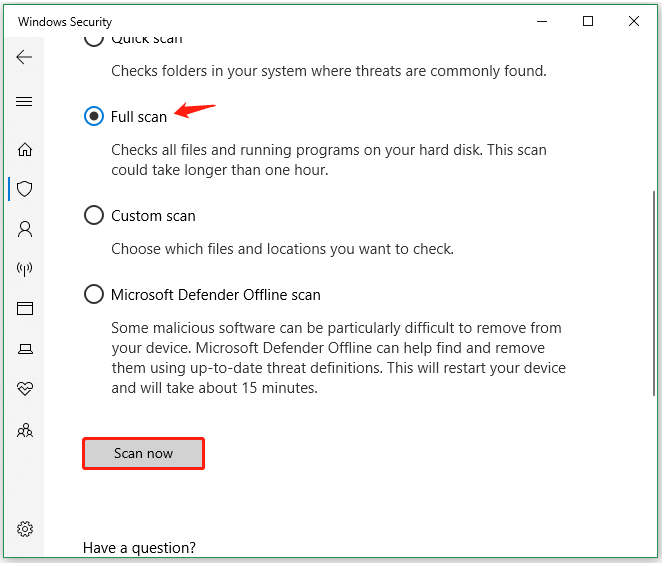
Fix 6. Use an Alternative
If none of the above methods solve the 7zip Headers error, you may need an alternative. There are many free alternatives for Windows users, such as WinRAR, WinZip, Zipware, PeaZip, and more. Let’s choose one that works best for you.
Bottom Line
How to fix 7zip Headers error on Windows 10/11? Now, I believe you know the answer. This post has outlined 6 feasible solutions. I hope you can get rid of the error with these solutions. By the way, you can share this post in communities or forums.

User Comments :