Using the recovery software to restore the data from SDHC cards is quite helpful. But how to choose the recovery software? Do not worry, and you can find 8 useful SDHC card recovery software like MiniTool Partition Wizard in this post.
SDHC Card Data Loss
Many factors can cause data loss on SDHC cards and the main factors are deletion, format (quick format), virus attack, improper operations like abrupt removal, etc. If data loss occurs on the SDHC card due to one of the following factors, and you have not saved new data on the SDHC card since the data loss occurred, data recovery software can restore your lost data.
There are lots of data recovery software on the net, and which one to choose? You can try the following recommendations. All they are safe to use.
SDHC Card Recovery Software
This part lists 8 useful SDHC card recovery programs and their own pros and cons.
Top 8 SDHC Card Recovery Software
- MiniTool Partition Wizard
- MiniTool Power Data Recovery
- Wondershare Recoverit
- Recuva
- Stellar Data Recovery
- Remo Recovery
- AnyRecover Data Recovery
- Disk Drill
Top 1: MiniTool Partition Wizard
The first recommendation is MiniTool Partition Wizard. Developed by MiniTool, the software is safe, reliable, and powerful. It can help you recover data from various storage devices such as hard drives, flash drives, SD cards, and specific locations including desktop, recycle bin, and folders. Furthermore, it is also an excellent partition recovery tool.
MiniTool Partition Wizard DemoClick to Download100%Clean & Safe
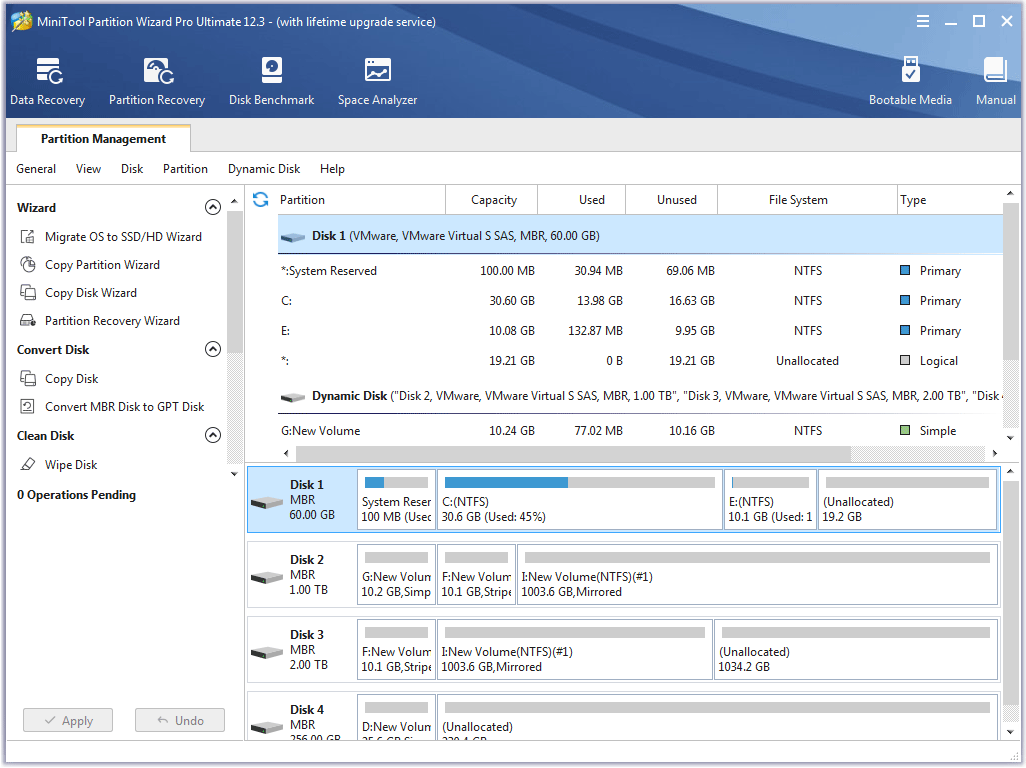
Pros
- Supports various storage devices and specific locations.
- Supports free scan and deep scan.
- Supports scanning by file types.
- Supports over 70 file types such as DOC, JPG, MP4, ZIP, PST, TXT, and more.
- Supports file preview.
- Offers built-in the Data Recovery tutorial.
- Offers multiple functions: SD card format, SD card backup, etc.
Cons:
- Supports Windows operating systems only
Top 2: MiniTool Power Data Recovery
The second SDHC card recovery software is also from MiniTool and it is MiniTool Power Data Recovery. It is a professional data recovery tool that is skilled in recovering data from hard drives, USB flash drives, SD cards, CDs, and DVDs, and specific locations such as desktop, recycle bin, and folders.
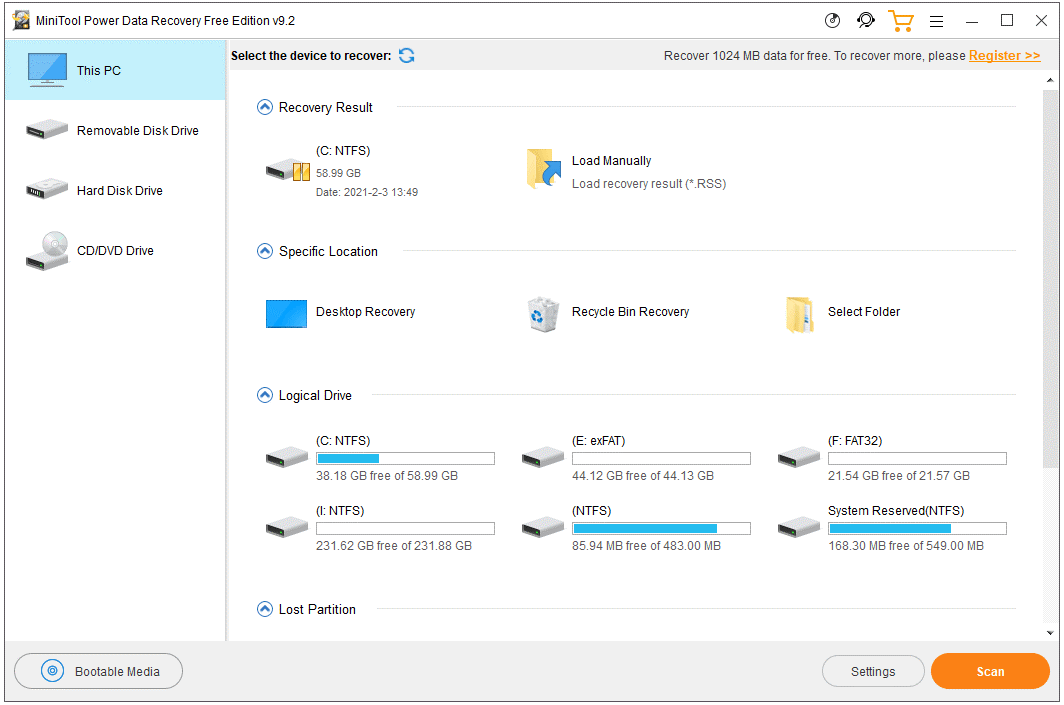
Pros:
- Features a concise interface.
- Supports multiple storage devices and specific locations.
- Support scanning by file types.
- Supports over 70 file formats such as DOC, JPG, MP4, ZIP, PST, TXT, and more.
- Supports file preview.
- Supports deep scan.
Cons:
- Supports Windows operating systems only.
Top 3: Wondershare Recoverit
Come to the third recommendation – Wondershare Recoverit. This recovery software is safe to use and can restore data from SDHC cards as well as other storage devices such as hard drives, USB flash drives, and more.
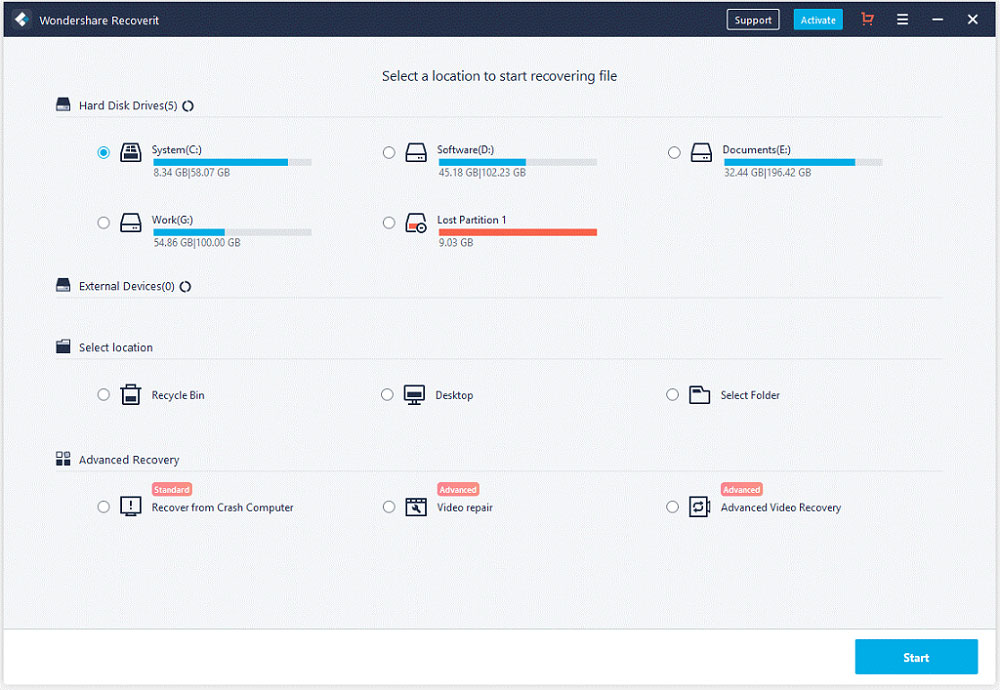
Pros:
- Supports Windows and Mac.
- Supports multiple storage devices.
- Supports multiple file formats.
Cons:
- No built-in software manual.
- Few ways to customize the scanning setting.
Top 4: Recuva
Recuva is also a great SDHC card recovery software. It can scan multiple storage devices such as hard drives, USB flash drives, SD cards, and so on, and recover the found files on these devices.
Pros:
- Features a clear interface.
- Supports multiple storage devices.
- Supports Windows and Linux.
- Offers the erasing feature.
Cons:
- The free version does not offer customer support.
Top 5: Stellar Data Recovery
Another excellent SDHC card recovery software is Stellar Data Recovery that was released twenty years ago. The software can restore multiple file types from storage devices – it can recover documents, emails, photos, videos, and more from hard drives, flash memory cards, pen drives, etc.
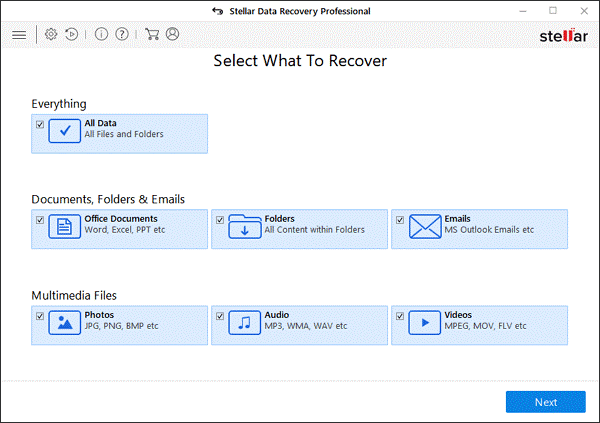
Pros:
- Supports multiple storage devices and file types.
- Supports Windows and Mac.
- Offers the Preview feature.
- Supports phone and video repair.
Cons:
- The Resume Recovery feature is buggy.
- The scanning process is time-consuming in some recovery modes.
Top 6: Remo Recovery
When data loss happens on your SDHC card, you can try Remo Recovery.
Remo Recovery has been in the data recovery market for a quite long time and has versions for PC, Mac, and Android systems. Like other recommendations, the SDHC card recovery software is also able to restored files from hard drives, memory cards, and more.
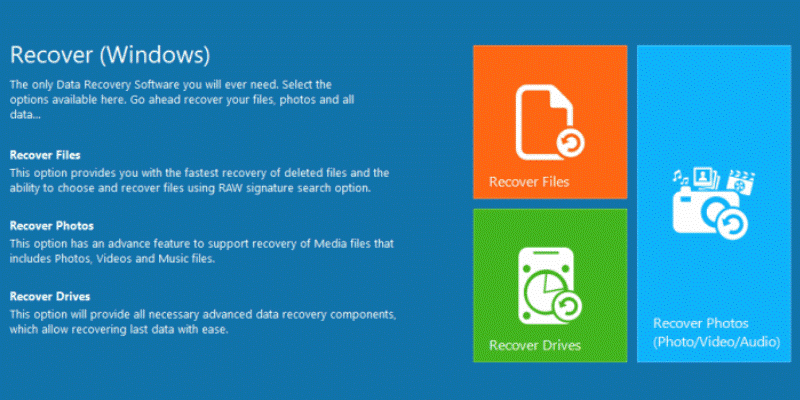
Pros:
- Features an easy-to-use interface.
- Supports multiple storage devices.
- Works on PC, Mac, and Android systems.
Cons:
- Features a long scanning process compared to other data recovery tools.
- Does not allow sorting by file or scanning by file type.
- Offers poor results for RAW files.
Top 7: AnyRecover Data Recovery
AnyRecover Data Recovery is also on the recommendation list. It is a simple-to-use data recovery tool that helps you recover the lost data from a desktop, laptop, or camera as well as other storage devices like hard drives, flash drives, and SD cards.
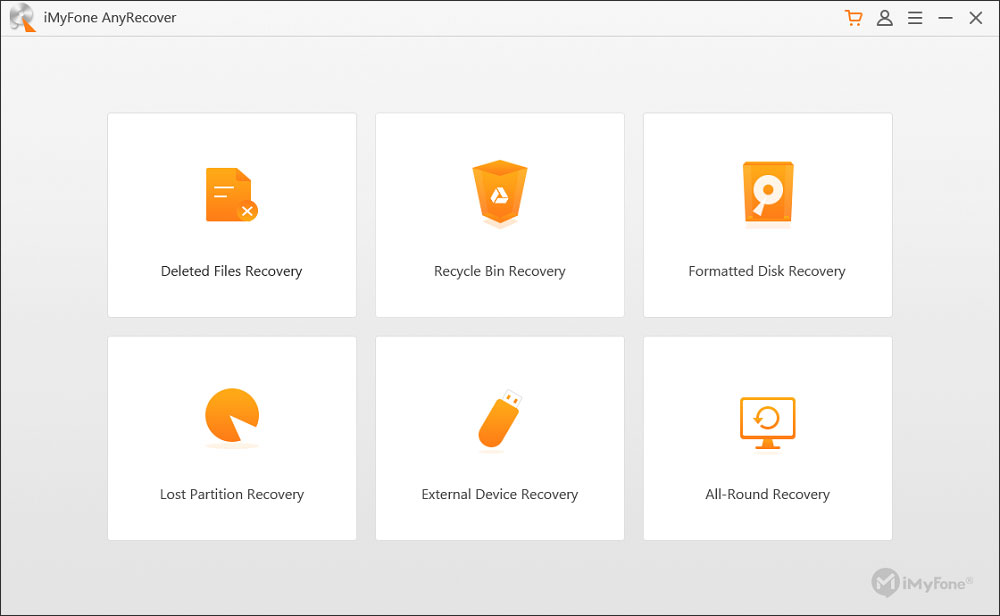
Pros:
- Supports macOS and Windows both.
- Supports multiple storage devices.
- Allows recovering three files in the free version.
Cons:
- Features a small font size in the user interface, making it difficult to read.
- Cannot scan large drives.
Top 8: Disk Drill
Disk Drill, developed by CleverFiles, is also a reliable solution for recovering lost data from SDHC cards. It can also recover lost files from other storage devices including hard drives, thumb drives, and so on.
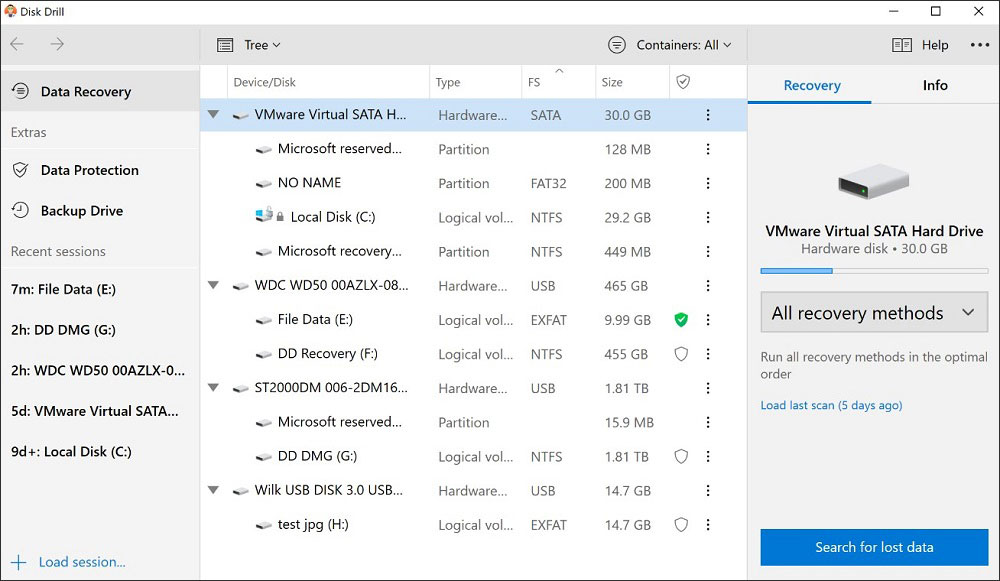
Pros:
- Supports any kind of disk-based storage media.
- Works on Windows and macOS.
- Allows recovering up to 500MB files in the free version.
- Supports multiple file types and file formats.
Cons:
- Features time-consuming scanning process.
That’s all about the eight recommended SDHC card recovery tools. Which one will you pick?
How to Recover Data from SDHC Cards?
Using the recovery software to retrieve data from SDHC cards is easy and quick. Here takes using MiniTool Partition Wizard for example to show how to recover data from SDHC cards. The steps are similar to that on other SDHC card recovery software.
Step 1: Get MiniTool Partition Wizard.
MiniTool Partition Wizard DemoClick to Download100%Clean & Safe
Step 2: Connect your SDHC card to your computer via an SD card reader.
Step 3: Open MiniTool Partition Wizard and then click the Data Recovery feature in the top bar.
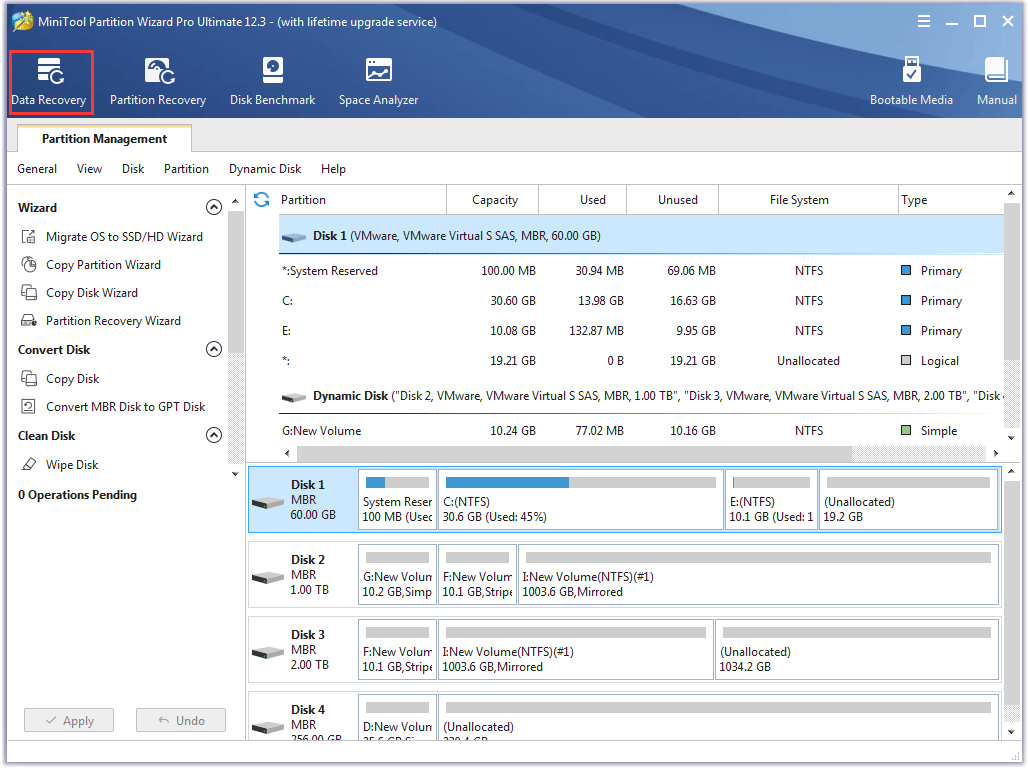
Step 4: All the storage devices connected to your computer will be listed by the SDHC card recovery software. Find your SDHC card, highlight it, and click the Scan button.
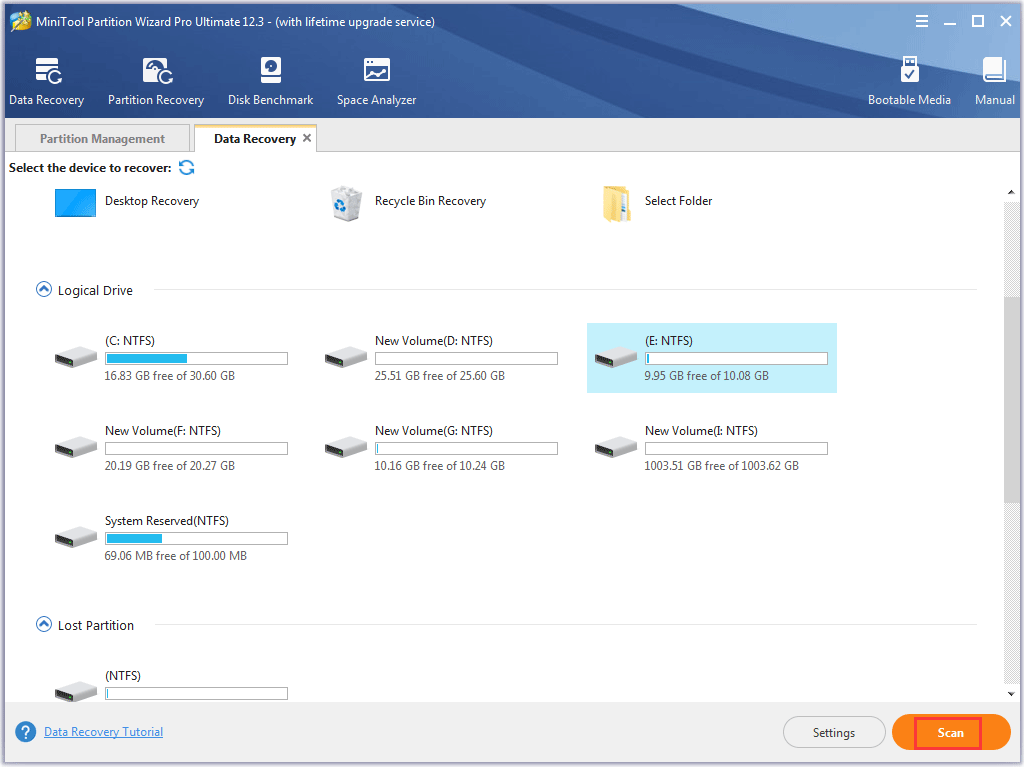
Step 5: The SDHC card recovery software will start scanning your SDHC card. Wait for the scanning process to end. Once it ends, select the data you want to restored and then click the Save button.
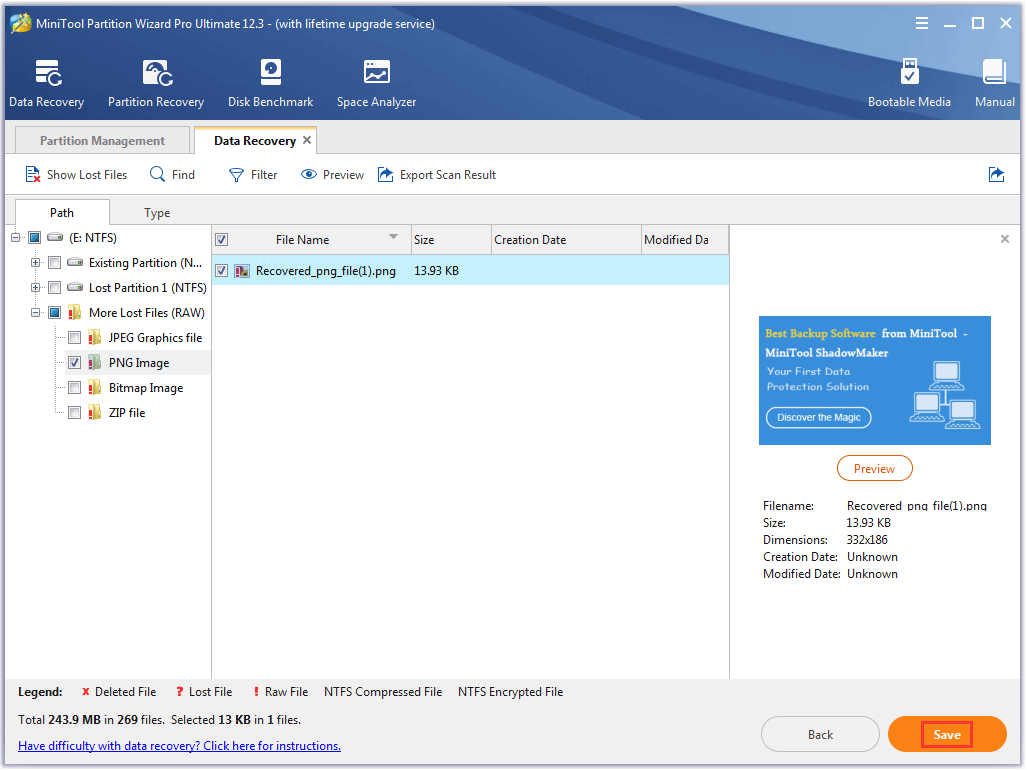
Step 6: Choose a location to save the restored data and click the OK button.
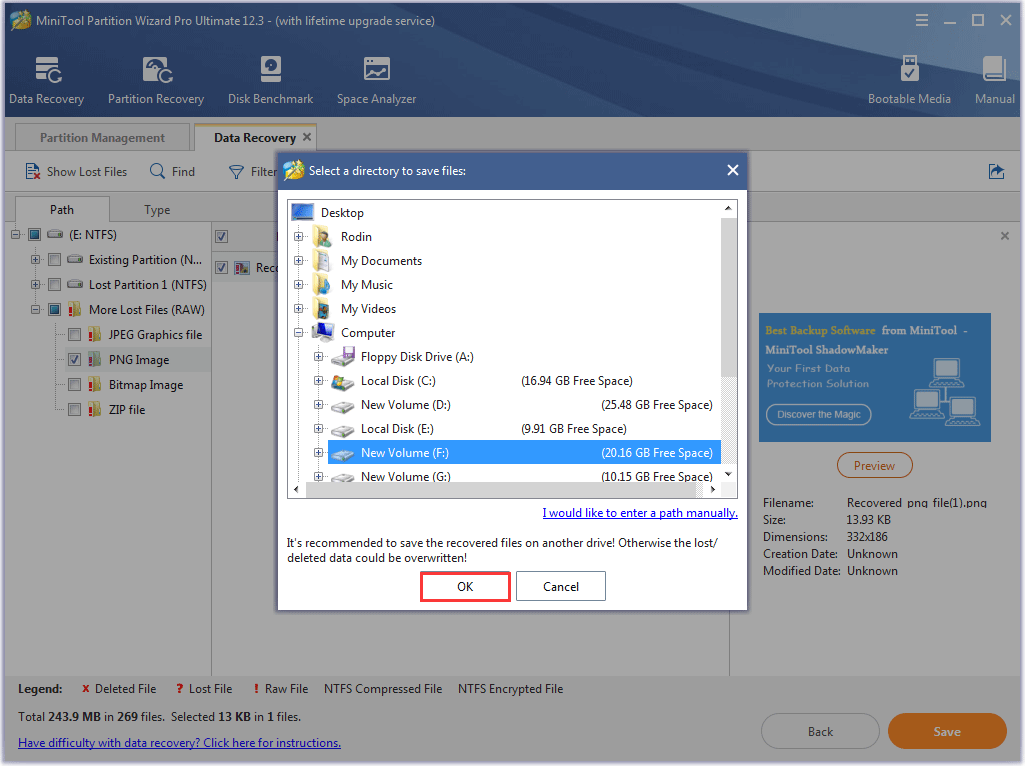
Step 7: You will see a prompt window that shows the recovery result. If you see the message saying “recover complete”, you can click the View Recovered button to view the recovered files.
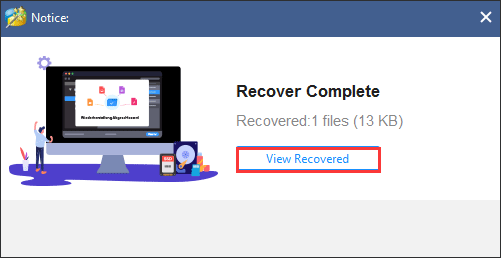
That is how to recover data from an SDHC card using the SDHC card recovery software – MiniTool Partition Wizard. Have you restored the lost data?
MiniTool Partition Wizard DemoClick to Download100%Clean & Safe
Tips for Avoiding SDHC Card Data Loss
Data loss is a troublesome issue, and here are some tips for protecting SDHC cards.
- Make several backups of the important files on your SDHC card.
- Do not remove your SDHC card from your devices like a camera or computer when the SDHC card is working.
- Do not connect your SDHC card to a virus-infected device.
- Do not save files that are from suspicious sources on your SDHC card.
- …
Bottom Line
Which SDHC card recovery software have you chosen? Have you recovered the lost data on your SDHC card?
After reading the post, if you have some doubts about recommended SDHC card recovery software, please feel free to tell us in the comment zone below and we will contact you as soon as possible.
If you choose the first or the second recommendation and have some suggestions for it or run into some issues when recovering data, please contact us via [email protected]. Thanks in advance.
SDHC Card Recovery Software FAQ
Generally, the steps are:
- Choose an SDHC card recovery tool.
- Use the recovery tool to scan your SDHC card.
- Select the found files by the recovery tool and save them.
If you deleted your files using the Delete option from the right-click menu, do not worry as they can be found in recycle bin:
- Double-click Recycle Bin on your desktop.
- Once inside the Recycle Bin window, locate the deleted files and right-click them to choose the Restore
If you deleted your files permanently, you need to use a data recovery tool to restore them, and the guide How To Easily Recover Deleted/Lost Files On PC In Seconds details how to do that.
The answer depends on whether the SD card was quick format or full format.
Quick format: this formatting way just marks the space on storage devices as unused, and data on the devices is not actually removed, so the formatted data can be restored.
Full format: this formatting way can erase all data on storage devices like SD cards and the data cannot be restored by any data recovery software.
Therefore, if you adopt quick format, the data can be gotten back, but if you choose full format, it is impossible to restore the formatted data.
The possible reasons include:
- Your Micro SD card is write-protected.
- Your Micro SD card has bad sectors.
- Your Micro SD card is infected with viruses.
- Your Micro SD card is in corruption because of file system errors.
To fix the issue, please refer to Fixed: Can’t Format SD card On Windows PC or Android.

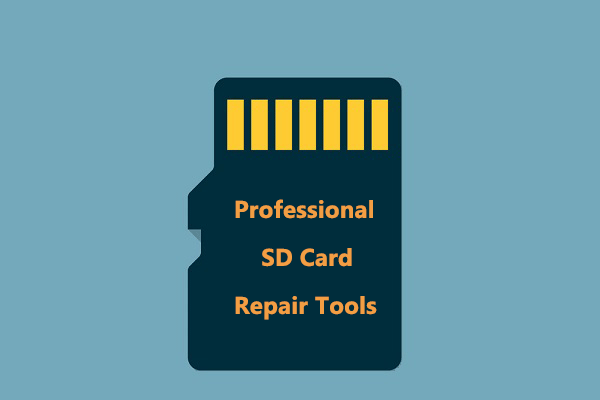
User Comments :