This pot of MiniTool mainly shows you how to repair XD card. For instance, it helps you undelete XD card and recover missing data on the corrupted XD card. Read the post for more information.
What Is XD Card
There are various memory cards on the market like TF card, CF card, SD card, memory stick, XD card and so forth. In this post, the point comes to XD card. What is XD card?
XD card, short for extreme Digital Picture Card, is a kind of memory card that is mostly used in digital cameras. The storage capacity of this card ranges from 16MB to 2GB. It offers easy removal and insertion from cameras to computers for transferring and previewing.
Besides, XD cards are compatible with several types of card readers so that you are able to connect an XD card to personal computers with ease. Hence, you can store photos on cameras and then utilize the XD card to transfer the picture to a computer.
However, you may encounter various XD card issues. Fortunately, you can solve them with the help of this XD card repair guide.
Common XD Card Issues
In this section, some common XD card errors and their respective solutions will be discussed. Find the corresponding troubleshooting methods to solve your issues now!
#1. The XD card is not recognized by the digital camera.
One of the most frequently encountered XD card issues is “not recognized”. When this issue occurs, you may receive messages like “card is not recognized”, “There is no card inserted”, or “camera says there’s no card”. Factors like XD picture card corruption and virus attack can result in the issue.
A simple way to fix the issue is to connect the XD card to a computer and then check if it is attacked by viruses or has other issues.
Also read: 9 Common-to-See PS5 Issues & Corresponding Fixes
#2. The XD card malfunctions.
Improper operations can cause an XD card malfunction. The lack of user skill would generate this error and impact the normal running of the XD card. To avoid this situation, here are some tips for you.
- Delete files on the XD card on the digital camera instead of computer.
- Copy files from the XD card rather than cutting files from the card.
- Don’t format the XD card in card reader. This operation could trigger the format error and make it not available for data storage. What’s worse, it may result in digital camera not responding issue.
#3. The XD card is not formatted.
The “Not Formatted” error could occur when the XD card experiences corruption. After you connect the XD card to your PC, the computer may prompt you the “You need to format the disk X: before you can use it” message or something like that. Sometimes, you are required to reformat the XD card in a digital camera.
1.The “X” stands for the exact drive letter of your XD card.
2. Most XD card can be formatted either in an electronic device like digital cameras or on a PC.
The error can be fixed by formatting the XD card. To be specific, format the card on the computer first and then reformat it in the digital camera. By doing so, it can be guaranteed that the XD card is recognizable.
1. Ensure that the XD card is not write-protected before formatting it. Otherwise, you will fail to format it.
2. You can’t format an XD card if it is corrupted due to virus infection.
Step 1: Connect the XD card to your computer via a card reader.
Step 2: Open the File Explorer by pressing Windows and E keys, and then tap This PC.
Step 3: Find and right-click on the connected XD card and choose Format. Then follow the on-screen instruction to finish the operation.
Step 4: After that, disconnect the XD card from the computer and insert it into the digital camera.
Step 5: Reformat the XD card to a format that is compatible with the camera.
Further reading:
If you encounter errors while formatting the XD card using File Explorer or Disk Management, try utilizing MiniTool Partition Wizard. As an expertized SD card formatter, it can help you format the XD card easily.
MiniTool Partition Wizard FreeClick to Download100%Clean & Safe
#4. The XD card is damaged. Try reformatting it.
This error usually appears on smartphones and digital cameras (DLSR). It happens mainly because of file system corruption, virus infection, and bad sectors on the XD card. If you receive this error while trying to access the card, you should immediately stop using it. Otherwise, you might lose all the important data on the card.
The solutions vary in different cases.
Case 1: The XD card can be recognized but can’t access data
Solution 1: Run CHKDSK
Step 1: Connect the XD card to a computer via a card reader.
Step 2: Type cmd in the search box, and then right-click on Command Prompt from the search results and tap Run as administrator.
Step 3: In the prompted window, input chkdsk e: /f /r /x and press the Enter key.
Solution 2: Scan the XD Card via Windows Explorer
Step 1: Likewise, connect the XD card to a PC.
Step 2: Open Windows Explorer by pressing Windows and E keys.
Step 3: Click This PC in the left panel.
Step 4: Move to the right panel, and then right-click on your XD card and click Properties.
Step 5: In the Properties window, navigate to the Tools tab and then click the Check button to begin the process.
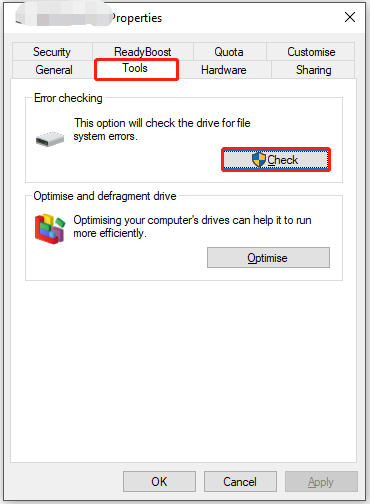
Step 6: Follow the on-screen instruction to finish the process.
Solution 3: Repair XD Card via MiniTool Partition Wizard
The Check File System and Surface Test features of MiniTool Partition Wizard allow you to check bad sectors and file system errors on various storage devices like HDD, SSD, SSHD, external hard drive, USB flash drive, SD card, dynamic disk, and hardware RAID, etc.
In a word, MiniTool Partition Wizard is an ideal piece of XD card repair software. It is worth trying.
MiniTool Partition Wizard FreeClick to Download100%Clean & Safe
Step 1: After connecting the XD card to your computer, run MiniTool Partition Wizard to access its main interface.
Step 2: Right-click on the XD card and click Check File System in the context menu.
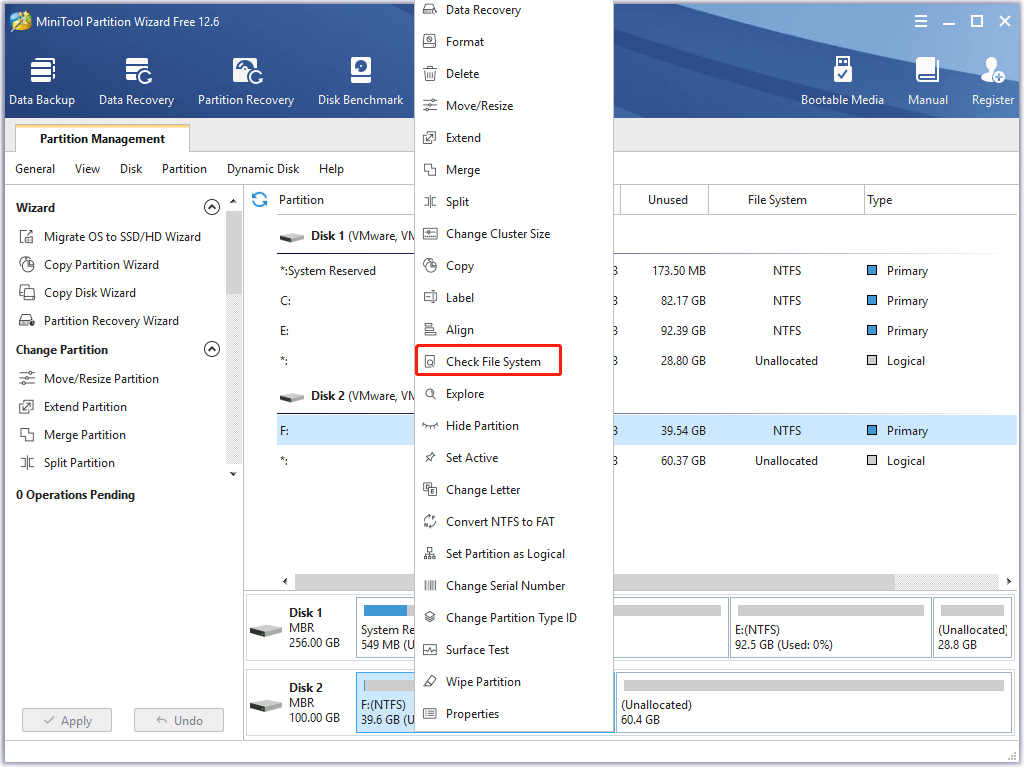
Step 3: Choose Check & fix detected errors from the given options and then click the Start button to begin the process. Certainly, you can also select the Check only option if you want.
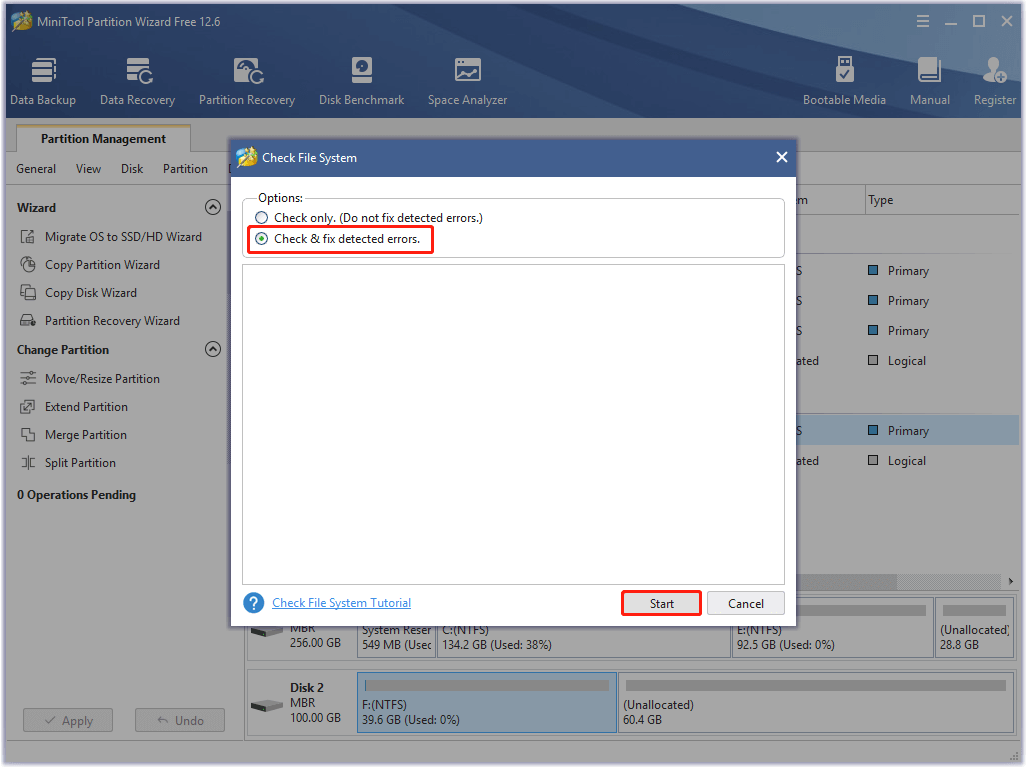
Step 4: Wait for the finish of the scanning process. After the scanning ends, the detected file system errors can be resolved.
Case 2: The XD card can’t be recognized
Here, the case is that the XD card is corrupted so it can’t be recognized by a computer. There’s something wrong with the card reader or the XD card might be physically damaged or. Then you can change the card reader or directly buy a new XD card to fix the issue.
As the name indicates, the card reader is a device for accessing the data stored in the memory cards. Hence, if the XD card can’t be recognized, try changing the card reader.
#5. There are some compatibility issues with the XD card.
Though XD cards are compatible with couples of card readers, they are specially designed for Olympus and Fujifilm digital cameras. It means that the XD card isn’t compatible with other camera brands like Casio, Samsung, Canon, Nikon, etc.
It is natural that the XD card stops working if it is inserted into the digital camera that doesn’t support this card.
Recover Data from XD Card
Like SD card, CF card, and MMC cards, XD cards are flash-based memory cards. When a file is deleted from this sort of card, it still physically presents on the drive until it is overwritten by new data.
It’s good news for people who want to undelete XD card. As XD card mainly used in older digital cameras, you should pick a data recovery program that can recover all new and older image and video file formats.
MiniTool Partition Wizard is a powerful partition manager. Its Data Recovery feature enables you to undelete partitions on devices like USB drive, pen drive, SSD, memory card, digital camera, camcorder, and other storage devices that can be recognized by Windows like XD card.
Importantly, it supports you recover various files types including document, archive, graphics & picture, audio & video, e-mail, database, etc. It allows previewing 70 types of files (each of them should not surpass 100MB). Use this XD card repair software to recover the missing data now!
MiniTool Partition Wizard DemoClick to Download100%Clean & Safe
Step 1: Connect the XD card to your PC, and then double-click on the icon of MiniTool Partition Wizard to run it. After entering the main interface, tap Data Recovery.
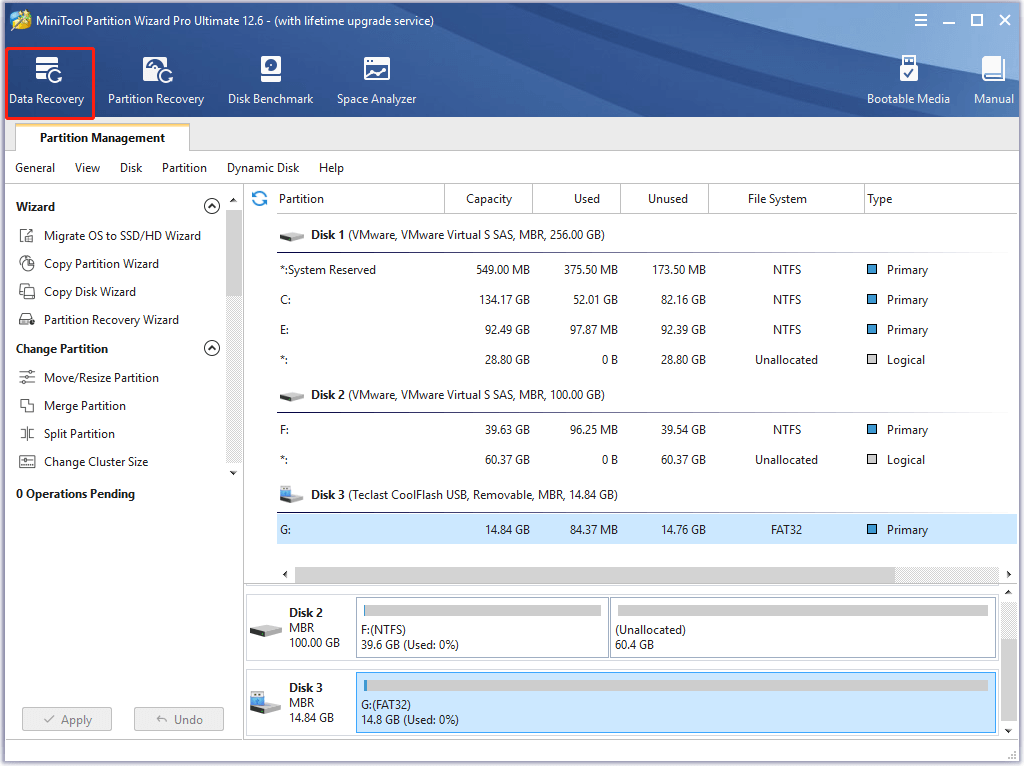
Step 2: In the next window, navigate to the XD card, and then click on it and tap Scan.
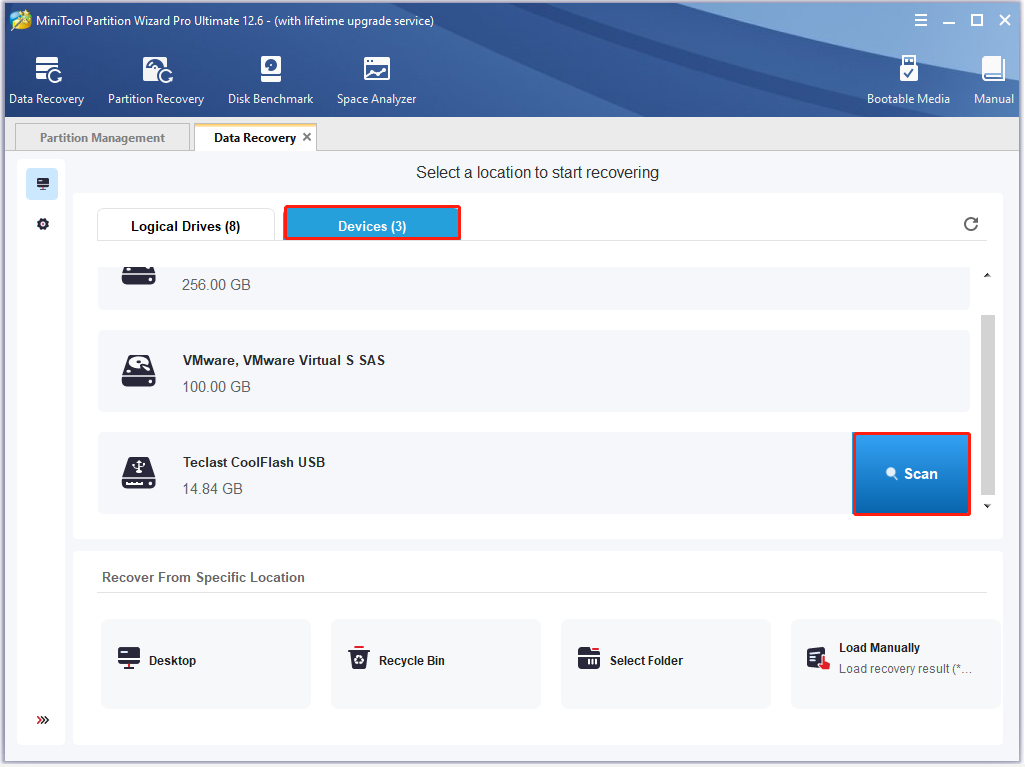
Step 3: The scanning result will display if any files or folders are found. Then you can click on the Pause or Stop icon to suspend the process. Select the needed files and click Save.
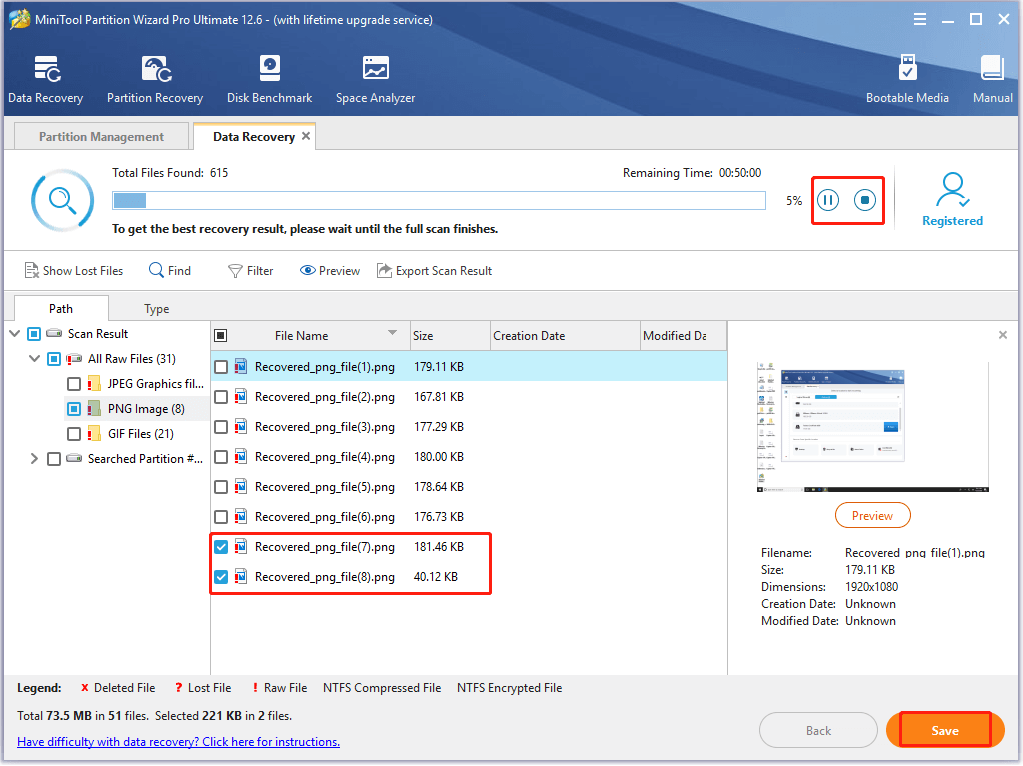
Step 4: Choose a directory for the recovered data in the prompted window and click OK to confirm the operation. Then follow the on-screen instruction to finish the process.
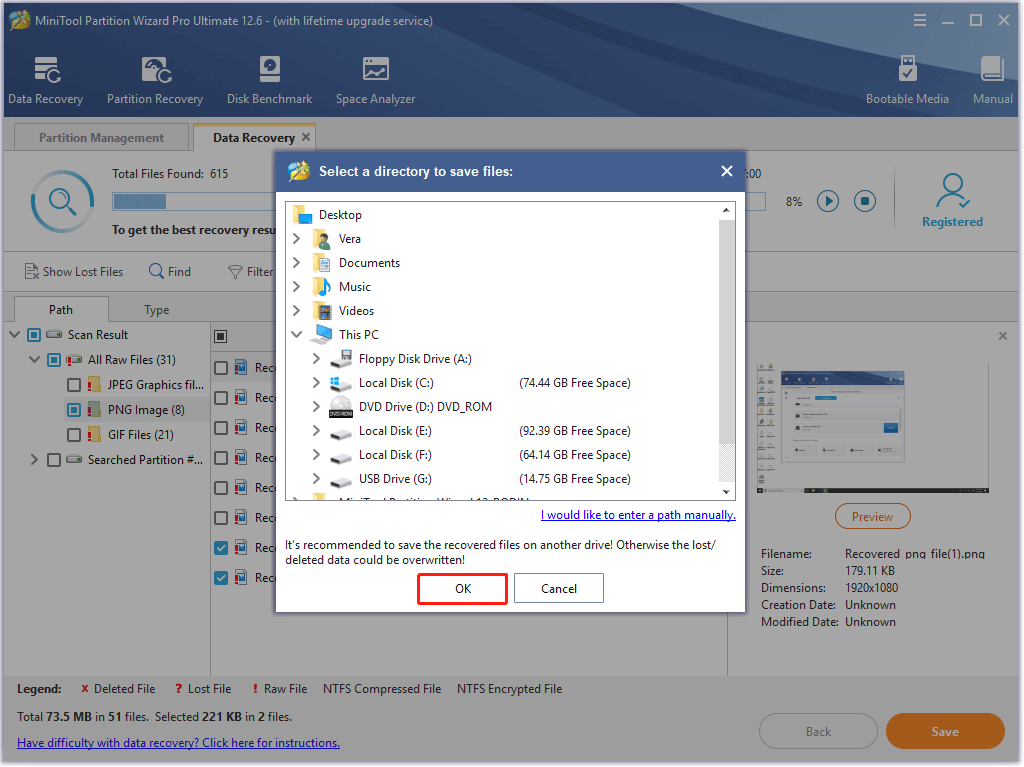
Wrap Up
With this guide, you can repair and undelete XD cards easily. If you encounter other issues associated with the XD card, talk about them in the following comment area. For any questions about MiniTool Partition Wizard, send us an email via [email protected].


User Comments :