What Is a TF Card?
TF card, short for TransFlash card, is an early name for a microSD card, which is no longer used. It was jointly developed by Motorola and SanDisk in 2004 as a substitute for SD cards.
The TF card is very small, measuring 15mm × 11mm × 1mm. It is one of the smallest external memory cards available.
It utilizes NAND flash memory and is designed to support hot-swapping, which allows it to be inserted or removed from a device without powering off the device.
What’s more, it can be used in various devices such as digital cameras, smartphones, computers, and other devices that require a storage solution.
TF Card vs SD Card
Are you confused between a TF card and an SD card? If so, this section can solve your problem. It compares them in various aspects and lists the differences and similarities between them.
TF Card vs SD Card: Differences
Name
TF card is short for TransFlash card, which is a memory card. Now, it is renamed as microSD card.
SD card is short for Secure Digital card, which is a non-volatile memory card.
Release Data
TF card was a collaborative effort of SanDisk and Motorola in 2004.
The SD card was introduced in August 1999 as Secure Digital by SanDisk, Panasonic (then known as Matsushita), and Kioxia (then part of Toshiba).
Definition
TF card is a tiny flash memory card based on the NAND MLC technology and SanDisk controller.
SD card is a new generation memory card using Semiconductor flash memory.
Size and Appearance
The TF card has a different size and appearance from the SD card. The size of the TF card is 15mm x11mm x1mm, and the SD card’s size is 24mm x32mm x2.1mm. Their appearance is also unique.
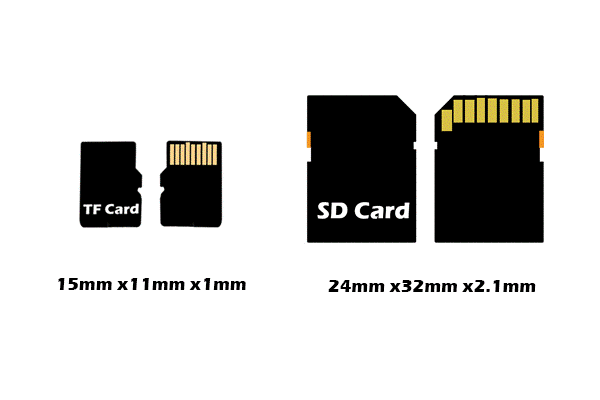
Speed
SD cards typically have faster transfer speeds than TF cards due to their larger size and advanced technology, making them better for quickly transferring large files.
Conversion
A TF card can be converted into an SD card with a proper card adapter. However, the latter cannot be used on any device that supports a TF card connection.
Price
An SD card is generally more expensive than a TF card of the same brand, speed, capacity, and manufacturer.
Storage
The storage capacity of SD cards varies based on their specifications:
- SD: Ranges from 128MB to 2GB, with FAT16 as the default file system.
- SDHC: Ranges from 2GB to 32GB, using FAT32 as its default file system.
- SDXC: Ranges from 32GB to 2TB, with exFAT as the default file system.
TF cards are available in these capacities: 128GB, 64GB, 32GB, 16GB, 8GB, 6GB, 4GB, 2GB, 1GB, 512MB, 256MB, 128MB.
Security
The SD card features a lock switch, while the TF card does not have such a switch. The lock switch helps protect data from deletion or editing.
Application
TF cards are commonly used in smartphones because of their small size. They are now also used in portable music players, GPS devices, and some flash memory disks. SD cards are mainly used in multimedia players, digital cameras, and other portable devices.
TF Card vs SD Card: Similarities
Basic Functions
On the basic function, they have these similarities:
- Both flash memory cards can store a variety of digital data, including photos, videos, documents, and applications, without a continuous power supply.
- Both achieve high-speed read/write and data storage tasks if used properly.
- Both are widely used in consumer electronics devices such as digital cameras, smartphones, tablets, drones, and dashcams.
Storage Capacity and Performance
TF card and SD card also have many similarities in the storage capacity and performance aspects:
- Their storage capacities both range from a few GB to 1TB, depending on the subtype (e.g., SDHC, SDXC, microSDHC, microSDXC).
- They both support various speed ratings, such as Class 10, UHS-I/II, and V30, meeting the needs of high-definition video recording, fast photography, and large file transfers.
- They have similar basic performance in terms of read/write speeds and performance when in the same specifications.
Appearance and Portability
Despite their different physical sizes, both are very lightweight and easy to carry. Also, TF cards can be inserted into SD card slots using an adapter, allowing them to share a common usage environment with SD cards.
Ease of Use
In terms of usability, they have these similarities:
- Both are freely insertable and hot-swappable in supported devices.
- Their data can be accessed directly via a computer or card reader.
- They provide user-friendly storage expansion options and are compatible with most operating systems and device interfaces, making data migration and device interchange very convenient.
How to Choose a Proper TF Card
To choose a suitable TF card (MicroSD card) for your devices, consider your device’s compatibility, capacity, write/read speed, and trusted brands.
- Compatibility: Older devices may only support SDHC cards (up to 32GB) and not newer SDXC cards (above 32GB). Check your device’s manual for compatibility with card types, capacities, and speeds.
- Capacity: Consider your use case. If you only need to store photos and music, smaller capacities are sufficient. Otherwise, if you have high-resolution recording and continuous recording needs, you’d better choose 128GB or higher.
- Speed: You need to identify your speed needs, UHS speed classes (U3 being necessary for 4K video), video speed classes (for video, look for V30 or higher), and application performance classes (A2 is better than A1).
- Brands: You’d better choose well-known and trusted brands for a reliable product to decrease the possibility of failure or data loss.
- Durability and Warranty: For extreme temperatures or wet conditions, choose durable cards and check the warranty for intensive use.
How to Format TF Card/MicroSD Card
If you need to change your file system or if your file system has errors prompting you to format the card, you can format your TF card or MicroSD card.
To do that, you can use MiniTool Partition Wizard, Disk Management, or File Explorer. Below are the detailed steps:
Way 1. Use MiniTool Partition Wizard
MiniTool Partition Wizard is a professional and powerful partition disk manager. It offers the Format Partition to help you easily format your partition to FAT32/NTFS/exFAT/ or Ext 2/3/4. With it, you can also format a partition bigger than 32GB to FAT32.
Here’s how to use it to format TF card:
Step 1. Connect the TF card to your computer with an appropriate card reader.
Step 2. Download and install MiniTool Partition Wizard on this PC. Then, launch this app to enter its main interface.
MiniTool Partition Wizard FreeClick to Download100%Clean & Safe
Step 3. Choose the TF card (MicroSD card)’s partition from the disk map, and select the Format Partition feature from the left panel.
Step 4. In the Format Partition window, set the Partition Label, File System, and Cluster Size as you like. Then, click OK to move on.
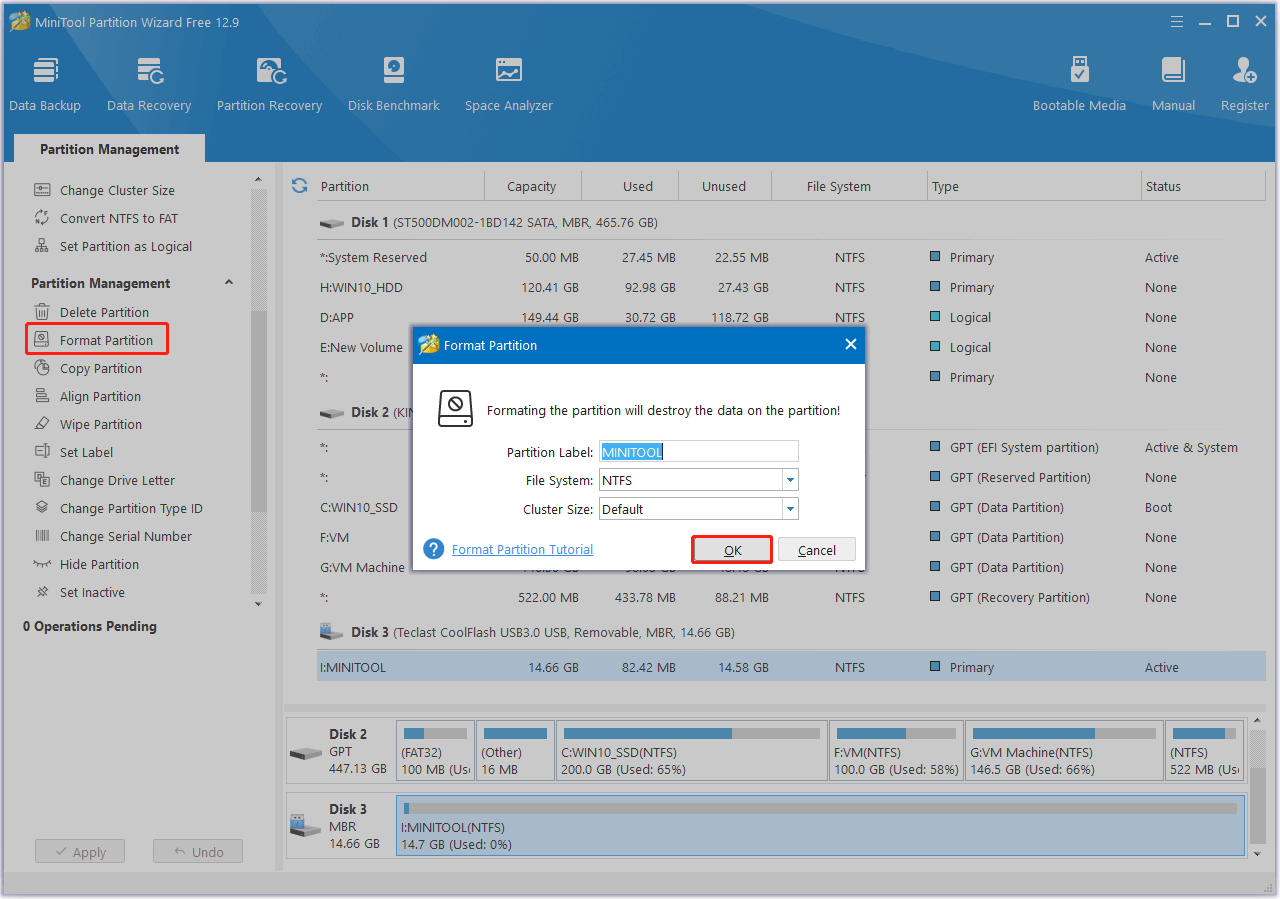
Step 5. Click Apply at the bottom left corner, and then click Yes in the pop-up window.
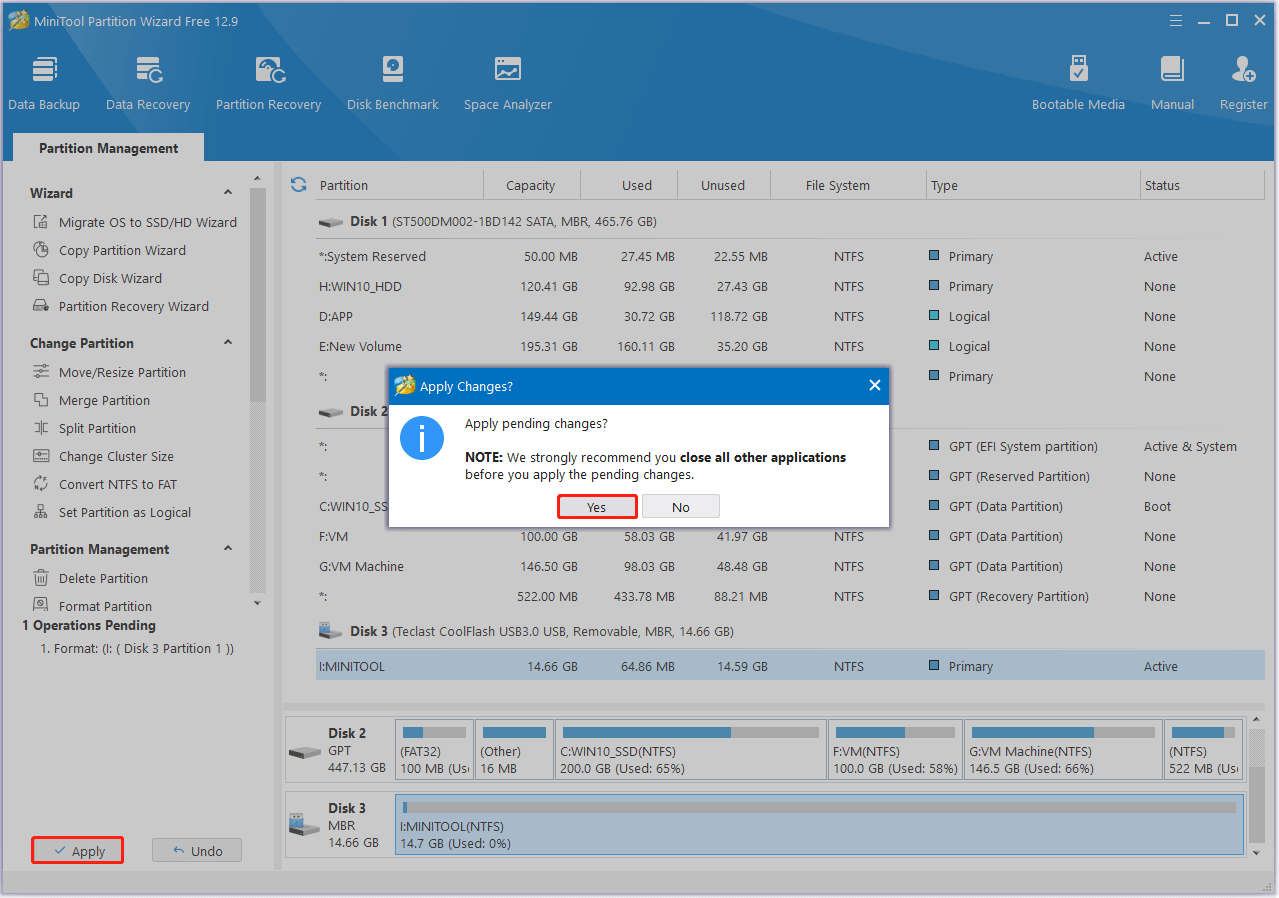
Step 6. Once done, you can see the TF card is formatted successfully, and click OK to confirm.
Way 2. Use Disk Management
Disk Management is the built-in partition and disk manager on Windows computers. You can use it to format a TF card with the following steps:
Step 1. Connect the TF card to your computer. Then, right-click the Start icon and select Disk Management.
Step 2. Right-click the partition of the TF card (or MicroSD card) and select Format.
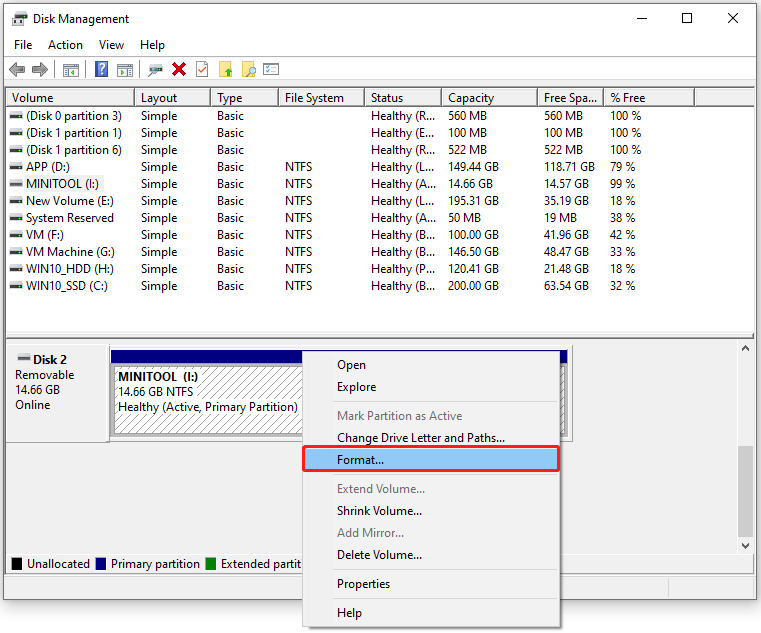
Step 3. If you receive a window with the sentence “This is the active partition on this disk. All data on the partition will be lost. Are you sure you want to format this partition?”, click Yes to continue.
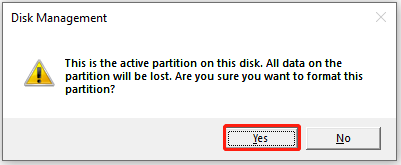
Step 4. Set Volume label, File system, and Allocation unit size according to your needs. Then, check the box of Perform a quick format and click OK.
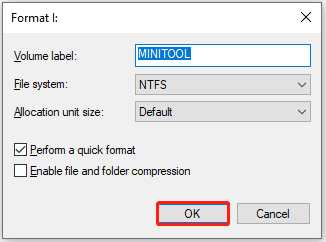
Step 4. You can get a window pops up with the sentence “Formatting this volume will erase all data on it. Back up any data you want to keep before formatting. Do you want to continue?”, click OK to move on.
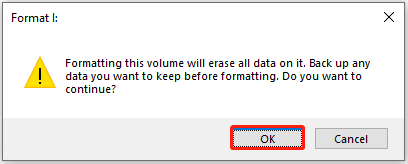
Once done, you can format your TF card successfully.
Way 3. Use File Explorer
File Explorer is a Windows application that can help users manage files, folders, and drives on their computers. Here, you can format drives as well. To format a TF card, you can perform this process:
Step 1. Use an appropriate card reader to connect the TF card to your computer.
Step 2. Press the Win + E to open the File Explorer window, and then select This PC from the left panel.
Step 3. Right-click the TF card and select Format.
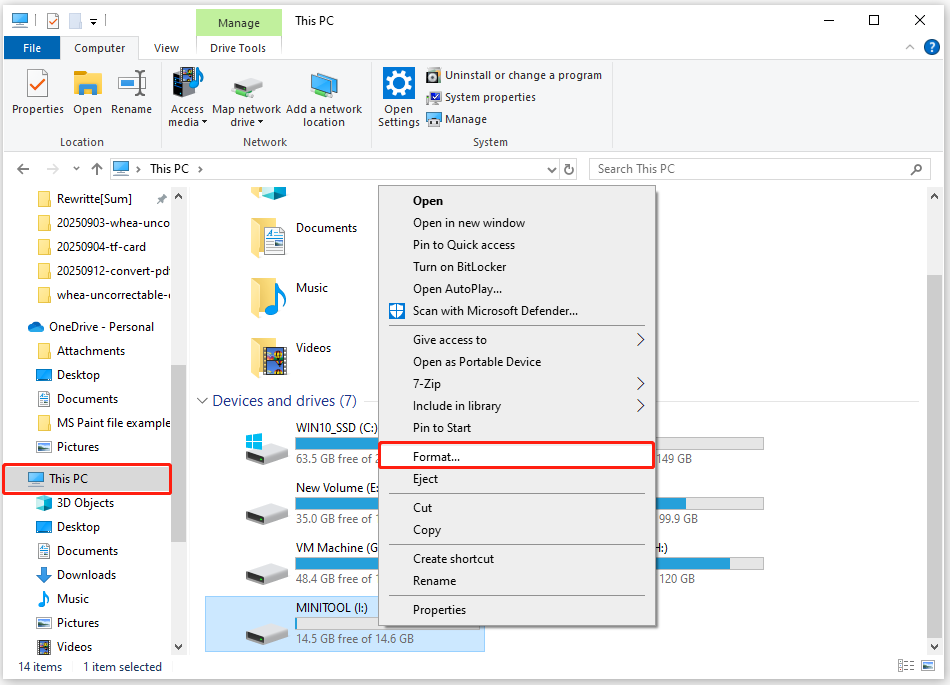
Step 4. In the prompt window, set your preferred File system and Allocation unit size. Then, enter the Volume label, ensure to check Quick Format, and then click Start.
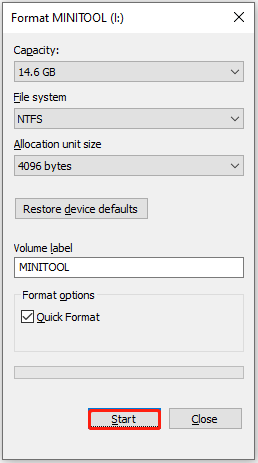
Step 5. If a Warning window pops up with the sentence “WARNING: Formatting will erase ALL data on this disk. To format the disk, click OK. To quit, click CANCEL.”, click OK to confirm the operation.
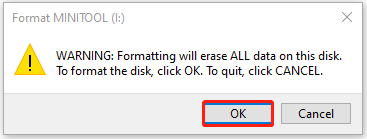
Step 6. Once done, click OK and then the close icon to go back to File Explorer. Now, you have formatted your TF card successfully.
How to Fix a Corrupted TF Card/MicroSD Card
To fix a corrupted TF card/MicroSD card, you can try checking for physical damage & testing on different hardware, fixing TF/MicroSD card errors, assigning a new drive letter, reinstalling card drivers, and reformatting the TF/MicroSD card.
Here’s the detailed breakdown:
Method 1. Try Some Basic Tips
Often, connection or power issues lead to card corruption. So, before you try other advanced methods to fix the corrupted TF card, you can try some basic tips to exclude all exterior factors:
- Reconnect another computer
- Try another TF card adaptor/reader.
- Try another USB port.
- Try another TF card slot.
Method 2. Check TF/MicroSD Card Errors
If there are errors or bad sectors on the TF/MicroSD card, it could be corrupted and unable to be used easily. In this case, you’d better check it for errors and bad sectors, and then fix them.
Step 1. Launch MiniTool Partition Wizard to enter its main interface.
Step 2. Select the partition of the TF/SD card from the disk map, and choose Check File System from the left panel.
Step 3. Select Check & fix detected errors under the Option section, and click Start. Then, the software will start to scan the partition.
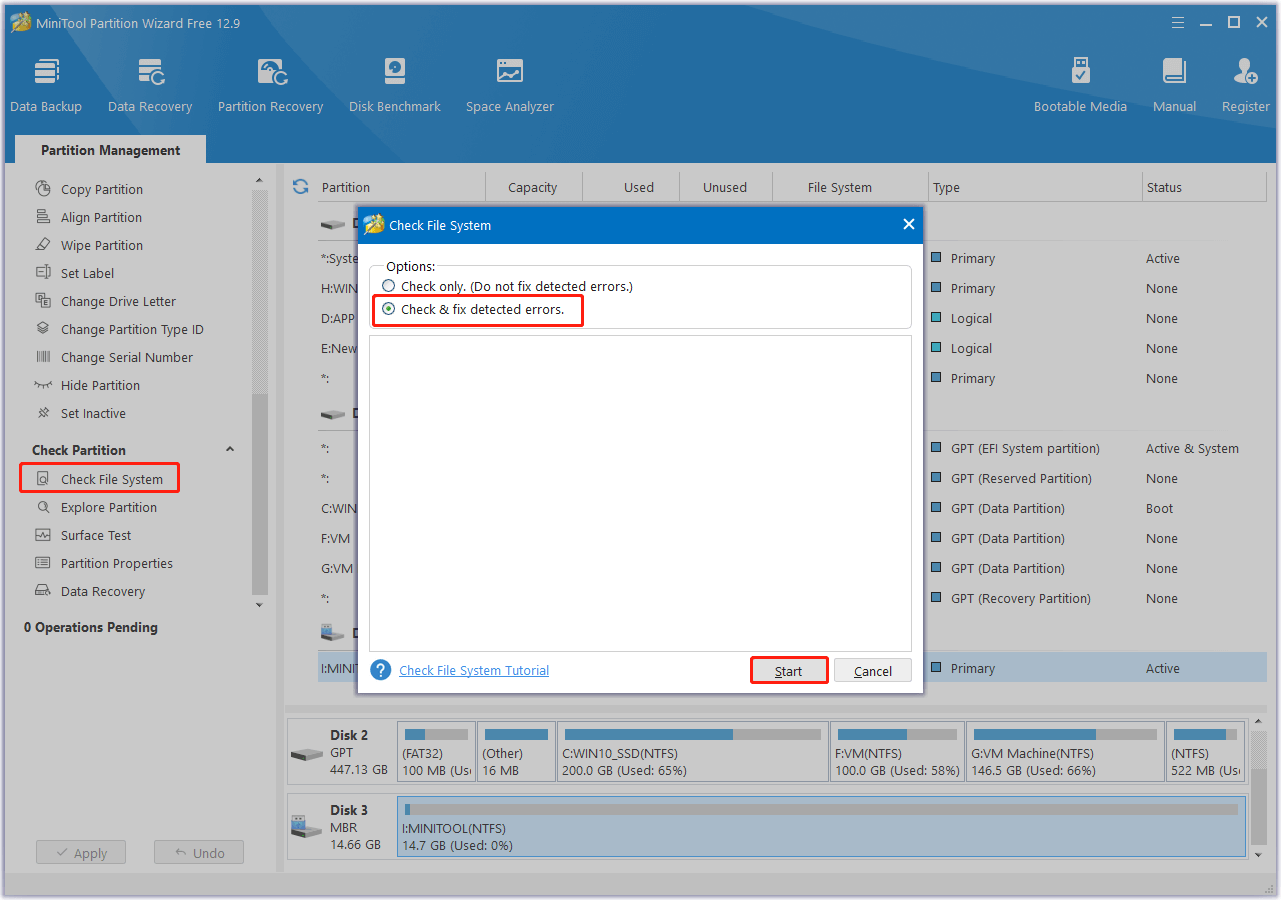
Step 4. Once done, you can see the scanning result in the blank area. Next, click the close icon at the top-right corner to exit the Check File System window.
Step 5. Keep the TF card partition selected in disk map, select Surface Test from the left panel, and then click Start Now in the pop-up window.
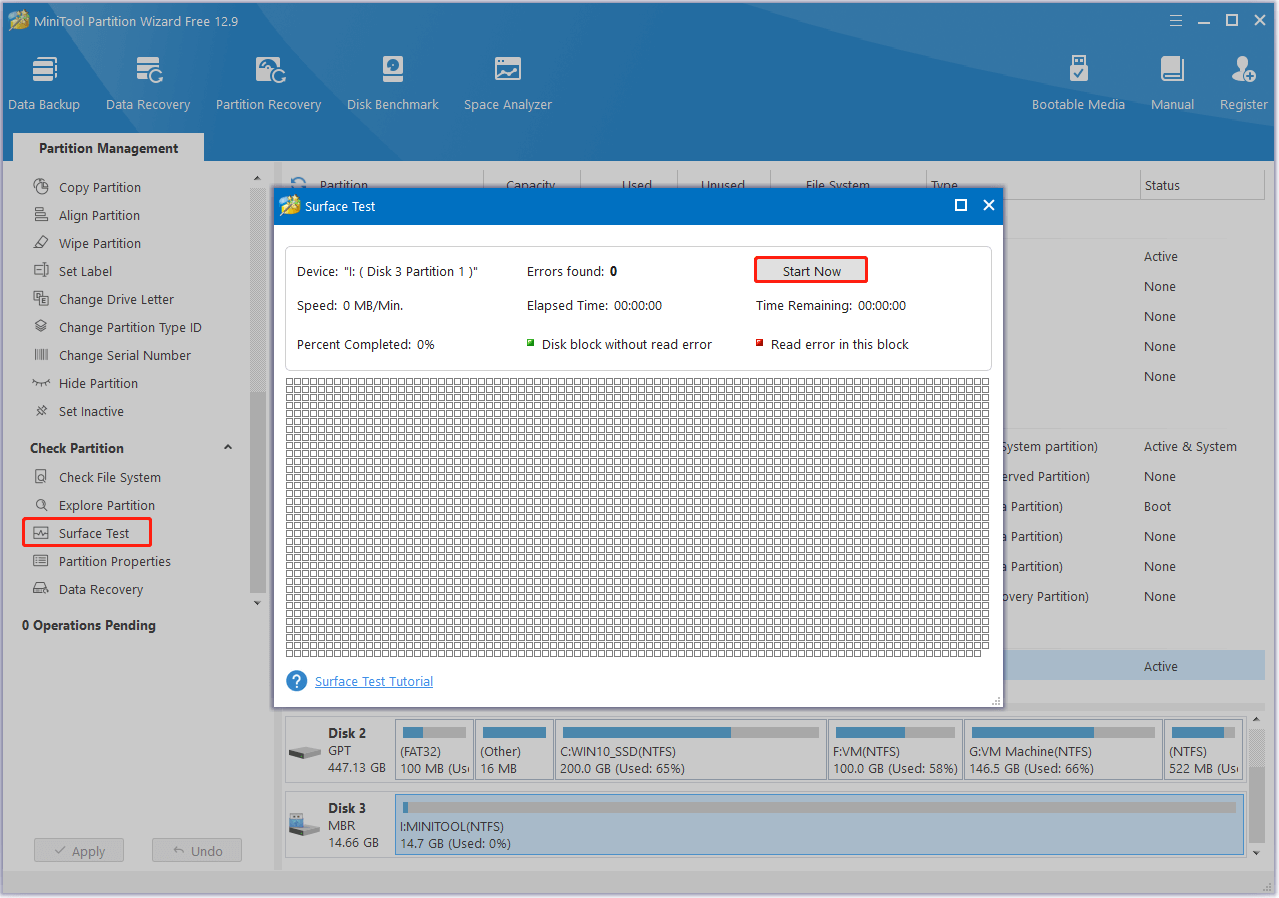
Step 6. Once the scanning process is ended, you can see normal blocks in green and bad blocks in red.
If there are too many bad blocks found by Surface Test scanning, you can perform CHKDSK with parameter /x and /r to take some measures against them.
- /r: Locates bad sectors and attempts to recover readable information. It also implies /f, meaning it performs both error checking and bad sector recovery.
- /x: Forces the volume to dismount first if it’s in use. It also includes the functionality of /f.
To perform CHKDSK with parameters/r and /x, you can do the following steps:
- Press the Win + S keys to open the Search window, and type “cmd” in the search box.
- Right-click Command Prompt and select Run as administrator.
- Type “chkdsk I: /r /x” and press Enter. (Replace I: with the TF card drive letter on your PC.)
- Once done, all bad sectors will be marked. Then, the Windows system will skip the bad sectors when it writes data on the disk.
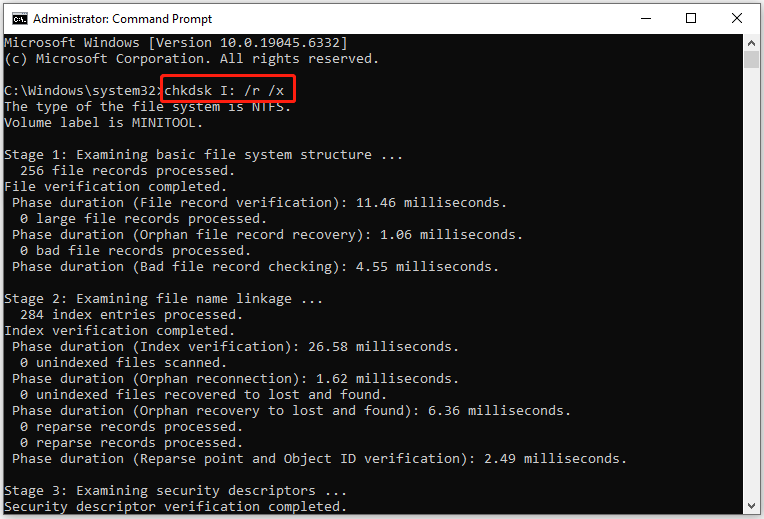
Method 3. Assign a New Drive Letter
If there is no drive letter for a disk, it will not be displayed in File Explorer. To check this, you can go to Disk Management. If so, add one with the following steps:
Step 1. Open the Disk Management on your PC.
Step 2. Find the TF card here, right-click it, and select Change Drive Letter and Paths.
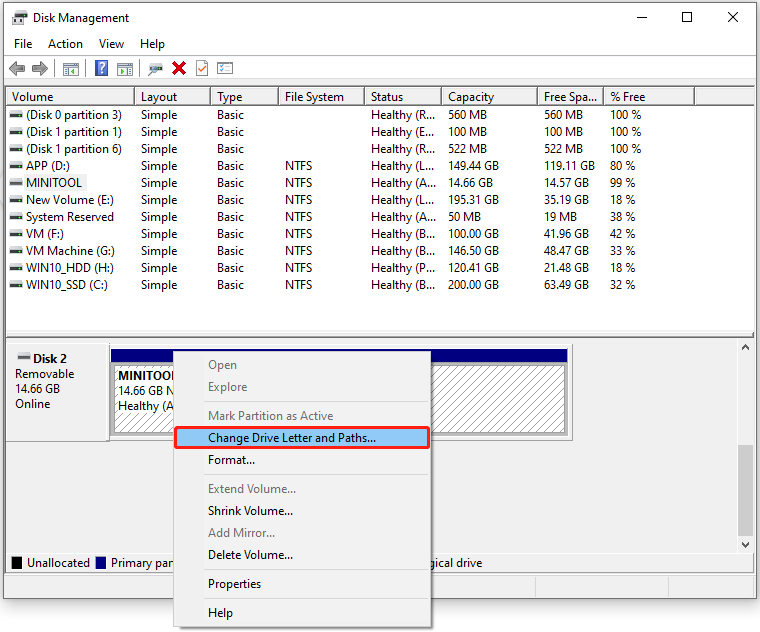
Step 3. Click Add in the pop-up window. Then, select an unused drive letter from the drop-down menu of Assign the following driver letter and click OK to confirm.
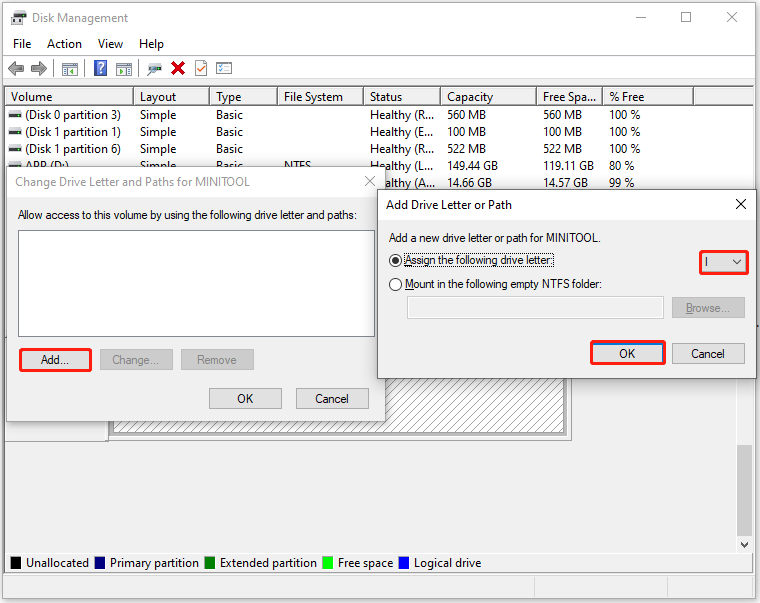
Step 4. Once done, you can see the TF card with the new drive letter in Disk Management. Then, open File Explorer, select This PC from the left panel, and check if you can see the TF card here.
Method 4. Reinstall Card Drivers
Corrupted or outdated drivers can cause problems as well. In this situation, you can reinstall the card driver to fix the error. Here’s how to do that:
Step 1. Connect the TF card to your computer.
Step 2. Right-click the Start icon and select Device Manager.
Step 3. Find and expand the Disk drives category. Then, right-click the TF card driver and select Uninstall device.
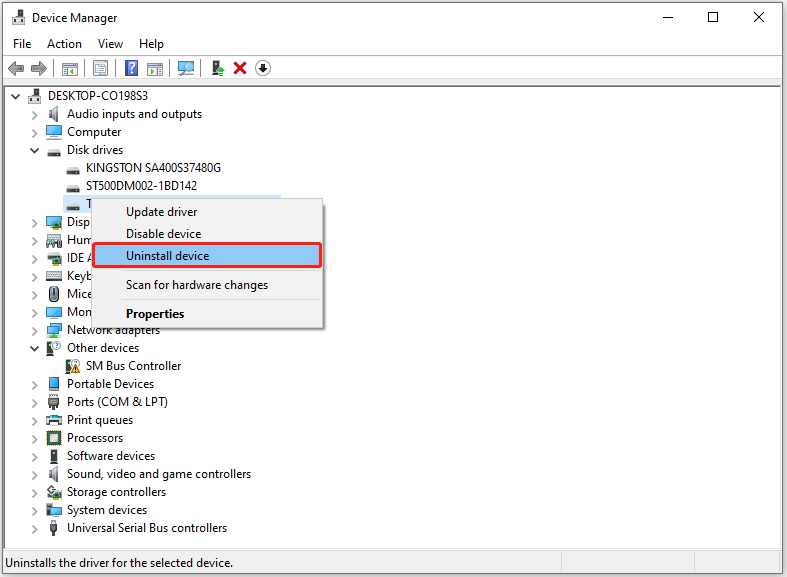
Step 4. In the Uninstall Device window, click Uninstall.
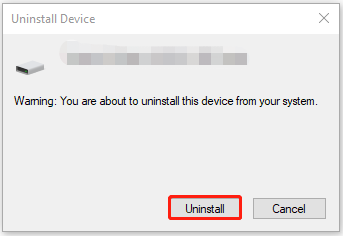
Step 5. Restart your computer, and your PC will automatically reinstall the latest driver. If not, you can navigate to the manufacturer’s official website to download and install the latest version driver.
Method 5. Reformat the TF/MicroSD Card
If none of the above methods can help you fix the corrupted TF/MicroSD card, you can just try reformatting the TF/MicroSD card. To do that, you can just choose a way in the Format TF card section to perform.
Method 6. Check for Physical Damage
If reformatting the TF/MicroSD card is still unable to help you fix it, the TF/MicroSD card may have physical damage. In this case, you can check the TF card carefully to find whether there is physical damage on it. Here are the critical areas to check for physical damage:
- Case: Inspect the outer plastic casing for any visible cracks, chips, or fractures. Besides, look for any signs that the card is bent or warped.
- Metal contacts (pins): Check the gold-colored metal contacts for greenish or whitish residue, which indicates corrosion. Besides, inspect the contacts for scratches, bends, or misalignment.
- Damage or misalignment: For standard SD cards, check the tiny sliding lock switch on the side. Make sure it’s not loose, broken off, or stuck in one position. A broken switch can cause the card to remain in a read-only state.
If there is physical damage to it, the only thing you can do is replace it with a new one.
How to Recover Data from TF Card/MicroSD Card
TF cards are highly regarded for storing important information, such as files, photos, and images. They are commonly used in mobile phones, digital cameras, music players, and more. However, data loss can occur due to accidental deletion, corruption, or hardware failure.
If you need to recover lost data from your TF card, consider using the Data Recovery feature of MiniTool Partition Wizard. This tool can also help recover data from other storage devices, including SD cards, SSDs, HDDs, and USB flash drives.
Follow these steps:
Step 1. Download and install MiniTool Partition Wizard Pro Platinum or higher edition on your computer.
MiniTool Partition Wizard DemoClick to Download100%Clean & Safe
Step 2. Connect the TF/MicroSD card to your PC, and launch this software into its main interface.
Step 3. Next, click the Data Recovery option from the top toolbar, select the partition of the device, and then click Scan.
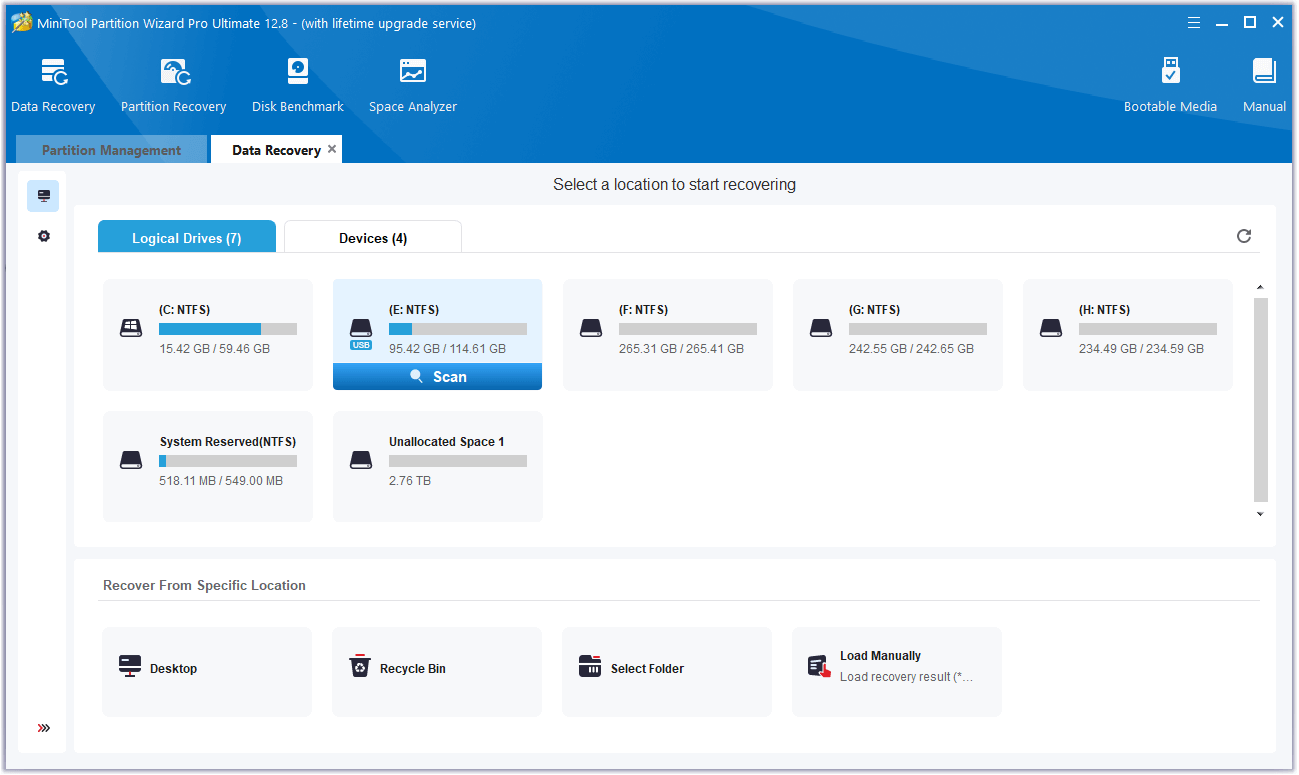
Step 4. During the scanning process, you can preview files and click pause or stop when you find what you need. Here are some features that can help you:
- Path: All lost files in this tab are listed in the order of the directory structure. If you remember the previous folder of the lost files, you can navigate to the specific folder to find the needed files.
- Type: All lost files in this tab are classified by type. For example, to recover JPG files from the TF card, you can select Picture under the Type tab, expand the jpg category, and then tick the JPG files you want.
- Search: You can find files by their names or file extension. To do that, you just need to enter the full/partial name or file extension into the search box and press Enter.
- Filter: You can filter the files by File Type, Date Modified, File Size, and File Category.
- Preview: You can preview many types of files via this feature, but you need to install the preview package first.
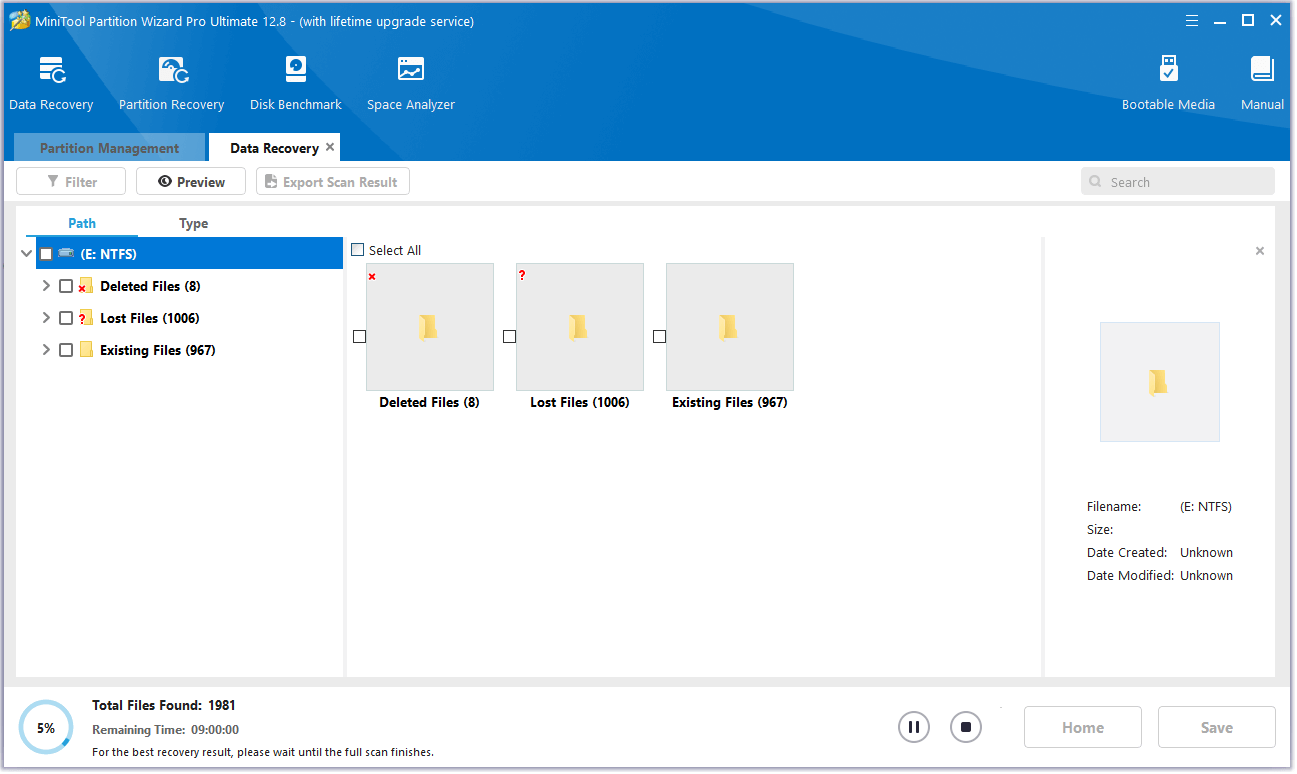
Step 5. Once done, tick the files you want to recover and click Save. Choose a safe location to save the recovered files and click OK.
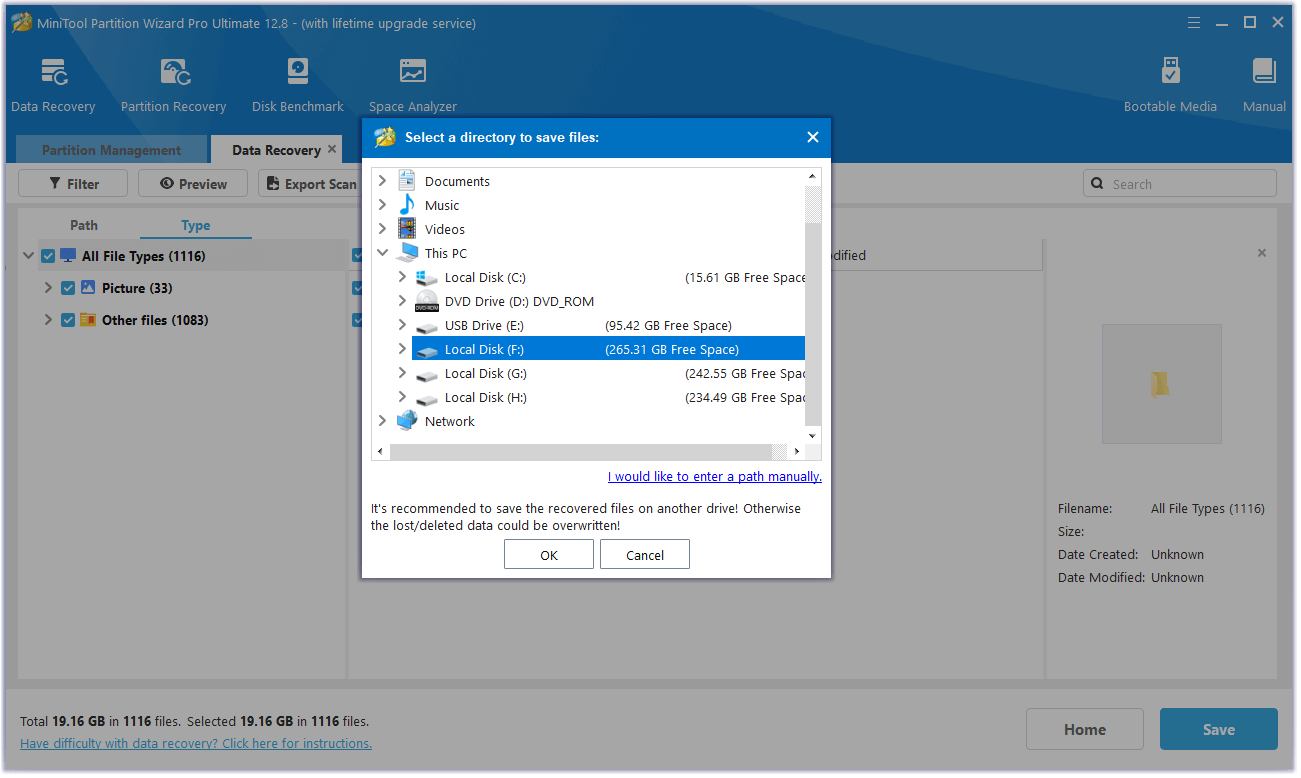
Wrapping Things Up
This post makes a full comparison between a TF card and an SD card. Also, it shows detailed steps for formatting a TF card, fixing a corrupted TF card, and recovering data from a TF card.
What’s more, if you encounter any issues or have any suggestions while using MiniTool Partition Wizard, you can contact us by sending an email to [email protected]. We will send a reply to you as soon as possible.

User Comments :