The release of the Windows 10 1803 update brought with it a wave of unexpected issues for users, particularly those with Intel SSDs. This post from Partition Magic delves into the causes behind the issue that Windows 10 1803 crashes computers with Intel SSD and discusses potential solutions to mitigate the impact on affected users.
Overview of Windows 10 April 2018 Update
Windows 10 version 1803, also known as the April 2018 Update, was a major feature update to Microsoft’s Windows 10 operating system. It was released to the public on April 30, 2018, following months of testing through the Windows Insider program. This update introduced several new features, enhancements, and improvements across various aspects of the operating system.
Here is an introduction to some of the features in Windows 10 1803:
- Timeline Feature: This feature is designed to improve productivity by making it easier for users to pick up where they left off, no matter what device they are using.
- Focus Assist: Formerly known as Quiet Time, Focus Assist helps users stay focused and minimize distractions.
- Fluent Design System Update: Windows 10 1803 continues the evolution of Microsoft’s Fluent Design system, introducing subtle design enhancements and improvements throughout the user interface.
- Diagnostic Data Improvements: Microsoft strives to provide users with more transparency, and version 1803 introduces additional privacy settings.
- Security Enhancements: Like most Windows updates, version 1803 includes a variety of security improvements to help protect users and their data.
- End of Support: Windows 10 version 1803 had a support lifecycle of 18 months for Windows 10 Home and Windows 10 Pro editions, meaning that Microsoft provided security updates and support for this version until November 2019.
In addition to the major features mentioned above, Windows 10 version 1803 also brought numerous smaller enhancements and performance optimizations.
Overall, Windows 10 version 1803 was a significant update that aimed to improve productivity, enhance security, and refine the user experience for millions of Windows users worldwide. While it introduced several innovative features and improvements, it also faced some challenges, including compatibility issues and performance concerns for certain users.
Windows 10 1803 Crashes Computers with Intel SSD
After installing Windows 10 version 1803, users using Intel SSDs reported experiencing system crashes, freezes, or BSOD (Blue Screen of Death) errors. The computer stopped working or repeatedly entered a UEFI screen after restart.
The crashes often occurred during routine usage, such as booting up the system, launching applications, or performing disk-intensive tasks. The crashes caused by Windows 10 1803 significantly disrupted users’ computing experience, leading to data loss, productivity interruptions, and frustration.
This issue has gained attention due to the significant impact it had on affected users. Here are the possible causes why Windows 10 update errors crash on Intel SSDs:
- Incompatibility: Windows 10 1803 might have introduced changes or updates that were incompatible with certain Intel SSD models or their associated drivers.
- Firmware Issues: Compatibility issues between the firmware of Intel SSDs and the operating system might have contributed to the crashes.
- Driver Problems: Outdated or malfunctioning drivers for Intel SSDs could have exacerbated compatibility issues with Windows 10 1803.
How to Solve the Windows 10 1803 Crashes
Microsoft has released KB4100403 to fix the issue that Windows 10 1803 crashes with Intel SSD 600p Series or Intel SSD Pro 6000p Series.
Here, I will introduce how to manually download and install this KB patch to alleviate this system crash:
Go to the Microsoft Update Catalog website, enter the KB patch code “KB4100403” in the search box, click Search, find the version suitable for your operating system under Title, and then click Download on the right to start downloading. After the download is complete, double-click on the downloaded file to run the installation.
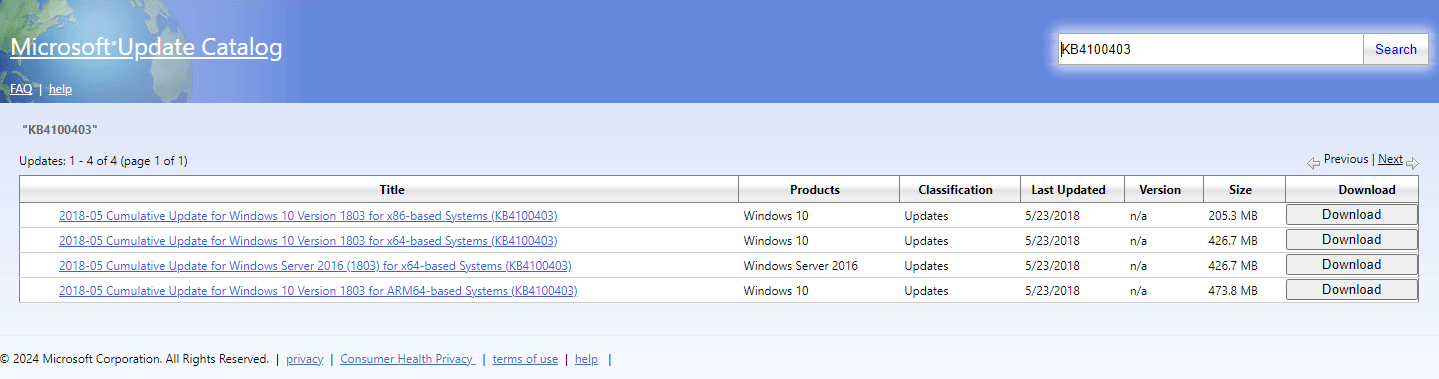
If you are experiencing any system crash issues, you can try to manually apply certain fixes or workarounds, such as updating drivers, adjusting system settings, performing clean installations, rolling back to a previous version of Windows 10, or disabling certain features to mitigate the crashes temporarily.
In the meanwhile, it’s essential to note that troubleshooting Windows system crashes may require some technical expertise, and you should proceed with caution to avoid causing further issues.
How to Prevent the System Crash Issue
Preventing the Windows 10 1803 crash and other similar system crashes involves several proactive measures:
- Disable Automatic Updates: Generally speaking, keeping your PC up-to-date is good to keep your PC safe. However, considering that the twice-yearly new update can be unstable and the time-assuming update may bar users from working with their computers, stopping Windows automatic update is necessary.
- Verify Hardware Compatibility: Before upgrading your operating system or installing new hardware components, verify compatibility with your existing system.
- Update Device Drivers: Ensure that device drivers, including those for your motherboard, graphics card, network adapter, and storage devices, are up to date. Outdated or incompatible drivers can cause system crashes.
- Perform Regular Maintenance: Keep your system clean and optimized by performing regular maintenance tasks, such as disk cleanup, defragmentation (if using traditional hard drives), and system optimization.
- Use Reliable Antivirus Software: Install reputable antivirus and antimalware software to protect your system from viruses, malware, and other security threats. Regularly update virus definitions in trusted antivirus software and perform a full system scan to detect and remove threats.
- Back up Your Data Regularly: Regularly back up important files, documents, and system settings to an external storage device or cloud storage service. This ensures that you can recover your data in case of system crashes or hardware failures.
From above information, we know the possible reasons why Windows 10 1803 crashes computers with Intel SSD. With that in mind, I suggest that you should back up your system disk and files before installing Windows 10 April 2018 Update.
Here I recommend a third-party software, MiniTool ShadowMaker, to help you clone your system for backup.
How to Recover Data from Crashed PC
If you have suffered a computer crash and have unfortunately lost your data, here, I recommend you to use a third-party software – MiniTool Partition Wizard. This software can help you recover data after a system crash.
As a professional partition manager for Windows computers, it can be used to deal with many operations, such as format USB to FAT32, rebuild MBR, clone hard drive, migrate OS to SSD/HDD, data recovery SSD, etc. Here, I will introduce how to use this software to recover data:
MiniTool Partition Wizard DemoClick to Download100%Clean & Safe
Step 1: Launch MiniTool Partition Wizard to get its main interface.
Step 2: To recover files from the hard drive, click Data Recovery on the top Tool Bar.
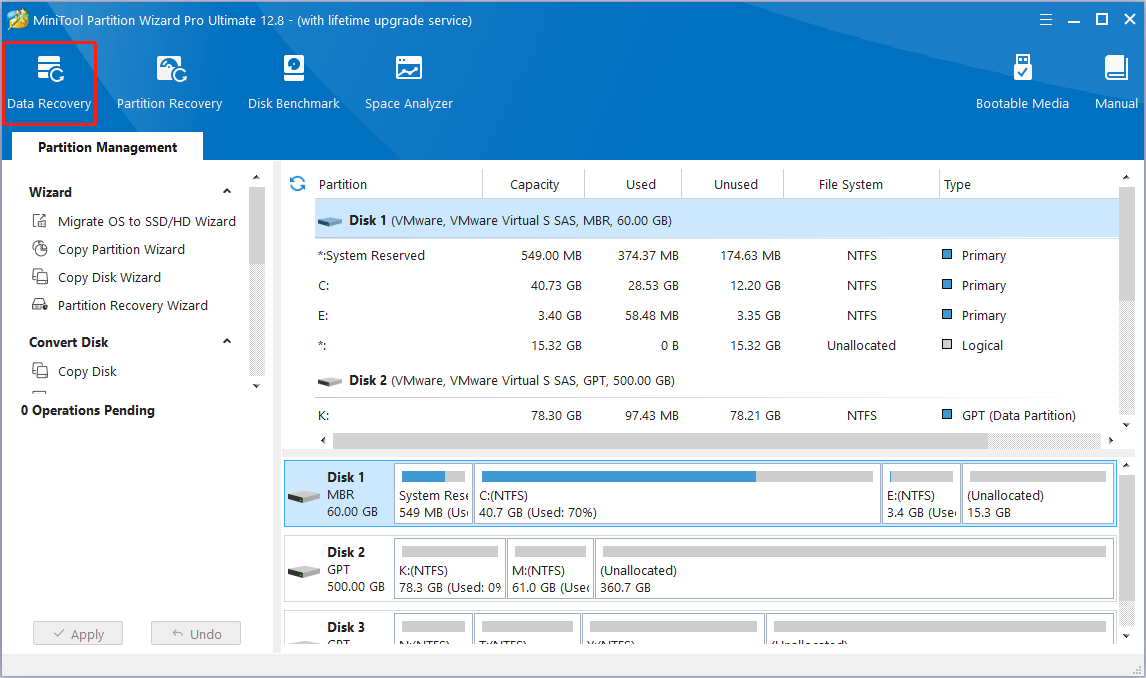
Step 3: After launching the Data Recovery function, you will enter the following interface where all the detected storages devices on the computer and specific locations for data recovery are listed. Select a device or place to scan.
- Logical Drives: This section shows lost partitions, unallocated space, and all existing partitions on the PC, including removable devices like USB drives.
- Devices: This section lists all hard disks connected to the computer. You can select a hard disk to scan.
- Recover From Specific Location: This section allows you to scan and recover lost files from three specific locations (Desktop, Recycle Bin, and a specific Folder).
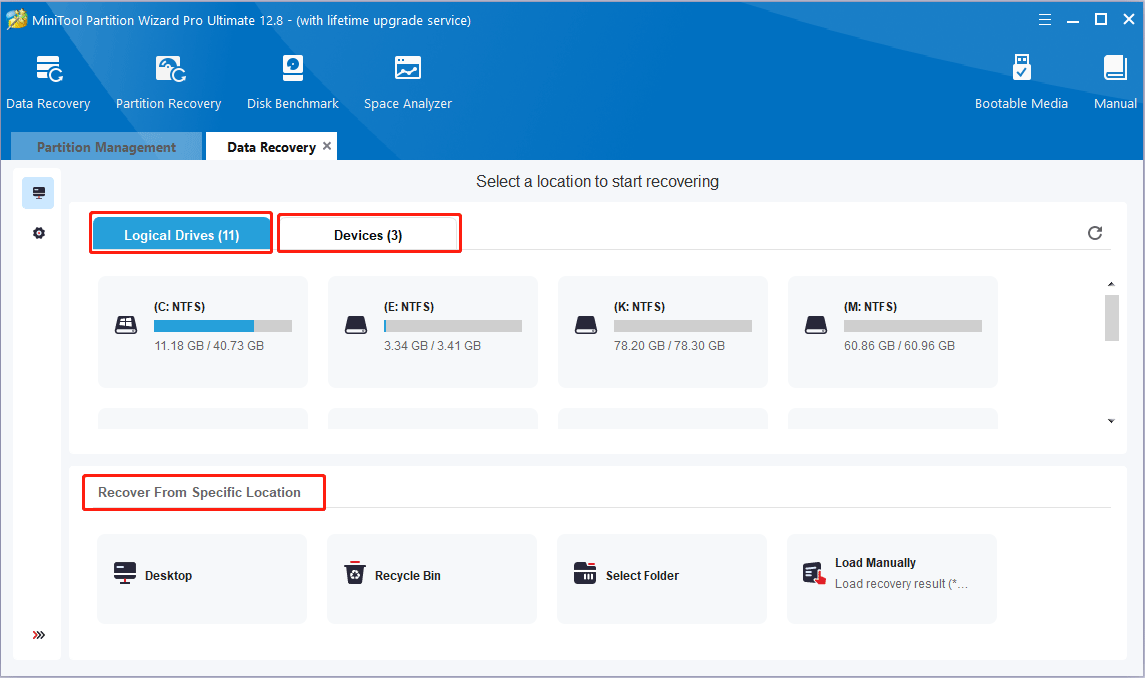
Step 4: After completing the scan, you need to find the files you need. Then, select the files that need to be recovered and click the Save button.
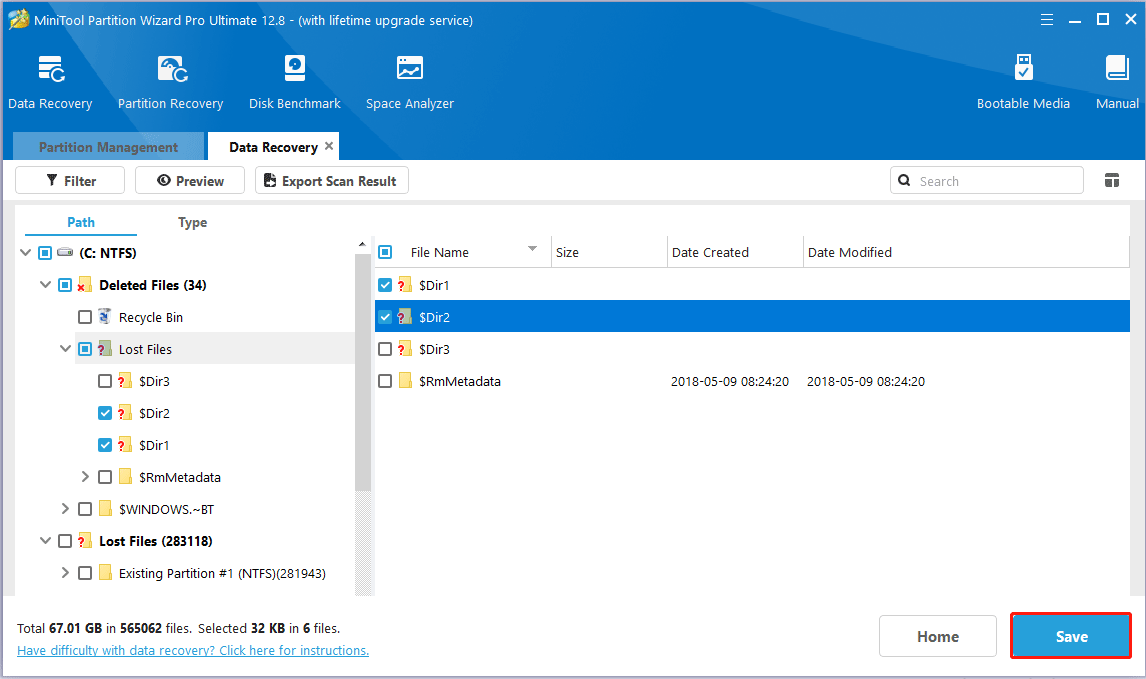
Step 5: Finally, choose a directory to save selected files and click OK. It is recommended to save the recovered files on another drive. Otherwise, the lost/deleted data could be overwritten.
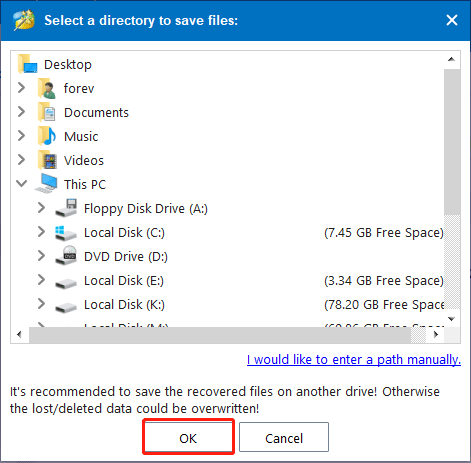
Bottom Line
After reading this post, are you still troubled by the problem that Windows 10 1803 crashes computers with Intel SSD? Are you still worried about Windows 10 update problems or Windows 10 update failed issues? Don’t worry! With the methods provided in the post, you can easily solve these problems.
If you have any advice or problems regarding MiniTool Partition Wizard, please don’t hesitate to contact us via [email protected]. Thanks in advance.


![Cumulative Update for Windows 10 Version 1803 Failed [3 Fixes]](https://images.minitool.com/partitionwizard.com/images/uploads/2021/08/update-for-win10-1803-failed-thumbnail.png)
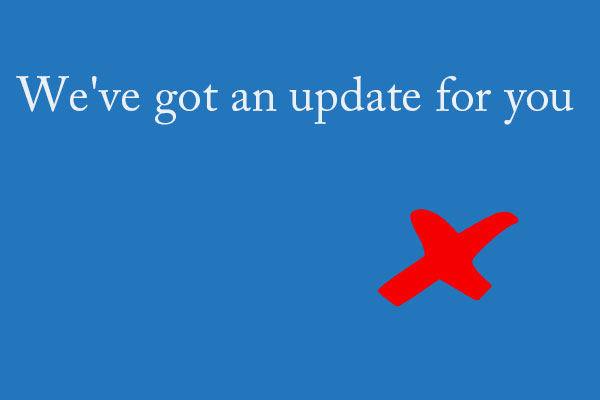
User Comments :