Have you encountered cumulative update for Windows 10 version 1803 failed issue? In this post, MiniTool Partition Wizard offers you 3 ways to work around this issue so that you can update Windows smoothly.
Cumulative Update for Windows 10 Version 1803 Failed
The Cumulative Update provides security and reliability fixes, and your device is automatically downloaded and installed through Windows Update every month. However, some people report that they have encountered cumulative update for Windows 10 version 1803 failed error. The error may be like the following picture:
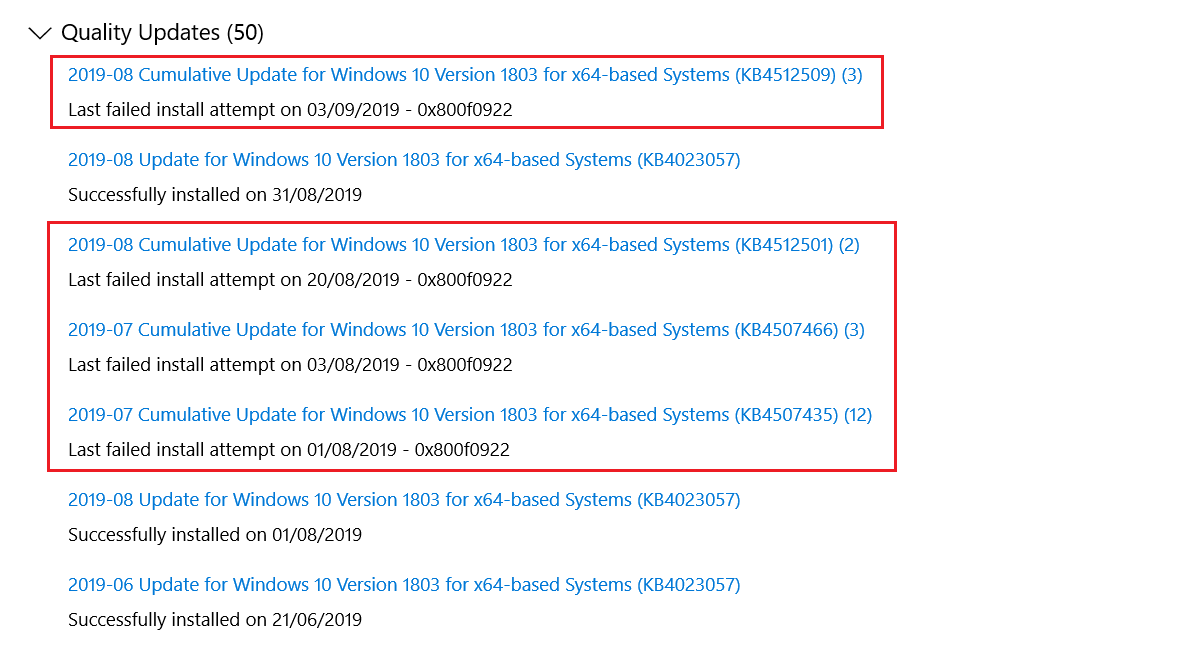
Then, how to fix this error? You can try the following methods.
7 Solutions to Fix Windows 10 Won’t Update. #6 Is Fantastic
Fix 1. Run the Windows Update Troubleshooter
Windows Update troubleshooter is a built-in tool designed to deal with common Windows update issues. When the cumulative update for Windows 10 version 1803 failed error occurs, this tool is the first solution you should choose. Here is the guide:
- Press Windows key + I to open Settings
- Navigate to Update & Security > Troubleshoot.
- In the right panel, click Windows Update and then click Run the troubleshooter
- This tool will check and fix Windows update errors, but you should confirm to apply the fix.
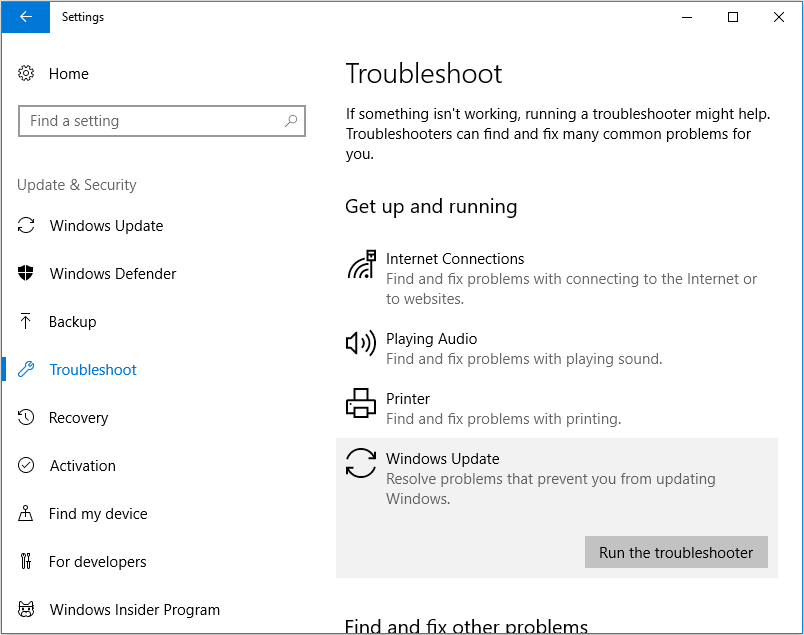
Fix 2. Reset Windows Update Components
Resetting Windows update components can fix errors in these components, so that you can make sure the cumulative update for Windows 10 version 1803 failed error will not be caused by the problematic Windows update components. Here is the guide:
Step 1: Press Windows key + R to call out Run dialog. In the dialog, type “cmd” and press Enter to open Command Prompt.
Step 2: In the Command Prompt window, execute the following commands one by one:
- net stop wuauserv
- net stop cryptSvc
- net stop bits
- net stop msiserver
- Ren C:WindowsSoftwareDistribution SoftwareDistribution.old
- Ren C:WindowsSystem32catroot2 Catroot2.old
- net start wuauserv
- net start cryptSvc
- net start bits
- net start msiserve
Then, you can update Windows again to see whether the issue is solved. If not, you can use the following command to check whether the Windows system files are corrupt:
- sfc /scannow
This command will check and fix corrupt system files. If it detects errors but it can’t fix them, you should run the following commands to replace these corrupt files (these commands will download correct files automatically):
- exe /Online /Cleanup-image /Scanhealth
- exe /Online /Cleanup-image /Restorehealth
Fix 3. Update Windows from the ISO file
If the cumulative update for Windows 10 version 1803 failed error cannot be fixed but you still want to update Windows, you can use this method. Here is the guide:
- Download Windows 10 Media Creation Tool from Microsoft’s official website.
- Run the tool and follow the on-screen instructions to create an installation media for another PC but please note that the media should be ISO file.
- After the ISO file is created, double-click the ISO file to open it.
- Find the exe file and double-click it to run it.
- Follow the on-screen instructions to update Windows but please note that Not right now choice is recommended.
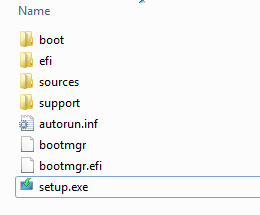


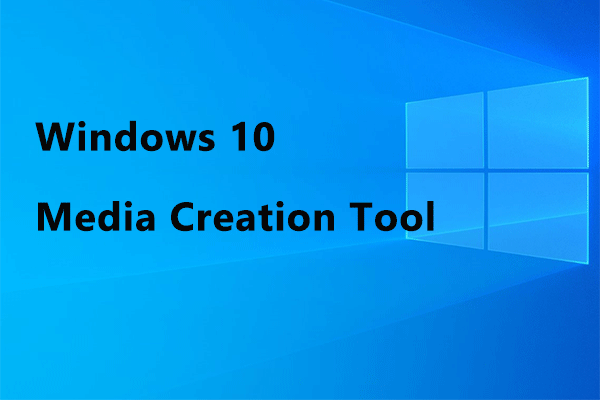
User Comments :