If you’ve recently upgraded to a new computer, transferring files from your old device is likely one of your top priorities.
From documents and photos to partial data, data migration is crucial to ensure a smooth transition.
This article outlines when you need to transfer data and how to perform it effectively in Windows 10.
Continue reading to explore detailed methods and instructions.
When Do You Need to Transfer Data from an Old PC to a New One?
When you buy a new computer, reinstall your operating system, upgrade your hardware, or replace office equipment, you often need to migrate important data from your old computer to the new one.
Whether it’s work files, photos, videos, or frequently used software, migrating your data promptly and securely will help you seamlessly start working on your new computer.
How to transfer files from one computer to another?
The following sections will introduce common transfer methods.
How to Transfer Data from One Laptop to Another
In practice, there are several methods for transferring files from one laptop to another.
Depending on the file size, network conditions, and personal needs, you can choose to use a portable storage device, a network transfer tool, or a cloud service to complete the data migration.
The following are some common and practical transfer methods:
- Cloud storage services: Cloud services such as OneDrive or Google Drive let you upload files from one computer. You can then access or download these files on another device, making them ideal for transferring small to medium-sized files.
- External drives (USB flash drive or external HDD/SSD): You can copy files from your old PC to a portable drive. Then, connect the drive to your new PC and paste the files. This method is suitable for transferring large files.
- Local network transfer: If both computers are connected to the same Wi-Fi or local network, you can turn on file sharing to transfer data directly between them.
- Data transfer cable: By using a dedicated USB-to-USB transfer cable and its associated software, you can connect two PCs and transfer files directly between them.
- Disk migration: For more advanced tasks like cloning a full disk or moving the operating system, specialized software can assist in transferring all data to a new drive or PC.
Next, I’ll explain the applicable scenarios and steps for each method to help you complete your data migration.
Method 1: Use Cloud Storage
Nowadays, cloud storage services have become an efficient way to transfer data between multiple computers.
Whether you’re upgrading devices or syncing files between offices or campuses, cloud platforms make it easy to back up and share data.
Major platforms like Microsoft OneDrive, Google Drive, and Dropbox allow you to upload files from an old computer and download them on a new one.
While different cloud services have slightly different interfaces, the basic process is largely the same.
Let’s take Google Drive as an example:
Step 1: Open Google Drive and sign in with your Google account.
- Go to the Google Drive website.
- Log in with your Google Account. If you don’t have an account, you can sign up for free.
Step 2: Click the link above, then scroll down the page to find Download Drive for desktop and click it to install the Application on both computers.
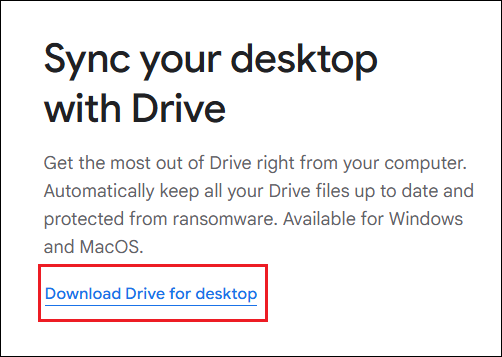
Step 3: Upload Files.
- Drag and drop the files and folders you want to transfer into the cloud storage folder on your old computer.
- The files will automatically sync to the cloud.
Step 4: Download Files.
- Log in to the same cloud account on your new computer.
- Find the file/folder you just uploaded.
- Right-click and select Download to save it to your local computer.
The following are the main benefits and possible limitations of using Cloud Storage.
Pros
- No device connection required, supports remote transfer.
- Simple operation, suitable for beginners.
- Supports multiple platforms (Windows, Mac, mobile, etc.).
- Automatic synchronization is convenient for long-term use.
Cons
- Limited free storage.
- Upload/download speeds depend on the network connection.
- Not suitable for very large files.
- Cloud storage may raise privacy and security issues.
Method 2: Use External Hard Drive or USB Flash Drive
Using external devices like USB flash drives or external hard drives is a common and simple way to transfer data.
This method doesn’t require an internet connection or software, making it ideal for transferring personal files such as documents, photos, videos, and installation packages. However, it can’t be used to transfer installed software.
The steps are as follows:
Step 1: Prepare an external storage device.
- Make sure your USB flash drive or external hard drive has enough capacity to accommodate the files you want to transfer.
- I recommend using a device with a USB 3.0 interface for faster transfer speeds.
Step 2: Plug the external storage device into your old computer.
- Plug the USB flash drive or external hard drive into a USB port on your old computer.
- Click This PC and ensure the device is correctly recognized and appears as a new disk partition.
Step 3: Copy the files you want to transfer.
- Find the data you want to transfer (such as files, documents, pictures, videos, etc.).
- Select the files or folders you want to transfer, right-click them, and select Copy.
- Open the USB flash drive/external hard drive window, right-click an empty area, and click Paste.
- Wait for the files to copy. If the file is large, this may take several minutes to several dozen minutes.
Step 4: Safely eject the device.
- Click the “Safely Remove Hardware and Eject Media” icon in the lower-right corner of the taskbar, select your device, and click “Eject”.
- Then unplug the device from the old computer.
Step 5: Plug the device into the new computer.
- Plug the USB drive/portable hard drive into a USB port on the new computer.
- Click This PC and locate the device.
Step 6: Copy the file to the new computer.
- Find the file or folder you copied earlier.
- Right-click them and select Copy, then paste them into the appropriate location on the new computer.
Here are the key advantages and potential drawbacks of using an external hard drive or USB flash drive to transfer data.
Pros
- Easy to use, no specialized knowledge required.
- No internet connection required, suitable for any scenario.
- Easy to carry, convenient for backing up data at any time.
Cons
- Transfer speeds can be slow for very large data volumes (e.g., hundreds of GB or more).
- Some USB flash drives/portable hard drives may be expensive.
- If the device is damaged, there’s a risk of data loss.
Method 3: Local Network Transfer
If both computers are on the same local area network, you can share files directly over the local network, which is usually more efficient than using a cloud service to transfer large files.
Note: Both computers need to be connected to the same Wi-Fi or LAN.
Here are the steps:
Step 1: Enable network discovery and file sharing.
- Type control panel in the Search box.
- Click Network and Internet > Network and Sharing Center > Change advanced sharing settings.
- Turn on network discovery and Turn on file and printer sharing under the Private section.
- Turn off password protected sharing if you want others to connect without needing a username/password under the All Networks section. However, this is risky and should only be used to disable password protection on trusted networks.
- Click Save changes.
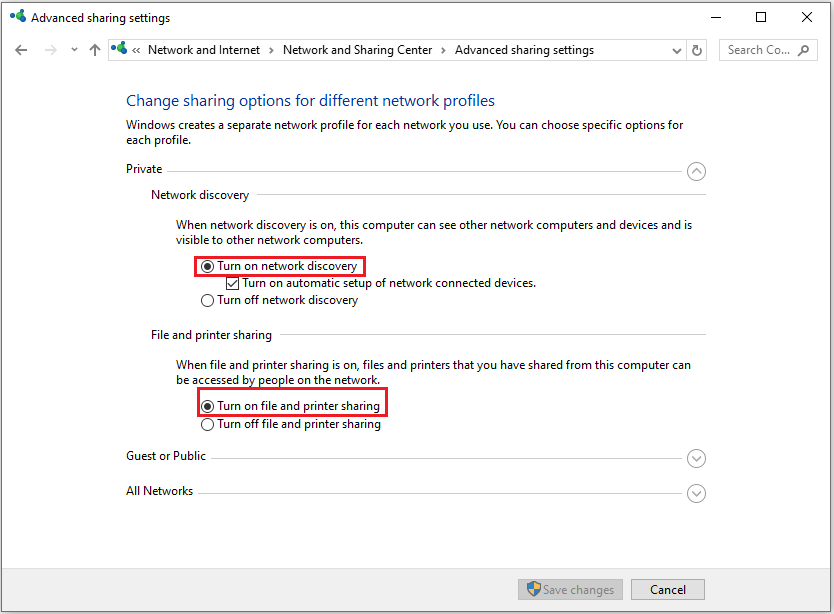
Step 2: Share a folder on the sending PC.
- Right-click the folder you want to share.
- Click Properties > Sharing > Advanced Sharing.
- Check the box Share this folder.
- Click Permissions.
- To allow full access (copy/delete/edit), check Full Control.
- To allow only reading/downloading, leave it as Read.
- Click OK > Apply.
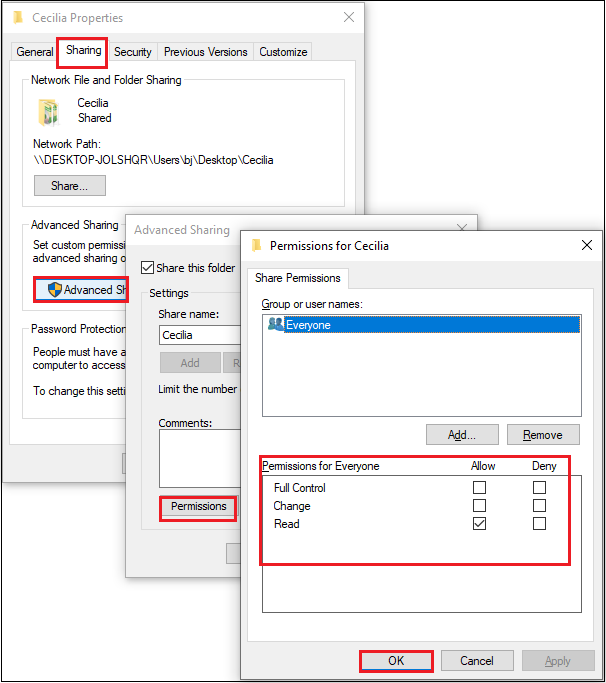
Step 3: Access the shared folder from the receiving PC.
- Click File Explorer > Network.
- Double-click the name of your previous PC. You can see the shared folder.
- Once you open the shared folder on your new PC, you can copy files and folders.
Here are the pros and cons of using a shared network to transfer files.
Pros
- Fast transfer speed: With Gigabit Ethernet, transfer speeds are higher than those over the internet or a USB drive.
- Suitable for large file transfers: Sharing large files is more convenient than using cloud services.
- Relatively secure within a private network: Data is transferred within the local network, not through external servers, reducing the risk of data leakage.
Cons
- Complex initial setup: Folder sharing and setting permissions can be complex for beginners.
- Requires being on the same network: Both computers must be connected to the same router or network.
Method 4: Use Data Transfer Cable
Ordinary USB cables cannot directly connect two computers. You need to use a dedicated USB data transfer cable with a chip and corresponding software to achieve data transfer.

Step 1: Connect the two computers.
Plug both ends of the USB cable into the USB ports on each computer.
Step 2: Install and run the transfer software.
- Download and install the transfer software from the manufacturer’s website, then open it on both computers.
- After installation, open the software on each computer.
Step 3: Establish a connection between the two computers.
- After the software starts, it will automatically detect the USB cable connection.
- After successful recognition, two file windows will appear on the screen.
Step 4: Select the data to transfer.
- Find the folder you want to transfer.
- Drag and drop or click the Copy button to paste the file to the destination computer.
- Once completed, you can view the file on the destination computer.
Here are the pros and cons.
Pros
- Intuitive operation, the graphical interface is dual windows, like copying files.
- Suitable for new computer data migration.
Cons
- A dedicated USB transmission cable with a chip must be used.
- The supporting software must be compatible with the systems of the two computers.
- Only file transfer is supported.
Method 5: Use MiniTool Partition Wizard
When replacing a new computer or migrating a system, data transfer is often time-consuming and cumbersome.
Use MiniTool Partition Wizard to help you migrate data quickly and securely. Here are three types of migration methods.
- Copy Disk: This option clones the entire hard disk (including system partition, boot partition, hidden partition, and all user data) to another hard disk.
- Migrate OS to SSD/HD: This involves moving the operating system from the source disk to a different (or new) disk.
- Copy Partition: It copies a partition from one disk to the free space of another disk or the free space of the same disk.
MiniTool Partition Wizard DemoClick to Download100%Clean & Safe
Let’s take the migration of the operating system as an example.
Step 1: Connect the hard drive to your new computer via an NVMe to USB adapter or SATA to USB adapter and launch MiniTool Partition Wizard to its main interface.
Step 2: Click on the Migrate OS to SSD/HD Wizard feature. Then choose Option A and click Next to proceed.
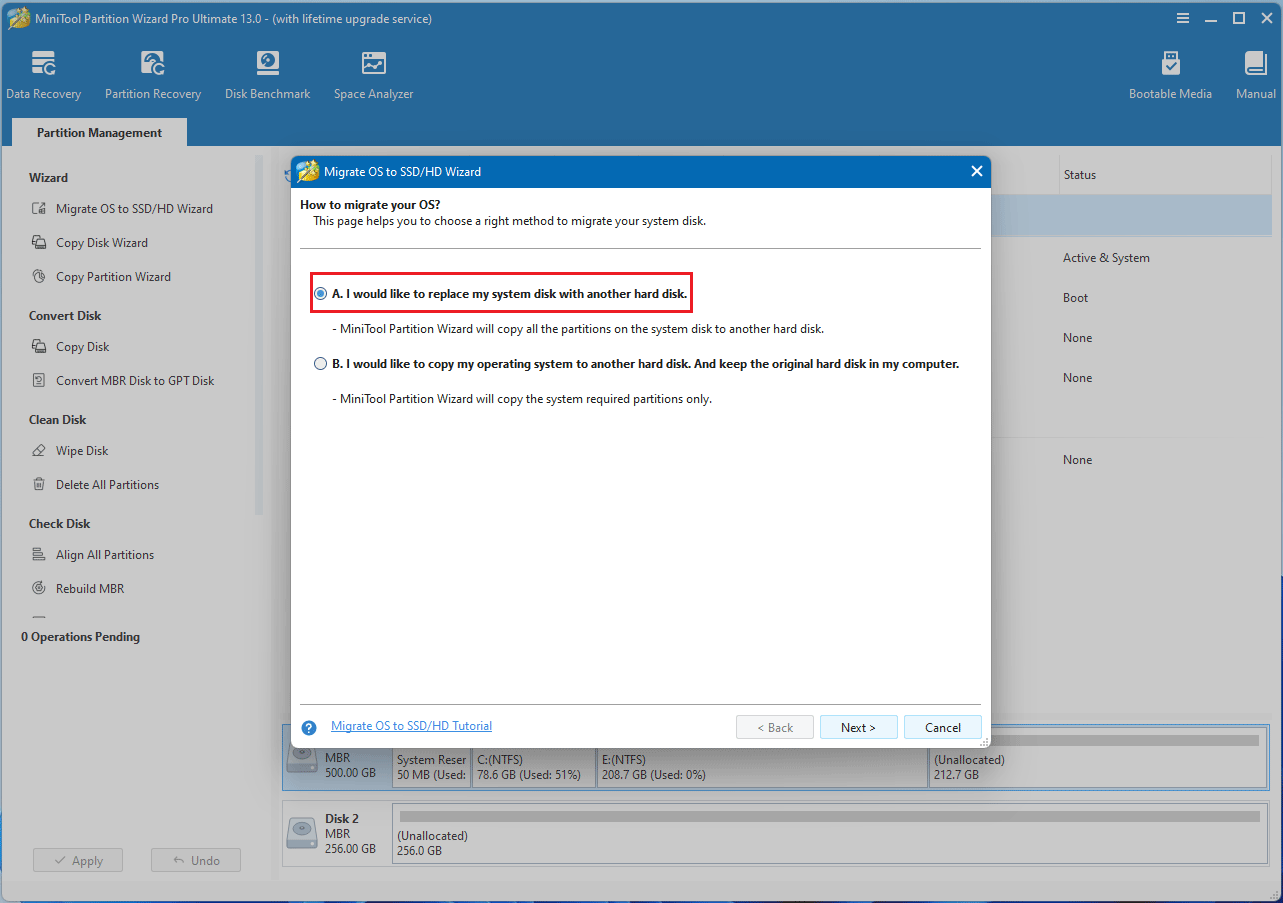
Step 3: In the pop-up window, choose the new SSD as the target disk, then click Next.
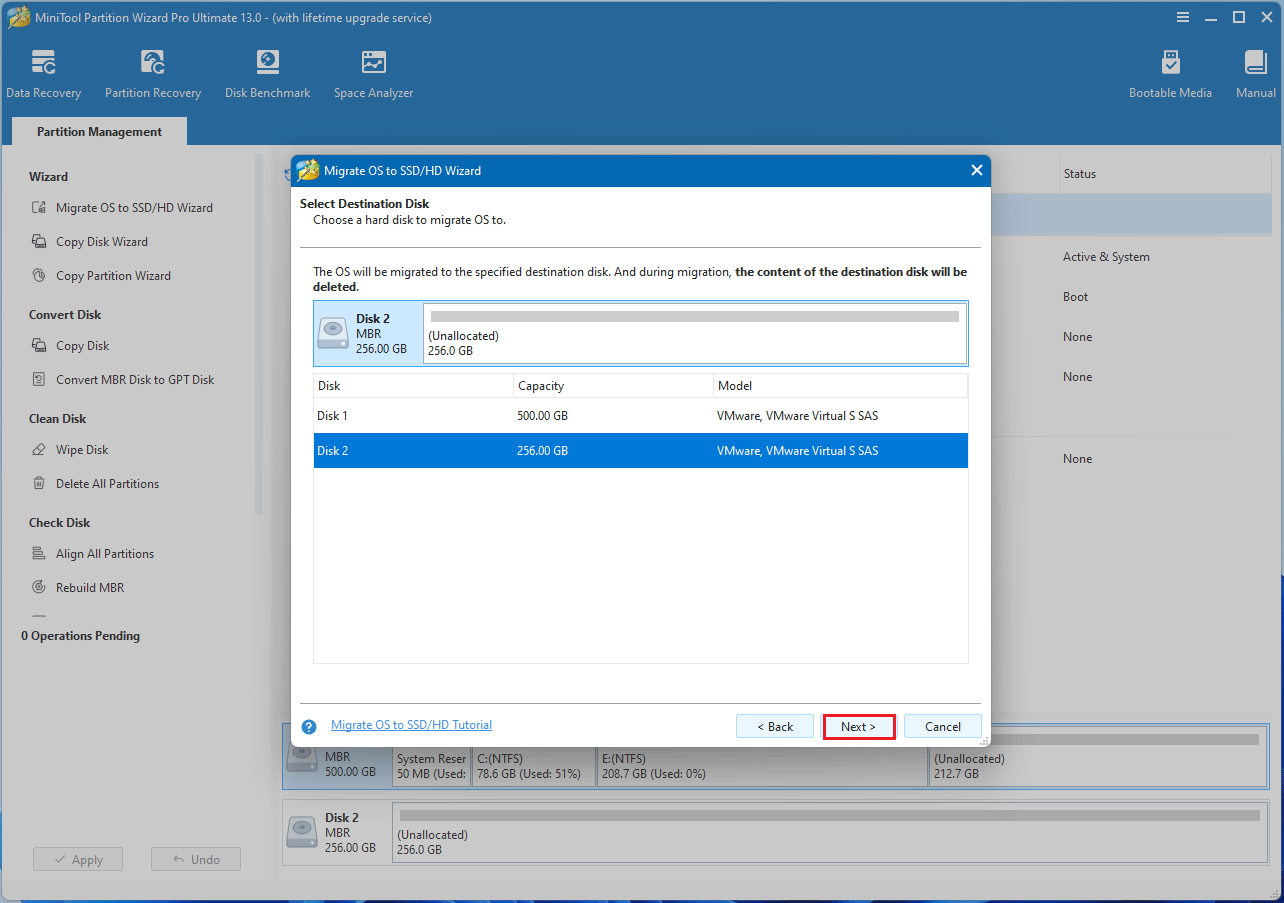
Step 4: Choose a copy option and then click the Next button.
- The options “Fit partitions to entire disk” and “Align partitions to 1 MB” are selected by default. The former adjusts partition sizes proportionally to utilize the full capacity of the new SSD, and the latter option will apply 4K alignment to the SSD.
- If the original hard drive is an MBR disk, but you want the cloned SSD to be a GPT disk, you can choose the Use GUID partition table for the target disk option.
- Under the Change Selected Partition section, you can resize or move the partition according to your needs.
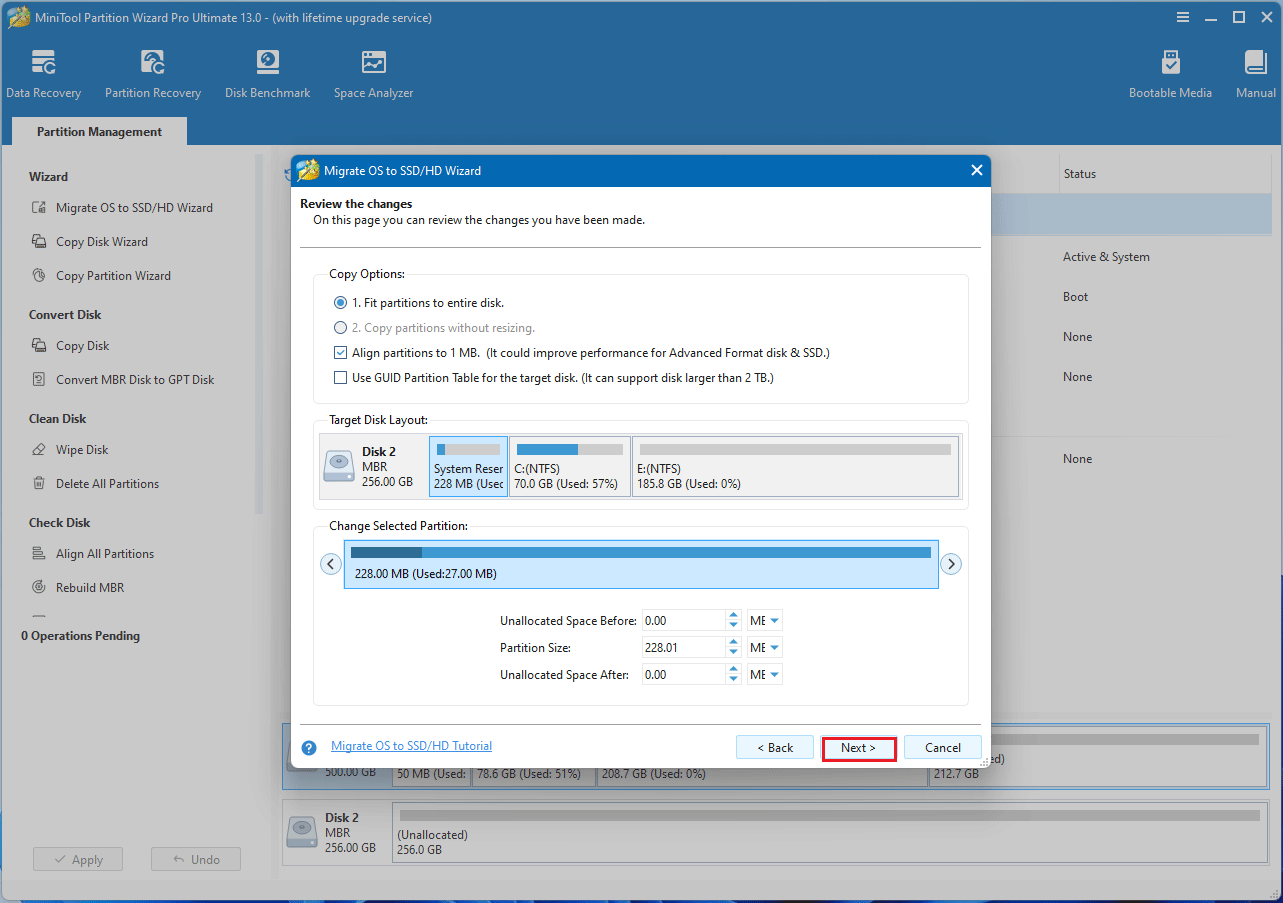
Step 5: A warning message will pop up, and click Finish to continue.
Step 6: Click the Apply button. After the migration is complete, the data will be transferred to another computer.
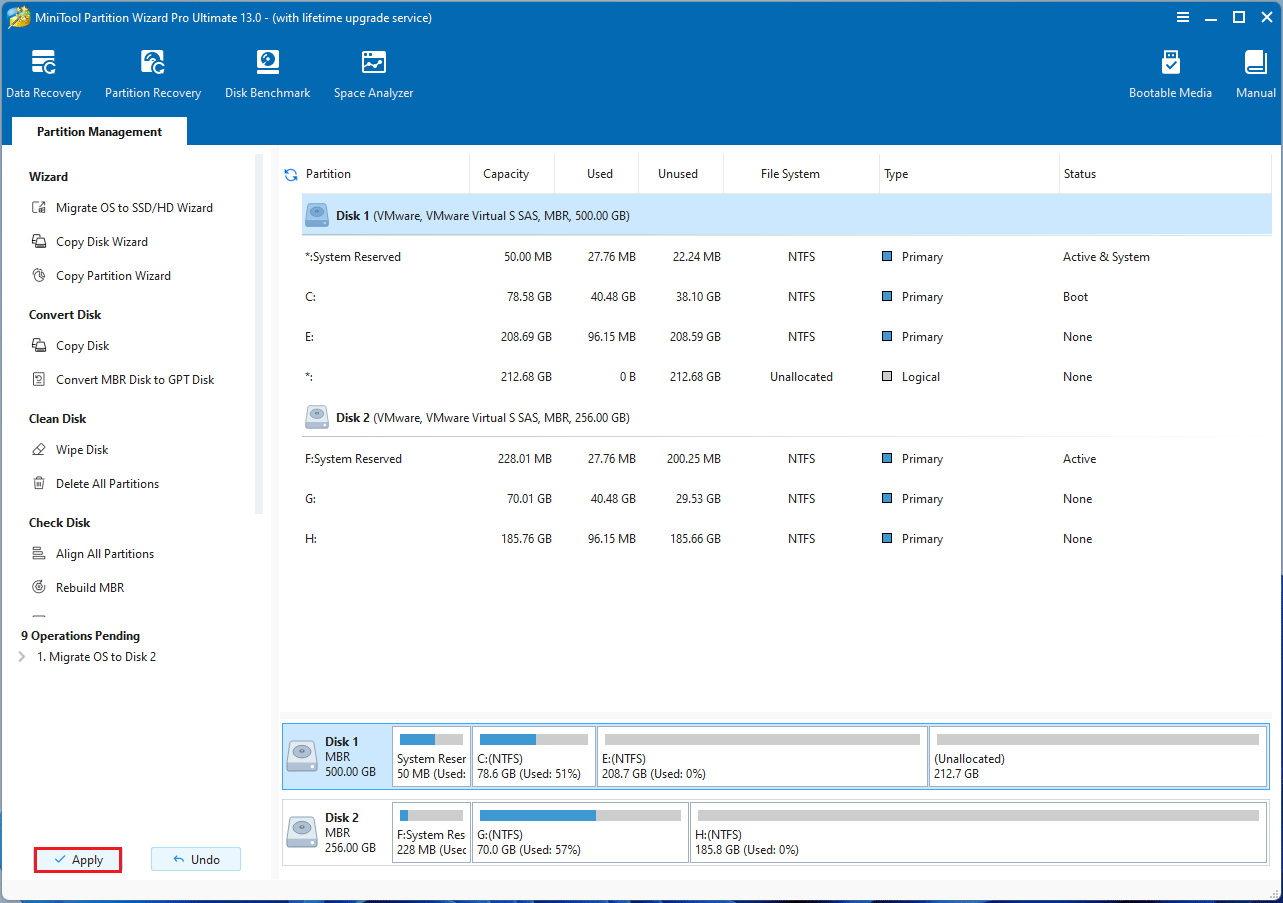
How to Deal with Data in an Old Computer
What to do with the data on your old computer depends on your specific needs.
If you plan to continue using it, a simple cleanup may be all you need. But if you’re planning to sell or give your computer away, be mindful of the privacy of your data.
Deleting partitions and erasing the hard drive are two common methods. The former frees up hard drive space, while the latter completely deletes data.
Below, I’ll explain both methods in detail.
#1. Delete Partition
Deleting a partition clears the existing storage structure on a hard drive and is often used for scenarios like repartitioning disk space and clearing out old data.
While it’s a fundamental step in hard drive management and resetting, it doesn’t completely erase data; deleted content can still be retrieved using data recovery software.
Here are the steps.
Step 1: Open MiniTool Partition Wizard to its main interface. Then, right-click the partition you no longer need and choose Delete.
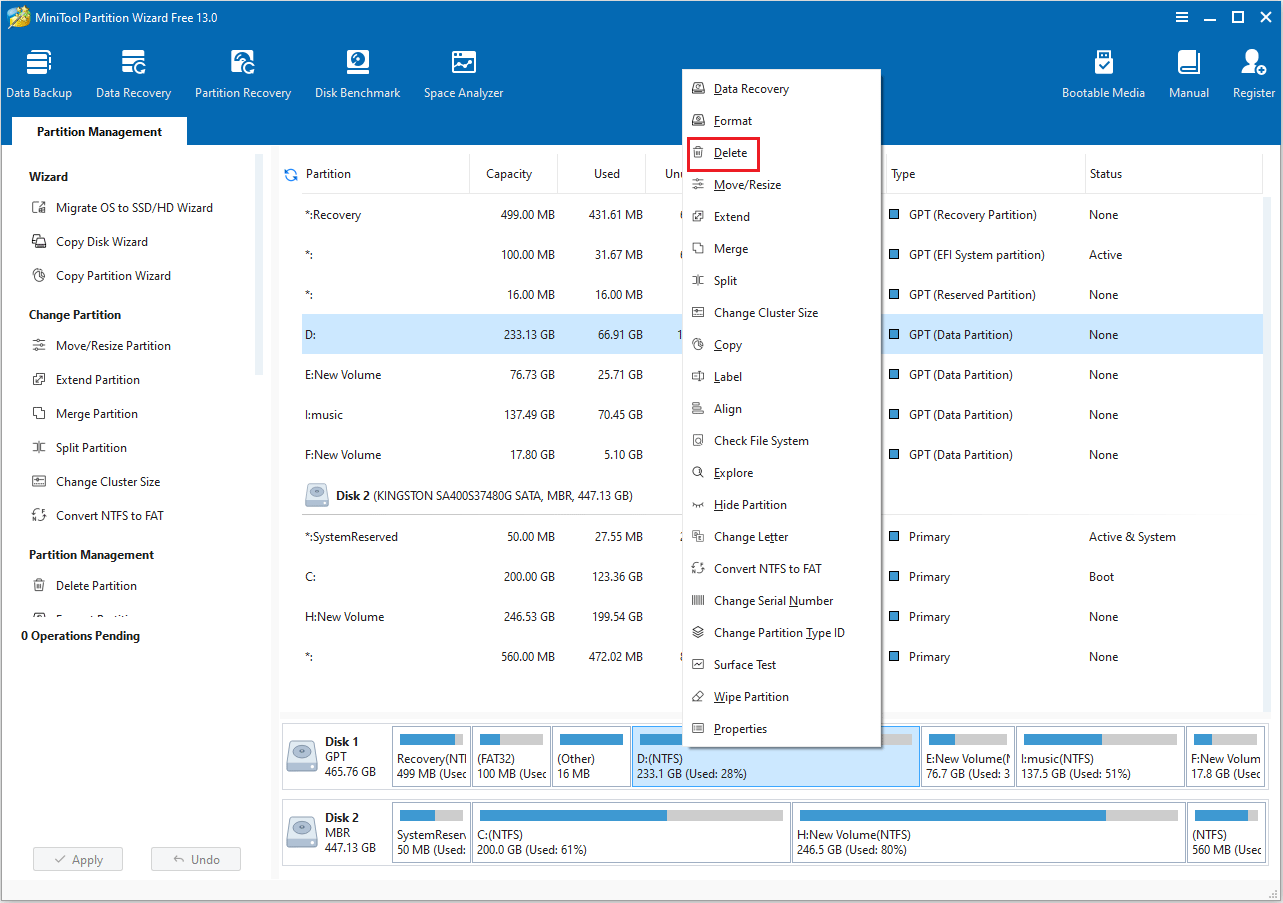
Step 2: The original partition will now appear as unallocated space.
Step 3: Click the Apply button to perform all changes.
#2. Wipe Disk
If you’re planning to sell or give away a computer, or if the hard drive contains sensitive information, you might need to wipe the hard drive to prevent data recovery or leakage.
A wipe disk completely erases all contents on the hard drive by repeatedly writing zeros or random data.
Step 1: Right-click the disk you want to erase and choose Wipe Disk.
Step 2: A window will pop up as illustrated below. Select a wiping method and click OK to proceed.
- Fill sectors with Zero and Fill sectors with One: They just write the same code to the partition, which is similar to a full format in Windows.
- Fill sectors with Zero & One: It will randomly write zeros and ones to partition, which makes data more unrecoverable.
- DoD 5220.22-M (3 passes): It is recommended for users who want to permanently erase their data.
- DoD 5220.28-STD (7 passes): It offers a higher level of data security due to having more overwrite passes than the DoD 5220.22-M (which uses 3 passes).
Step 3: After the process is complete, click the Apply button. Once completed, the data on the disk will be cleared.
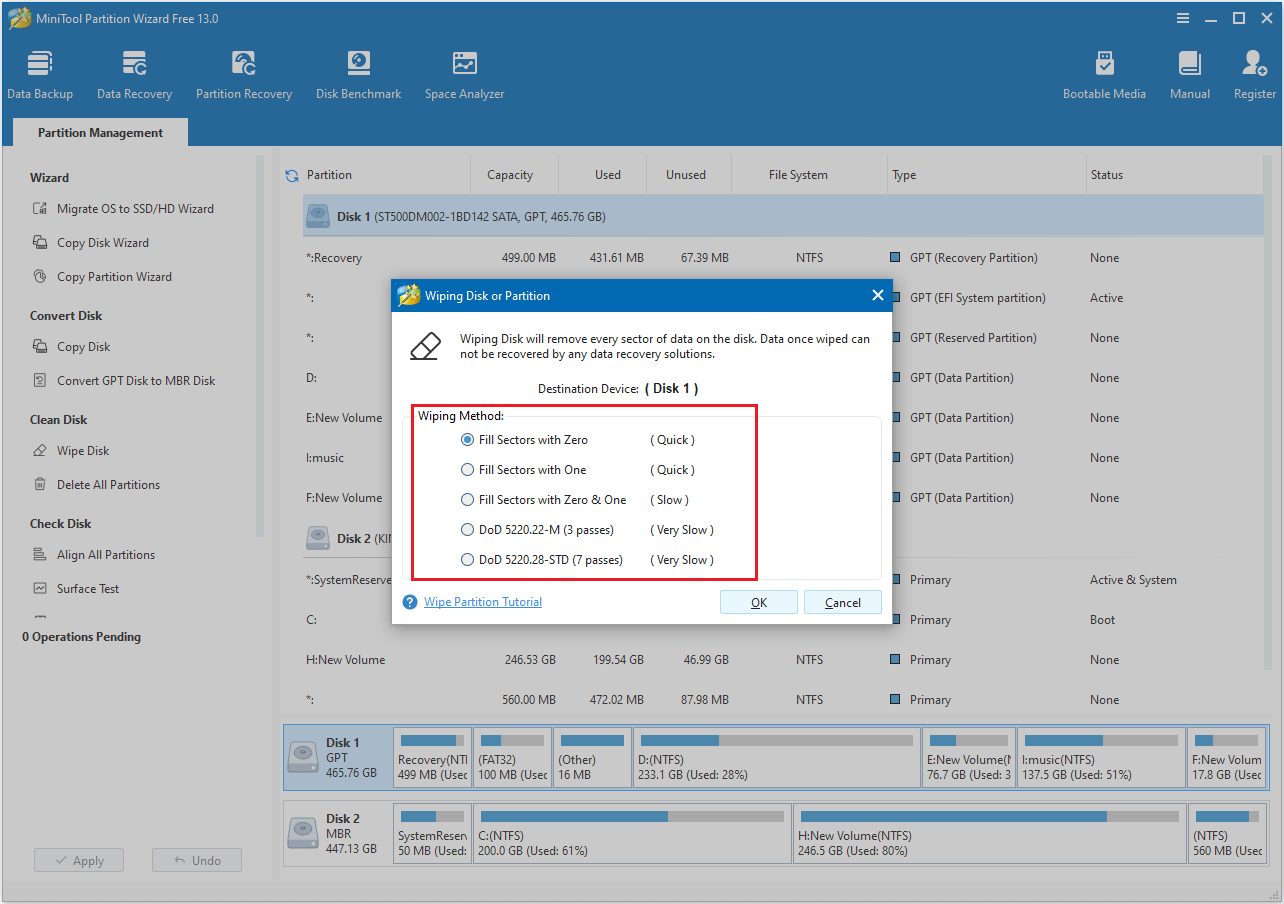
Click to tweet: How to do laptop to laptop data transfer? This article introduces five methods, among which the data migration function of MiniTool Partition Wizard is particularly simple and practical.
Bottom Line
In short, there are a variety of ways to transfer files from one computer to another.
For quick and easy access, cloud storage services are a good choice. To transfer large amounts of data, an external hard drive or USB drive works well. Alternatively, a dedicated data transfer cable allows you to connect two computers directly.
If you have any questions or suggestions while using MiniTool Partition Wizard, you can contact us at [email protected] to get a quick reply.

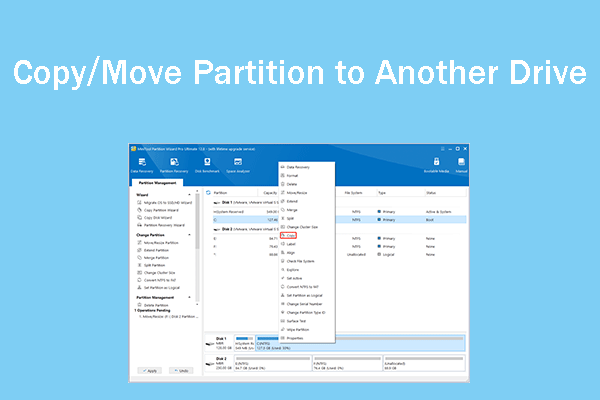
User Comments :