Hi, everyone. I have a Ryzen build with a B450 Gaming Plus motherboard, and I see something called SVM mode (AMD secure virtual machine). Soooo should I enable it or disable it? I'm a PC gamer and I'm not sure what this would do. Need advice about this. Please help!
https://forums.tomshardware.com/threads
What Is SVM Mode
What is SVM mode in BIOS? If you are using an AMD motherboard, you will find the SVM AMD option in BIOS. SVM mode meaning also refers to Secure Virtual Machine/Virtualization mode in AMD BIOS. It provides a secure virtual machine environment but also allows more direct access to the hardware.
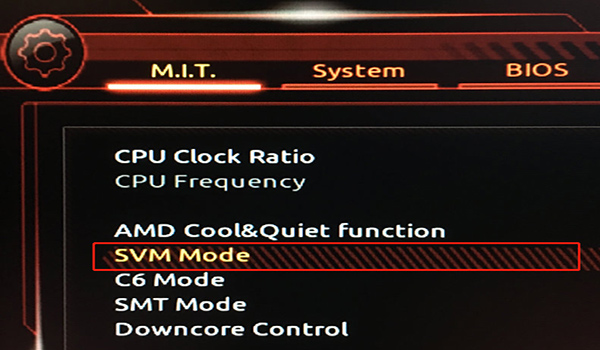
AMD defined its virtualization technology for the x86 architecture via the AMD SVM mode. So, in addition to being called SVM, AMD also names the technology AMD-V and lists it in the BIOS under that name.
Like AMD-V/AMD SVM mode, there is an Intel virtualization technology called Intel XT-x or Intel Virtualization.
Should I Enable or Disable SVM Mode
Should I enable or disable SVM mode? The answer depends on whether you want to create a virtual machine on the PC. With the BIOS SVM and Hyper-V Windows options enabled, you can install a virtual machine. That is to say, the AMD SVM mode only influences the performance when you are running a virtual machine or emulators like BlueStacks.
If you are not interested in installing a virtual machine, you can disable SVM in the BIOS without affecting anything. Of course, the SVM BIOS option is usually disabled by default, due to security reasons. This is because your PC may lose control if the virtual machine infects with a malicious hypervisor.
How to Disable/Enable SVM Mode in BIOS
Sometimes you may need to enable or disable the SVM AMD in BIOS. If you don’t know how to do that, you can refer to the quick guide below:
Step 1. Start your computer, and then hold the F2 or Delete hotkey before the computer is booted. By doing so, you will enter BIOS.
The BIOS hotkeys may vary from different PC manufacturers. Most modern motherboards use the Delete/F2 key. Usually, you can see a message on the Windows startup screen telling you to press which key to enter BIOS.
Step 2. Once you enter into the BIOS setup window, navigate to the Advanced tab using the arrow keys and select CPU Configuration.
Step 3. Navigate to the SVM Mode section and select Enabled or Disabled according to your needs.
Step 4. Press Save & Exit to save the changes and restart your system. After that, the SVM AMD mode should be enabled/disabled.
However, some users encounter the BIOS SVM black screen issue when enabling/disabling the option. If you are also troubled by this problem, you can try the several methods below to fix it:

User Comments :