Why Samsung Magician This Drive Is not Supported
When using the Samsung SSD produces, you may need to use the Samsung Magician software. This tool can help you migrate data, update firmware, and so on. Some users reported Samsung Magician this drive is not supported when formatting and creating a partition.
These users found the SSD still can appear at the Disk Management and other third-party utility. What causes this vexing problem? According to the reports, there are several possible causes behind the Samsung Magician drive not supported issue.
- Outdated Samsung Magician version: If you bought a new Samsung SSD, it is very likely that Samsung Magician doesn’t recognize SSD.
- Enable RAID mode: It can also lead to Samsung Magician doesn’t recognize SSD.
- Lack of NVMe driver: Some certain Samsung SSDs require NVMe driver to be installed on the host computer.
- Shortage of power supply: If you are using a Samsung SSD with USB 3.0 to SATA adapters, you may encounter this issue. You should check the power requirement of your SSD to avoid the Samsung Magician drive not supported issue.
Now, let’s see how to fix Samsung Magician this drive is not supported issue.
Fix 1. Update Your SSD Driver via Device Manager
If you encounter the Samsung Magician drive not supported issue when installing the SSD initially, updating the SSD driver can help you fix it. Here’s how to do that:
Step 1. Right-click the Start menu and select Device Manager from the pop-up window.
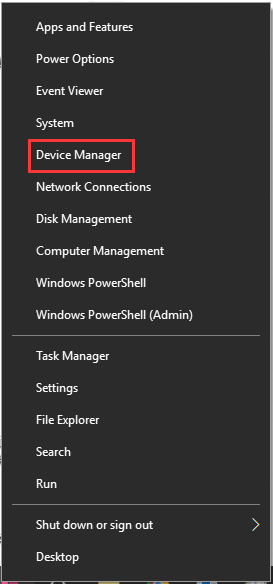
Step 2. Expand the Disk drives category, and then right-click the SSD driver and select Update driver.
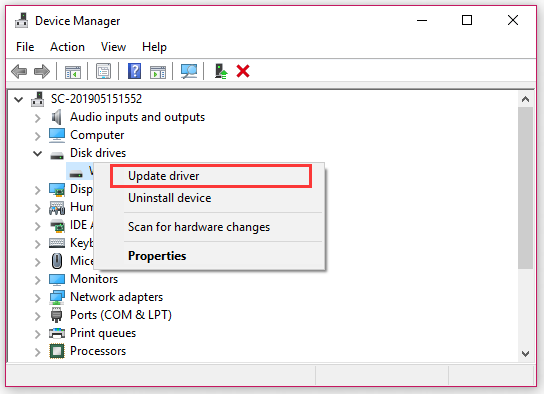
Step 3. Then you can update the driver automatically or manually based on your need. Follow the on-screen instructions to install it on your computer.
Step 4. Restart your PC and check if the issue still persists.
Fix 2. Install the Latest Samsung Magician Software
This error often occurs when you have a new SSD drive. The outdated Samsung Magician software may not support your new SSD. So, it’s time to update the latest version.
Step 1. Right-click the Start menu and select Apps and Features from the pop-up window.
Step 2. Search for Samsung Magician software on the list. Then double click it and select Uninstall.
Step 3. After uninstalling this software, click here to download the latest Samsung Magician.
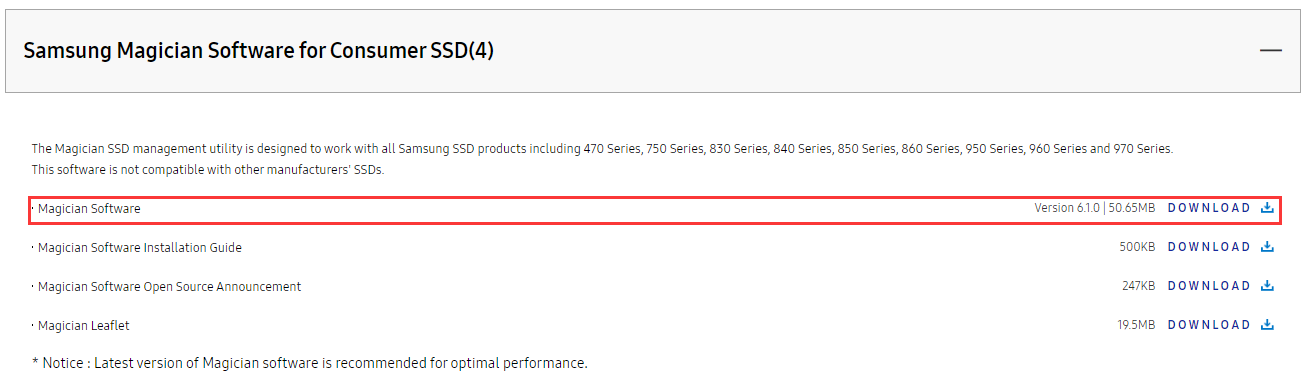
–image from https://www.samsung.com/
Step 4. When the installation completes, restart your computer and check if the issue is fixed or not.
Fix 3. Switch to the AHCI Mode
It is reported that this error also happens after you enable the RAID mode in BIOS settings. For this situation, you can switch to the AHCI mode, which is proven by some users to be useful. If you are unclear about the detailed steps, you can refer to this post.
Fix 4. Install the NVMe Driver
As you might know, the NVMe driver plays an important role in some newer Samsung SSDs. So, it is recommended that you install all required SSD drivers especially the NVMe driver. Click here to download the NVMe driver. After the installation completes, restart your computer and check if the issue is fixed.

–image from https://www.samsung.com/
If Samsung Magician doesn’t recognize SSD after install the NVMe drive, you may consider using an alternative to manage your Samsung SSD.
Fix 5. Alternative to Samsung Magician
If all the above methods fail to resolve the issue “Samsung Magician this drive is not supported”, here is an effective alternative for you. MiniTool Partition Wizard is a trusted disk management tool that can help you fix the SSD not recognized or supported the issue.
MiniTool Partition Wizard FreeClick to Download100%Clean & Safe
Besides, you can use it to do many practical disk management tasks such as resize partition, upgrade hard drive to SSD, format hard drive and SSD with large capacity, etc.
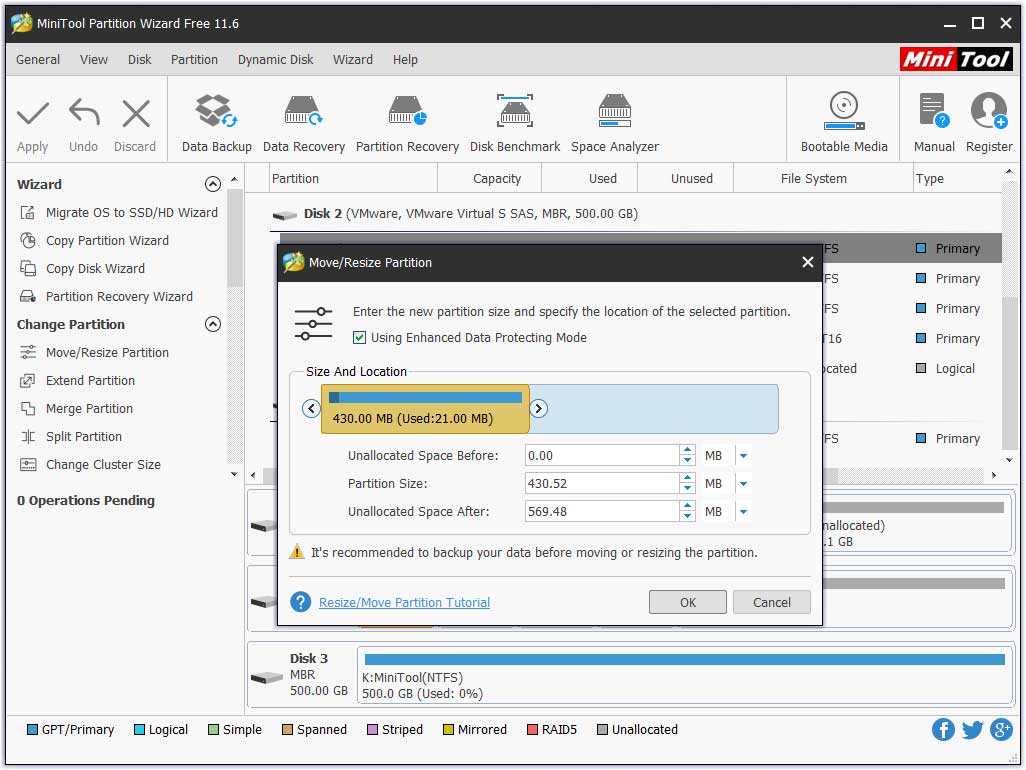


User Comments :