Some people want to know about Optane vs NVMe. This post from Partition Magic explains this issue in detail. It also shows you how to install an Optane SSD on your computer and test its speed.
What Is Optane?
Optane usually refers to Intel Optane Memory. It is a type of non-volatile memory that uses the three-dimensional (3D) XPoint technology to store data.
The 3D XPoint technology was jointly developed by Intel and Micron Technology and announced in 2015. Intel names storage devices using the technology Optane, while Micron calls it QuantX.
The material and physical details of this technology have not yet been released, but according to the saying of Micron’s vice president of storage solutions, 3D Crosspoint is about half the price of DRAM but is 4 to 5 times more expensive than NAND flash.
In addition, compared with NAND flash memory, Intel claims that it has 10 times lower latency, 3 times write endurance, 4 times write per second, 3 times read per second performance improvement, and 30% power consumption.
Because the Optane memory is expensive, most laptops only use a 16GB or a 32GB Optane SSD to serve as a bridge between a computer’s RAM and its hard drive. The computer will store frequently used data on the Optane memory module, and then it can access the data from the HDD or SSD more quickly than before.
As for the large-capacity Optane storage devices, they are mostly used by enterprise users or computer enthusiasts.
What Is NVMe?
NVMe (non-volatile memory express) is a protocol used in M.2 SSDs that use the NAND flash memory.
The protocol specifies how the data will be transmitted to the hard drive when it arrives at the SSD controller, such as how much data is carried in a transmission queue at one time, the size of the data transmitted at a time, and so on.
Optane vs NVMe
When it comes to Optane vs NVMe, we usually refer to Optane SSD vs NVMe SSD. If you also want to know this question, you can see the following table.
| Optane SSD | NVMe SSD | |
| Storage Media | 3D XPoint | NAND flash |
| Bus | PCIe | |
| Protocol | NVMe | |
| Port | M.2 for individual consumers EDSFF (U.2, E1.S, etc.) for business users | |
#1. Does Intel Optane work with NVMe SSD?
Some people may ask this question. The answer is YES. In general, all Optane SSDs use the NVMe protocol.
#2. What about Optane SSD vs NVMe SSD speed?
In general, an Optane SSD is better and faster than a NVMe SSD if the two SSDs use the same bus and NVMe version.
#3. How about Intel Optane vs PCIe 4?
Nowadays, there are many PCIe 3 and PCIe 4 SSDs and PCIe 5 SSDs also come out. These PCIe 4 or PCIe 5 SSDs may have faster sequential read and write speeds than the Intel Optane SSD. However, their random speeds are much slower than Intel Optane SSDs, even those Optane SSDs using PCIe 3 bus.
#4. How about Optane vs M.2?
Only some Optane SSDs use the M.2 ports, while most models use the U.2, HHHL, E1.S, and other ports.
How to Install Optane SSD on Your Computer
To install an Optane SSD on your computer, you should consider the following 2 cases.
Case 1. Use the Optane SSD as an Acceleration Device
In this case, the Optane SSD is usually 32GB or 16GB. it can’t be used to install Windows. To use the Optane SSD as an acceleration device, you can refer to the following guide:
Step 1: Make sure your computer can install the Optane memory. The requirements are as follows:
- Windows 10 x64
- 7th Generation (or newer) Intel Core processor
- Intel 200 Series chipset (or newer)
Step 2: Install the Optane memory into your computer. In most cases, the port should be PCIe M.2. Therefore, the process is similar to installing an M.2 SSD.
Step 3: Download Intel Cache Acceleration Software and install it. Once the software opens, select an acceleration mode. Then, under Input List, add the partition that you want to accelerate. Then, follow the wizard to complete the setup.
Case 2. Use the Optane SSD as an Ordinary Hard Drive
In this case, you don’t need any software. you just need to install the SSD into your computer and then migrate the OS to this SSD. To migrate the OS, you can use MiniTool Partition Wizard. Here is the guide:
MiniTool Partition Wizard DemoClick to Download100%Clean & Safe
Step 1: Launch MiniTool Partition Wizard on the laptop and then click Migrate OS to SSD/HD Wizard.
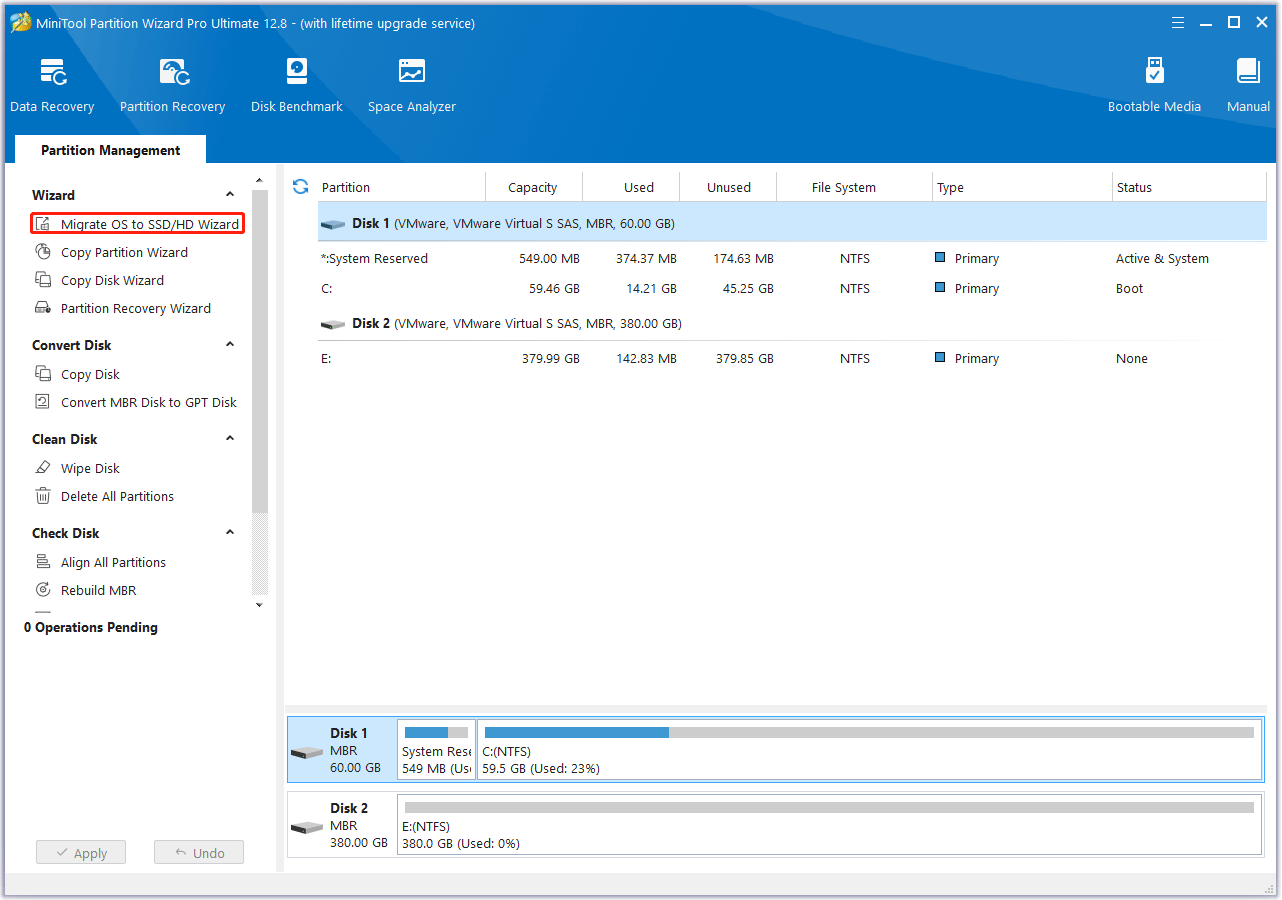
Step 2: On the pop-up window, choose Option A and then click Next. It will clone the entire disk to the new SSD.
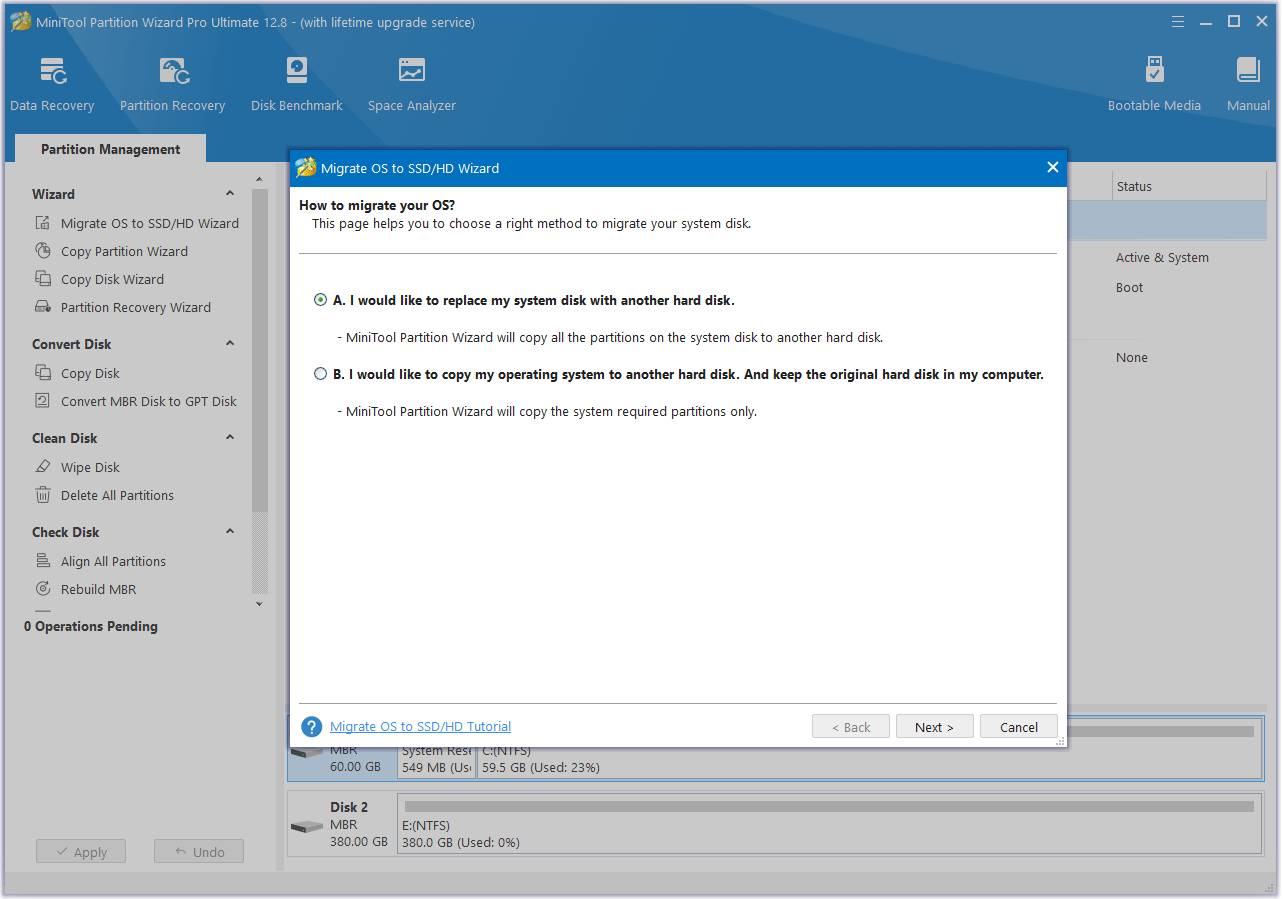
Step 3: Select the Optane SSD as the destination disk and then click Next. A warning window will pop up. Read it and click Yes to continue.
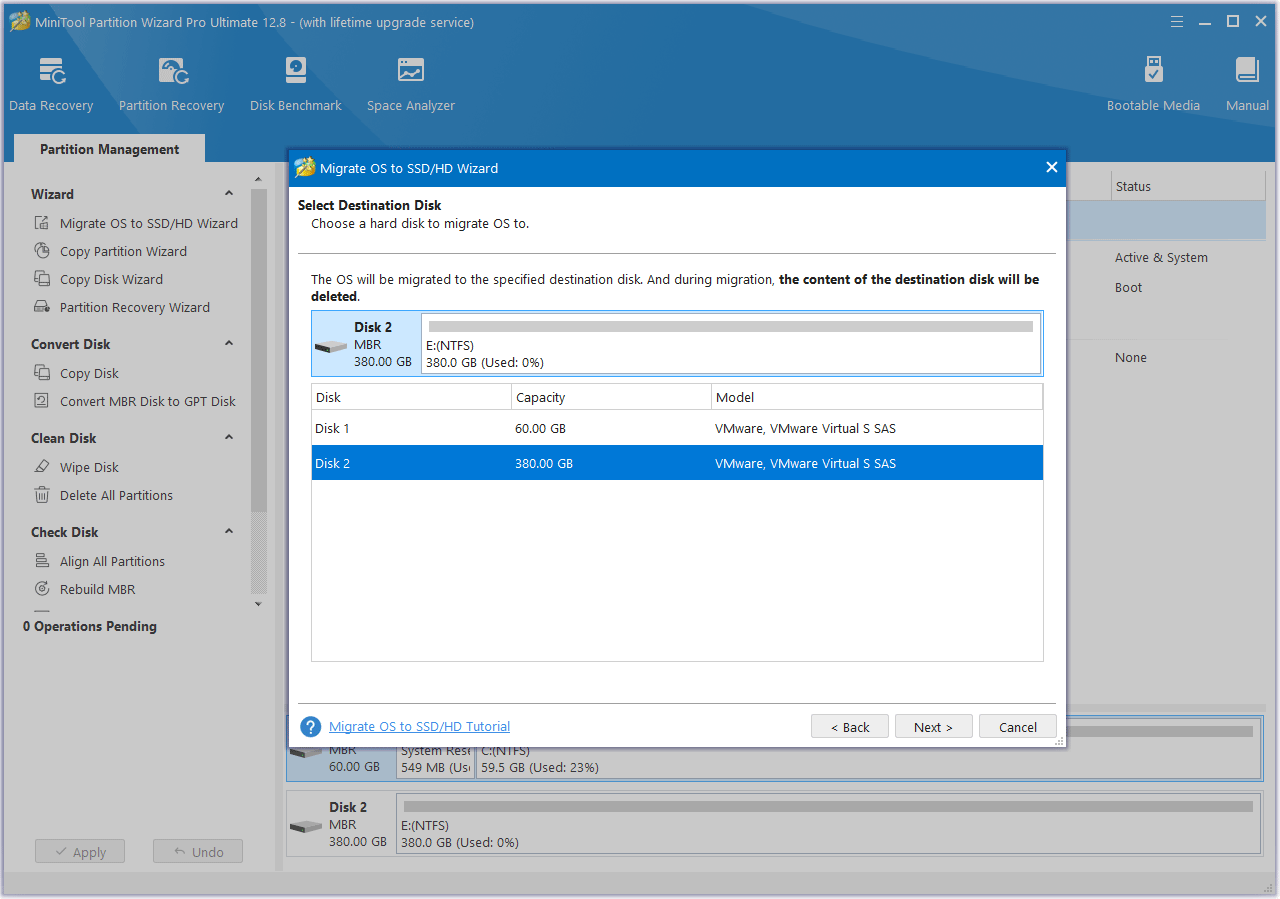
Step 4: Review the changes. You can resize the partitions here. If all is OK, click Next.
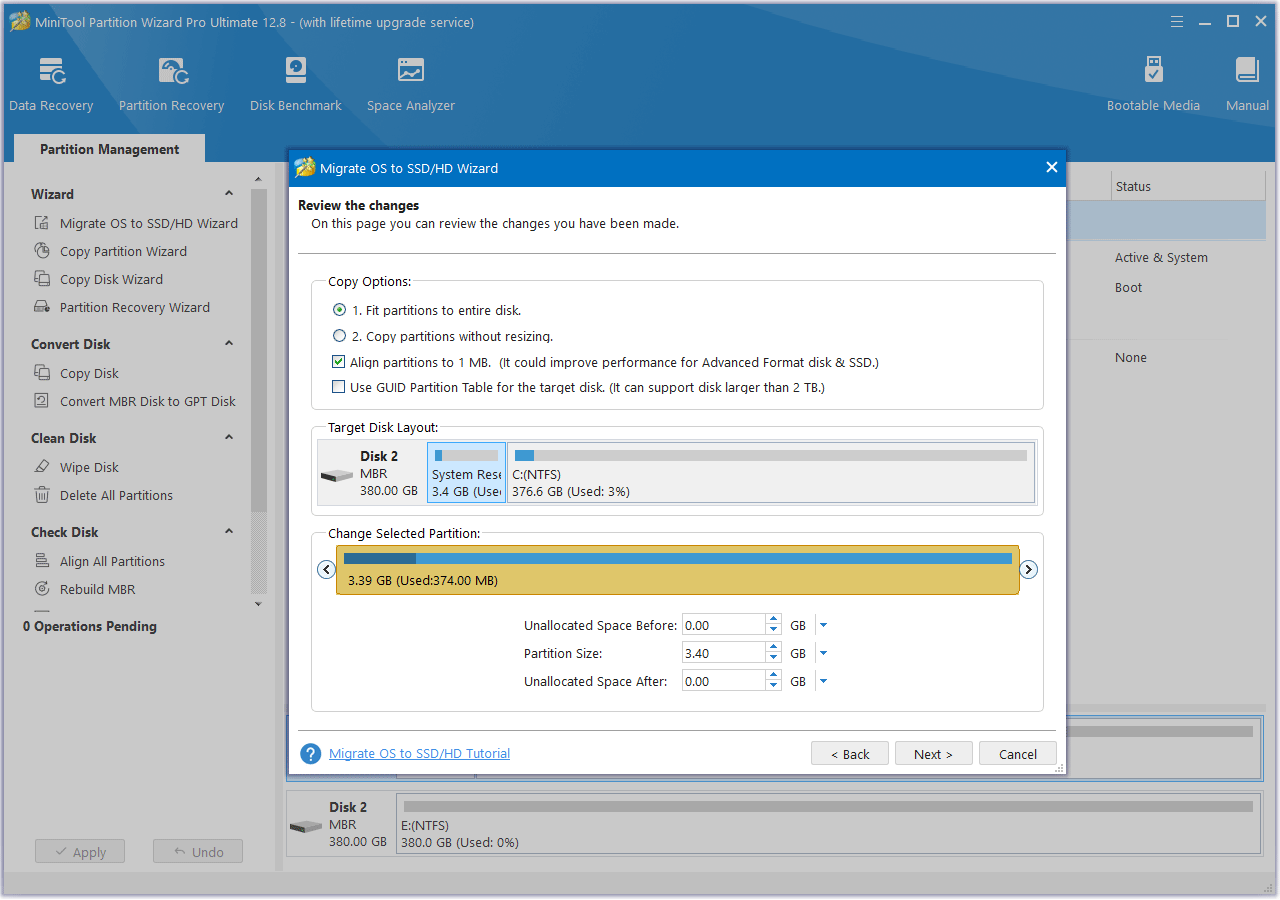
Step 5: Read the NOTE information and then click Finish. Then, click the Apply button to start executing the OS migration operation.
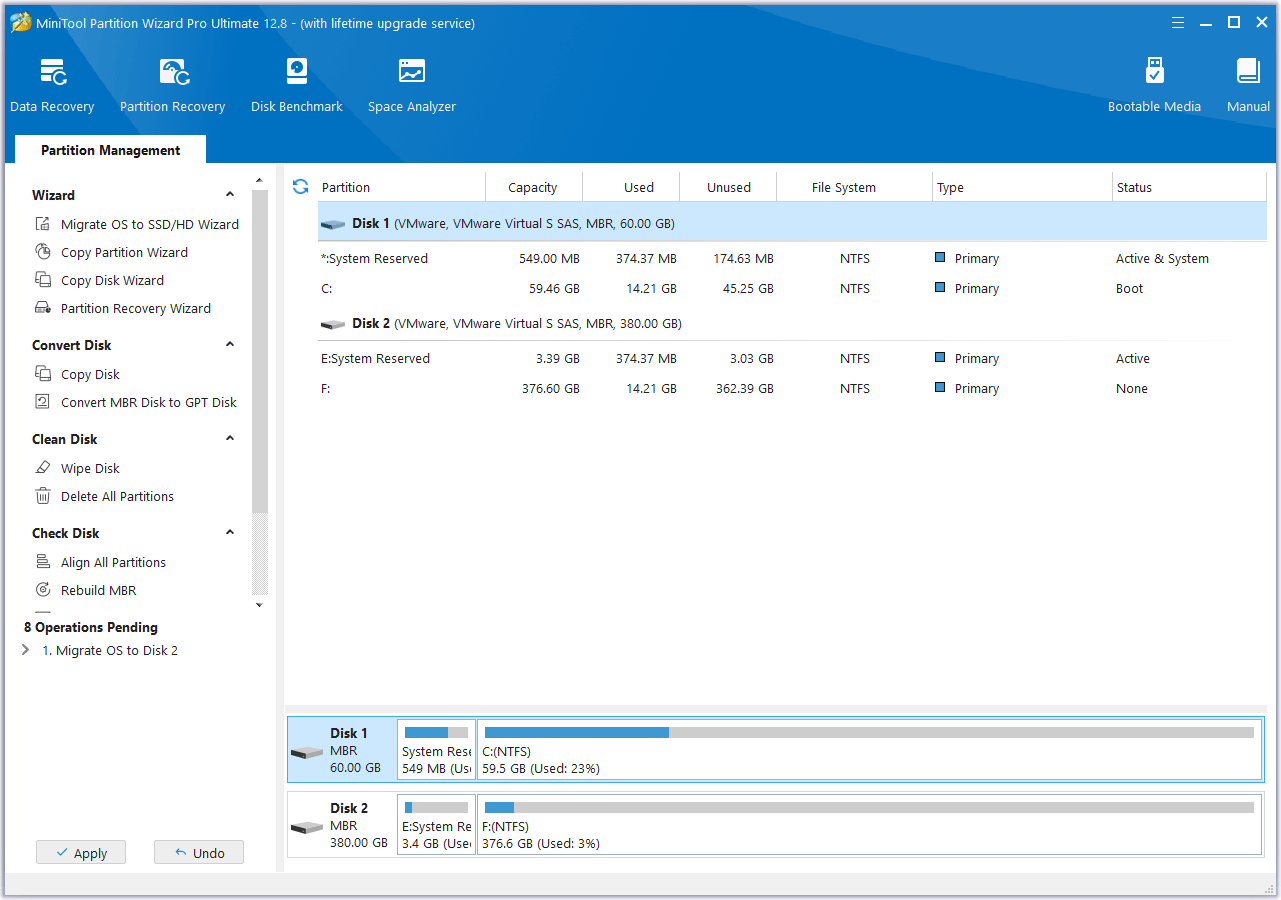
Step 6: Then, you should enter BIOS to set the computer boot from the Optane SSD.
Test SSD Speed
Some people want to test the speed of the Optane SSD on their computer. Then, MiniTool Partition Wizard can also help them. This software has many features. It can not only migrate OS but also clone hard drives, partition hard drives, convert MBR to GPT without data loss, recover data from hard drives, test hard drive speed, etc.
Here is how to use MiniTool Partition Wizard to test hard drive speed:
MiniTool Partition Wizard FreeClick to Download100%Clean & Safe
Step 1: Launch MiniTool Partition Wizard and click Disk Benchmark.
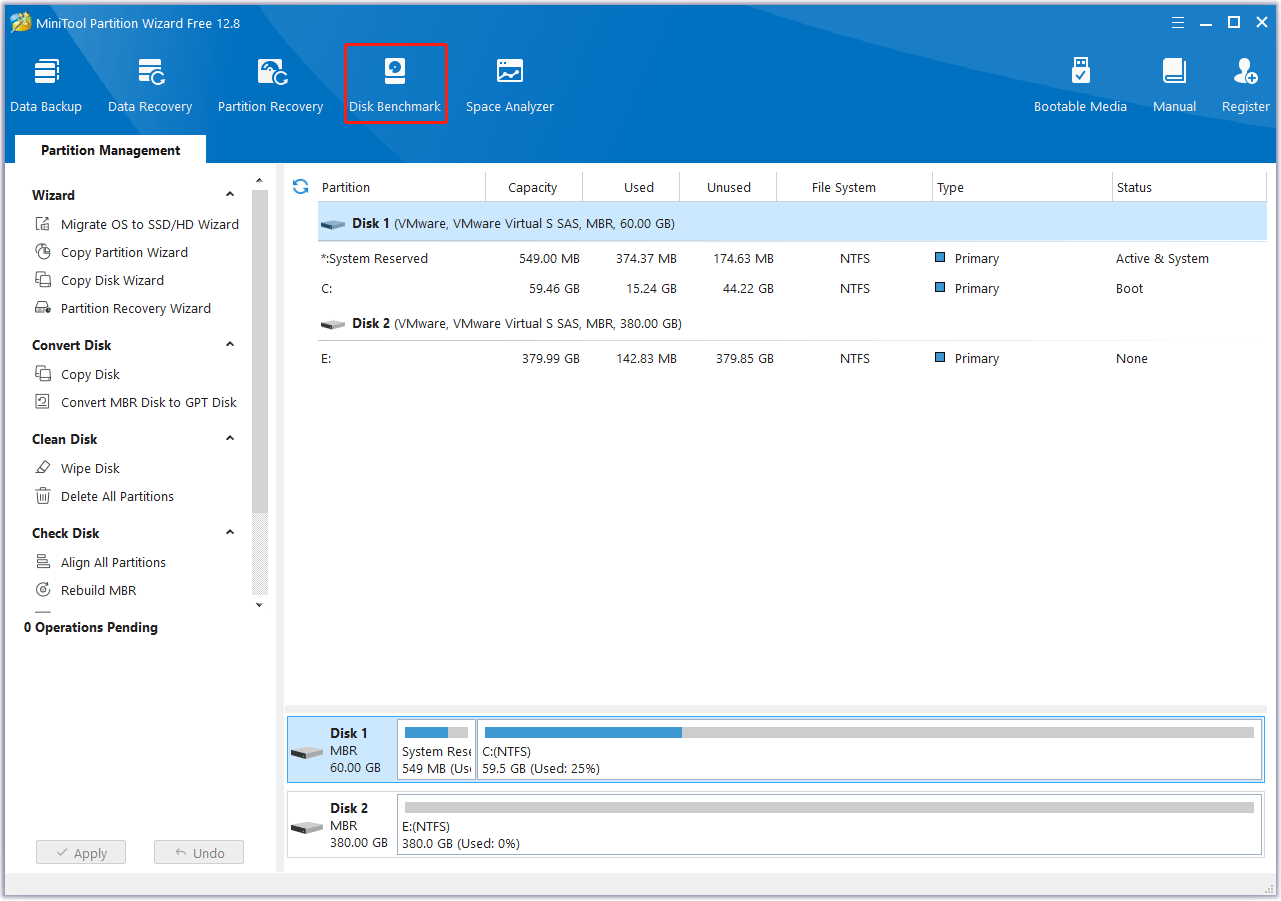
Step 2: Set various parameters and click Start. Then, you will get the result. As for how to set these parameters, you can refer to this post: How to Measure Disk Performance.
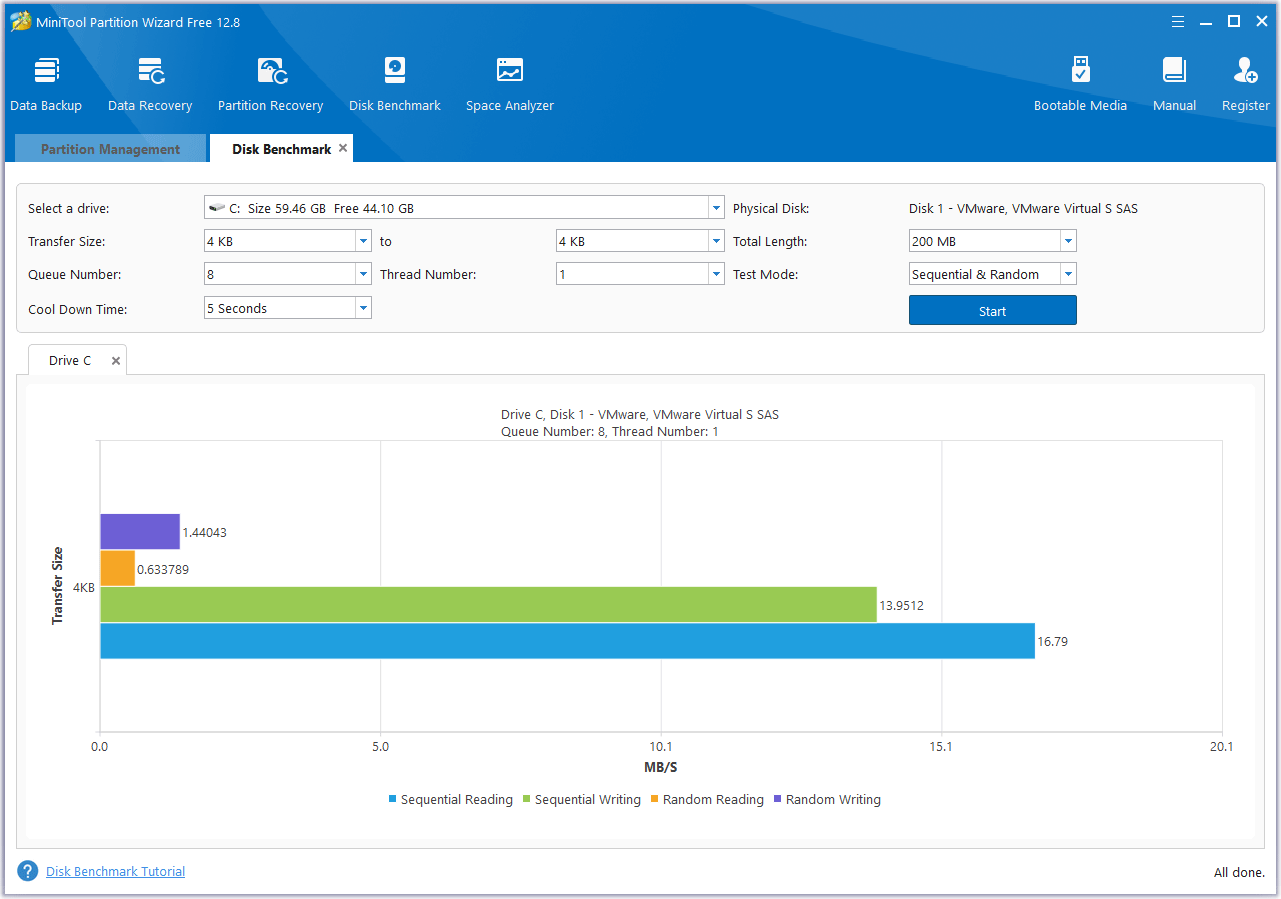
Bottom Line
This post tells you the difference between Optane and NVMe, Intel Optane and PCIe 4, and Optane and M.2. It also tells you how to install the Optane SSD on the computer and test the hard drive speed.
If you encounter problems when using MiniTool Partition Wizard, please feel free to contact us via [email protected]. We will get back to you as soon as possible.


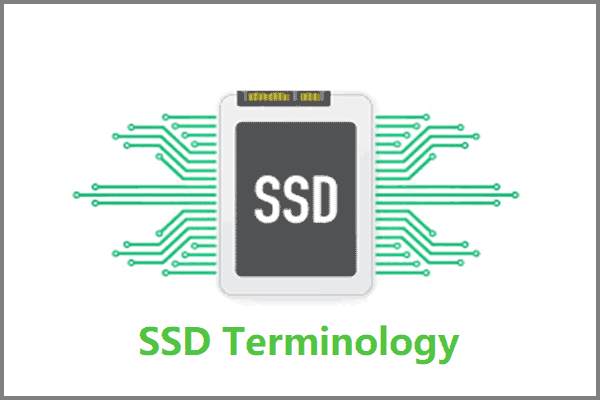

User Comments :