Some people may get the error inaccessible boot device after clone or changing the motherboard, CPU, and other hardware devices. This post from Partition Magic offers you 6 solutions to this issue.
I recently upgraded my HP Laptop with a Crucial P5 Plus 500GB PCI 4.0 NVMe SSD from a 250GB SATA M.2. The cloning appears to have been successful. The problem is that when installed, the new drive just won't boot and I get an "Inaccessible Boot Device" error…https://answers.microsoft.com/en-us/windows/forum/all/unable-to-boot-new-ssd-inaccessible-boot-device/629df00a-6d38-4aa4-b67e-af6979c24a3a
Some people may encounter the error inaccessible boot device after clone. How to solve this issue? Keep reading to get the solutions.
Fix 1. Don’t Place the Cloned Drive into the USB Enclosure
Some people have cloned the hard drive to an SSD but placed the SSD into the USB enclosure. Then, they will encounter the error inaccessible boot device after clone if they try to boot the PC from the SSD.
The reason is that Microsoft has made restrictions that do not allow users to boot Windows from external drives unless using their Windows To Go approach. Therefore, you need to clone the hard drive to an internal SSD or HDD. Then, the inaccessible boot device issue should disappear.
Fix 2. Clone All System Required Partitions
Do you have cloned all system-required partitions to the new drive? As we all know, to make a drive boot into Windows normally, it should have at least 2 partitions: the boot partition (called EFI or system reserved partition) and the system partition (called the C drive).
If you only clone the C drive, the cloned drive won’t boot and you may encounter the error inaccessible boot device after clone.
Fortunately, if you use MiniTool Partition Wizard to migrate your OS, you don’t need to worry about this issue, because it will clone the system required partitions certainly.
MiniTool Partition Wizard DemoClick to Download100%Clean & Safe
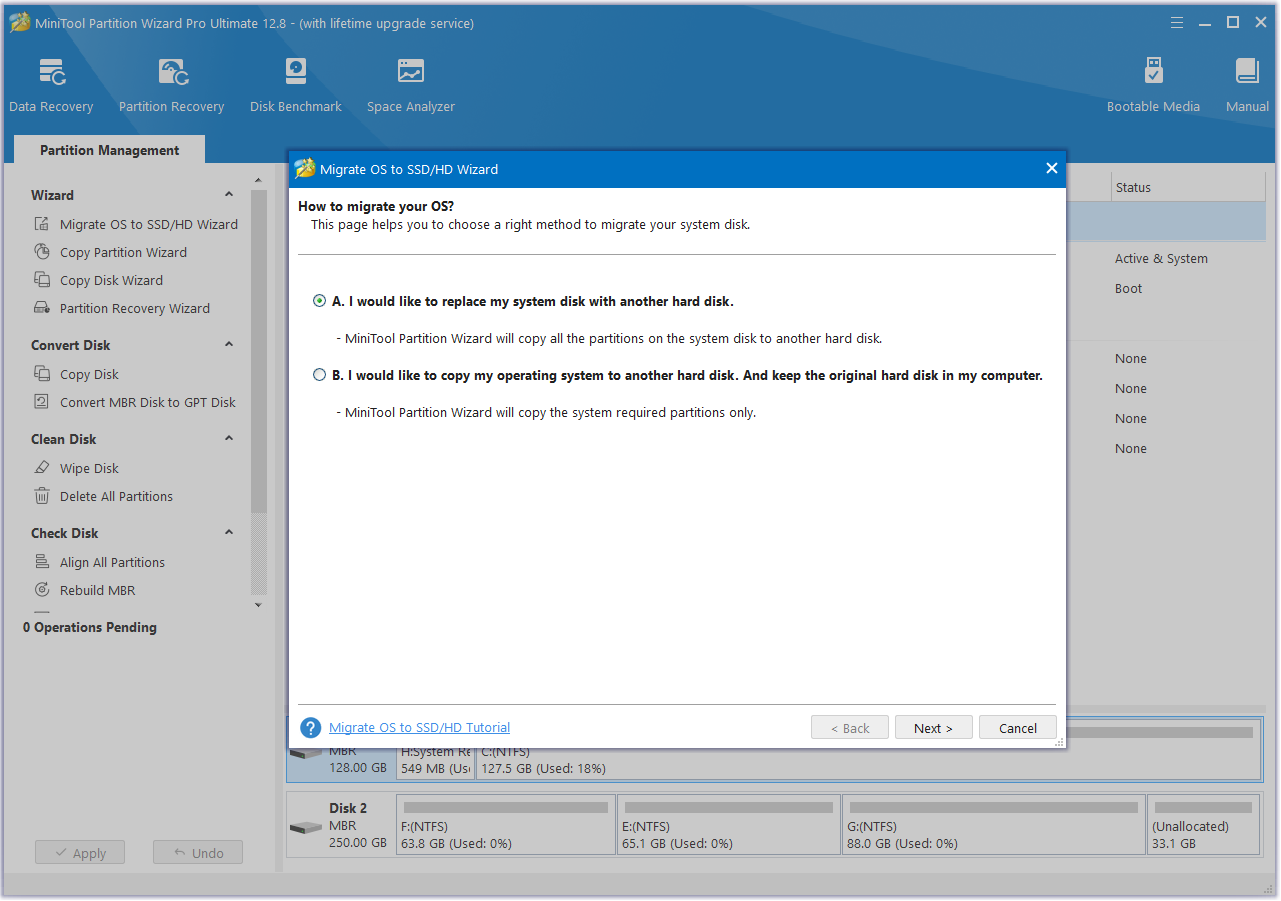
In addition, this software also has other features. For example, it can partition hard drives, format FAT32 on USB drives and SD cards, convert MBR to GPT, recover hard drive data, etc. In a word, it is a multifunctional tool and is worth trying.
Fix 3. Boot into Safe Mode
Do you get the error inaccessible boot device after cloning to NVMe SSDs? If so, the reason may be that your computer doesn’t have the driver of the NVMe SSD.
In this case, you can try booting into Windows in safe mode because loading Windows in safe mode with a minimum driver and so on may enable Windows to boot far enough to find the new drive and load the NVMe drivers.
Then, go to Device Manager and check if the Windows NVMe driver has been loaded and the drive is present. After that, log out, shut down, and restart the computer in standard mode. The issue may disappear.
Fix 4. Install the NVMe Driver Before the Clone
If your old hard drive is a SATA drive, the computer will use a SATA driver (storahci) to recognize the hard drive. Then, the NVMe drive won’t be recognized. As a result, you will get the error inaccessible boot device after clone.
To solve this issue, you need to re-clone the system but install the NVMe driver before the clone. Here is the process:
- Boot the computer from the old hard drive.
- Open the Command Prompt and execute this command: sc config StorNvme start= boot. This command can change drivers used at startup from cold bootup. It changed to use (stornvme) to correctly boot using the new NVMe drive.
- Connect the NVMe drive and then re-clone the hard drive to the NVMe drive. Then, check if the NVMe drive can boot the computer normally.
Fix 5. Change the BIOS Settings
To make a drive boot the computer smoothly, you should make sure the BIOS settings are correct.
First, you should make sure the boot device is the cloned drive. Second, you should choose the Legacy or UEFI boot mode for the PC. If the cloned drive is a GPT disk, you should select UEFI. If it is an MBR disk, you should select Legacy.
Fix 6. Check for Hard Drive Failure
If all the above ways fail to solve the issue, you should check if the new hard drive is failing, although the chance of this is very small. To check if a hard drive is failing, MiniTool Partition Wizard can help you do that for free. Here is the guide:
MiniTool Partition Wizard FreeClick to Download100%Clean & Safe
Step 1: Connect the hard drive to a normal PC. Download, install, and launch MiniTool Partition Wizard on the PC. Right-click the disk and choose Surface Test.
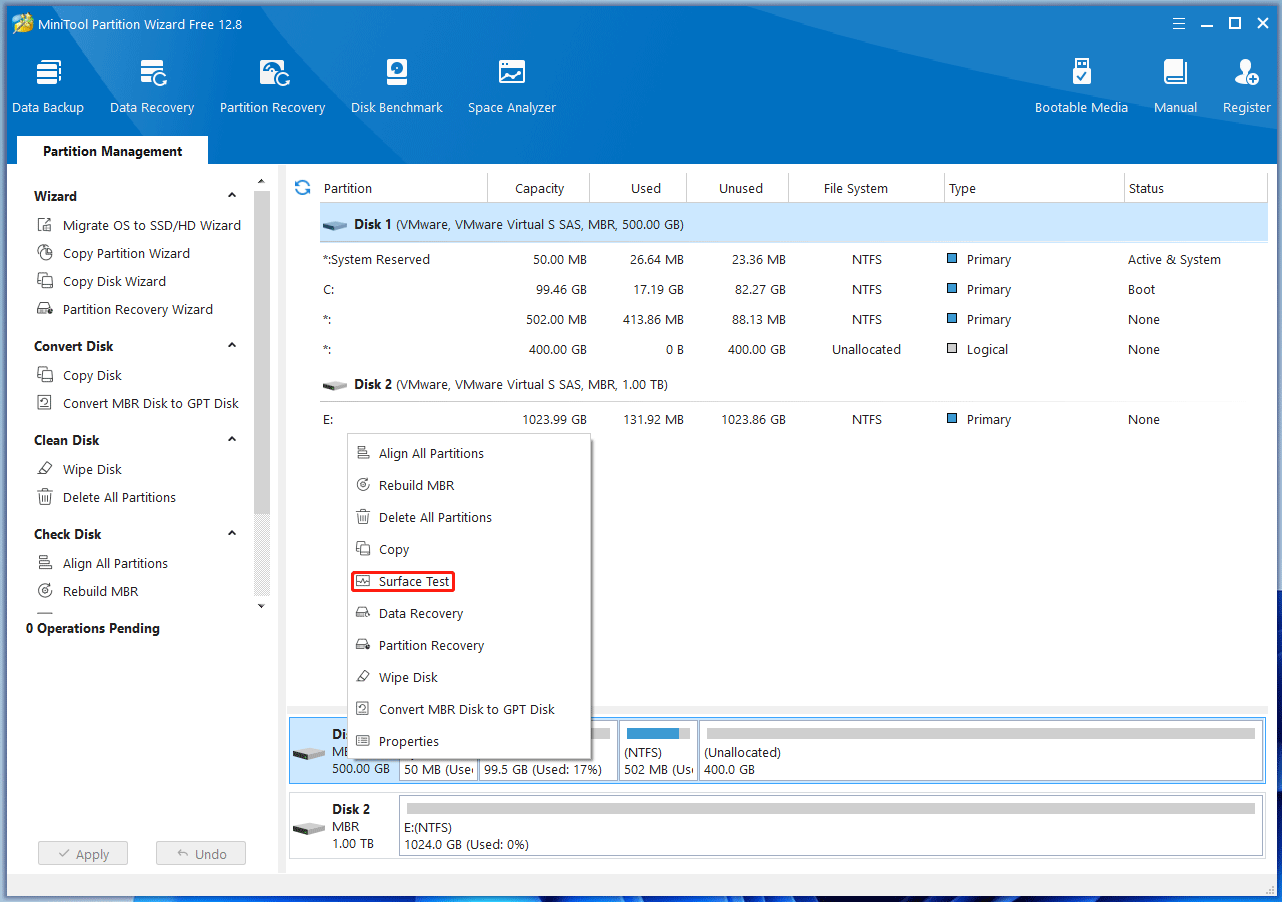
Step 2: On the pop-up window, click Start Now. If bad sectors are found, they will be marked as red blocks. If there are too many bad sectors, it means that the hard drive is failing.
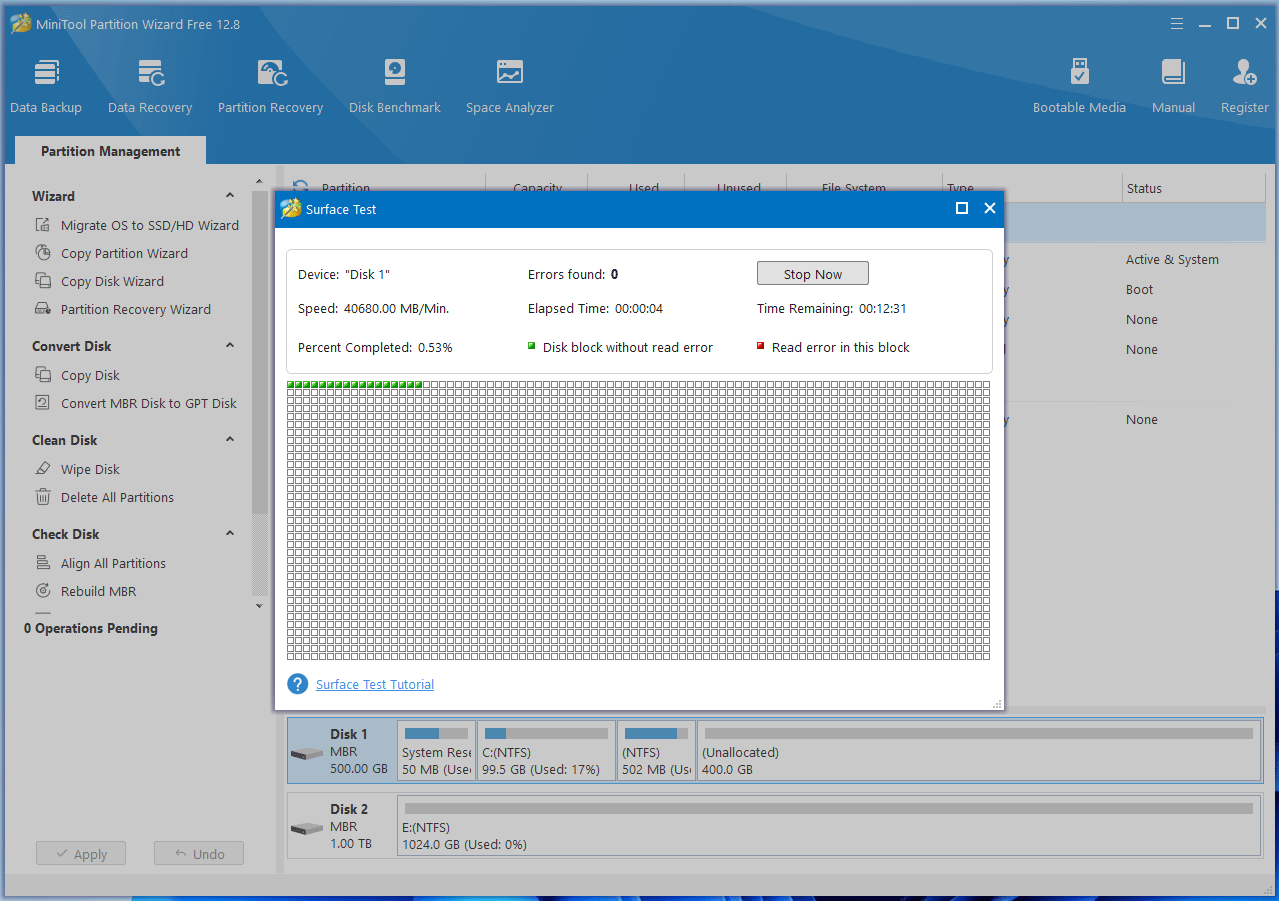
Further Reading:
Some people may also get the error inaccessible boot device after changing motherboard or CPU.
If the issue occurs after you change the motherboard, the reason may be also the hard drive driver. The new motherboard doesn’t have the correct driver to recognize the original hard drive.
If the issue occurs after you change the CPU, the reason may be the lack of the Intel Rapid Storage Technology (IRST) driver. You can refer to this post to install it manually.
Bottom Line
This post offers you 6 solutions to the error inaccessible boot device after clone. If you encounter an issue when checking the hard drive failure via MiniTool Partition Wizard, contact us via [email protected]. We will get back to you as soon as possible.

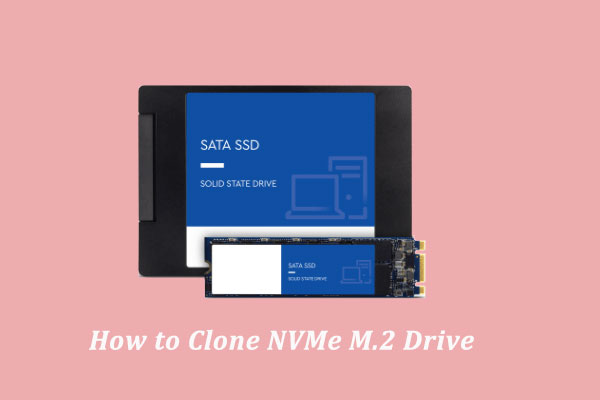
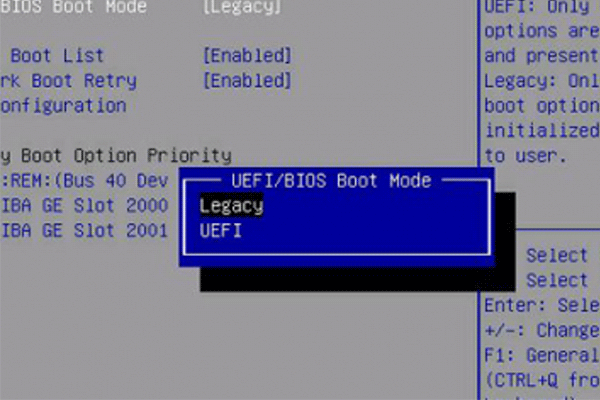
User Comments :