For small businesses, disk cloning tools are very necessary. They can help you migrate disk data and clone an HDD to an SSD. Which one have you used and which one do you recommend the most? This article from Partition Magic will introduce you to two disk cloning tools for small businesses.
Importance of Using Disk Cloning Tools for Small Businesses
When would you use cloning software? When your computer needs to be upgraded, replaced, sold, formatted, backed up, or the disk needs to be erased. Cloning can migrate data, file systems, partitions, and other data from the source drive to the target disk. Doing so can preserve the data and maintain the layout of the original disk.
Here is a question from a user on the forum:
Hi Folks. What’s the best small business disk cloning software that doesn't cost the earth? What do you use and recommend? Looking to replace about 10 mechanical hard drives with SSDs. Directly clone a user's drive, create backup snapshots, and verify drive health. Any suggestions? Free is good, but I'll take a paid bit of software if it's extremely easy to use.https://www.reddit.com/r/sysadmin/comments/10dg7s5/disk_cloning_tools_for_a_small_business/
Factors to Consider When Choosing the Small Business Disk Cloning Software
Cloning tools play a key role in backing up systems or data, and system migration. Choosing the right cloning tool will significantly improve system stability and people’s work efficiency.
When choosing the right cloning tool for a small business, you need to consider some factors. Here are some key points.
Application scenarios: Small businesses usually use cloning tools to achieve system backup, data recovery, hard drive upgrades, etc.
- Compatibility: The best cloning tool for small businesses should be compatible with the operating system used, such as Windows, macOS, Linux, etc. You should also pay attention to whether the tool is compatible with various disk types, such as solid-state drives (SSDs), NVMe solid-state drives, and traditional mechanical hard drives.
- Functionality: A good cloning tool should support full-disk cloning and partition cloning. Some advanced tools also allow users to set cloning plans for automated operations.
- Cost: Small businesses need to choose the right tool according to their budget. You need to consider the frequency of use of the cloning tool, cost-effectiveness, etc.
- Ease of operation: Small businesses often lack full-time IT technicians, so cloning tools with intuitive interfaces and simple operations are more attractive.
In short, when choosing a suitable small business cloning tool, you should consider six aspects: usage scenarios, system compatibility, functional completeness, cost, and technical support.
If you are also looking for free disk cloning tools for small business, you have come to the right place. Here, I would like to recommend a very useful cloning software – MiniTool Partition Wizard.
Free Disk Cloning Tools for Small Business
Although there are many disk cloning programs on the market, the one with a user-friendly interface and affordable price is always the best choice. The following free cloning software meets this requirement.
Want to know the best part of it? Then keep reading.
#1. MiniTool Partition Wizard
For small businesses, MiniTool Partition Wizard is a must-have cloning software. It can help you perform various cloning tasks. For example, it allows you to clone HDD to SSD without reinstalling Windows, clone M.2 SSD to larger M.2 SSD on Windows, clone WD hard drive, clone NVMe M.2 drive from M.2 or SATA SSD, and even clone a dynamic disk.
This hard drive cloning tool for small business can be free to use when copying a non-system disk. If you want to copy system disk and only migrate OS to SSD/HDD, you need to upgrade to the professional version.
MiniTool Partition Wizard FreeClick to Download100%Clean & Safe
How to clone a hard drive using this cloning software? It’s very easy. Just follow the guide below.
Copy Disk
Step 1: Connect the SSD to your computer. Open MiniTool Partition Wizard to access the main screen. On this screen, right-click the source disk and choose Copy. Alternatively, you can select Copy Disk from the action panel on the left.
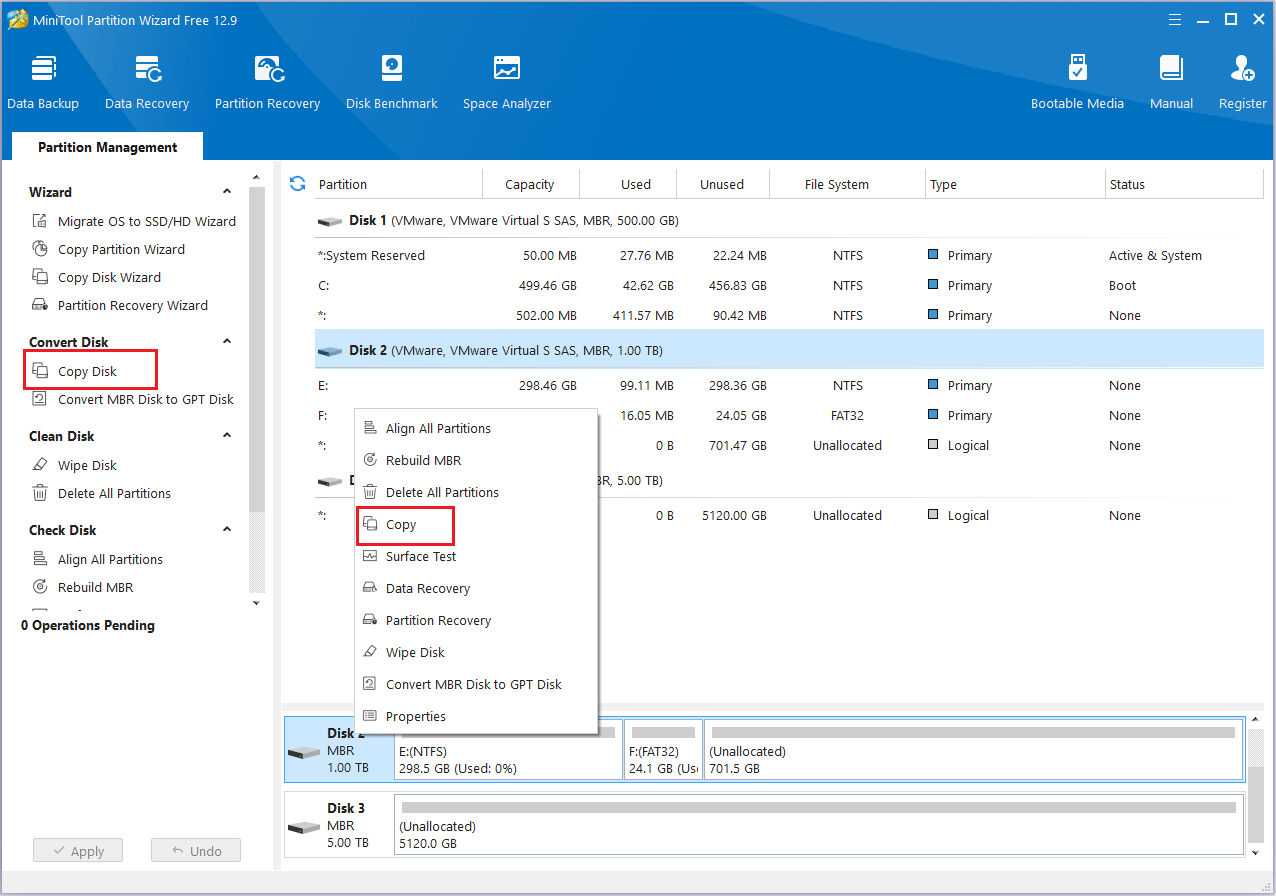
Step 2: In the pop-up window, select the disk as the target disk. Then click Next to continue.
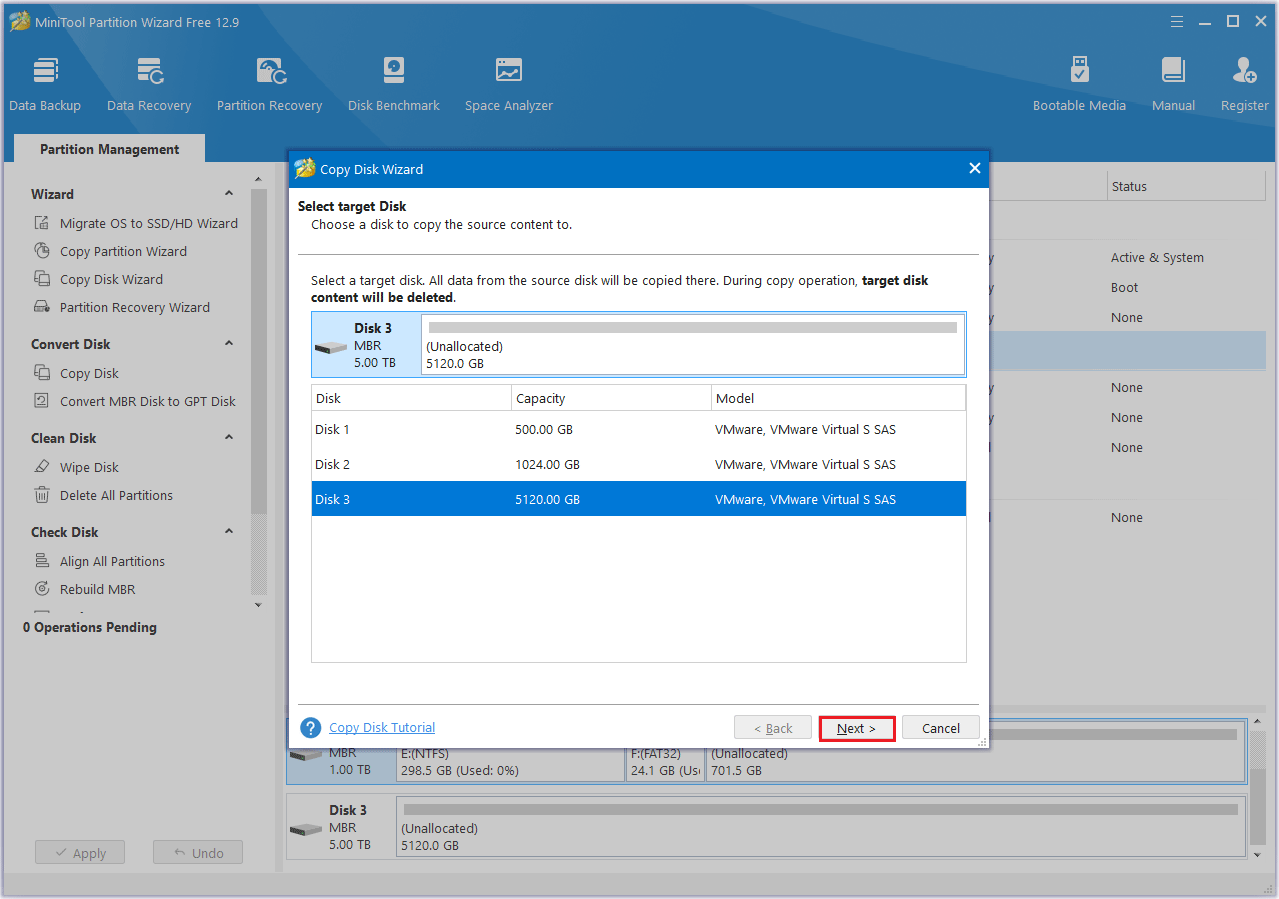
Step 3: Choose a copy method and click Next.
- Fit partitions to entire disk: It fills all disk space on the target disk according to the partition size ratio.
- Copy partitions without resizing: It keeps the original partition sizes. Only available when the target disk is not smaller than the source disk.
- Align partitions to 1MB: The Align partitions to 1 MB option will apply 4K alignment on the SSD.
- Use GUID Partition Table: It turns the target disk into a GPT disk, which is helpful when the target disk is larger than 2TB.
- Change Selected Partition: You can resize or move the partition according to your needs.
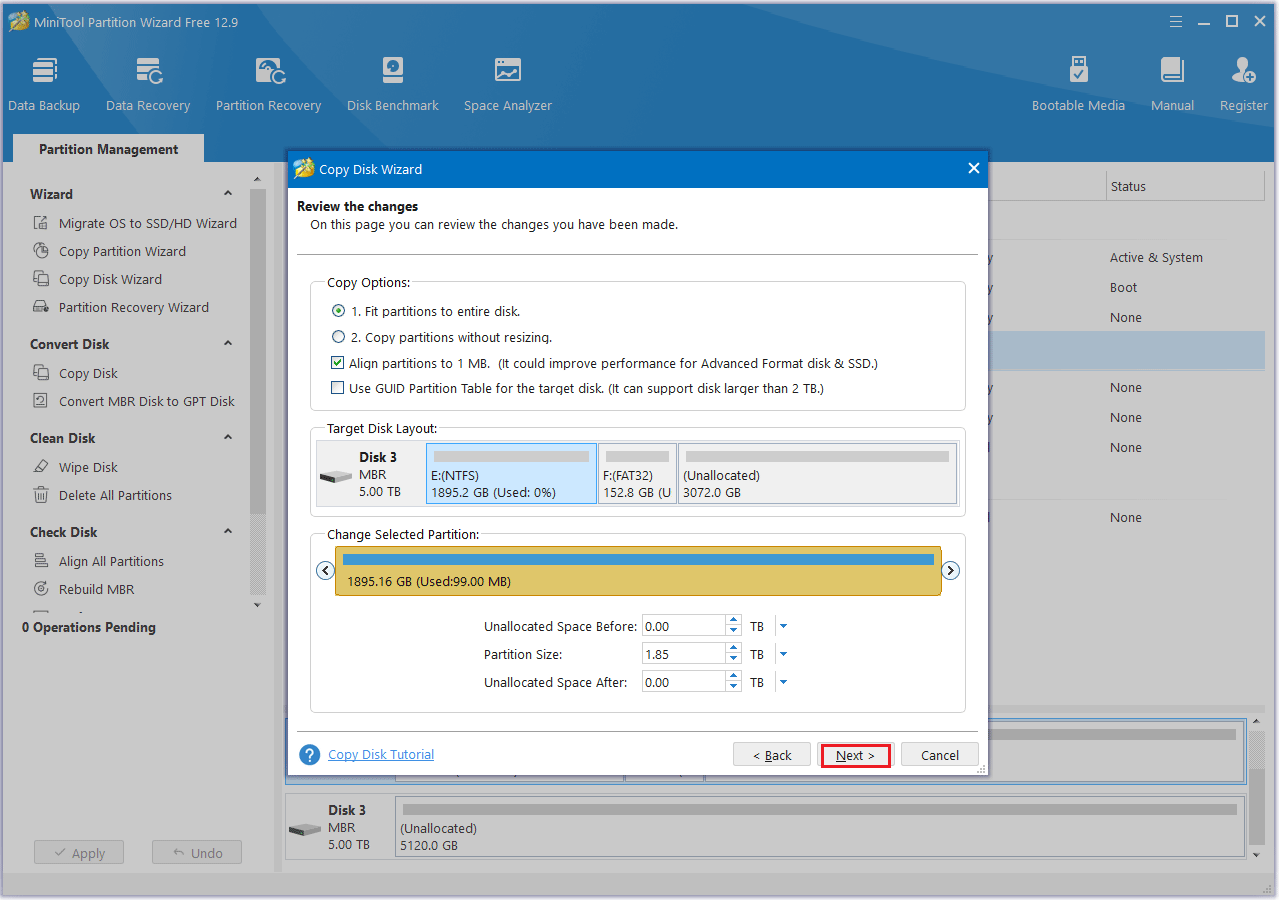
Step 4: A message will now appear with instructions on how to boot from the target disk. If you’re cloning a system disk, take note of this information, then click Finish to proceed.
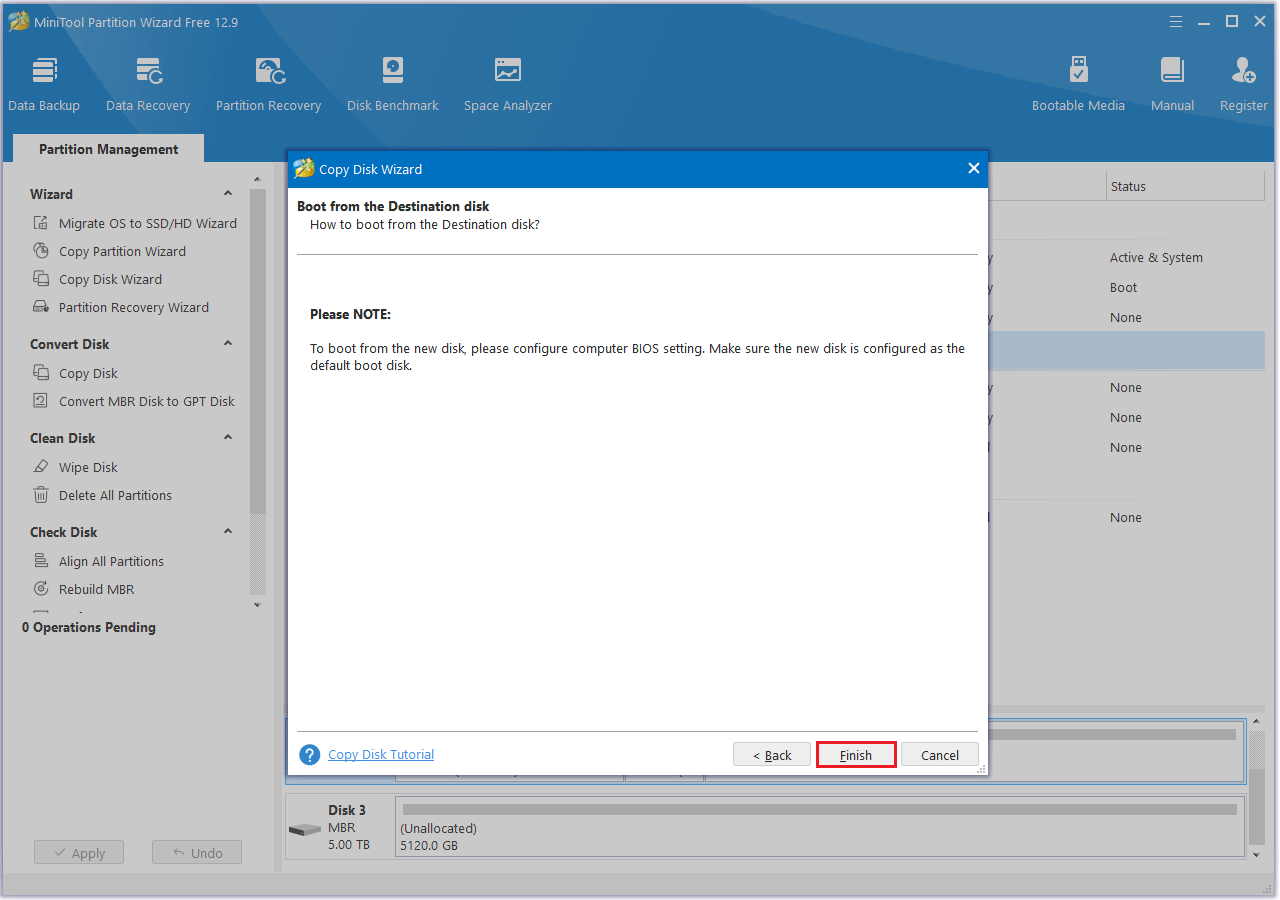
Step 5: Finally, click the Apply button in the lower left corner to begin cloning the hard drive.
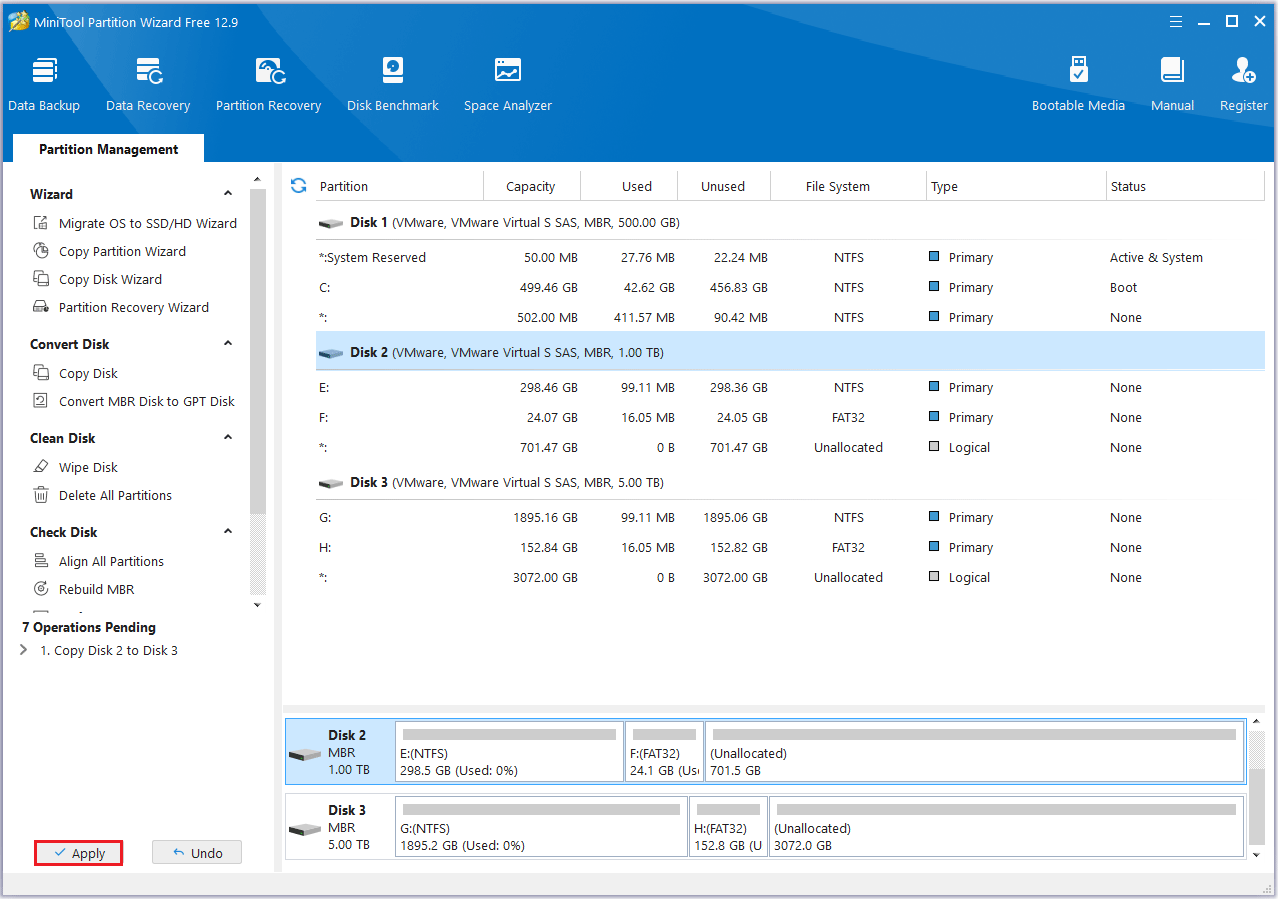
#2. Migrate OS to SSD/HD
MiniTool Partition Wizard’s Migrate OS to SSD/HD feature can also help you clone a disk. This method is more suitable for migrating the OS to a faster storage device (such as SSD) to improve system performance without migrating all files and applications.
Here are the steps to use this feature:
MiniTool Partition Wizard DemoClick to Download100%Clean & Safe
Step 1: Click on the Migrate OS to SSD/HD Wizard feature from the left action panel.
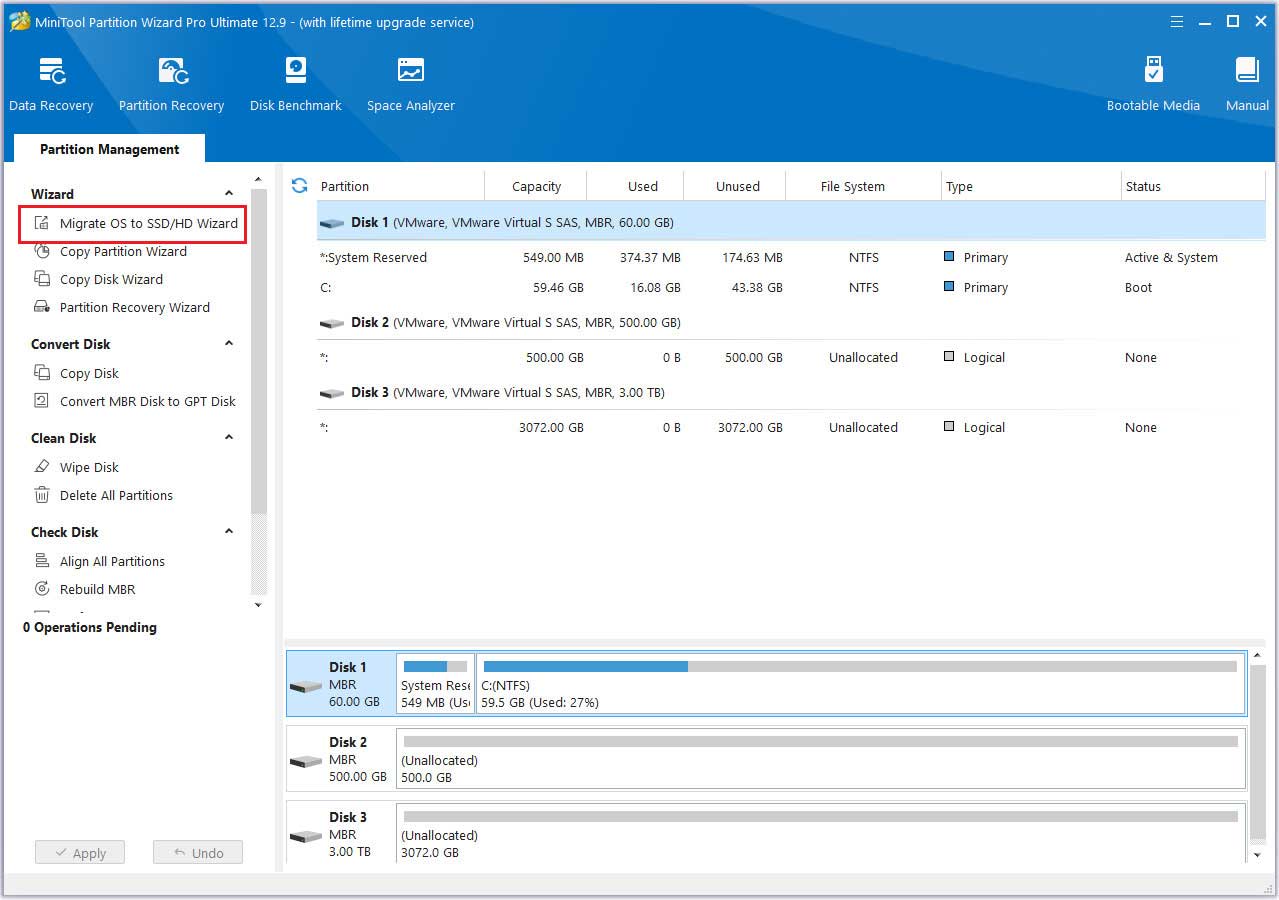
Step 2: Select a migration method. In this example, we’ll choose option B. This option allows you to copy only the partitions necessary for the system to run. Then click Next.
Step 3: Choose the destination disk. Make sure your SSD doesn’t contain any important data, as it will be overwritten. Click Next.
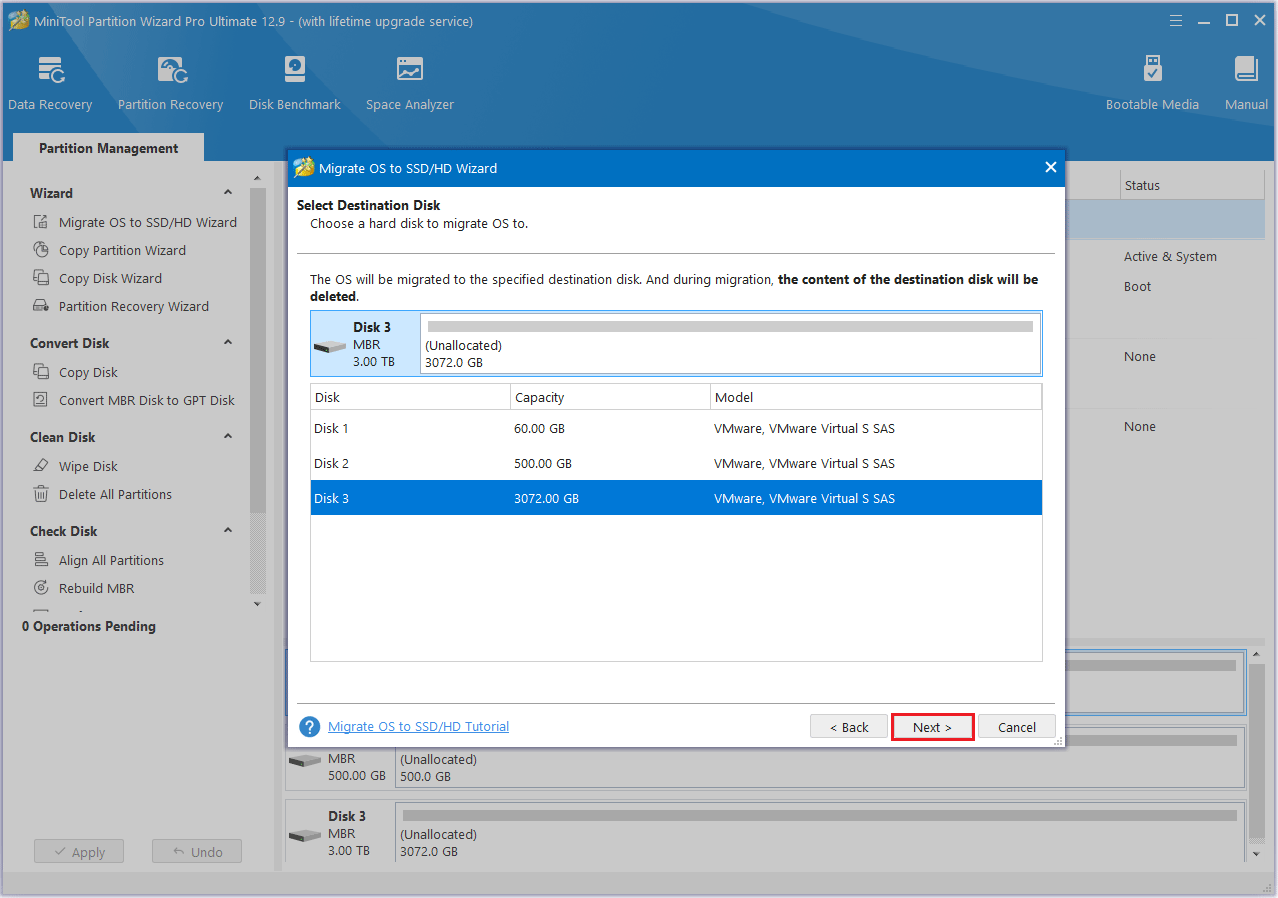
Step 4: Choose your desired copy settings and customize the disk layout as needed. Then, click Next to continue.
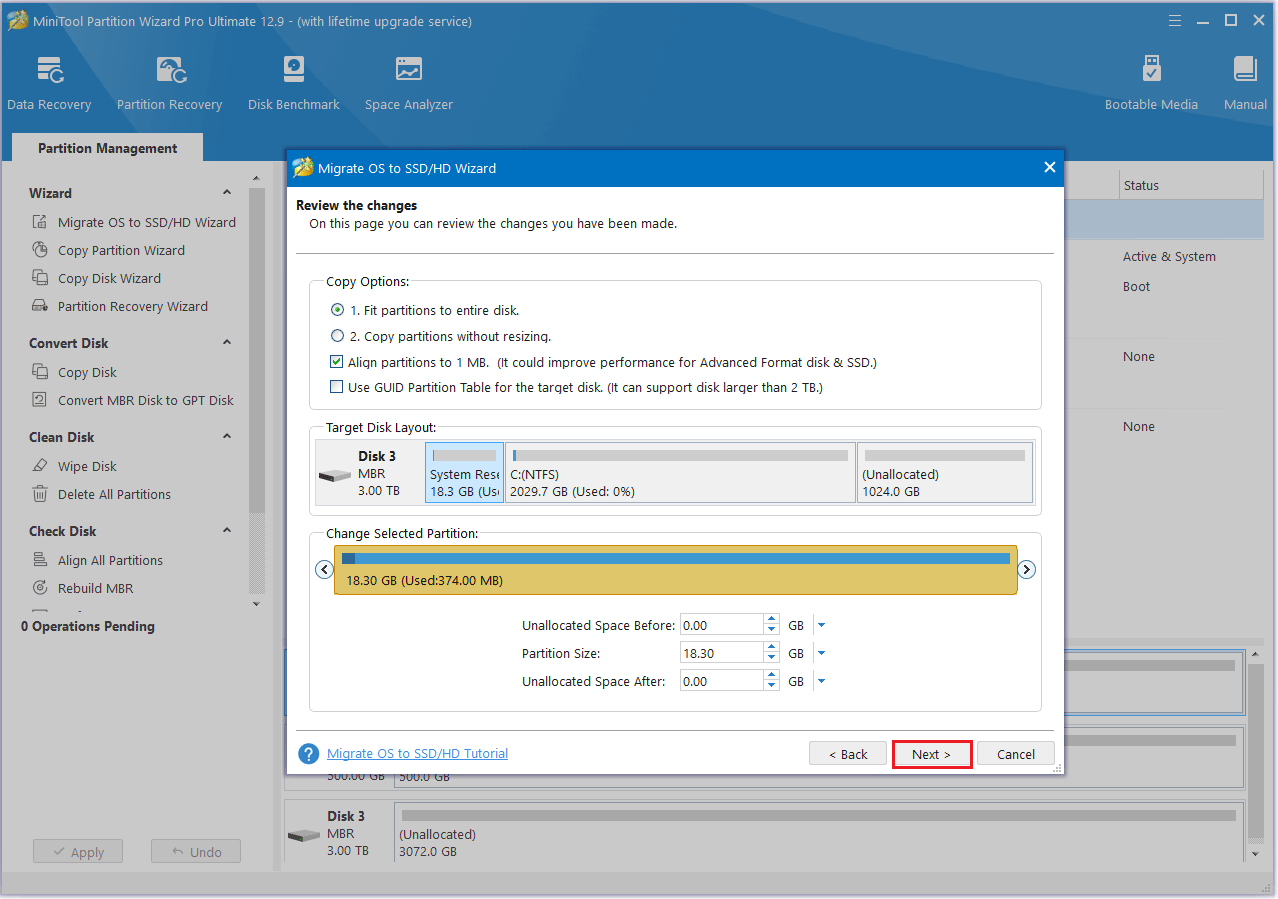
Step 5: Read the note about how to boot from the new SSD and press the Finish > Apply button to complete the process.
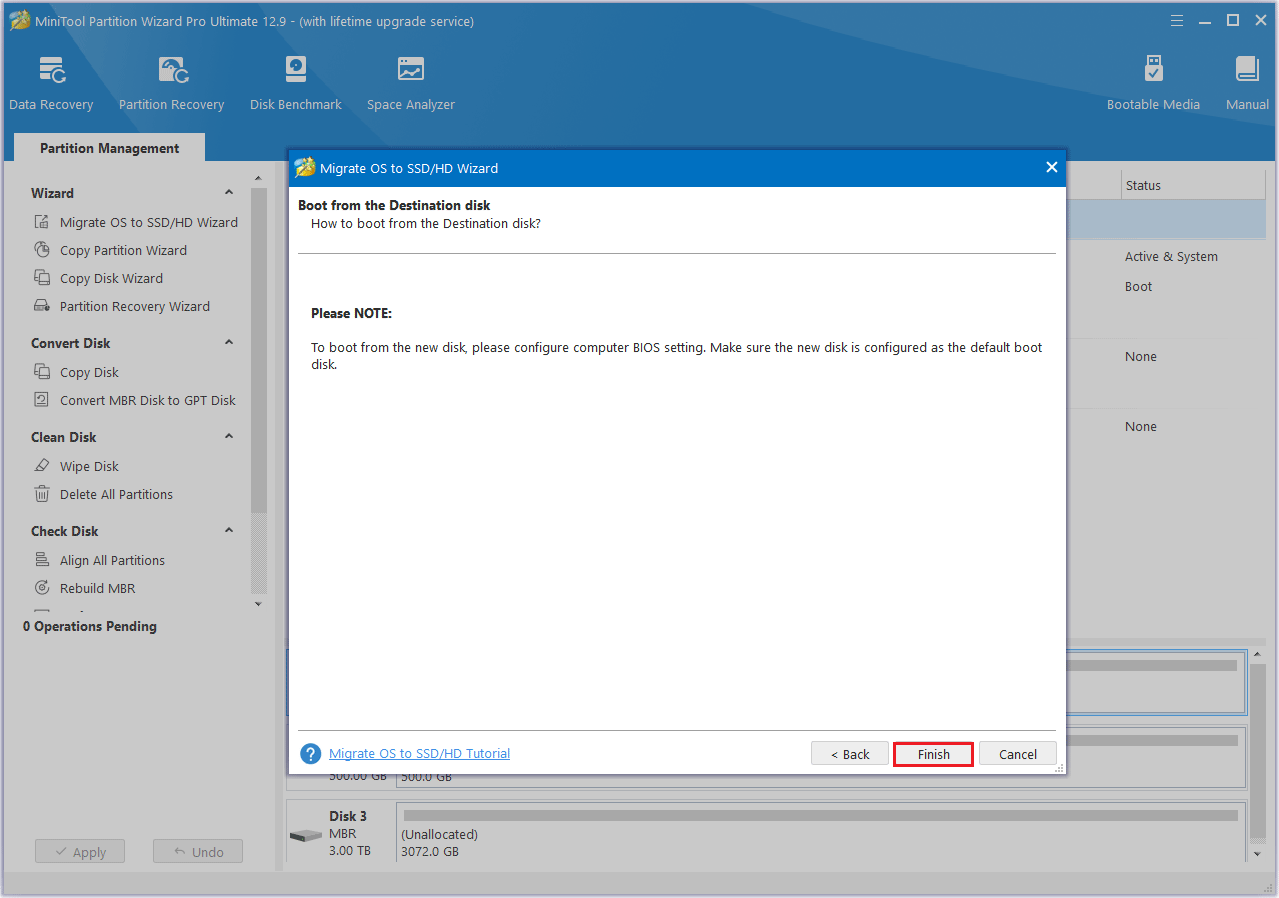
Now, you have learned how to use MiniTool Partition Wizard as a cloning software for small businesses. But if you think this is the only reason to choose it, think again. MiniTool Partition Wizard has more features waiting for you.
- Surface Test: This function helps you check the bad sectors on the hard disk. If there are bad sectors on the disk, the disk block will be marked in red. Otherwise, it will be marked in green.
- Extend Partition: When the disk space is insufficient, you can use the extended partition function.
- Wipe Disk: Wiping an SSD can help you clean the data on your hard drive.
- Delete Partition: You can use this feature when you don’t want a certain partition.
#2. MiniTool ShadowMaker
MiniTool ShadowMaker is also a small business disk cloning software that can detect almost all brands of SSDs. It fully supports Windows 11/10/8/7 and Windows Server 2022/2019/2016, and can run well on PCs, servers, and workstations.
Not only that, it can also be used as a disk imaging backup software to help you backup files, disks, partitions, etc.
Let’s take a look at its specific steps:
MiniTool ShadowMaker TrialClick to Download100%Clean & Safe
Before the operation: Make sure your SSD is connected to your computer. The storage disk space of the SSD must be large enough to transfer all the data from the source disk.
Step 1: Launch the MiniTool ShadowMaker to its main interface.
Step 2: Go to the Tools tab on the left side and click Clone Disk to continue.
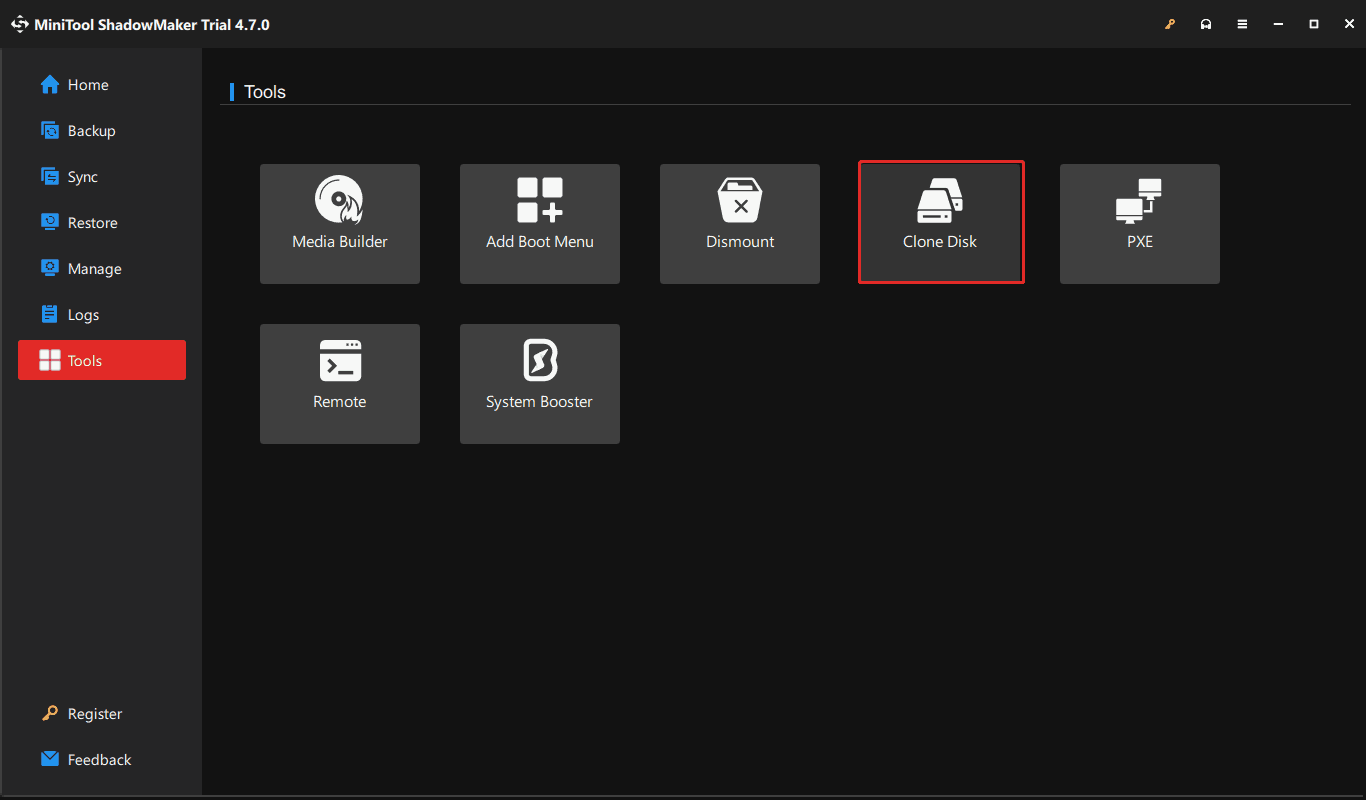
Step 3: By default, MiniTool ShadowMaker will use the new disk ID of the target drive. To copy all sectors on the disk, navigate to the Disk Clone mode, check Sector by sector clone, and click OK.
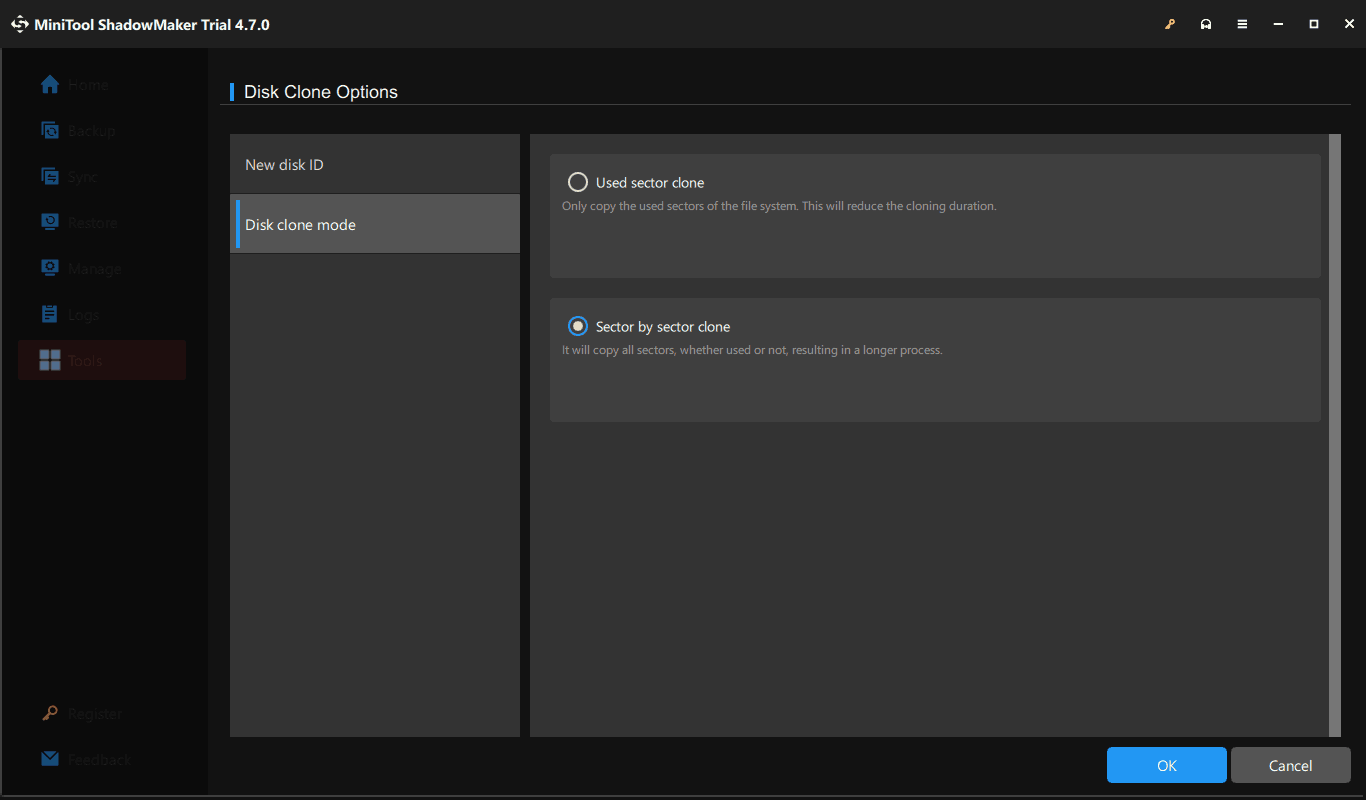
Step 4: In the new window, select the original SSD as the source drive and the newly connected SSD as the target drive. After that, click Start to initiate the cloning process.
Further Reading: Helpful Tips for Disk Cloning
Some users are confused about cloning disks, backing up data, and copying and pasting. What are the differences between them? Let’s learn about it together.
Disk cloning, backup, and copying and pasting are three common data processing methods. They are essentially different in purpose and coverage. Although they all involve the basic action of “data copying”, their essence is very different.
Disk cloning is a system-level copying method that copies the entire content of a disk or partition (including the operating system, partition structure, boot record, program files, system settings, and hidden files) to another disk one-to-one. The cloned target disk is usually bootable and can directly replace the original hard disk.
Backup is to save important files, folders, or system states in a separate location (such as an external hard disk, network drive, or cloud). The purpose of this is to restore the computer when there is a system failure, accidental deletion of files, or a virus attack. Compared with cloning, backup emphasizes data retention and disaster recovery, but it is usually not used directly to “start” the system.
Copying and pasting is a basic file operation, limited to the transfer of user-visible files and folders. It will not copy key content such as system files, hidden partitions, boot records, etc. Copying and pasting is suitable for daily data transfer, such as moving or copying documents, pictures, and videos.
In short, copy and paste is a file-level operation, backup is a safeguard for data security and recovery, and disk cloning is a means of complete system migration and rapid recovery. Although the three have some overlap, their uses are completely different.
Click to tweet: This article introduces you to a hard drive cloning tool for small business. Not only that, it also introduces how to extend/delete/format a partition.
Bottom Line
This is the end of this article. After reading this, I think you already know which cloning software is suitable for a small business to clone a hard drive. I hope these two programs are helpful to you.
If you have any questions or suggestions while using MiniTool Partition Wizard, you can contact us via [email protected] to get a quick reply.

User Comments :