Can I run Dead Space on PC? How to play Dead Space PC? If you want to play the Dead Space game on your PC, you can follow this guide. In this post, MiniTool Partition Wizard will tell you the Dead Space release date, platforms, system requirements, issues, and other related information about the Dead Space game.
About Dead Space Game
The first Dead Space game was a 2008 survival horror game developed by EA Redwood Shores and published by Electronic Arts. It was regarded as one of the best video games of all time. There is more specific information about the Dead Space game below.
What Is Dead Space
Dead Space remake was developed by Motive Studio and published by Electronic Arts. It is a 2023 single-player third-person shooter and survival horror video game. The Dead Space remake brings a more immersive experience, which includes visual, audio, and gameplay improvements.
When is the Dead Space release date? The Dead Space remake game was released on January 27, 2023.
Is Dead Space on PC
As the official claims, the Dead Space game is available on Windows PC, PlayStation 5, and Xbox Series X/S. Thus, you can enjoy Dead Space on your PC. To get the best performance on the Dead Space PC, you can refer to the following optimal settings.
Full-Screen Mode: Fullscreen
Full-Screen Resolution: 1920×1080
Refresh Rate: Native/ Upto preference
Vertical Sync: Off
Film Grain: Upto preference
Dynamic Resolution Scale: Off
Dynamic Resolution Scale Refresh Rate Target: N/A
High Dynamic Range: Native/ Upto preference
Brightness: Upto preference
Motion Blur: Off/ Upto preference
Anti-Aliasing: AMD FidelityFX Super Resolution 2.0
FSR 2.0 Mode: Quality
Graphics Quality: Custom
Light Quality: Medium
Shadow Quality: Medium
Reflection Quality: High
Volumetric Resolution: Low
Ambient Occlusion: SSAO
Depth of Field Quality: Low
Dead Space Game Editions
When it comes to the Dead Space game editions, there are two game editions for Dead Space PC – Standard Edition and Deluxe Edition. Below are the specific contents of the two editions.
Standard Edition (HK$ 399.00): includes Dead Space Base Game
Deluxe Edition (HK$ 469.00): includes Dead Space Base Game, Three Unique Suits (Infested, Lone Survivor, and Venture), Two Suit Textures (Sanctified and Bloody)
How Long to Beat Dead Space
You may wonder how long to beat Dead Space. It may take about 12-14 hours on average to play Dead Space. If you want to fully complete the Dead Space game, you may spend about 25 hours. The specific time length to beat Dead Space depends on the players.
Is Dead Space Multiplayer
Is Dead Space multiplayer? Unfortunately, Dead Space does not have a co-op or multiplayer mode on PC, Xbox, or PS5. It’s only available to play in a single-player.
Games Like Dead Space
Are there some games like Dead Space? The answer is yes. There are some games like Dead Space listed below. You can choose one from the following content.
- The Callisto Protocol
- Alan Wake Remastered
- Alien: Isolation
- SOMA
- BioShock Infinite
- Bloodborne
- Control
- Cryostasis: Sleep of Reason
- The Last of Us
- System Shock
If you want to know more, you can visit the online website to find more games like Dead Space.
How to Play Dead Space PC
Before downloading and playing Dead Space PC, you should check if your PC meets the minimum game’s system requirements. If your system doesn’t meet the system requirements, you can’t play the Dead Space game successfully. Besides, hardware incompatibility may cause some game issues like crashes and other bugs.
Dead Space PC: System Requirements
Below are Dead Space PC’s specific system requirements. Make sure that your computer meets its minimum system requirements.
Dead Space PC Minimum Requirements:
OS: Windows 10 64-bit
Processor (AMD): Ryzen 5 2600x or Equivalent
Processor (Intel): Core i5 8600 or Equivalent
Memory: 16 GB RAM
Graphics card (AMD): RX 5700 or Equivalent
Graphics card (NVIDIA): GTX 1070 or Equivalent
DirectX: Version 12
Online Connection Requirements: 320 KBPS or faster Internet connection
Storage space: 50 GB SATA SSD
Dead Space PC Recommended Requirements:
OS: Windows 10 64-bit
Processor (AMD): Ryzen 5 5600X or Equivalent
Processor (Intel): Core i5 11600K or Equivalent
Memory: 16 GB RAM
Graphics card (AMD): Radeon RX 6700 XT or Equivalent
Graphics card (NVIDIA): Geforce RTX 2070 or Equivalent
DirectX: Version 12
Online Connection Requirements: 320 KBPS or faster Internet connection
Storage space: 50 GB SSD PCIe compatible
How to Meet Dead Space PC System Requirements
As Dead Space PC requires at least 50 GB of available space to run, it is necessary to have enough disk space for the best game experience. How to get enough storage space on your disk? You can try freeing up disk space, extending the game partition, or upgrading your disk to a larger HDD/SSD.
Here, we recommend you use a professional partition manager – MiniTool Partition Wizard to upgrade to a larger SSD disk. SSD provides better performance and low power consumption. You can optimize your PC for a better gaming experience by upgrading to a larger SSD.
You can follow the step-by-step guide below.
Step 1. First, install your larger SSD hard disk on your PC. Then download and install MiniTool Partition Wizard, and launch it to get its main interface.
MiniTool Partition Wizard DemoClick to Download100%Clean & Safe
Step 2. Once the new disk appears in MiniTool Partition Wizard, click Migrate OS to SSD/HD Wizard.
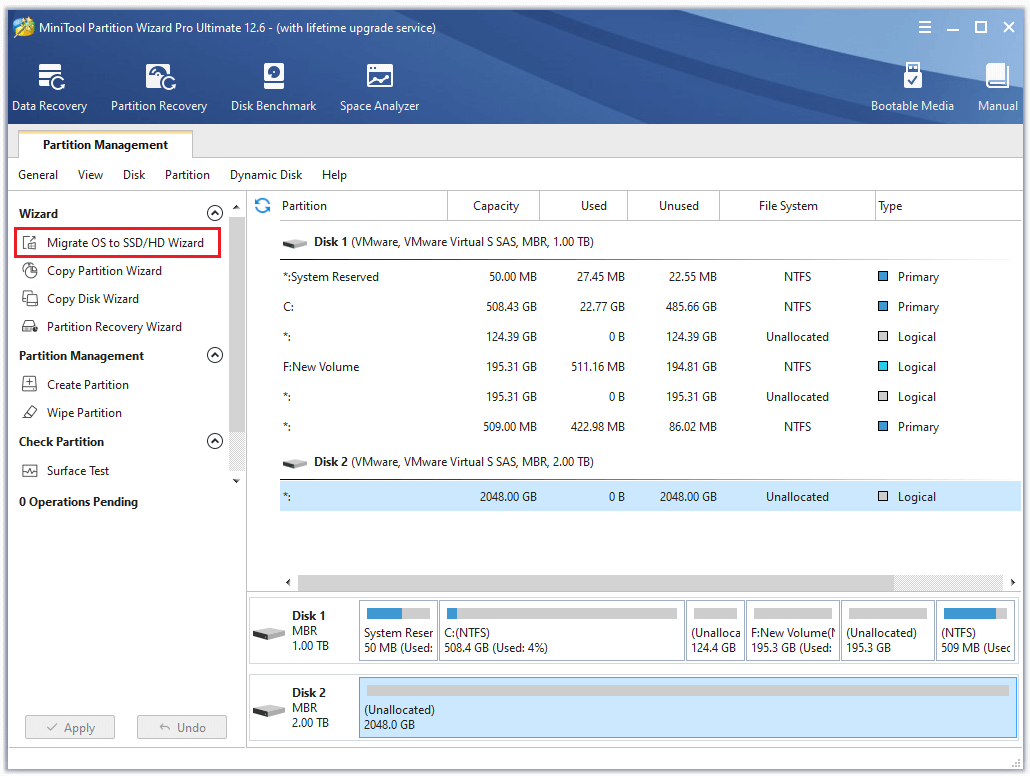
Step 3. In the pop-up window, select option A and click Next. Then select the larger SSD disk as the destination disk and click Next.
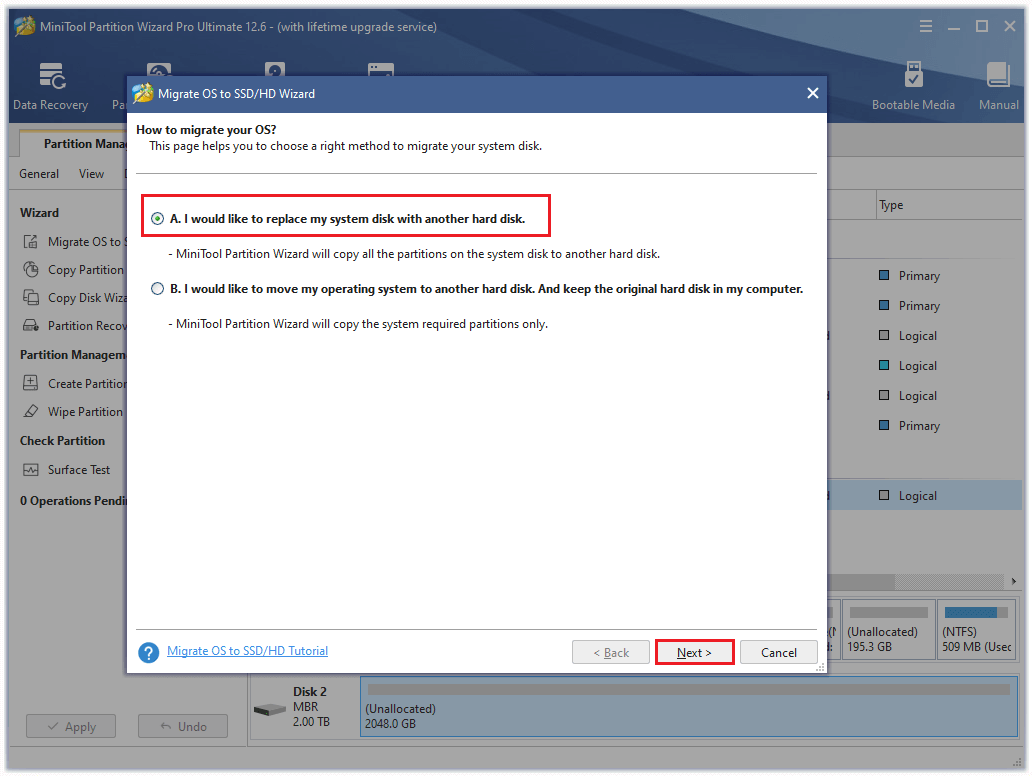
Step 4. Then select Copy Options and view the changes. Click Next.
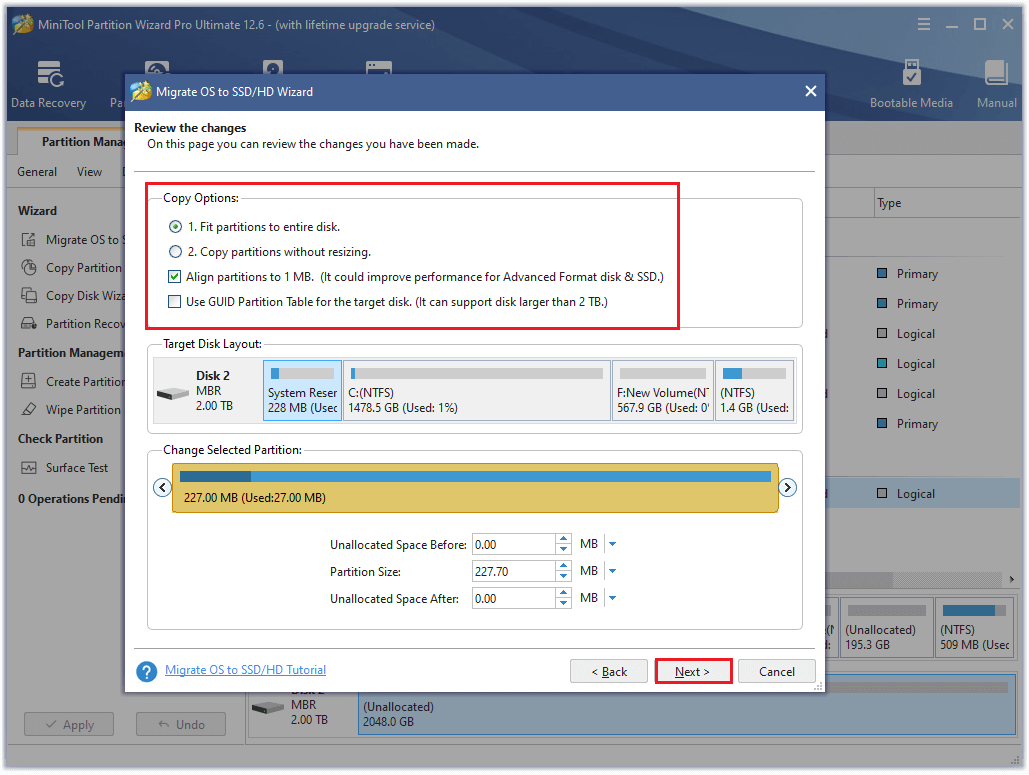
Step 5. Read the note about how to boot from the destination disk and click Finish.
Step 6. Once done, click Apply. Then you can download & install the game on the larger SSD disk.
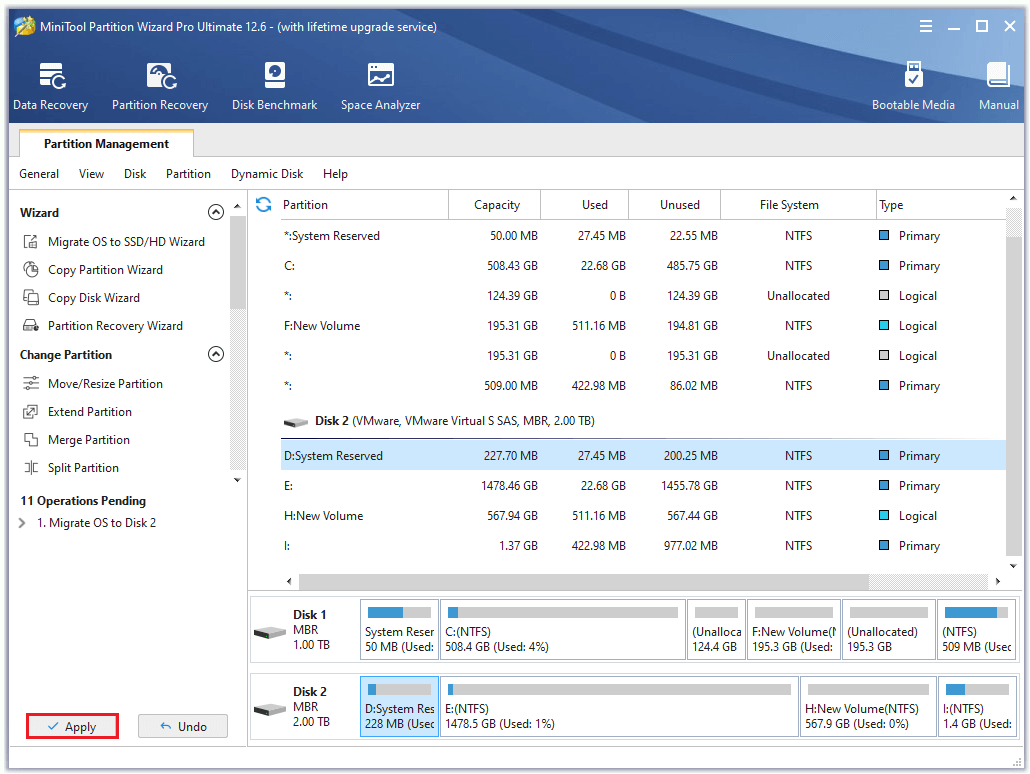
To meet other Dead Space PC system requirements, you can refer to the following guides:
Upgrade Your Windows 10 From 32-Bit To 64-Bit
Upgrade A Graphics Card on Your Computer
How to Upgrade Motherboard and CPU without Reinstalling Windows
How to Get More RAM on Laptop—Free up RAM or Upgrade RAM
Download & Play Dead Space PC
How to play Dead Space on your PC? Once your PC meets the Dead Space PC system requirements, you can go to download and enjoy the Dead Space game on your computer now. There are three options (e.g., Steam, EA, and the Epic store) to buy and download Dead Space PC. You can choose one as you like.
For Steam:
Step 1. Launch Dead Space on the Steam Store page. Then log in to your account.

Step 2. Then scroll down and choose one game edition. Click Add to Cart. Then select a purchase option and follow the on-screen wizard to complete the purchase.
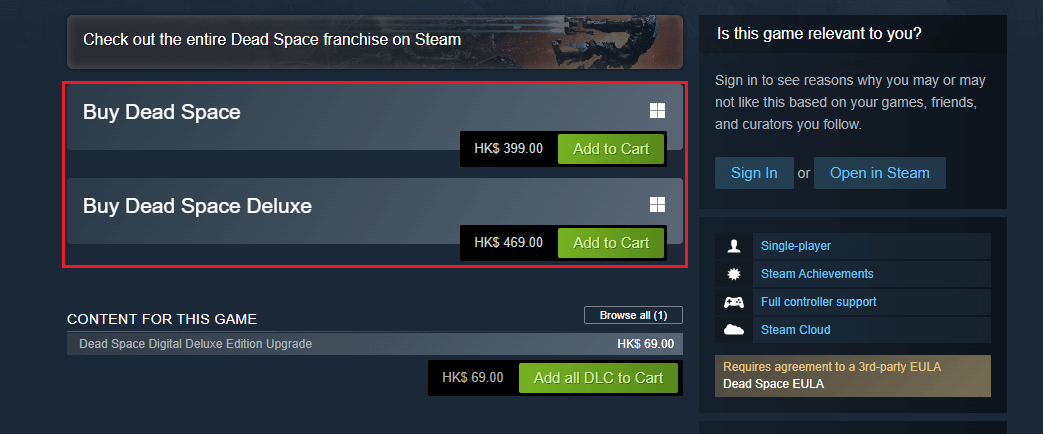
Step 3. Once done, you can follow the on-screen prompts to download and enjoy the game on your PC.
For EA play:
Step 1. Go to the EA’s Dead Space page. Then click Buy Now and choose The EA App for Windows.
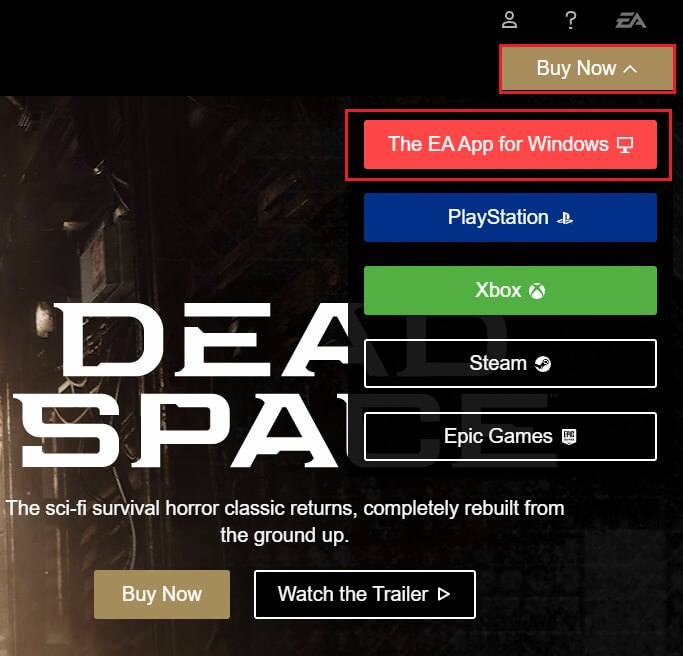
Step 2. In the next window, you can choose Join EA Play Pro or Buy Dead Space.
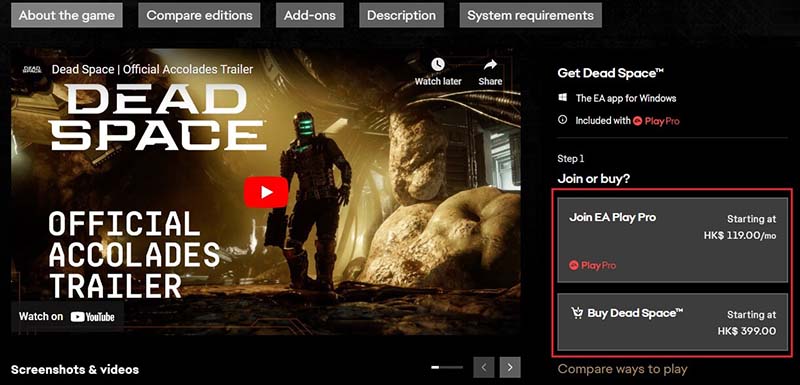
Step 3. If you plan to buy Dead Space, you need to choose one game edition and then click Check out. Then follow the on-screen wizard to complete the process.
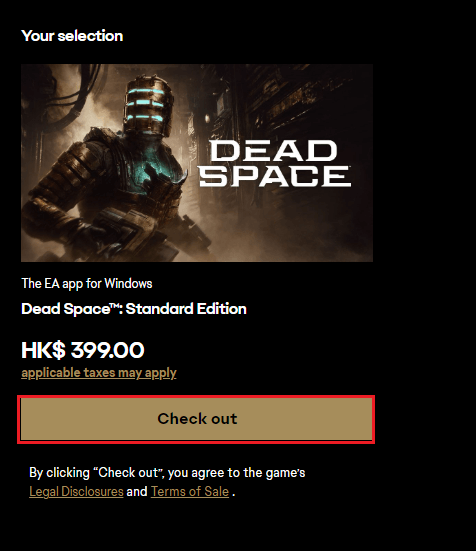
For Epic:
Step 1. Go to the Epic store official page to buy Dead Space. Then click BUY NOW or ADD TO CART.
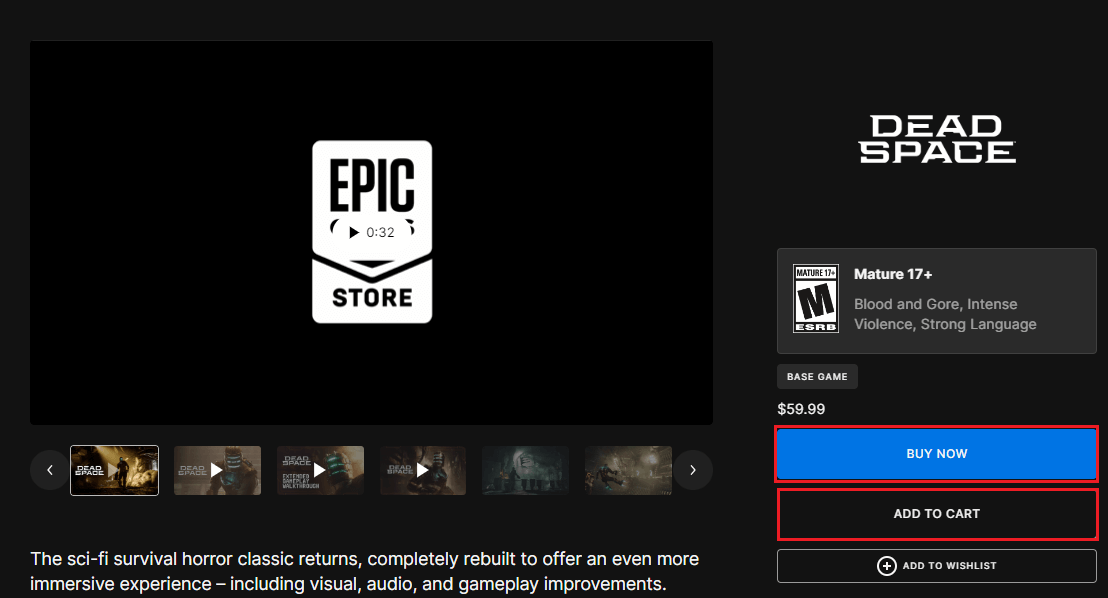
Step 2. In the next window, select one payment method and follow the on-screen instructions to complete the purchase.
Step 3. Then you can download and install the Dead Space game on your computer.
Dead Space PC Issues and Fixes
Since the Dead Space’s release, there are some issues with Dead Space PC. We summarize some errors and fixes of this game. Some possible errors are listed as follows.
- Dead Space won’t launch or not loading: Your game failed to launch. An error on our end caused your launch to fail. Try again a little later.
- Dead Space stuttering and black screen on PC
- Infinite death loops
- Dead Space low fps drops on PC
When you encounter Dead Space issues, you should ensure your PC meets the system requirements. Besides, there are some useful methods to fix Dead Space PC issues.
Fix 1. Check Your Internet Connection
You should ensure you have a good internet connection. If your internet is not working, you can refer to this guide.
Fix 2. Run Dead Space as an Administrator
You can run Dead Space as an administrator. Right-click the game launcher or game application file and select Run as administrator.
Fix 3. Update Graphics Driver
You can fix the Dead Space issues by updating your graphics driver. Go to Device Manager > Display adapter. Then right-click the dedicated graphics card and select Update driver. Then choose Search automatically for drivers and follow the on-screen wizard to complete the process. Once done, reboot your PC.
Fix 4. Verify or Repair Game Files
You can follow the steps below to repair game files.
For STEAM:
Step 1. Go to Steam > Library. Then right-click Dead Space and select Properties.
Step 2. Head over to Local Files and click Verify integrity of game files.
Step 3. Wait patiently for the process to complete. Once done, restart your game.
For Epic:
Step 1. Navigate to Epic Games Launcher > Library. Then click the three-dots icon of Dead Space and select Manage.
Step 2. Then select Verify and wait until the process ends up.
Step 3. Once done, restart your computer and check if the issue is solved.
Fix 5. Disable Antivirus
When you face Dead Space issues, you can disable antivirus programs. You can disable or remove third-party antivirus software. Then, you can temporarily disable Windows Defender and Windows Firewall.
Fix 6. Disable Fullscreen Optimizations
Besides, you can try disabling fullscreen optimizations to fix the error. Right-click the Dead Space game exe file and select Properties. In the prompted window, click the Compatibility tab. Then select Disable fullscreen optimizations. Click Apply > OK.
Fix 7. Update the Game
If your game is outdated, you can update the game to the latest version. If the error isn’t fixed, you can uninstall the game and reinstall it to fix the game issues.
Fix 8. Update Windows
To fix the Dead Space game issue, you can try updating Windows with this guide: Windows 10 Update Methods: 5 Ways to Update Windows 10
Conclusion
Can you play Dead Space PC successfully? You can follow this guide to download and enjoy the Dead Space game. Besides, some issues and fixes are also introduced. If you have any suggestions or better ideas, you can leave them in the comment zone below.
Having any issues with MiniTool Partition Wizard, you can contact us via [email protected] and we will reply to you as soon as possible.

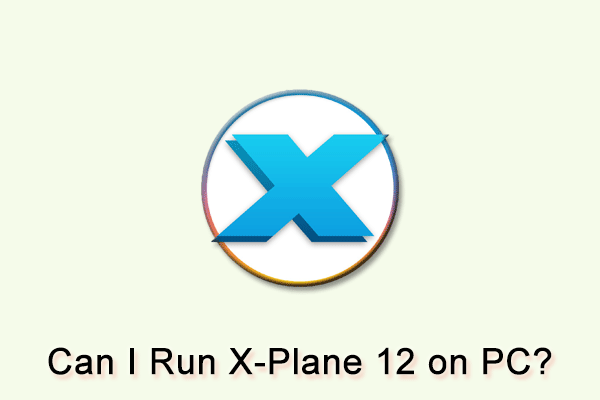
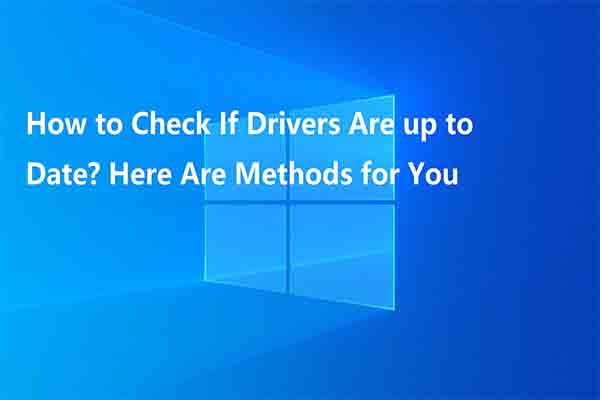
![[Quick Fixes] Callisto Protocol Crashing and Won’t Launch On PC](https://images.minitool.com/partitionwizard.com/images/uploads/2022/12/callisto-protocol-crashing-pc-thumbnail.png)
User Comments :