Is X-Plane 12 available on PC? Can I run X-Plane 12 on PC? In this post, MiniTool Partition Wizard gives you an introduction to X-Plane 12 PC. Besides, X-Plane 12’s system requirements are also introduced. You can read this guide to enjoy X-Plane 12 on your PC.
What is X-Plane 12
X-Plane 12, which was released in December 2022, is a professional and powerful flight simulator that is developed and published by Laminar Research. It has accurate aircraft systems, real-world physics, and an immersive simulation of the world.
X-Plane 12 includes some new features like an updated user interface, new aircraft, moving jetways, seasons, and a new sound, lighting, and effects engine. Below are the new engine features and new aircraft in X-Plane 12.
New Engine Features in X-Plane 12
- Volumetric 3D Clouds
- Physics-Based Photometric Lighting Model
- Worldwide 3D Water
- Rewritten AI Air Traffic Control System
- Global 3D Forests
- Seasonal Textures and Weather Effects
- Revamped Real Weather Data
New Aircraft in X-Plane 12
- Airbus A330
- Cessna Citation X
- Lancair Evolution
- Cirrus SR22
- Piper PA-18 Super Cub
- Van’s RV-10
- F-14 Tomcat
- Robinson R22 (plus a floats version)
Can I Run X-Plane 12 on PC
Someone may wonder “can I run X-Plane 12 on PC”? The answer is absolute yes. X-Plane 12 is available on Microsoft Windows, Mac operating systems, and Linux. Before downloading and running X-Plane 12 PC, you should learn the X-Plane 12 system requirements and check if your PC meets its minimum system requirements.
X-Plane 12 System Requirements
The following are X-Plane 12 system requirements for PC. If you want to play X-Plane 12 PC, your PC must meet the minimum system requirements. If you want a better playing experience, it’s better to meet the recommended system requirements.
Minimum Hardware Requirements:
- Memory: 8 GB RAM
- Graphics Card: A Vulkan 1.3-capable video card from NVIDIA or AMD with at least 2 GB VRAM
- CPU: Intel Core i3, i5, i7, or i9 CPU with 4 or more cores, or AMD Ryzen 3, 5, 7 or 9
- Disk Space: 23 GB available space
- OS: Windows 10 or 11 64-bit
- DirectX: Version 12
Recommended Hardware Requirements:
- Memory: 16-24 GB RAM or more
- Graphics Card: A DirectX 12-capable video card from NVIDIA or AMD with at least 4 GB VRAM
- CPU: Intel Core i5 8600k or Ryzen 5 3500 or better
- Disk Space: 23 GB available space
- OS: Windows 10 or 11 64-bit
- DirectX: Version 12
Further reading:
The minimum system requirements of X-Plane 12 on a Mac OS or Linux are listed as follows.
For Mac:
- Memory: 8 GB
- Graphics Card: AMD Radeon 7000 / Radeon VE Family
- CPU: Intel Core i5-4400E
- Disk Space: 23 GB available space
- OS: Mac OS 10.15 or Newer (e.g., Catalina, Big Sur, Monterey)
For Linux:
- Memory: 8 GB
- Graphics Card: AMD Radeon HD 5450
- CPU: Intel Core i5-4400E
- Disk Space: 23 GB available space
- OS: Varies
Check Your Windows PC’s System Information
To learn if your PC can run X-Plane 12, you should check if your PC meets the X-Plane 12’s minimum system requirements. You can refer to the following steps to view the Windows PC specs.
Step 1. Press Win + R on the keyboard to open the Run box. Then type msinfo32 in the box and press Enter to open the System Information window.
Step 2. You can view your system information in the prompted window, such as OS Version, System Type, Processor, or RAM.
Step 3. You can click Components to expand and check Storage and Display (Graphics Card).
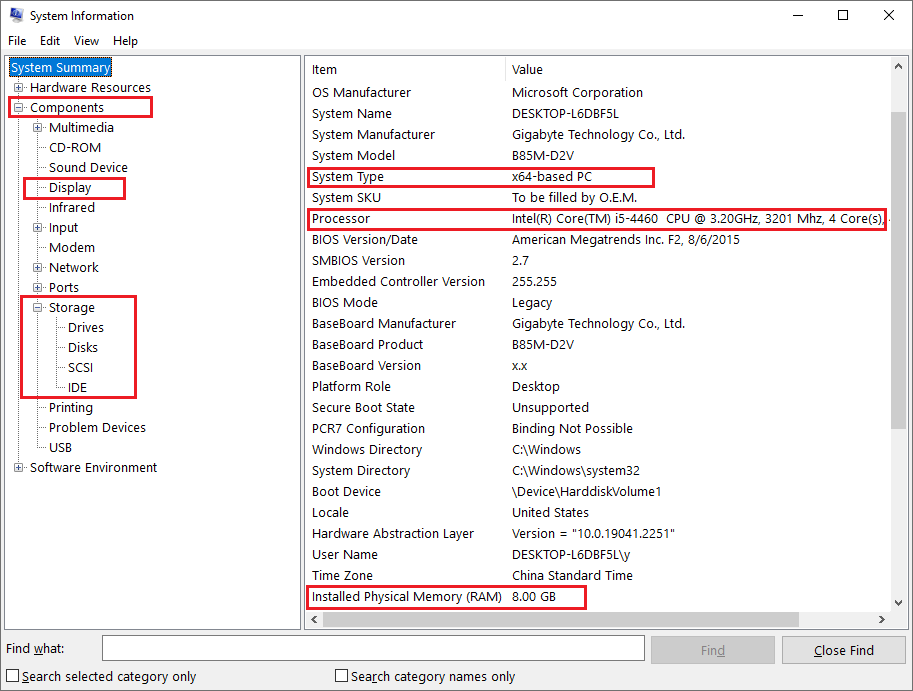
Step 4. Then open the Run box again and type dxdiag in the box. Press Enter to open the DirectX Diagnostic Tool. Then you can check your PC’s DirectX version. If you want to view more information, click Next Page.
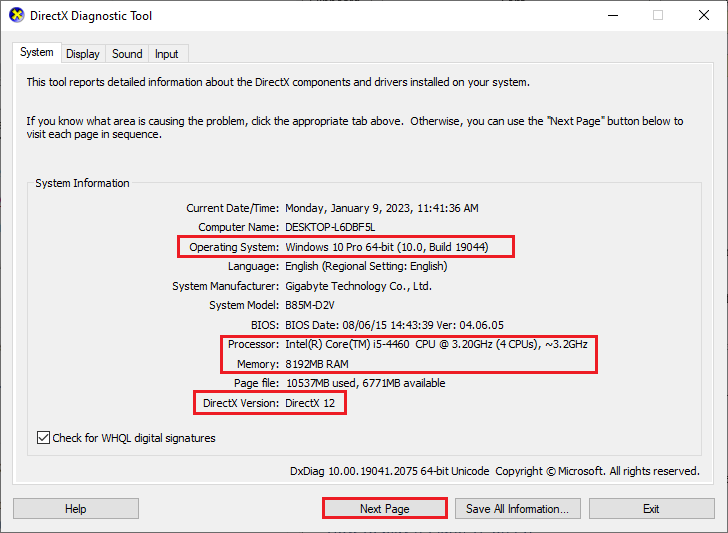
Step 5. To check the graphics card, you can right-click the Windows icon and select Device Manager. In the pop-up window, click Display adapters to expand, and then you can see your graphics card.
Step 6. To check the disk space, you can go to File Explorer > This PC, or right-click the Windows icon and select Disk Management.
How to Play X-Plane 12 on PC
After learning the information about X-Plane 12 PC, you may want to know how to play X-Plane 12 on PC. So, how to prepare our PCs for running X-Plane 12? What to do if the PC does not meet the X-Plane 12’s system requirements? Below is a full guide.
Part 1. Ensure Your PC Meets the X-Plane 12’s System Requirements
If your PC does not meet the X-Plane 12’s minimum system requirements, some issues (e.g., X-Plane 12 crashing/freezing) may occur, which may influence the playing experience. You can refer to the following cases and solutions to fix possible problems.
Case 1. Upgrade Your Windows OS from 32-bit to 64-bit
If your PC’s CPU is not 64-bit, you should change it to a 64-bit CPU. If your processor supports 64-bit, you can reinstall the computer by using a 64-bit Windows OS. But remember to back up your computer before upgrading. For more specific information, you can follow this guide: How to Upgrade 32 Bit to 64 Bit in Win10/8/7 without Data Loss.
Case 2. Upgrade Processor
If your PC’s processor does not meet the X-Plane 12’s minimum system requirements, you should upgrade your processor or replace it with one that meets the system requirements.
Case 3. Upgrade RAM
Since X-Plane 12 requires at least 8 GB RAM, you need to upgrade RAM if your computer’s RAM is not enough. You can refer to the following post to get more RAM on your PC.
Case 4. Upgrade Graphics Card
If your graphics card does not meet the system requirements, you’d better replace it with a new one that can support X-Plane 12. You can see this guide to upgrade your graphics card.
Case 5. Upgrade DirectX Version
If the version of your DirectX is not DirectX 12, you can download the latest version of DirectX 12 for Windows 10 or Windows 11. Just follow this guide: DirectX 12 (Ultimate) Download for Windows 10/11 PC.
Case 6. Increase the Target Partition Space
X-Plane 12 requires at least 23 GB of available space to run. If there is not enough free disk space, you can try increasing the storage space by freeing up disk space or using an easier way – extending the disk space.
To extend the partition space, you can use Windows built-in tools – Disk Management and Diskpart. However, since there may be some issues (e.g., Extend Volume greyed out, or DiskPart has encountered an error) using these two tools, we recommend you use a professional partition manager – MiniTool Partition Wizard to increase the disk space.
As a multifunctional tool, MiniTool Partition Wizard has numerous useful functions. You can use it to extend the partition, migrate your OS to another SSD or HDD, recover lost data or partitions, etc. Now, there are two methods introduced below to get more storage space.
MiniTool Partition Wizard FreeClick to Download100%Clean & Safe
Method 1. Extend the Partition
If there is not enough free space on the target partition and no unallocated space adjacent to the target partition on the disk, you can follow the detailed steps below to use the Extend function.
Step 1. Download MiniTool Partition Wizard, install and launch it to get its main interface. Right-click the target partition where you want to install X-Plane 12 and select Extend.
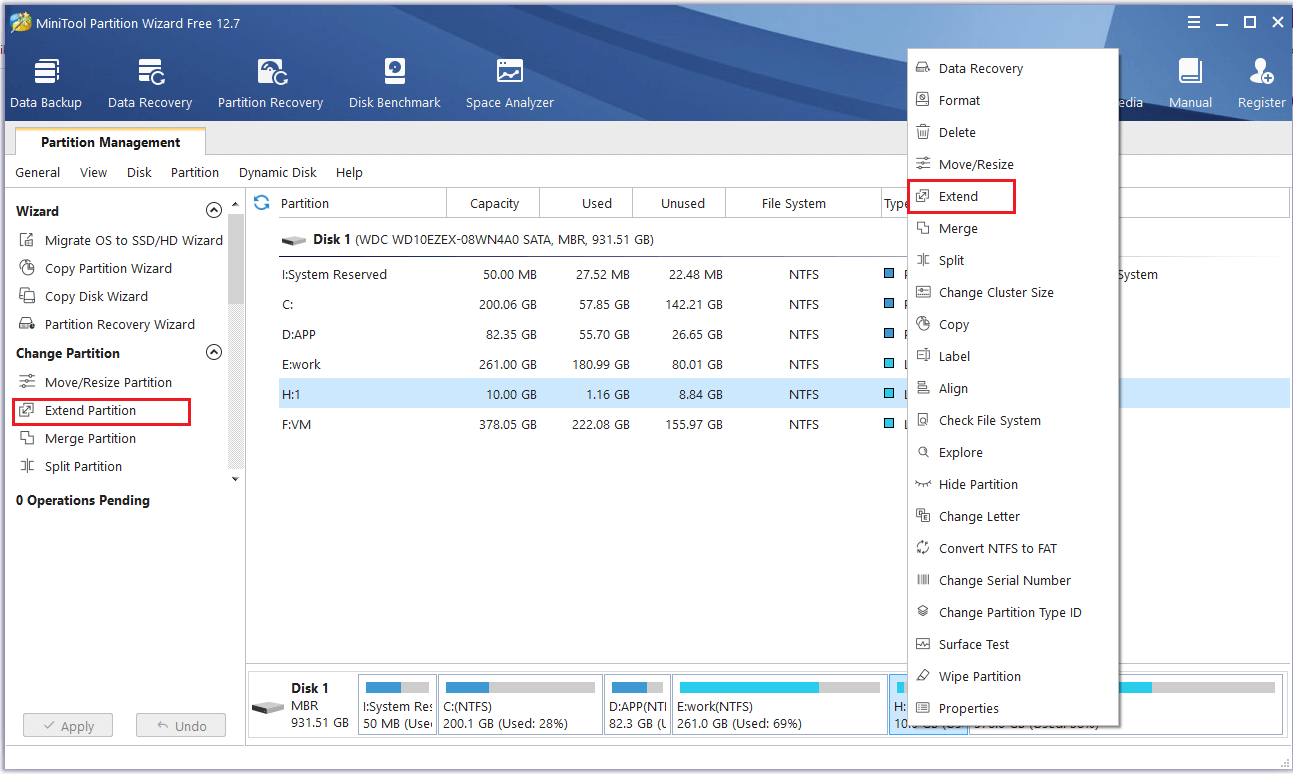
Step 2. In the prompted window, click the drop-down arrow next to the Take Free Space from option. Then choose the partition or unallocated space to take free space from.
Step 3. Then drag the sliding handle to decide how much space you want to take. Then click OK. Once done, click Apply.
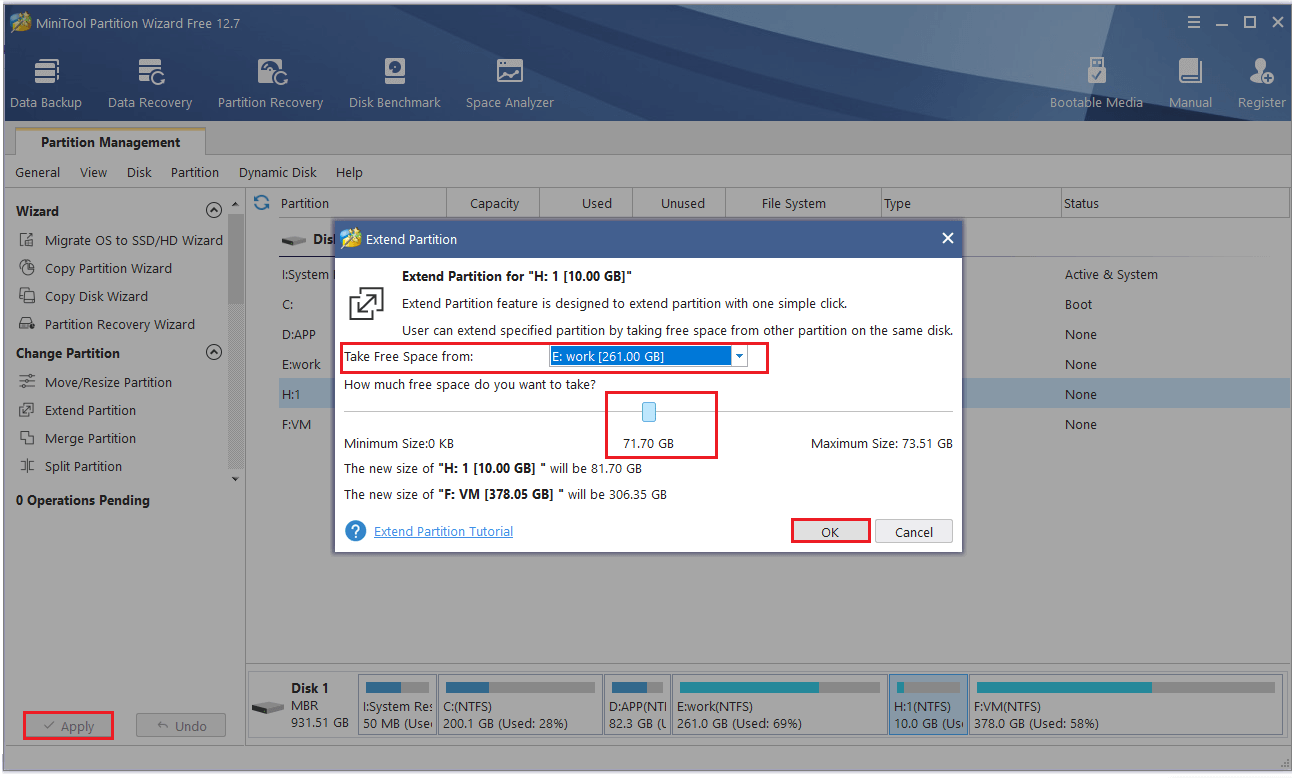
Method 2. Move/Resize the Partition
If there is unallocated space next to the target partition where you want to install X-Plane 12, you can use the Move/Resize function. Follow the detailed steps below.
Step 1. In the main interface of MiniTool Partition Wizard, right-click the destination partition and select Move/Resize.
Instead, you can also highlight the target partition and select Move/Resize Partition from the left-side panel.
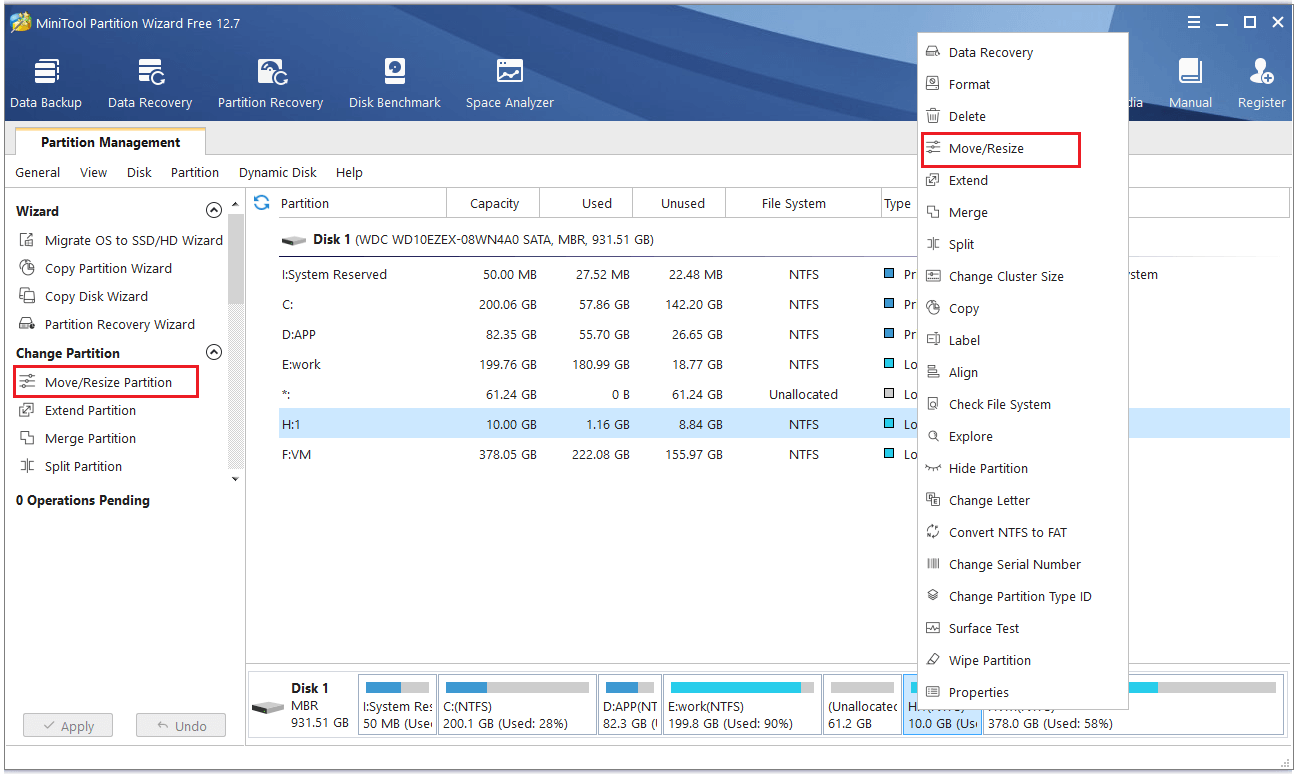
Step 2. In the pop-up window, drag the slide bar or directly enter a specific number in the Partition Size box to decide the partition size you want to resize. Click OK.
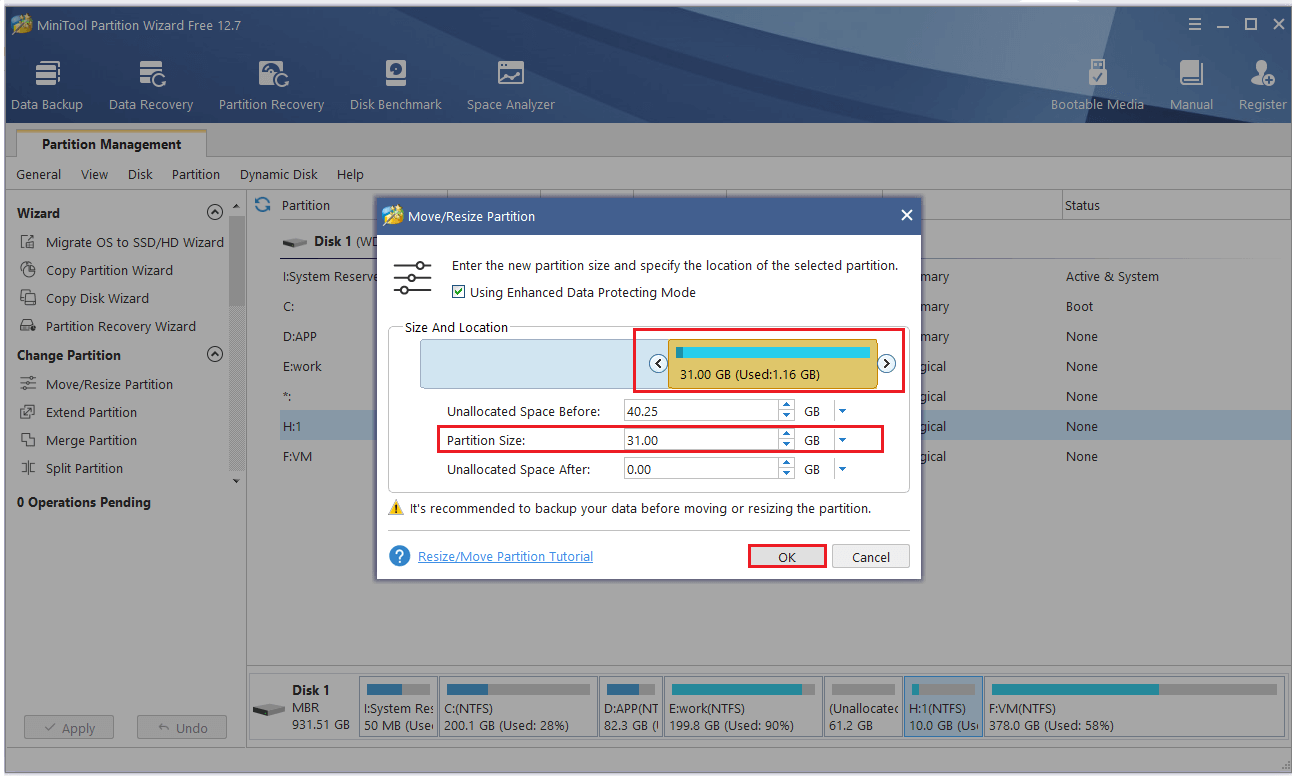
Step 3. Once done, click the Apply button.
Part 2. X-Plane 12 Download & Install for Windows 10/11 PC
Once your computer meets the X-Plane 12’s system requirements and is prepared for X-Plane 12, you can perform X-Plane 12 download and install on your PC. You can go to the official X-Plane 12 website or Steam Store for X-Plane 12 download and install.
X-Plane 12 Download from Official Website:
Step 1. Visit the official X-Plane 12 website and select Try the Free Demo or Buy it.
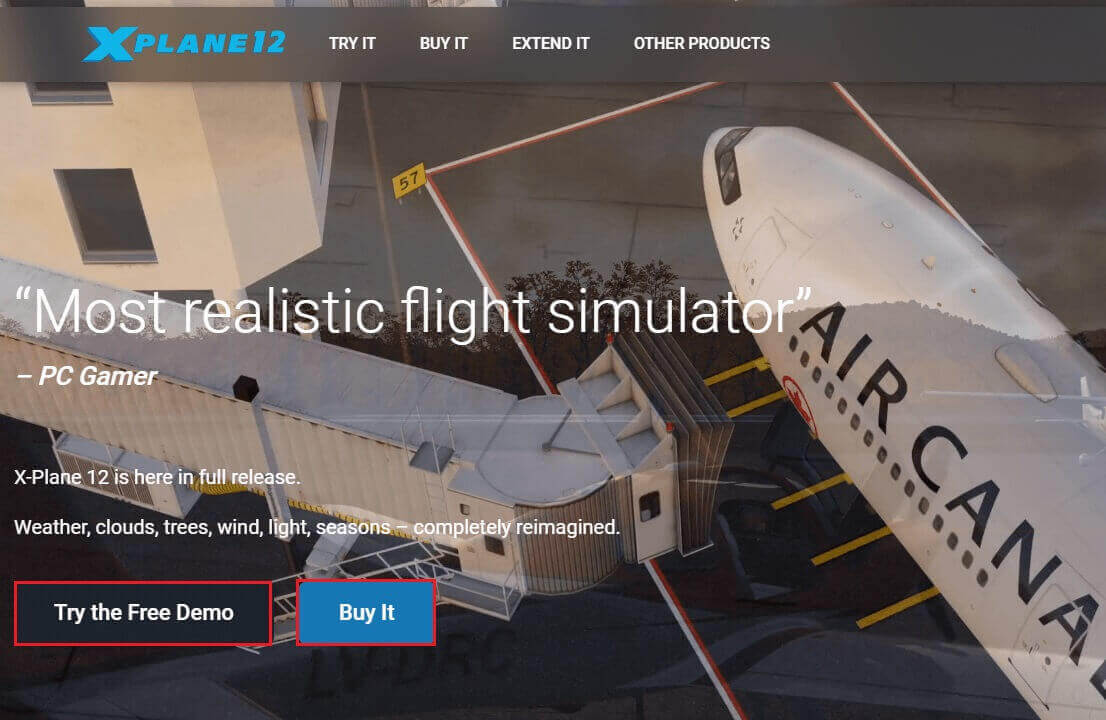
Step 2. Then you can follow the on-screen wizard to download. After installing, you can feel free to enjoy playing X-Plane 12 on your PC.
X-Plane 12 Download from Steam:
Step 1. Go to the Steam Store site and then log in to your account. Search X-Plane 12 in the Search box.
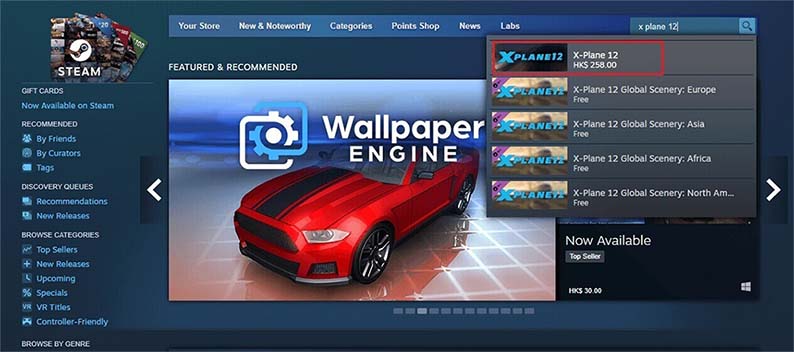
Step 2. Then find and click Add to Cart. In the next window, select the purchase option and then follow the on-screen wizard to complete the purchase.
Step 3. Once done, you can install and enjoy the game on your PC.
To Sum Up
Now, can you play X-Plane 12 on your PC successfully? In this post, we have learned what is X-Plane 12, what are X-Plane 12 system requirements, and how to play X-Plane 12 on PC. You can follow this guide to prepare your PC for running X-Plane 12 successfully. If you have any suggestions or better ideas, you can put them forward under the comment part.
Having any issues while using MiniTool Partition Wizard? You can contact us by sending an email via [email protected] and we will reply to you as soon as possible.


![[Full Guide] What Should I Upgrade on My PC](https://images.minitool.com/partitionwizard.com/images/uploads/2024/07/what-should-i-upgrade-on-my-pc-thumbnail.jpg)
User Comments :