Have you encountered the New World crashing/freezing/lagging issue? This issue will affect your gaming experience. In this post, MiniTool Partition Wizard offers you 10+ methods to solve the problem. You can try them one by one.
New World is a paid massively multiplayer online role-playing game (MMORPG) released on September 28, 2021.
The game is set in the mid-seventeenth century. In the game, players colonize a fictional land modeled after the Americas. The gameplay is various. Players can craft items, gain control over settlements, quest, explore the world, fight other players or monsters, etc.
This game is relatively popular. It was nominated for Best Multiplayer Game at The Game Awards 2021. In addition, it managed to position itself among the top played games on Steam that year.
However, some people report that they have encountered the New World crashing/freezing/lagging issue. If you are also in this case, you can refer to the following methods to solve your problem.
Way 1. Make Sure Your PC Meets New World System Requirements
Low PC configuration may be the main reason for the New World crashing on launch issue. If the New World won’t launch, you should check your PC’s specs to see whether it meets the New World minimum system requirements:
- OS: Windows 10 64-bit
- CPU: Intel Core i5-2400 / AMD CPU with 4 physical cores @ 3Ghz
- RAM: 8 GB
- GPU: NVIDIA GTX 670 2GB / AMD Radeon R9 280 or better
- DirectX: Version 12
- Storage: 50 GB available space
What to do if you find your PC doesn’t meet the above system requirements? Here are solutions:
- If the CPU or GPU is not welded on the motherboard, you can replace it. Please refer to the post: How to Install a CPU Processor on Motherboard for Desktop? and the post: How to Install a Graphics Card in Your Computer? See a Guide!
- If the RAM is not enough, you can replace it or install a second memory bar. It depends on how many memory ports your PC has. Please refer to this post: How to Get More RAM on Laptop—Free up RAM or Upgrade RAM.
- Currently, the game is not optimized for Windows 11 yet. If you are using Windows 11, you may need to reinstall Windows 10.
- If the partition where the game is installed doesn’t have enough space, you may need to free up space or extend the partition using MiniTool Partition Wizard.
Here is the guide on how to use MiniTool Partition Wizard to expand a partition:
MiniTool Partition Wizard FreeClick to Download100%Clean & Safe
Step 1: Launch MiniTool Partition Wizard and go to its main interface. Right-click the partition where New World is installed and choose the Extend option.
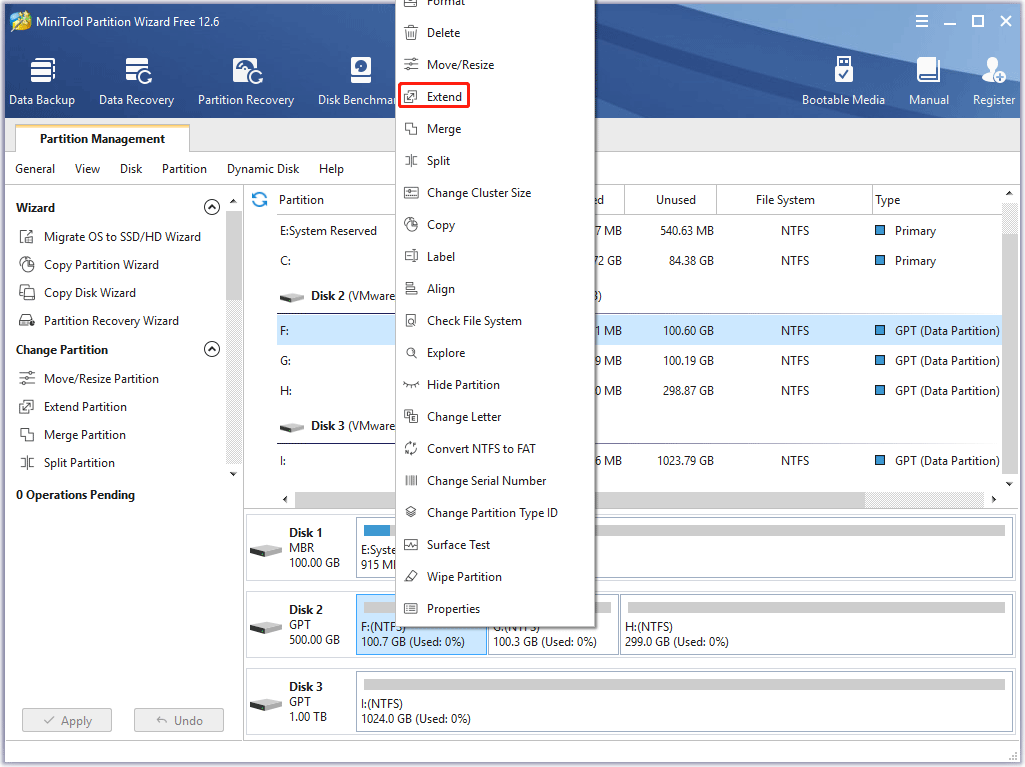
Step 2: To extend the partition, you should take the free space from other partitions or unallocated space. On the pop-up window, you should decide where to get the free space and how much space you want to take. Then, click the OK button.
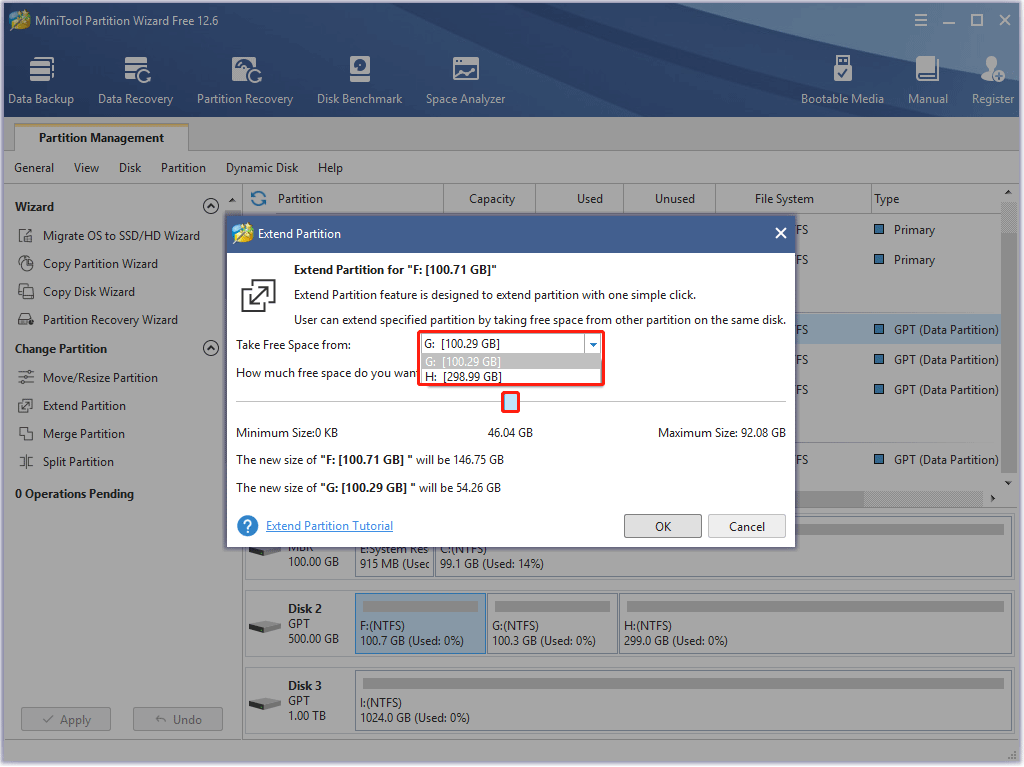
Step 3: Click the Apply button to execute the pending operation.
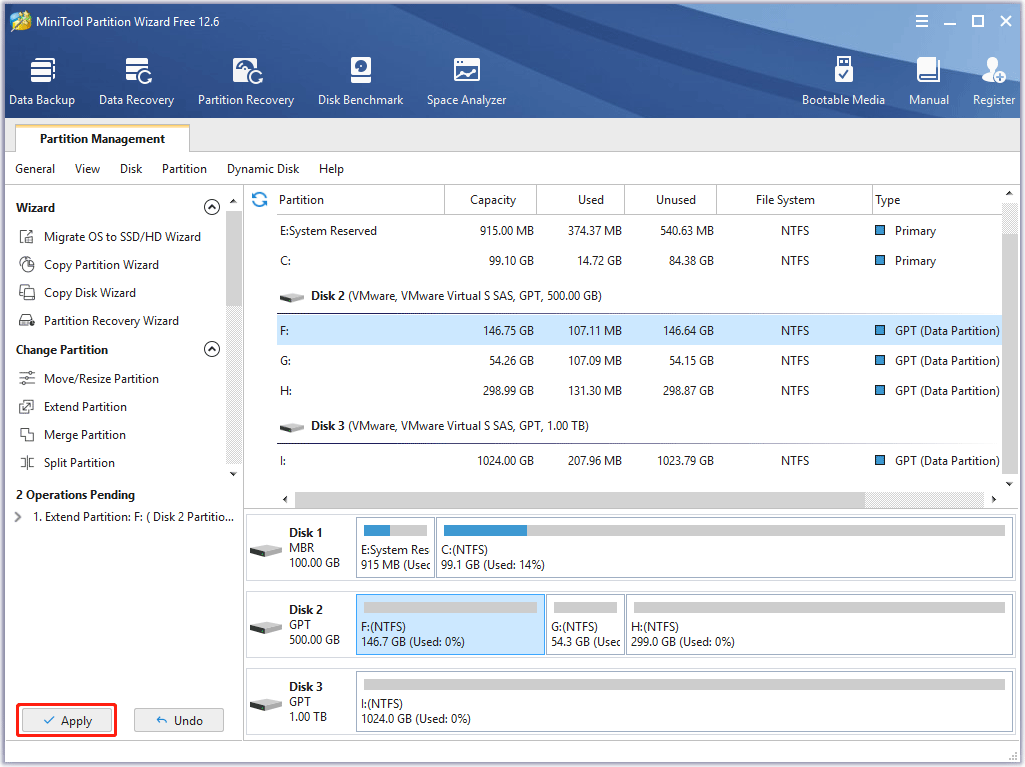
Way 2. Close Unnecessary Programs
If you have opened many other programs when running New World, these programs will compete with New World for PC resources. Then, the New World stuttering/freezing/crashing issue will occur.
To solve this issue, you just need to close these programs. You can right-click on the blank area of the Taskbar, choose Task Manager, right-click third-party apps that consume resources, and choose End task. If necessary, you may need to restart your PC.
Way 3. Increase Your Virtual Memory
Virtual memory is a computer system memory management technology, which can make a part of disk space serve as memory to relieve memory stress. If your RAM is just 8GB and the New World crashing PC issue occurs, you can try increasing the virtual memory. Here is the guide:
- Press “Windows key + I” to open the Settings window.
- Go to System > About.
- Scroll down the right pane to find Advanced system settings under the Related settings section and click it.
- On the System Properties window, under the Advanced tab, click the Settings button in the Performance section.
- On the Performance Options window, skip to the Advanced tab, and click the Change button under the Virtual memory section.
- Uncheck Automatically manage paging file size for all drives.
- Select the drive you want to edit the paging file size for. Usually, this is the C: drive.
- Check Custom size.
- Set the same value in Initial size and Maximum size to avoid the system frequently requesting page files of different sizes, which can reduce the consumption of system resources and improve operating efficiency. The value should be as 1.5 times or twice that of the physical RAM.
- Then click Set and OK to save changes.
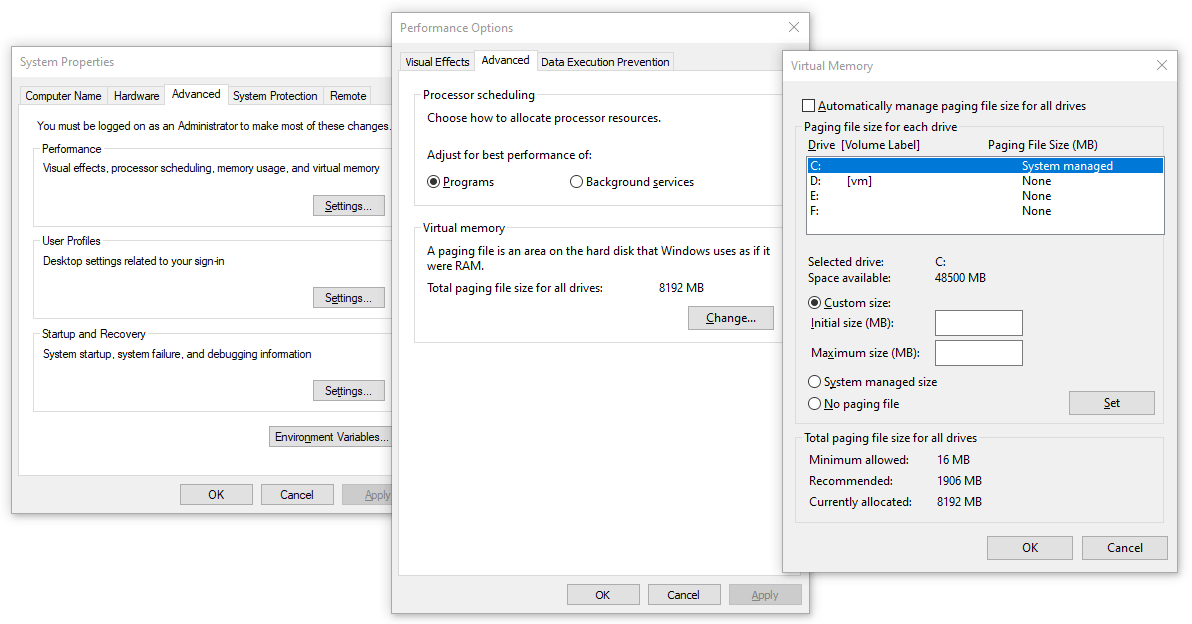
Way 4. Update the Graphics Driver
GPU is a very important component for gaming. The graphics driver is the bridge between hardware and software. If the graphics driver is corrupt or out of date, the game can’t run smoothly. Then, the New World freezing or crashing issue may occur.
To solve this problem, you need to update the graphics driver by following the steps below:
- Open Device Manager. You can do that easily by pressing the “Windows + X” keys simultaneously and then selecting Device Manager in the pop-up menu.
- Expand the Display adapters directory, right-click the GPU driver, and then select Update driver.
- Select Search automatically for drivers in the pop-up window.
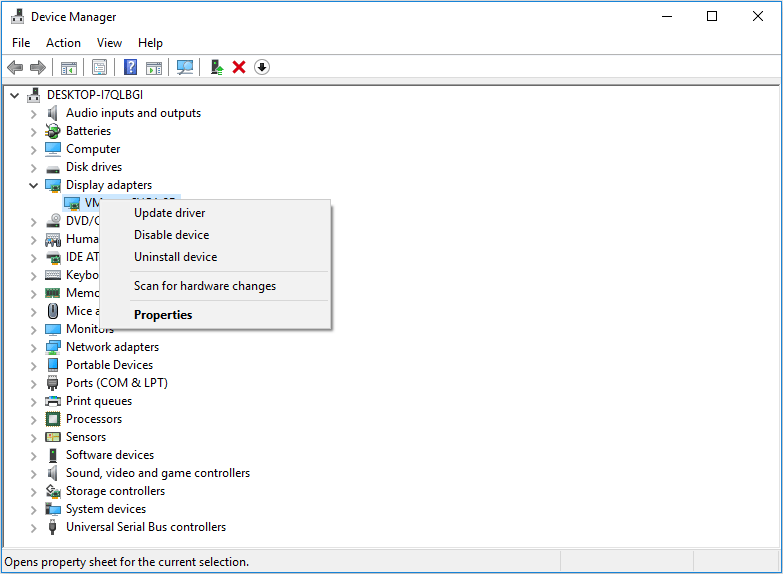
Way 5. Update Windows 10
Sometimes, updating Windows may solve some app errors. If there are Windows updates, please apply them. Here is the guide:
- Open the Settings window.
- Go to Update & Security > Windows Update.
- Click Check for updates. If there are available updates, the PC will download and install them automatically and you just need to click the Restart now. If there are available optical updates, you can click Download and install to get them.
Way 6. Verify the Integrity of Game Files
Another common reason why New World keeps crashing is the corrupt game files. If your New Word is downloaded from Steam, you can verify the integrity of game files through the following steps to solve this issue.
- Restart your computer and launch Steam.
- Right-click the game in your Library or click the gear icon from the game’s Library page on the far right.
- From the drop-down menu, select Properties.
- Select the Local Files tab and click the Verify integrity of game files button.
Way 7. Change In-Game Graphics Settings
Most games will offer in-game settings. You can access these settings by opening the game and clicking the gear-shaped icon at the top-right corner. Setting these settings to high can help you get a better gaming experience. However, this will also consume more resources.
If your PC has a low configuration, configuring these settings to high can even cause game crashing/freezing/crashing issues. Therefore, when the New World crashing/freezing/crashing issue occurs, you can try solving the problem by lowering in-game settings.
To do that, you just need to open the in-game settings window, go to the Visuals tab, and set options like Object Details, Effects Details, Lighting Details, and more to either Low or Medium.
Way 8. Delete Particular Files
Some people report that they have solved the New World freezing/stuttering issue by deleting some particular files. If the above methods don’t work, you can try this way. Here is the guide:
- Press Windows + R keys to open the Run dialog box.
- Type %appdata% in the box and press the OK button to open the folder.
- Navigate to the AGS > New World folder.
- Delete the savedata folder and the user_preload_settings file from the folder.
- Restart New Word to see whether the New World crashing PC issue is solved.
Way 9. Install Games to Another Disk
A user reported on the New World forum that the reason why his New World keeps crashing was the hard drive used for gaming. He installed many games on the drive. However, non of these games launched.
Then, he wiped all Steam files manually on the hard drive and then redownloaded all the games to another hard drive. After that, everything worked. Therefore, if all of the above methods don’t help you solve the New World crashing on launch issue, you should consider whether the problem is caused by the bad hard drive.
Additions Solutions for the New World Lagging Issue
If New World just stutters and the above solutions don’t work, you should consider the New World stuttering issue could be caused by the network. Then, you can try the following methods to solve the New World lag detected issue:
- Identify if others in your household are running high bandwidth applications like video streaming, or online gaming. Turning off these apps may reduce latency.
- Make sure your system clock is set to the correct time.
- Don’t use a VPN or Proxy while playing because they can cause connectivity issues such as high latency.
- Restart your router and modem.
- Switch to a wired connection. This will ensure that New World lag isn’t caused by wireless interference, weak wireless signal, etc.
- Make sure New World is in the whitelist of the firewall.
Bottom Line
Are the above solutions useful to you? Do you know other methods to solve the problem? Please share your ideas with us in the following comment zone. In addition, if you encounter problems when using MiniTool Partition Wizard, please feel free to contact us via [email protected]. We will get back to you as soon as possible.

User Comments :