If you encounter the Epic Games not enough space issue when downloading a game in Epic Games, you come to the right place. In this post, MiniTool Partition Wizard offers you 4 solutions to this issue.
Epic Games Not Enough Space
The Epic Games is a video game digital distribution platform for Microsoft Windows and macOS computers. It is the second largest PC game distribution platform with around 1400 games, only after Steam’s around 70500 games.
Because it has many exclusive games and offers some games to players for free, some people will play games on it. However, some people report that they have encountered the Epic Games not enough space issue when downloading a game. Here is an example.
So, I was getting the IS-DS01 error, basically not enough space on my hard drive to install. I would cancel, free up space, and then try to install again. No matter how much I deleted, it "didn't have enough space," even though I actually had sufficient free space… https://www.reddit.com/r/FortNiteBR/comments/8iilj3/not_enough_space_or_insufficient_space_for/
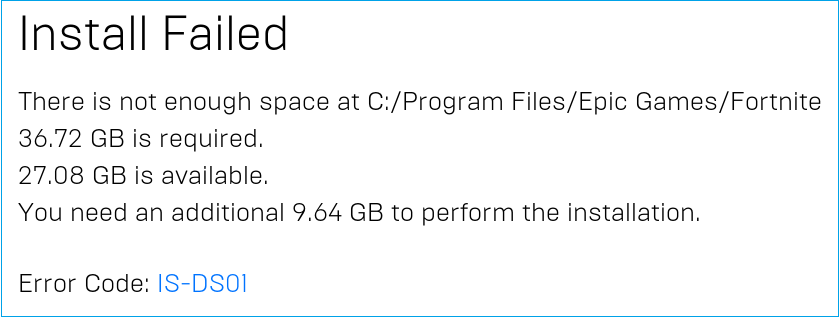
As you can see, Epic Games not enough space is one of the causes of the Epic Games install failed error and the error code is IS-DS01.
How to Solve the Epic Games Not Enough Space Issue
The Epic Games install failed IS-DS01 error may occur to any game. In most cases, the cause is the insufficient space. However, sometimes, the cause is that the Epic Games client doesn’t detect your space and you have enough free space actually.
Whatever case you are in, the following ways may help you get rid of the Epic Games not enough space issue. You can have a try.
Way 1. Get More Space for Your Game Installation
The error says there is not enough space for the game installation. Therefore, you can check the free space in Windows File Explorer. If there is little available space, you can free up the disk space or extend the partition to get more space for the game.
#1. Free up the Disk Space
To free up the disk space, you can do a disk cleanup, delete some files, or transfer some files to another disk. Here is the guide on how to do a disk cleanup.
- Open Windows File Explorer and highlight This PC.
- In the right panel, right-click on a drive and choose Properties.
- Under the General tab, click Disk Cleanup.
- In the Disk Cleanup window, check the files to be deleted and click the OK button.
You can use the mouse to delete or transfer files easily. However, if you want to find what files are taking up most of the hard drive space, you can try MiniTool Partition Wizard.
This software can list all files including hidden files by file size in descending order. Then, you can decide what files should be transferred or deleted. In addition, this software can also extend a partition easily, migrate OS, clone hard drives, recover hard drive data, convert MBR to GPT without data loss, etc.
How to use MiniTool Partition Wizard to free up space? Here is the guide:
MiniTool Partition Wizard FreeClick to Download100%Clean & Safe
- Launch MiniTool Partition Wizard.
- Click Space Analyzer on the tool bar at the top area.
- Select a local disk or a folder and click Scan. You should select the Epic Games drive.
- Wait until the analyzing process is completed. All files should be listed by file size in descending order by default.
- You can delete some files directly by right-clicking them and choosing Delete (to Recycle Bin) or Delete (Permanently).
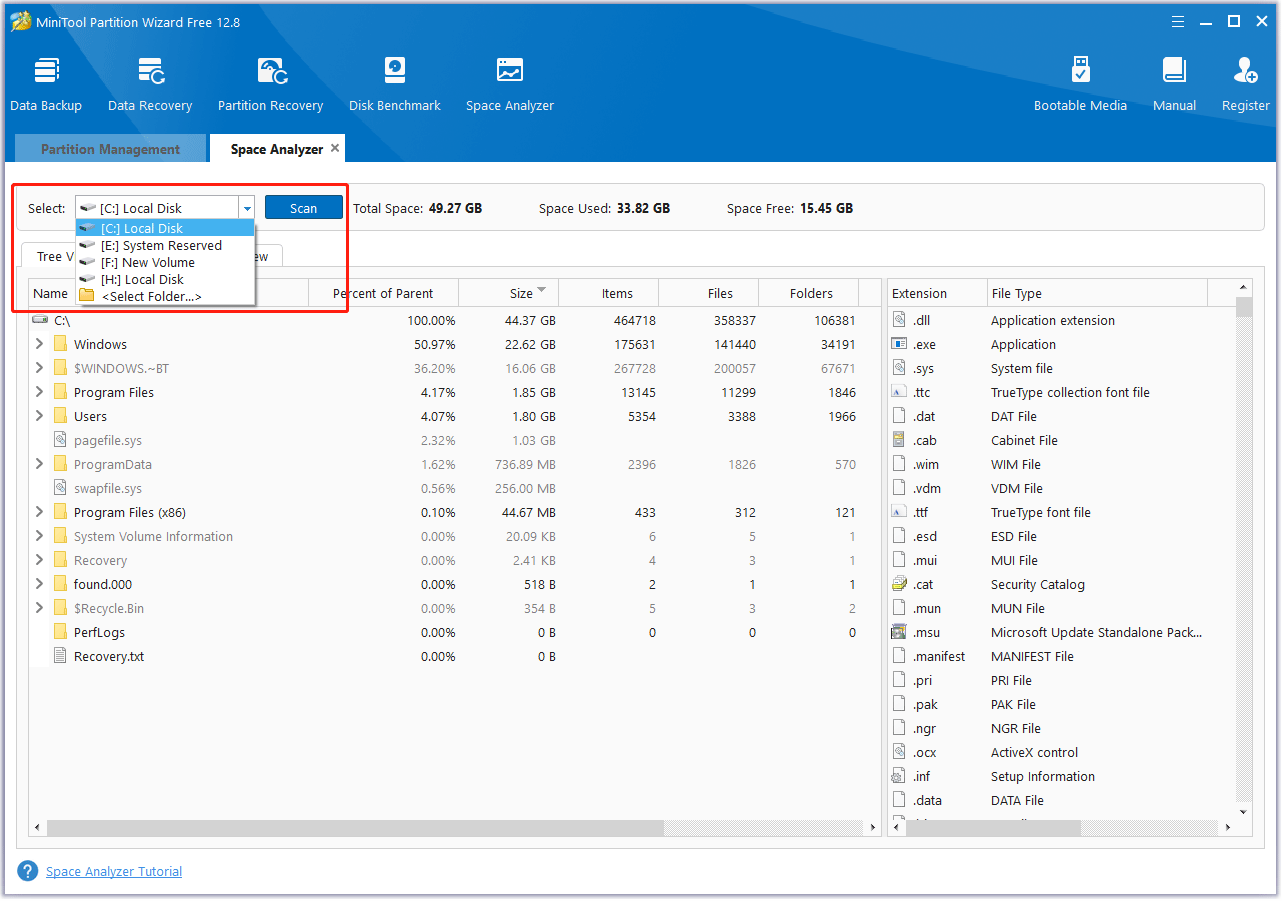
#2. Extend a Partition
If there is unused space in other partitions, you can extend the Epic Games partition by taking free space from them. Then, MiniTool Partition Wizard can also help you do that easily. Here is the guide:
MiniTool Partition Wizard FreeClick to Download100%Clean & Safe
- Launch MiniTool Partition Wizard.
- Right-click the Epic Games drive and choose Extend.
- On the pop-up window, choose where to take space from and drag the blue block to decide how much space you want to take. After that, click OK.
- Click the Apply button to execute the pending operation.
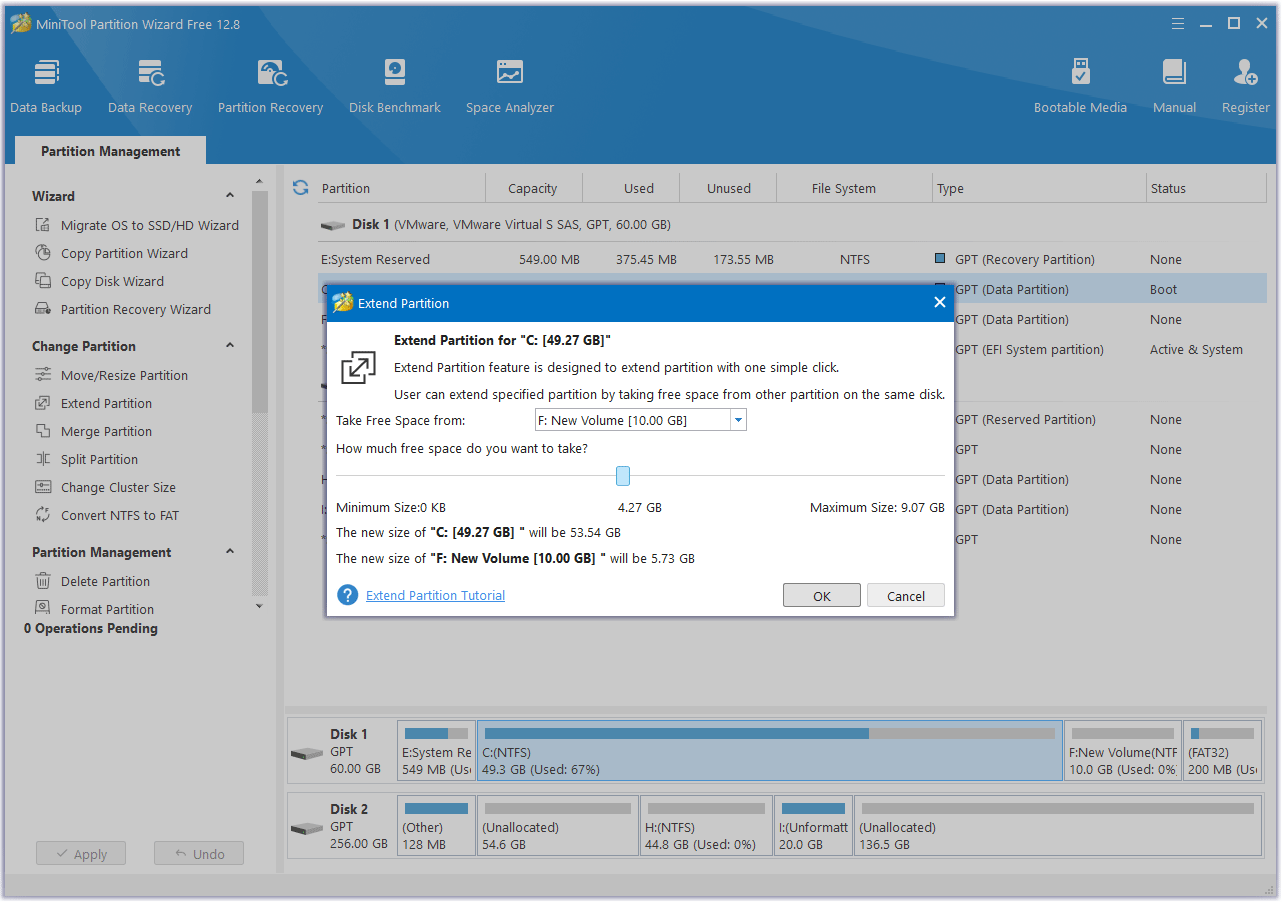
Way 2. Change the Game Install Location
When you install games in Epic Games, you are allowed to choose an install location. After you click Install on any game in your Library, you can click Browse to change the game install location. Then, choose another drive that has enough free space.
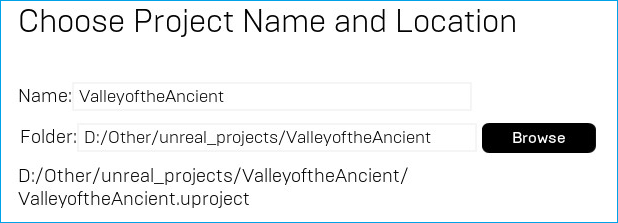
Way 3. Move the VaultCache
Some people report that they encounter the Epic Games install failed IS-DS01 error even after changing the game install location to another drive having enough free space. The main reason is that the VaultCache folder is still in the drive that is short of space.
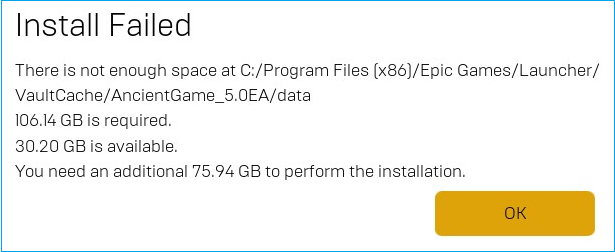
Vault Cache (C:\Program Files (x86)\Epic Games\Launcher\VaultCache) is used to make a copy of your games. When you download a game, the game files will be also written to this folder.
This folder is space-consuming. You can delete this folder, but it is useful when you download or install the same game again. Epic Games Launcher will check the VaultCache folder. If it finds that the same version of the game files already exists, it will use these files directly instead of downloading them again.
Therefore, I recommend you move the VaultCache folder to another drive to solve the Epic Games not enough space issue. Here is the guide:
- Open Epic Games and go to Settings.
- Scroll down to find Edit Vault Cache Location.
- Click Browse to change the location.
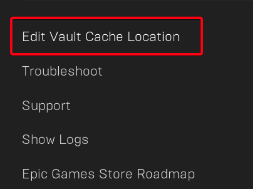
Way 4. Reinstall Launcher and the Game
Some people report that they solved the Epic Games not enough space issue by reinstalling the launcher and the game. Here is the guide:
- Go to the path C:\Program Files\Epic Games\[Game Name] to delete the game folder.
- Uninstall Epic Games.
- Reinstall Epic Games and then install the game again.
Further Reading:
On macOS, the reason for the Epic Games not enough space issue may be the local snapshots taken by Time Machine. Deleting these snapshots can solve the issue. Here is the guide:
- Open Terminal and run sudo tmutil listlocalsnapshots. It will list all snapshots and the format is like com.apple.TimeMachine.2020-01-13-114023.local.
- Run sudo tmutil deltelocalsnapshots [date] (sudo tmutil deletelocalsnapshots 2020-01-13-114023 for example) to delete the snapshots one by one.
Bottom Line
Do you know other solutions to the Epic Games install failed IS-DS01 error? Share them with us in the following comment zone. In addition, if you encounter problems when using MiniTool Partition Wizard, please feel free to contact us via [email protected]. We will get back to you as soon as possible.

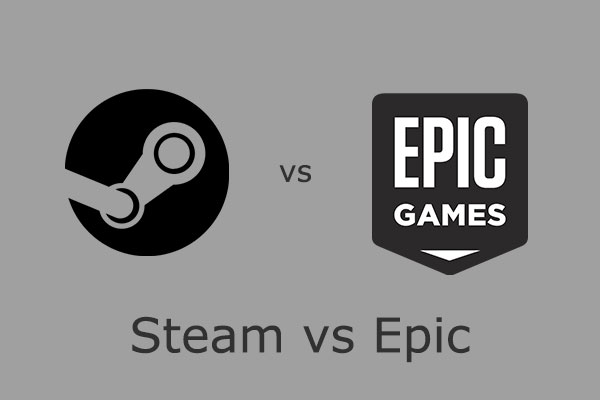
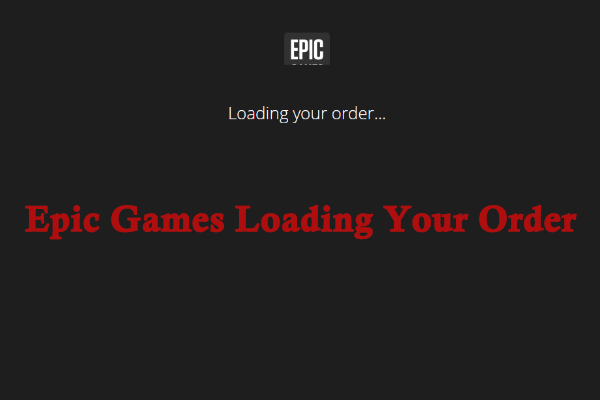
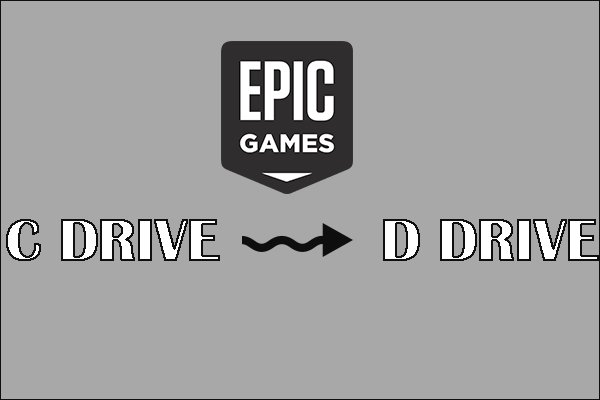
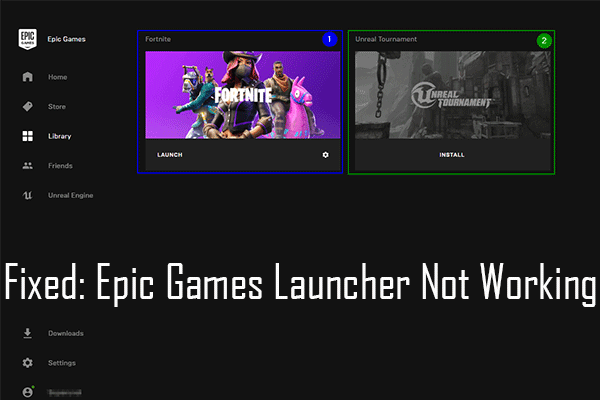
User Comments :